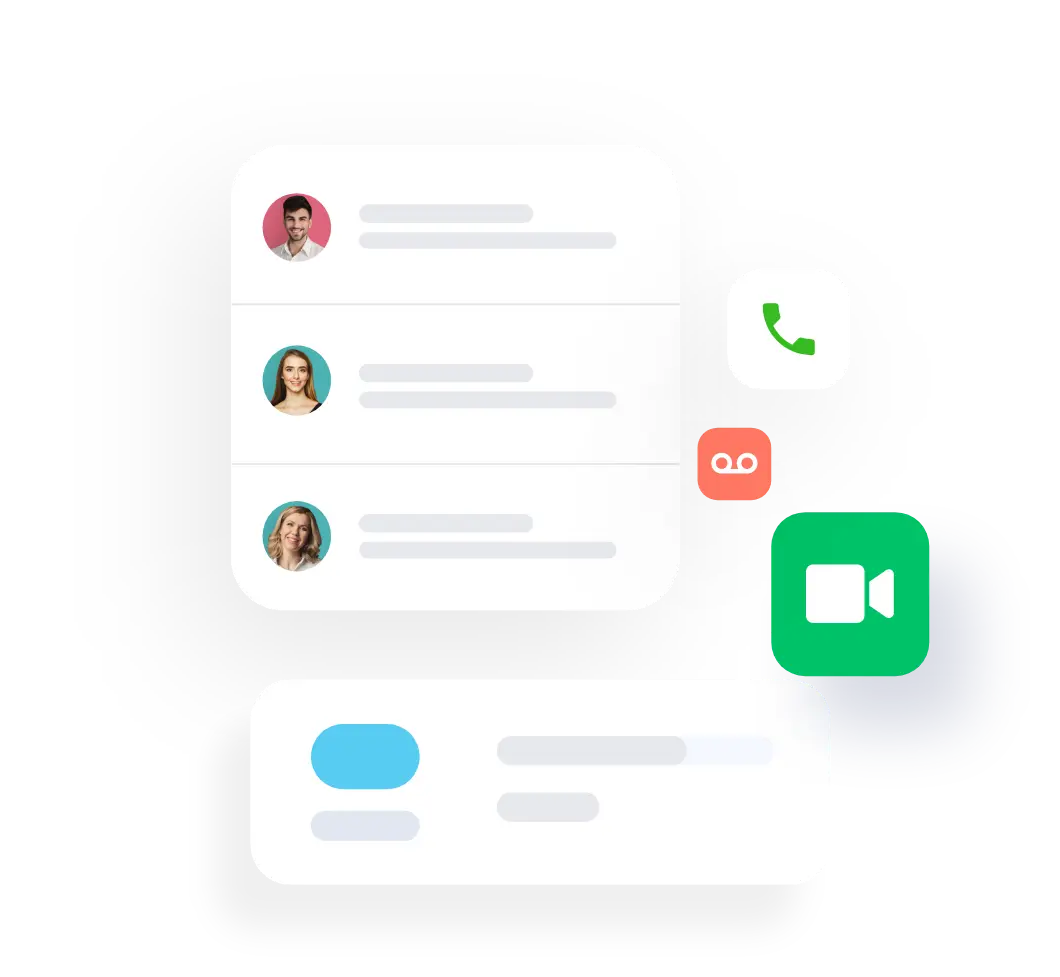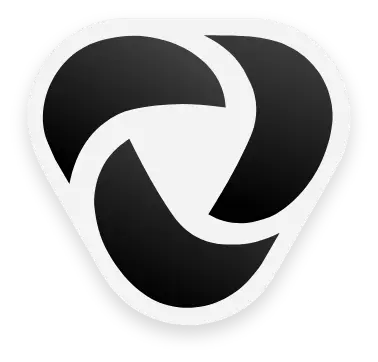Call Blocking Feature- Block Unwanted Calls
VoIP Business allows you to block unwanted calls by selecting who can call you. It also helps you in permanently stopping spam messages and faxes from blocked numbers.
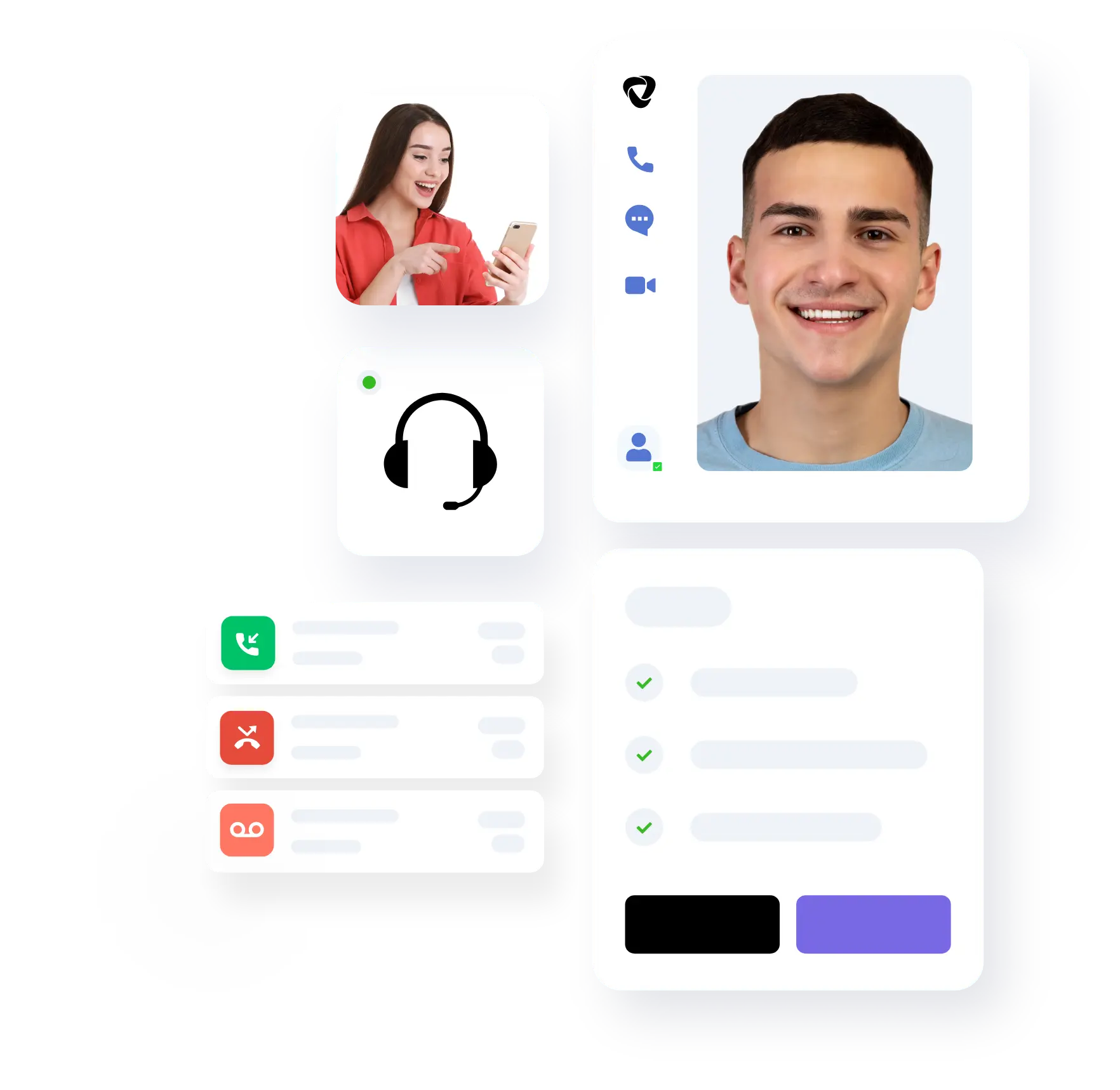
Easily Block Unwanted Calls
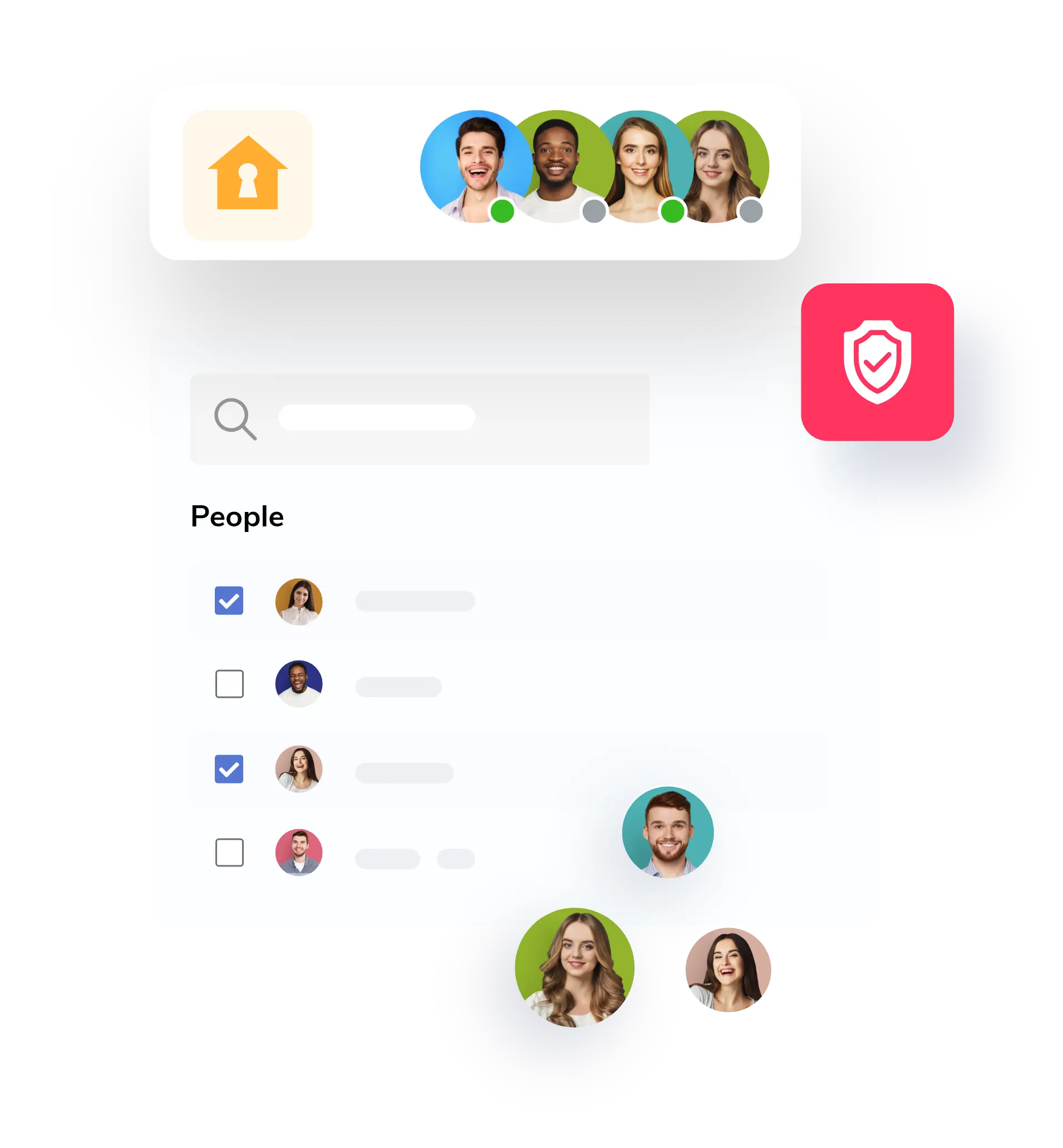
You can block certain contacts by creating a block list, When a contact is added to the block list, it blocks all incoming calls, faxes and text messages from that number. You can configure your VoIP Business online account to block unwanted calls and faxes from certain numbers, area codes, and phones that have no caller ID.
When you block a number while logging into a certain extension the number is blocked only for that specific extension. If the Admin blocks a number while logged in to the System Extension (the main extension of the account), then it will be applied to all the extensions listed in the account; which means that the number which has been blocked is prevented from calling any number connected with the account.
Benefits of Block Unwanted Calls Feature
By blocking your unwanted calls you can identify the callers and select your response
Configure VoIP Account
With this feature, you can configure your VoIP Business account to have your desk phone block specific numbers or area codes. Therefore, you will not receive message calls or faxes from unwanted callers.
Display Caller ID
Caller ID displays information of caller before the incoming call ever connects, which gives you some reference to make a decision how you want to respond to the call. You can answer it, reject it, or send it directly to voicemail.
Monitor the Calling Activity
You can also configure your desk phone to know exactly which department or extension is calling, thus you can decide on how you want to respond. If you are too busy to take a call from an important contact then you can respond fast with prepared text-to-speech messages or type a custom message from your VoIP Business from Desktop to your caller.
Block Particular Phone Numbers
You can permanently block particular phone numbers, entire area codes, or callers without caller ID, so they can never reach you again.
Customise courtesy message
You can also select a prepared courtesy message for your blocked callers to hear, or generate your own.
Frequently Asked Questions
If the call blocking setting is enabled, then you can block calls on your desk phone.
With an incoming call, the caller ID will be displayed on the screen when the information is available. You can also click on the voicemail button to hear the real-time voicemail messages then you can decide whether you want to receive the call or not.
Yes, you can screen calls on mobile phones also.
Generally, caller ID displays the name, phone number, or other identifying information about the caller that is displayed on your phone.