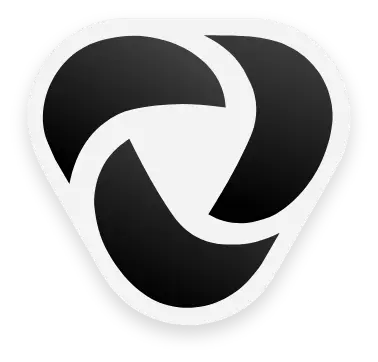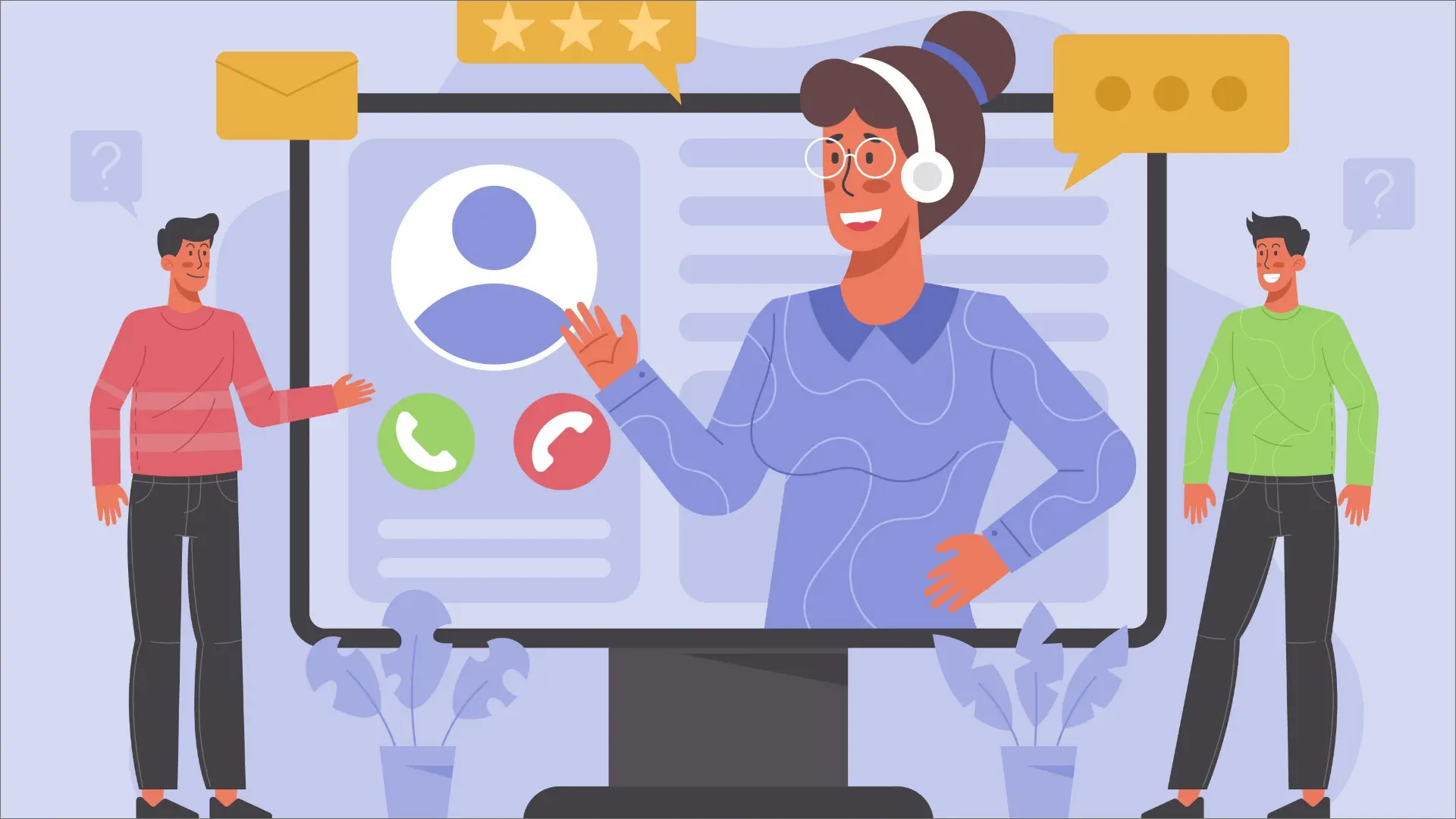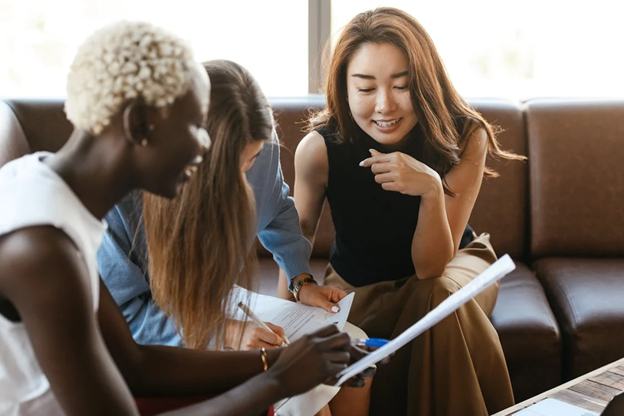If you are viewing this post, the possibility is that you have been utilising VoIP phone service, and you may be experiencing particular glitches while placing calls by VoIP. Whether it’s choppy communication, low-quality voice conversation, or any other VoIP issues, we know them all.
In this post, we will inform you about ten VoIP issues and how you can resolve them fast.
Save your IT staff’s time by keeping your phones in best shape after finding convenient solutions to your VoIP concerns relating to your office.
Top ten VoIP Issues

- Choppy communication
- Discontinuity in Calls after Eleven Minutes
- Echoes Occurring during VoIP Calls
- Not Able to Place Calls
- Call Connects Without Sound
- Reduced Quality Audio
- Call Shifts to Voicemail Unpredictably
- Taking Extra Time in InterOffice Calling
- One Phone Operates, But The Other Does not
- VoIP Phone Is not Powered On
Now let’s shift into real-world solutions to typical VoIP issues that we have been experiencing to get you on your way to successful VoIP calling.
-
Choppy Communications
We have all experienced this when someone conveys something necessary, and one of the sentences is not received entirely by us while talking. So we have to tell them, “Can you say that again?” And the individual on the call has to tell that again.
This typical VoIP issue occurs because of the bandwidth volume. Bandwidth determines how much information can be provided over a web connection in a specific amount of time.
If you are listening to your calls that are not clear and you are not receiving complete sentences, then it is an issue with your download bandwidth. Also, if they cannot listen to your sentences completely, it is an issue with your upload bandwidth.
Suppose you are utilising a web connection for VoIP or web browsing. Then you will be surprised to find out that sets of data are forwarded in packets, and the packet loss also occurs.
The possible after-effects of packet forwarding are network delays, slow speed of internet and VoIP calling, and reduced call quality. And, it often affects high-bandwidth facilities like audio and video calling.
How to Resolve Choppy Communication Issue
First, you must find out your network reliability. Then, you can carry out a VoIP speed test that can enable you to find out how your internet is performing. There are plenty of testing applications that can measure the speed of your VoIP connection, but the results may differ for each software. When you are not sure, take results for these tests and find out their average.
Suppose your bandwidth is less than what is specified in your plan, then you must reach out to your ISP (Internet Service Provider).
You can also perform a VoIP Speed test. In the example given below, the network is ideal for managing thousands of VoIP phone calls simultaneously. If your internet is slow, you can:
Reduce Internet Congestion: You can do that by switching off extra unused phone systems on the internet or shutting off heavy-on-resource applications you utilise for streaming videos. Also, you can divide your network with Virtual LAN (VLAN), so VoIP telephones are not viewable by other PCs.
Give Priority to Voice over IP Quality of Service: If that is a consistent issue, you might like to inspect your router configurations and ensure the Quality of Service is assigned to prioritise VoIP Service.
-
Discontinuity of Call After 11 minutes
That is a strange VoIP issue that some individuals might come across. Commonly, this issue occurs during outbound calls on high-traffic networks.
The first issue is not being able to keep the most updated firmware on your gadgets. A call to your phone service provider will assist you in finding out all the relevant information.
The second issue may be a UDP Timeout, the number of minutes a UDP route keeps active on the firewall or router.
UDP data forwarding on the network is faster because there are no error-checking features TCP provides. That is why firewalls are prone to shutting down the connection and ending the call at an unpredictable time.
How to resolve this VoIP Issue:
To resolve this typical VoIP issue, you must configure router settings to facilitate longer UDP timeouts or change gadgets to utilise TCP.
By default, it takes thirty seconds for your UDP connection to time out. Also, it takes 15 minutes for your TCP connection to time out. For increasing the connection timeout, you can change its settings from the firewall access rules.
At first, you can try improving the UDP timeout to sixty seconds.
If you are not utilising TCP, you can change your gadgets to use TCP, a connection-focused protocol that can assign the data format and acknowledgements utilised in data forwarding.
-
Echoes Occurring During VoIP Calls
If you are encountering echoes on VoIP calls, there are three potential issues. The device, headset lag or network speed issues.
To resolve these typical VoIP glitches, you must inspect each of them, proceeding with the device itself. Does it contain the latest updates? Are all the cables plugged inappropriately? Is everything in perfect condition?
Did you apply the old technique of unplugging and putting it back in? Check your call after you have inspected the device itself. Often, it allows the buffers to evacuate, and it re-syncs with the VoIP facility of choice.
Relying on the type of headset you own, you can have a glitch with it. Bluetooth is preferred, but it is not ideal. If you can prevent the delays to your headset and without configuring your handset, you can settle the glitch fast.
If there are still echoes in your conversations, you might be required to enhance your network quality. Here are a few ways to improve your network quality.
-
Unable to Place Calls
Suppose you have a bit “X” on the screen or cannot place outbound calls. The possibility is that you have two routers that are dropping particular necessary data packets.
There is little router configuration you have to carry out in this situation, but you have to work with the network layout.
Particular protocols are accessed by the Application Layer Gateway (ALG) and re-coded for improved flow by a firewall or NAT (Network Address Translation). However, it creates plenty of issues for VoIP programs.
To solve this glitch, you will have to deactivate SIP ALG and make sure you do not have dual NAT or two routers impeding the flow of packets. Placing the VoIP telephones on a VLAN might also resolve this issue.
-
Call Links with no Sound
If you cannot listen to your callers at the beginning of your calls, we can resolve your issue.
That typically occurs because the firewall is impeding the RTP packets from flowing. In addition, the SIP protocol often requires configurations in the router that rewrite packets utilising RTP.
To resolve this issue, inspect your firewall. You might have to open ports as it may be impeding the traffic flow.
-
Low-Quality Audio
If you are encountering call quality glitches, the possibility is your network’s bandwidth is completely occupied, or there is a network issue. Audio quality will settle at the most reliable, less bandwidth audio formats to prevent dropping the calls.
But, this can be the caller’s VoIP network’s or gadget’s flaw.
While ideally, you should not consider other people responsible when your network bandwidth is low or not offering smooth performance. If everything is working accurately on your network, then you can inform the caller to check for any flaws on their network.
Suppose there is a glitch in your network. First, you must ensure your network is operating in the best shape.
You must make sure that you have top quality network cables for all your gadgets. Also, ensure you keep your phones on a VLAN to create divided portions of divided network traffic for optimum performance.
-
Calls Get Forwarded to Voicemail Unpredictably
It is a big VoIP call quality issue when your phone is not ringing. Whether they are incoming calls or forwarding straight to voicemail or even another telephone, you are keeping your clients busy.
It will be surprising to find out that there is a simple solution for that. There may be a missing configuration causing this glitch, or your phone may not be subscribed to the VoIP service provider.
You will also like to inspect that your smartphone is not in Do Not Disturb (DND mode). You will find out that this is not an issue if a circle shape has a horizontal line in it.
Review your present setting for call forwarding and make sure that all the phones are subscribed and active to not lose out on outbound sales.
-
The Interoffice Calls are Taking Time
Suppose you are planning to call a team member and encounter slow internet. Chances are you are experiencing issues in the flow of traffic on the network.
You can work at reducing traffic flow issues inside the network. But that might not always be possible. One more option is to utilise QoS, which might need upgrading to an enterprise-class router that provides high priority to VoIP data.
The best solution is to make sure you are utilising appropriately terminated cables. Here are some useful tips on making sure you are working with the best cable termination methods.
-
One Phone Operates but the Other Doesn’t
If you have checked on the phone and it is not operating, but you try the other one, and it operates, the possibility is your VoIP Phone’s MAC address may not be added to the authorised device list.
The other option may be that the VoIP setting itself may require updates. For example, suppose one phone runs in both places, and the other one doesn’t. There is an issue with the phone.
If both phones operate smoothly in one place, it could mean that an Ethernet drop is not working appropriately.
Otherwise, you will need to reach out to the VoIP service provider’s administrator for suitable firmware or settings updates.
If there are no available updates and you encounter this typical VoIP issue, you might require replacing your gadget.
-
VoIP Phone Is not Turning On
Is your VoIP smartphone not powering on? You may not be utilising a Power over Ethernet (PoE) connection. PoE needs the appropriate network switch and standard wiring.
It is an easy solution for this VoIP issue. First, utilise a PoE network switch or plug in the AC adapter provided with the smartphone. Network administrators advise that the T568-B wiring pattern is suitable.
Conclusion
We all encounter VoIP issues now and then. But we have been content that they have been resolving most of the time successfully.
It might be your present VoIP phone system or the one you want to utilise in future. These are top practices for long-term high-performance.
Divide VoIP Phone clusters on your network in the VLAN for better utilisation.
Give priority to SIP traffic with QoS. Make sure that the router and switches are considered first for VoIP traffic and gadgets.
Utilise CAT5e/CAT6 cables. These cables should be utilised with the same media type. That has a specification of (10BASE-T vs 1000BASE-T). Low-quality wiring creates too much latency.
The ping must be less than eighty milliseconds, and your jitter should be less than thirty milliseconds. Restrict phone calls over Wi-Fi whenever you can do that. Instead, utilise a specific Ethernet line to improve your VoIP service.
Select a trustable and proven VoIP service provider.