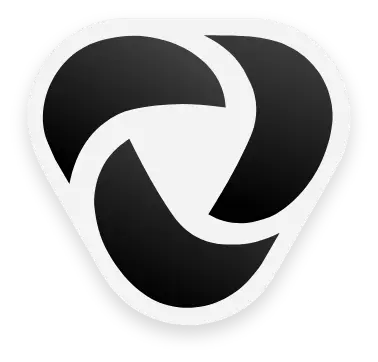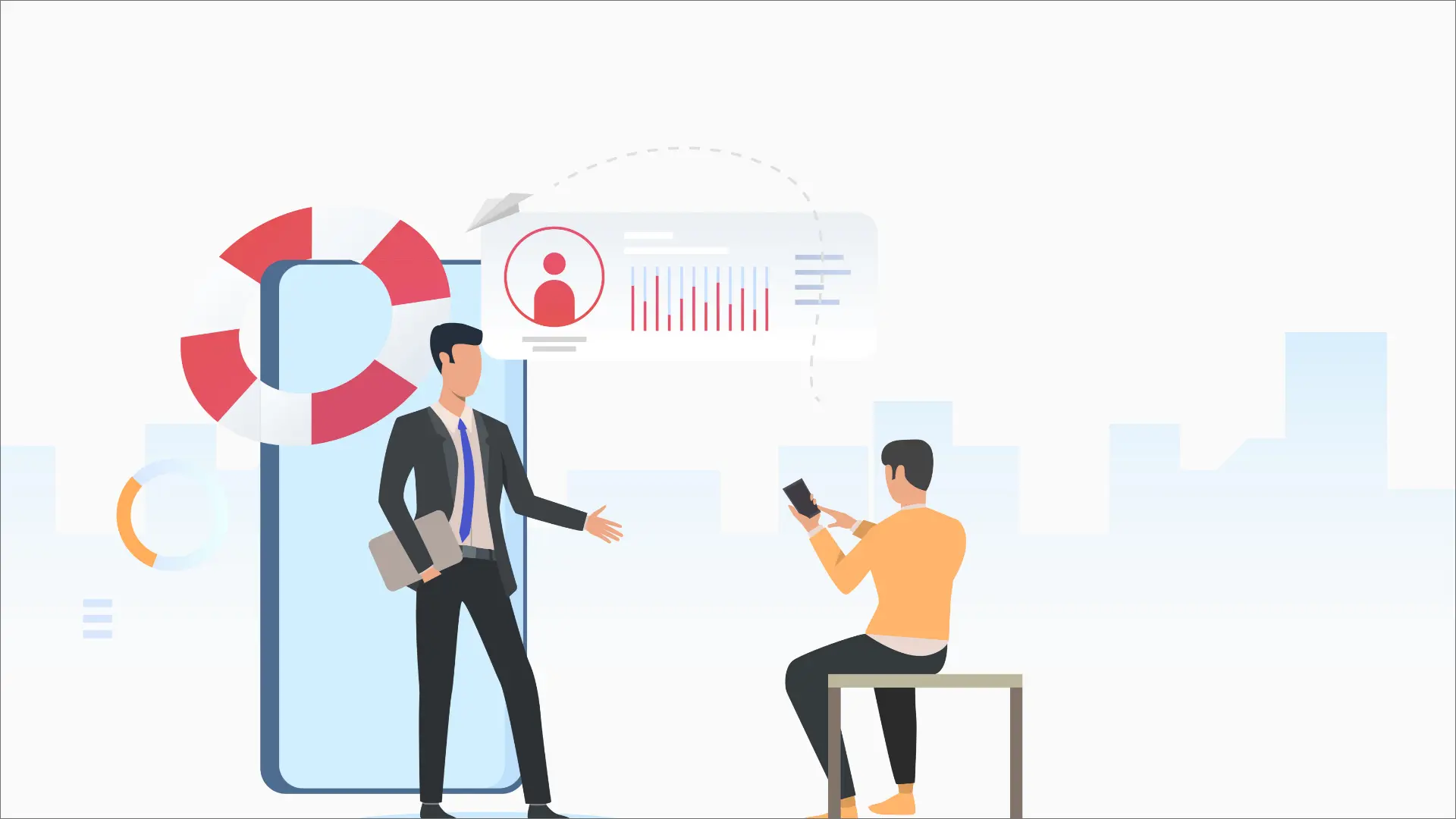VoIP, or Voice over Internet Protocol, is an advanced phone system revolutionizing business communication. It brings countless benefits over the traditional phone system, including cost-effectiveness, advanced features, and multiple communication channels. So now, when most businesses depend on VoIP phone systems to fulfill their communication needs, this phone system must run without any problem.
Although cloud-based phone systems generally need low maintenance and less hardware, they may face occasional problems that you can handle effectively if you know the right solution.
In this article, we will describe some common VoIP problems and how you can fix them.
Common VoIP Problems
VoIP problems usually arise due to network or connectivity issues, but these problems vary with location, number of active network users, VoIP software or hardware, and daily call volume. However, small businesses and large enterprises face many similar VoIP problems regardless of their chosen VoIP provider.
Some common VoIP problems include:
- Latency or Jitter
- Dropped Calls
- Echoing
- Choppy Calls
- Unable to make/receive calls
- Call Connects, But No Sounds
- Phone Does Not Ring For Inbound calls
Let’s explore these problems and their potential solutions in detail.
1. Latency Or Jitter
Latency occurs when there is an audio delay, which means the speaker’s Voice takes longer than usual to reach the recipient. VoIP jitter is a problem that results when some parts of an active VoIP phone call are not sent to the recipient, making your call garbled, nonsense, and choppy.
In an active conversation, a VoIP phone relies on a fast internet connection and bandwidth to transmit audio signals between call parties. When this audio data gets dropped during transmission, it reaches the recipient with delay (latency) or out of order (Jitter).
If you are experiencing the problems of latency or Jitter, run a VoIP speed test to confirm. To avoid disruption during the call, keep latency below 150 milliseconds and Jitter below 30 milliseconds.
How To Fix Latency and Jitter
Following are some practical solutions to troubleshoot latency and Jitter:
- You must have a precise bandwidth on your local network. To do this, you may need to purchase a new router that supports faster speed or reduce the local network traffic by limiting the number of concurrent users.
- Assess your internet service provider because your internet service may not have enough bandwidth to support all your devices. Upgrade your internet connectivity for better call quality.
- Another solution is to install a jitter buffer on virtual phones. These buffers dix jitter effects by smoothing out the variations and ensuring that voice packets are played out steadily and synchronized.
2. Dropped Calls
When a call drops suddenly during a conversation, it frustrates employees and customers. This problem is common in centers with consistently high outbound call volume.
You may notice that a call drops suddenly or after a specific time during the conversation, such as a few seconds or minutes later.
How To Fix Dropped Call Issue
The first thing to mitigate the issue of dropped calls is to ensure that your software, VoIP hardware, and equipment are updated. After that, try to reduce the load on your local network.
Following are some strategies to reduce the dropped VoIP calls problem:
1. Device Isolation
Start by disconnecting all devices linked to your VoIP network. Then, gradually reconnect them one by one. This process will help identify any specific device causing the issue. It is also possible that peripherals like caller ID tools, dial-up modems, or network alarm systems may be the culprits.
2. UDP Timeout Resolution
If you notice that calls consistently drop after a specific duration, it may be due to a UDP (User Datagram Protocol) timeout configured by your VoIP service provider. This timeout feature can automatically disconnect calls after a set number of minutes. Reach out to your VoIP service provider and request that they remove or adjust the UDP timeout setting.
3. Router Timeout Adjustment
Another potential cause of call drops could be router settings that terminate connections prematurely during calls. Access your router’s configuration settings and increase the timeout duration to at least 60 seconds. This extended timeout will provide more freedom for your VoIP calls to stay connected.
3. Echoing
Echoing is one of the common VoIP problems during which you listen to your Voice in the call, or the Voice of the other person keeps coming back, which makes it difficult to follow the conversation. If both the recipient and speaker experience echoing, it may be due to VoIP connection issues.
How to Fix VoIP Echo Issue
Here are a few effective tips to avoid echo:
- The easiest way to avoid and reduce echo is to receive your call off speakerphone. It transmits your Voice through different microphones and speakers, causing extra cycles of audio feedback.
- There may be an issue with the headset of your phone. To test the headset, make one call with the headset of your phone and one without it and check if an echo occurs exclusively with your headset. If it is so, you need to replace it.
- Echoing can be caused by faulty internet connection. To find this, you need to test your internet connection speed.
- Electromagnetic interference is also a reason for echoing. Electromagnetic interference occurs when electronic devices are positioned near each other, disrupting their functionality.
- For instance, if you place your smartphone directly on your laptop while making calls, you will likely encounter degraded voice quality due to significant electric fields generated by both devices.
4. Choppy Calls
Choppy audio or Voice means the call is not entirely disconnected; only a few words are dropped, and voices keep cutting in and out. It may sound like you are passing through a tunnel where you can only catch every third word spoken by the other person.
How To Fix Choppy Call Issue
The best way to solve this problem is to ensure your internet connection has enough bandwidth and speed. Use a speed test to measure the download speed and Jitter. If Jitter is more than 30 milliseconds, you have insufficient bandwidth.
Try the following strategies to fix choppy voice issue:
1. Minimize Bandwidth Usage
To relieve the strain on your router’s local network, reduce the number of users engaged in bandwidth-intensive activities such as video conferencing, streaming, gaming, and concurrent VoIP calls.
2. Configure Quality of Service (QoS)
Adjust your router’s Quality of Service (QoS) settings. These settings allow you to prioritize specific devices or data types, such as VoIP traffic. By doing so, your router ensures that VoIP data gets preferential treatment when the local network is congested.
3. Evaluate Your Wireless Connection
Although wireless networks offer convenience, they may not be suitable for VoIP phones. Switching to a wired Ethernet internet connection can enhance the reliability and quality of your VoIP communication.
5. Unable To Make/ Receive Calls
Sometimes, your VoIP phone system does not allow you to make or receive a call. Typically, the VoIP app fails to connect an outbound call, does not register inbound calls, or shows an error when you try to make an outbound call.
How To Fix The Inability To Make/Receive Calls
Try the following potential solutions to fix the problem of making or receiving calls:
- Try to turn off the SIP ALG (Session Initiation Protocol Application Layer Gateway) setting in the menu of your router. Although this tool helps transmit VoIP packets through firewalls, sometimes it routes the packets to the wrong IP address, and the recipient never receives your VoIP data.
- If you cannot receive inbound calls, update your VoIP application and restart your device.
6. Call Connects, But No Sounds
You may have an issue where a call gets connected, but you can not hear anything. This issue may be on one side, or the caller and recipient cannot hear each other.
How To Fix Lack Of Audio
When facing issues with one-way audio or a complete lack of VoIP audio, it is essential for both parties involved to inspect their router’s firewall settings and disable SIP ALG. Here are the troubleshooting steps:
1. Disable SIP ALG
The absence of sound in your VoIP calls often results from SIP ALG (Application Layer Gateway) firewall settings, which can block or misdirect RTP (Real-time Transport Protocol) or UDP (User Datagram Protocol) packets, both crucial for VoIP services. In most instances, turning off SIP ALG will rectify firewall settings, ensuring VoIP data is correctly transmitted to its destination.
2. Codec Compatibility
Ensure all call participants to use the same VoIP codec (e.g., G.711, G.722, Opus). Codecs are responsible for compressing and transmitting audio data during a VoIP call. Verify the Codec Settings for your VoIP extension.
7. Phone Does Not Ring For Inbound Calls
When your phone sends the calls straight to the voice mails rather than ringing, it may cause severe problems for your business, such as productivity delays or potential revenue loss. You may also notice that your VoIP phone system may skip your office phone and send calls to another device.
How To Fix Missed Calls Issue
If your VoIP phone does not ring for inbound calls, ensure that your device is logged into your VoIP app and your account is linked to the correct business phone number.
Try the following solutions to reduce missed VoIP calls further:
1. Device Registration Verification
If you use a hardware VoIP phone, verify whether it is still registered with your current VoIP provider. If it’s not registered, contact your provider to understand the steps required for re-registering your devices.
2. Do Not Disturb (DND) Status
Double-check to ensure you have not inadvertently activated your phone’s “Do Not Disturb” setting. This setting can silence incoming calls, so turn it off if you want to receive calls.
3. Review Call Forwarding Settings
Examine the call forwarding settings within your VoIP application. You may have unintentionally adjusted these settings, causing calls to be redirected to another device or user. Make any necessary corrections to ensure calls are routed as intended.
Conclusion - Cold Calling
VoIP technology has brought significant advantages to businesses regarding cost-efficiency and enhanced communication capabilities. However, like any technology, it can encounter common issues such as latency, dropped calls, echoing, choppy audio, inability to make or receive calls, one-way audio, and missed inbound calls.
We have provided insights into the causes of these problems and offered practical solutions to address them effectively. By troubleshooting and implementing these solutions, businesses can ensure their VoIP phone systems run smoothly, enabling seamless and reliable communication, which is crucial in today’s fast-paced business environment.
FAQs
In an internet outage during VoIP usage, all connected devices will lose their ability to make calls or access your VoIP application. However, mobile devices can still make VoIP calls using cellular data as an alternative connection method.
VoIP is highly reliable, often backed by a 99.999% uptime assurance from most providers. Nonetheless, ensuring your VoIP devices maintain a stable internet connection remains crucial.
Disable SIP ALG in your router’s settings to address this lack of audio and ensure all call participants use the same VoIP codec.
VoIP is particularly sensitive to internet connection variations, especially bandwidth and speed. Problems with bandwidth can significantly impact the quality of VoIP audio.
The most effective method for assessing your VoIP connection and bandwidth speed is an online VoIP speed test, like the one provided in the link above. Target a jitter measurement below 30 ms and latency under 150 ms for optimal performance.
To mitigate dropped call issues, update your VoIP software and hardware, reduce the load on your local network, and consider device isolation, UDP timeout resolution, and router timeout adjustments.
Common VoIP problems include:
- Latency or Jitter.
- Dropped calls.
- Echoing.
- Choppy calls.
- Inability to make or receive calls.
- One-way audio.
- Missed inbound calls.
To tackle this issue, try turning off SIP ALG (Session Initiation Protocol Application Layer Gateway) in your router settings, update your VoIP application, and ensure your device is correctly logged into your VoIP account.
Read More: What Is One Time Password? Lets Explore OTP
Read More: What Is a Warm Transfer? Why Is It Important