Telephony and Voicemail
How to configure a SIP Phone Device?
Our communication allows you to connect your third-party IP phones to make or receive calls. You can use our special VoIP software with lots of different SIP devices. Admins and users have separate SIP settings, so they can add or remove device connections on their own. Moreover, a user can connect our communication dashboard with multiple mobiles, desktops, and web extensions.
First, you need the IP address of your SIP phone to connect from your VoIP Business account.
Follow these instructions:
- Sign in to your account and click the bottom-left ‘Settings’ icon.
- Access ‘My Settings" in settings.
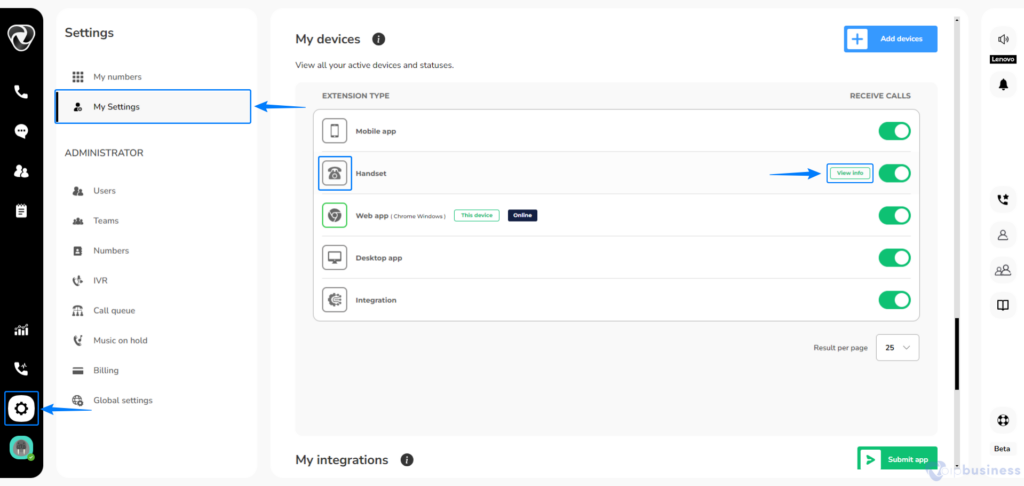
- Scroll down to "My devices" and click on the "handset".
- Toggle the ‘Receive Calls’ button for this extension.
- Click on required device .
- You will find the SIP Username and Password. Copy the credentials.
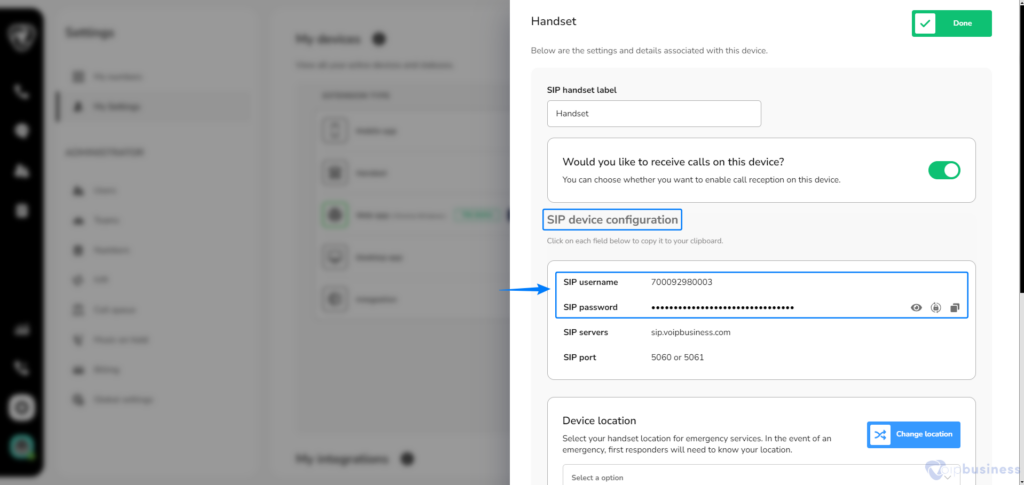
- Open a web browser and paste the SIP IP address.

- A new interface will appear on your screen.
- You’ll see a SIP login webpage.
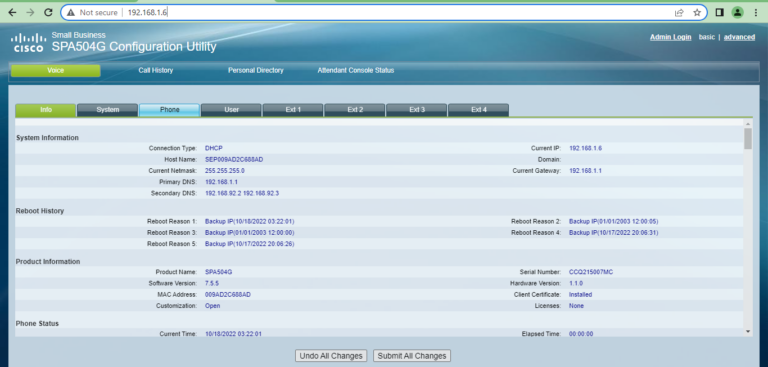
- Find ‘Admin login’ at the top-right corner and click on it.
- Then, just click ‘Ext 1’ on the new interface.
- Scroll down, paste the copied credentials in the ‘Subscriber Information’ section.
- Now, select ‘Phone’ and add a ‘Short name’ in the desired line key for your SIP.
- Finally, hit ‘Submit all Changes’.
You can forward your calls to the call queue, team, user, and IVR through this process.
Sub-users can also set their call routing using the same navigation.
Voicemail
Voicemail is a useful alternative to emails or phone calls. Our voicemail feature lets you send, receive, and store voicemails in your voicemail box. If you do not answer a call, the caller can leave a voicemail for you to listen to later.
You can also set your number to go straight to voicemail if you are unavailable or can not answer calls.
Follow these steps to forward your calls to Voicemail:
- Start by signing in to your Account.
- Click settings button and then go to ‘ My settings’
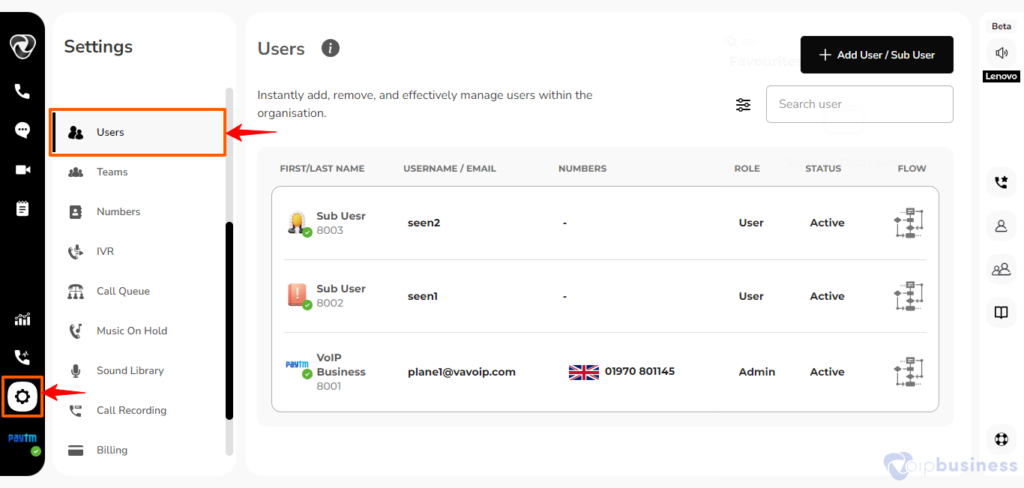
- Scroll down to user based call routing and click on show button.
- Now click on change button next to the option "when calls are not answered"
- In the new interface select the option ask to leave a voicemail.
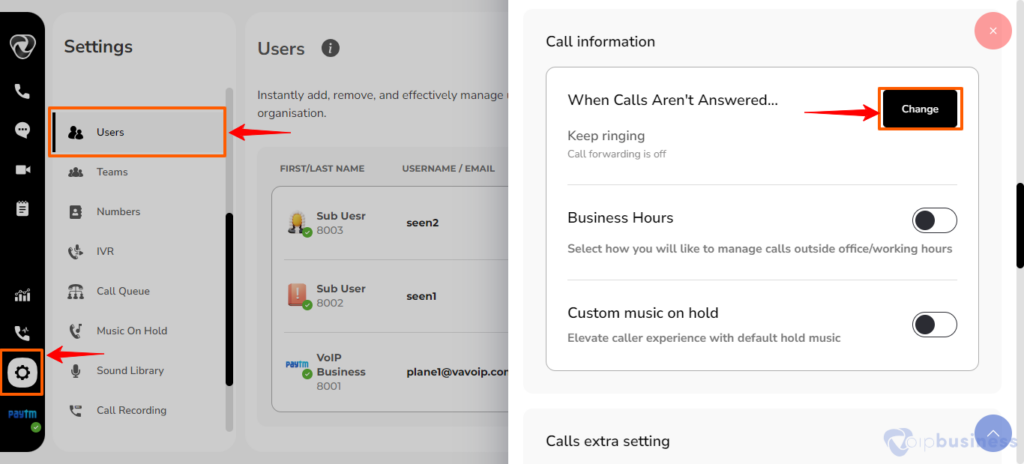
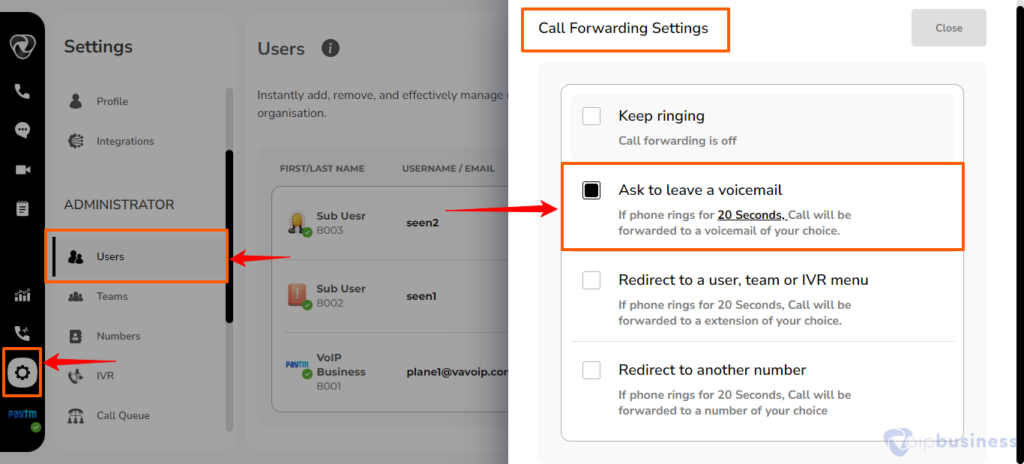
- You can also adjust your ring time.
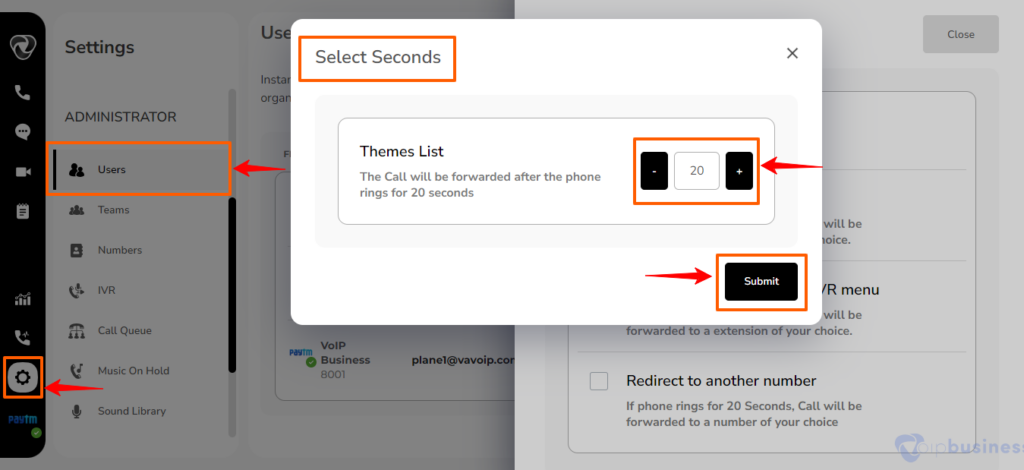
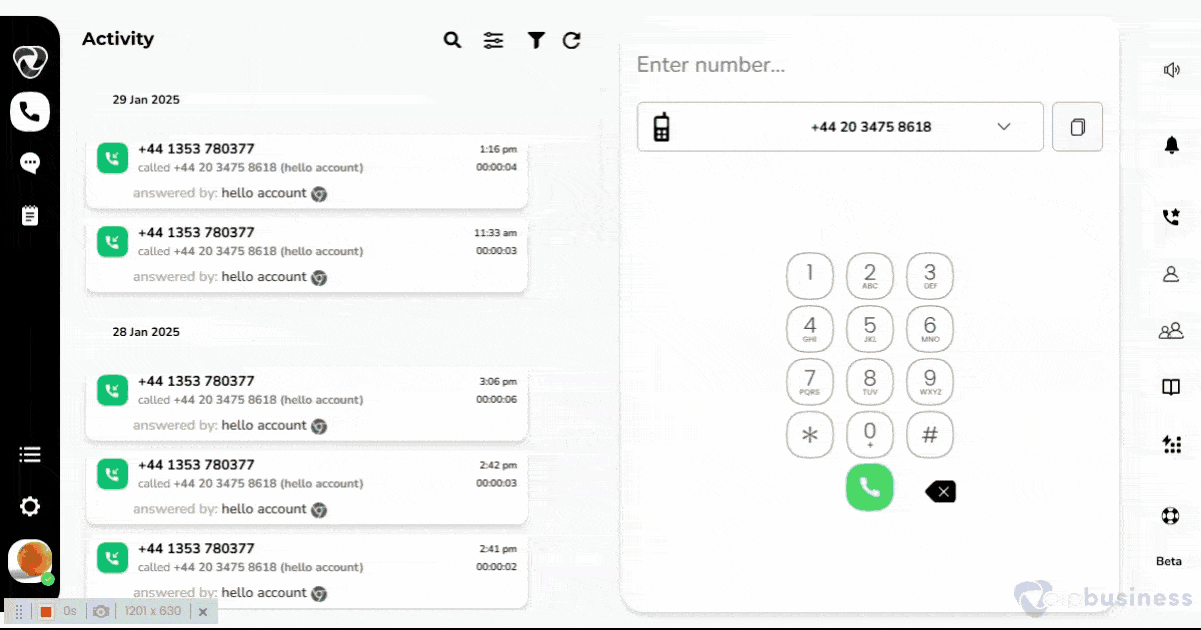
How to enable a voicemail pin?
To change your Voicemail PIN, follow these steps:
- Sign in to your Account, click Settings on left-bottom sidebar, and navigate to the My settings.
- Scroll down to user based call routing and click on show button.
- Go down and locate ‘Voicemail PIN’ in the voicemail settings.
- Turn on Voicemail PIN, click on 'update pin" button and set a six-digit code.
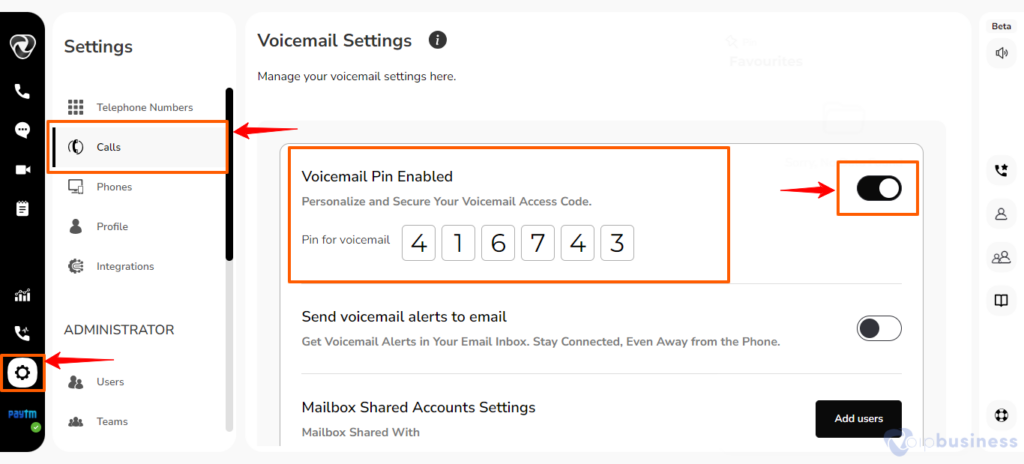
- In our communication dashboard, both admin and sub-users create their own Voicemail PIN codes.
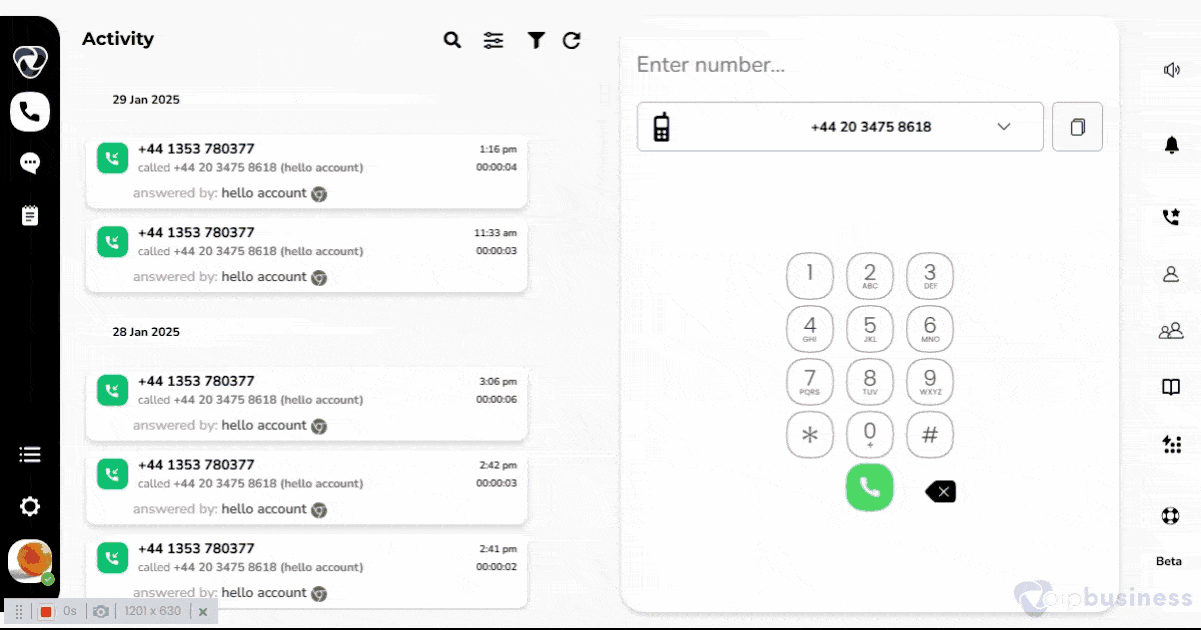
How to send voicemail alerts to your email?
In our communication dashboard users can also forward voicemails to their email.
There are two types of alerts via email:
- Voicemail attachment via email.
- Voicemail transcript via email.
To enable voicemail alerts to your email. Follow these steps:
- Log in to your Account and go to ‘Settings’ in the left sidebar.
- Go to "My settings".
- Scroll down to ‘Voicemail Settings’ and enable ‘Send voicemail alerts to email’.
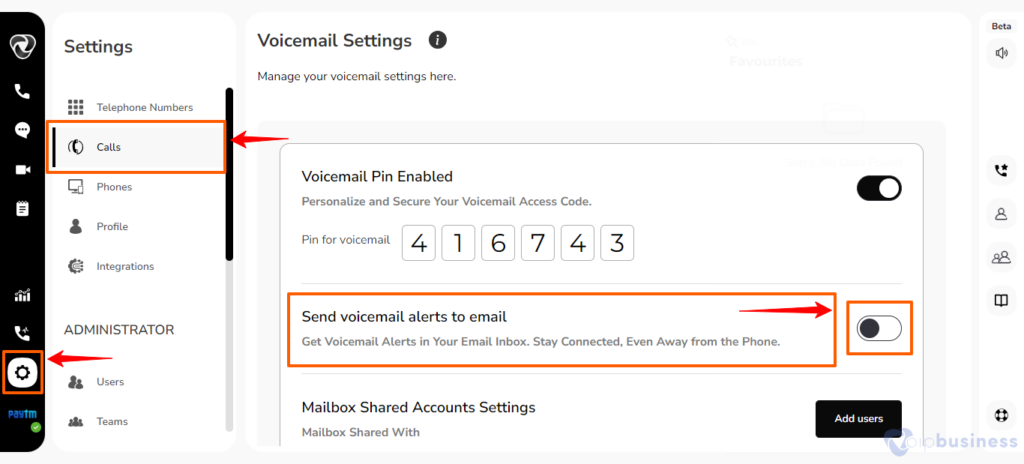
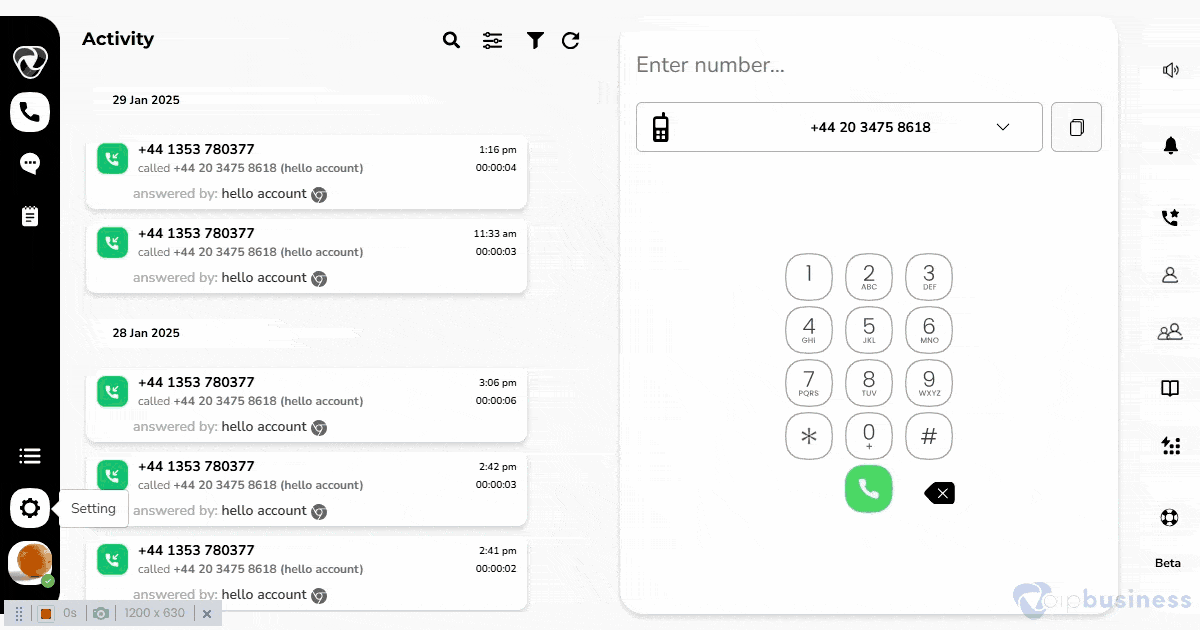
- To get voicemail recordings sent to your email, toggle the option to attach voicemail recordings. For voicemail transcriptions, click on show button beside "when calls are not answered" the toggle button next to ‘Transcript my voicemail.’
- In the voicemail settings toggle button next to ‘Transcript my voicemail.’
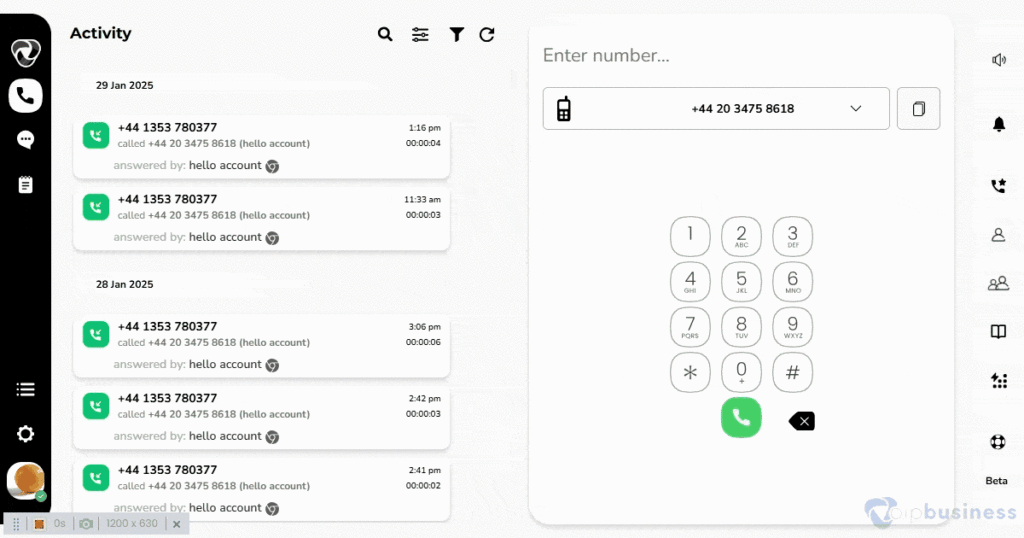
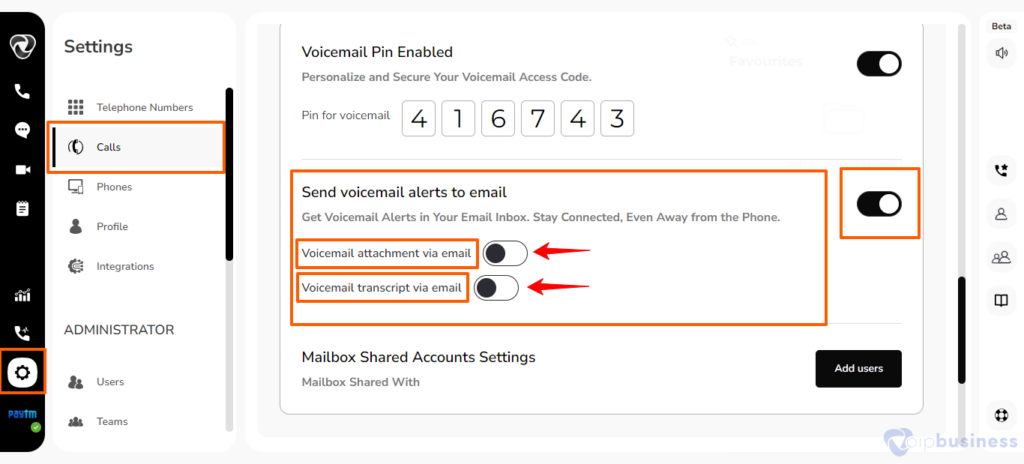
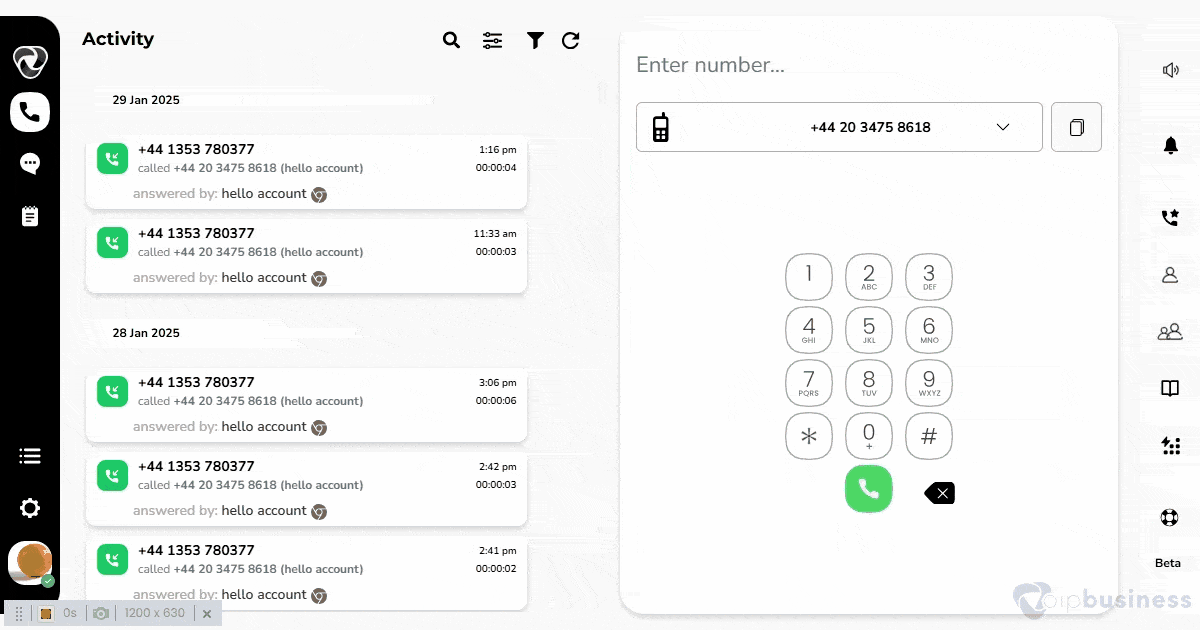
How to share my voicemails with other users?
In our communication dashboard you can also share your mailbox with other users. It makes it easy to share voicemails between users.
Follow these steps:
- Log in to your Account and go to ‘Settings’ in the left sidebar.
- Locate and click on ‘Users’ from settings.
- Scroll down to ‘Voicemail Settings’ and Click the ‘Add Users’ button present beside share voicemail mailbox.
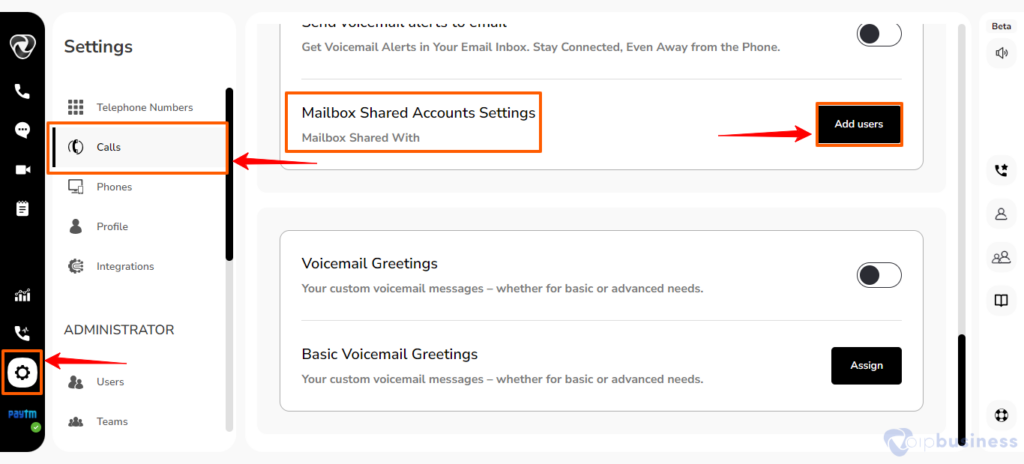
- A new pop-up window will appear, click ‘+Add Users’.
- Add users by clicking the ‘Add’ button there.
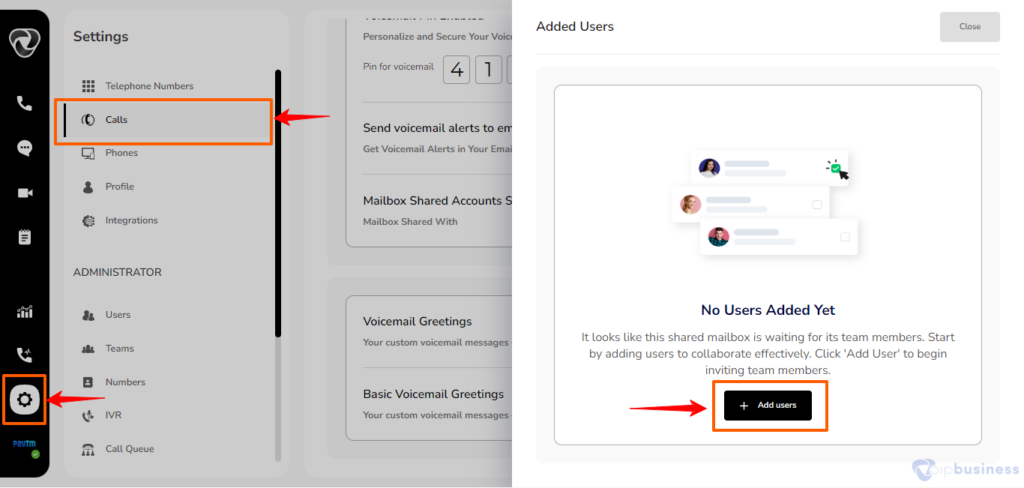
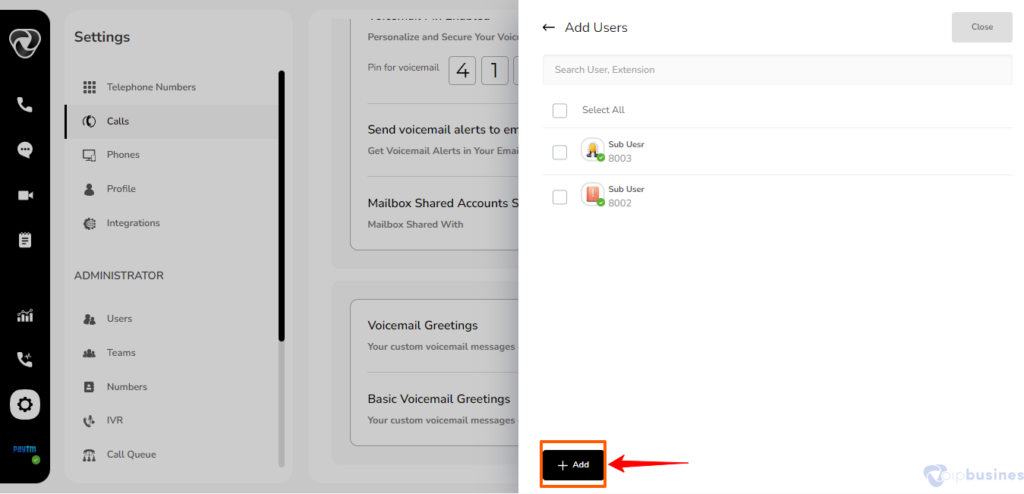
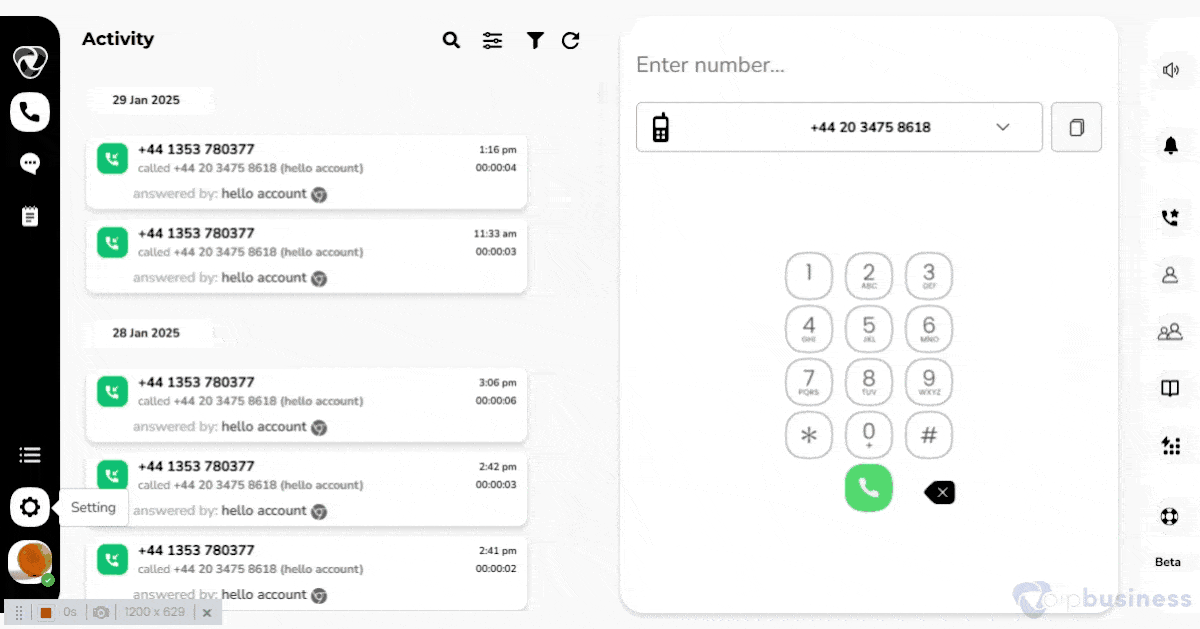
How to set up Personalised Greetings?
In our communication dashboard, a user can also use voicemail from SIP using these codes.
Dial Short Cods:
- Dial *123* to access your voicemail box.
- Dial *10* to set a busy voicemail greeting.
- Dial *11*to set an unavailable voicemail greeting.
- Dial *12* to set a temporary voicemail greeting.
- Dial *13* to set a greeting voicemail greeting.
- Dial *14* to remove voicemail busy messages.
- Dial *15* to remove unavailable voicemail messages.
- Dial *16* to remove temporary voicemail messages.
- Dial *17* to remove the voicemail greeting message.
How to set greetings in Voicemail?
You can use the default greeting or create a personalised one by recording or uploading your own message.
The default greeting is as follows:
“The person you called is not available at the moment; please leave your message after the tone”
To customise your voicemail greetings follow the steps below:
- Click on the ‘Settings’ icon in the bottom-left sidebar.
- Go to ‘ My settings’ section, scroll down to the user based call routing and click show button next to it.
- New options appeared , scroll down to Voicemail settings.
- Toggle the button to enable voicemail greetings.
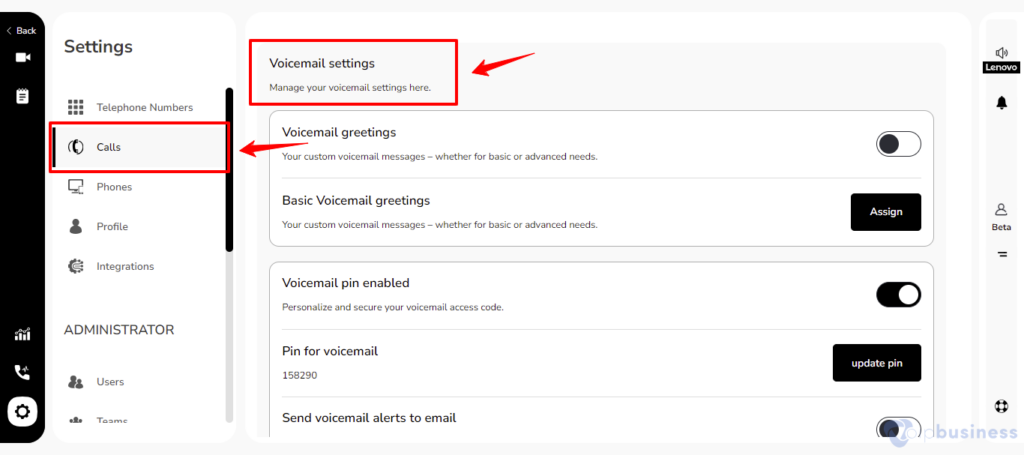
The following options are available to change greeting sound files.
- Record a new sound file.
- Upload a sound file.
- Select a file from the sound library.
You can also set different greetings depending on your status like if you are busy, unavailable, or offline to add a personal and professional touch to your communication.
- Activate the “Voicemail” toggle button to unlock additional greeting customisation options.
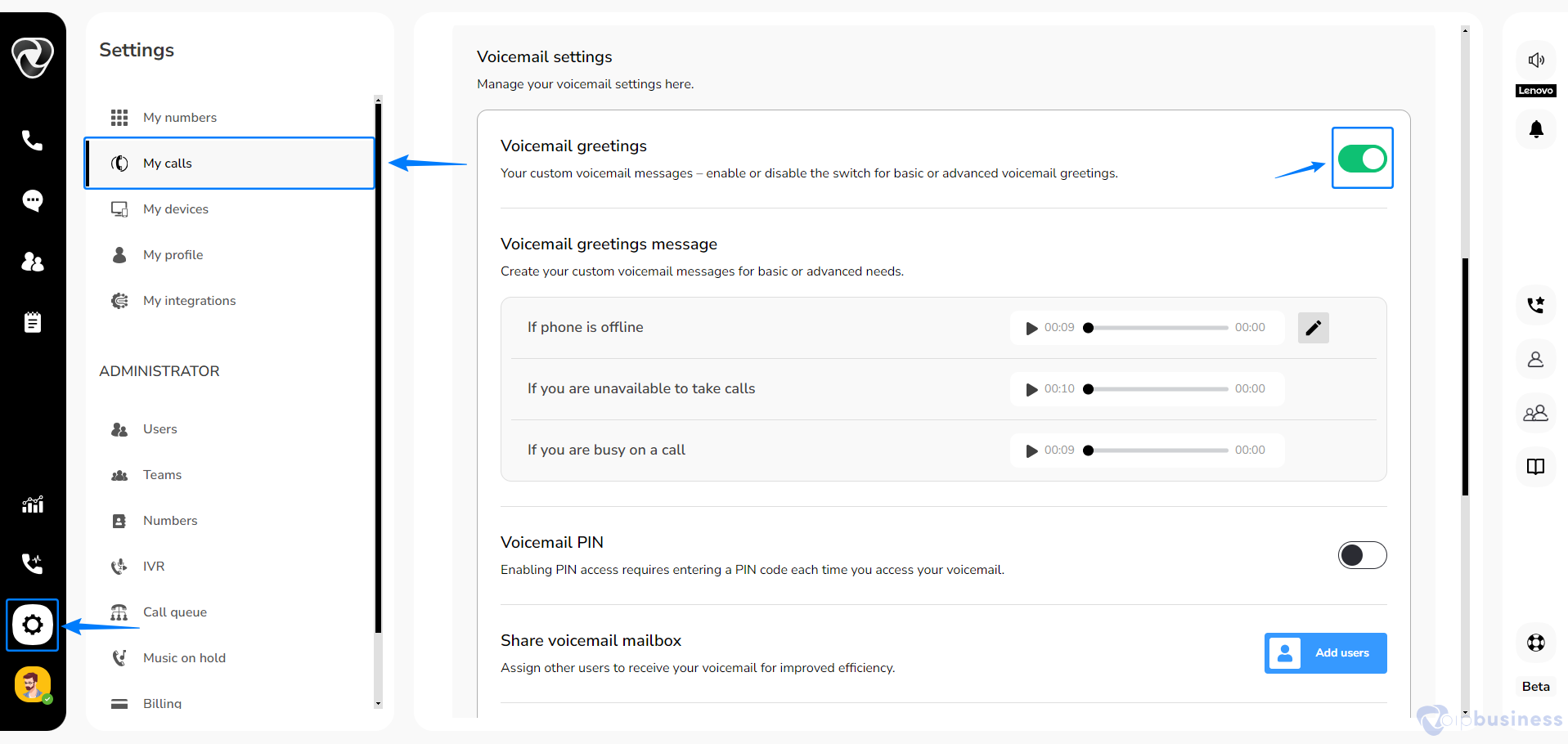
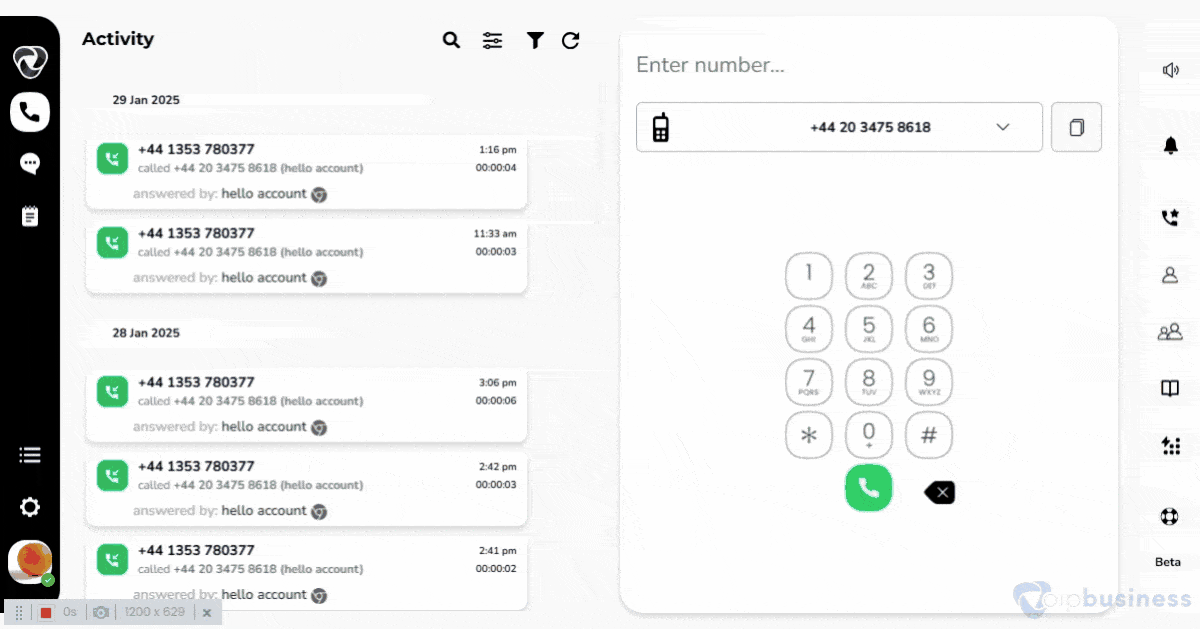
- Activate the above toggle button, click “edit” again.
- In this newly updated interface, you will find three greetings.
Our communication dashboard further allows you to set voicemails for a range of scenarios here:
- Busy (Busy on the phone) – When the person is already on another call
- Unavailable (Unavailable to take calls)– When a call rings and they are unavailable
- Offline (Phone is offline) – When the phone’s off or set to DND (Do Not Disturb)
Voicemail Delay
How can you adjust delay time while configuring your voicemail settings?
In our communication dashboard you can set how long the phone rings before the call goes to voicemail.
- Access your voicemail settings by clicking the ‘Settings’ icon located on the left-bottom sidebar.
- Navigate to the ‘My Settings’ section, scroll down to user based call routing.
- Click on show button.
- Now you will see 'when calls are not answered' option. Here click on the ‘Change’ button.
- On the next screen, select “Ask to leave a voicemail” and adjust the delay time by clicking on the seconds.