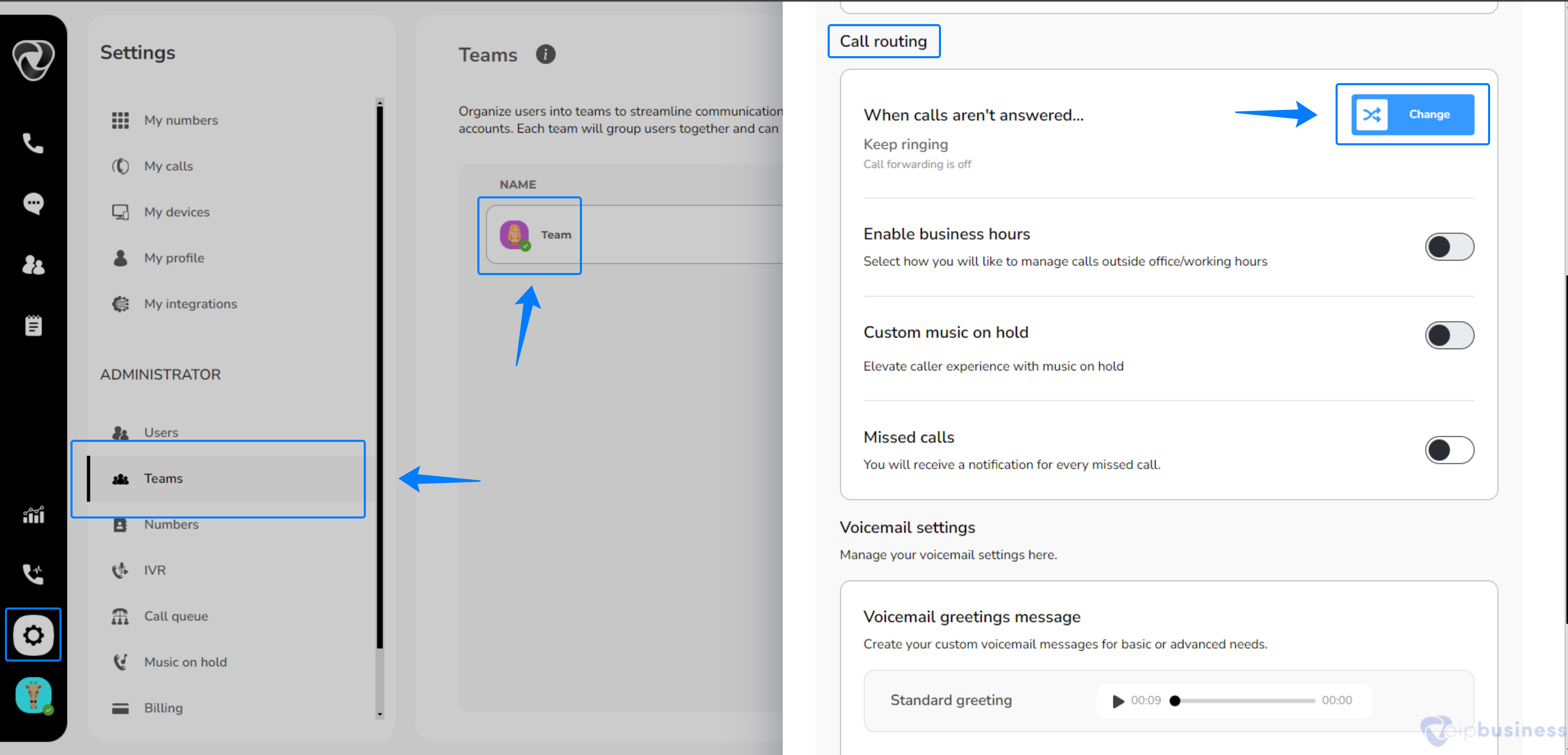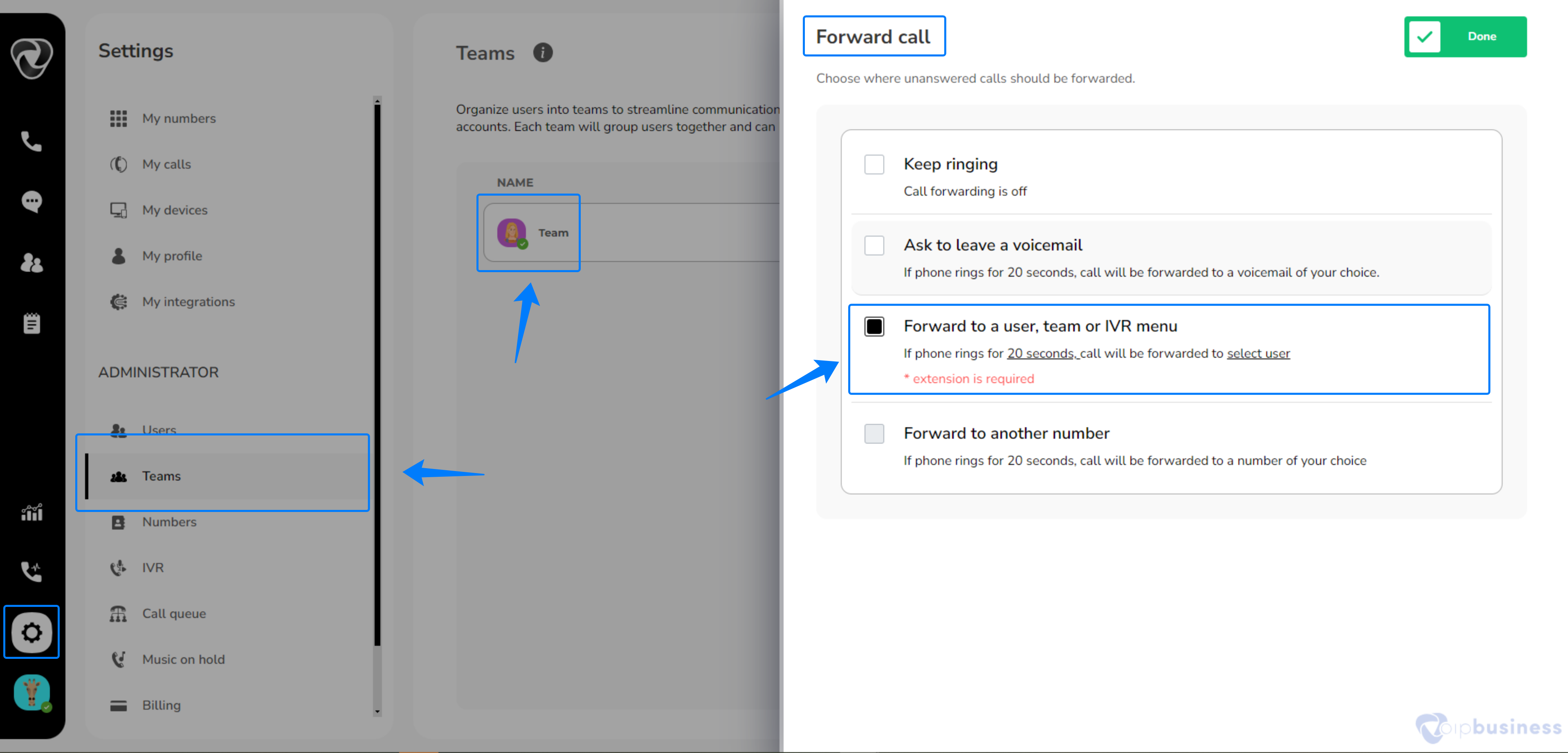Teams
Overview
Teams help businesses manage calls by directing them to specific departments like sales, accounts, or customer support to improve efficiency and reduce wait times.
Creating A Team
Create a team to organize call routing and improve collaboration within your organization.
- Log into your account.
- In the “Administrator Settings” go to “Teams”.
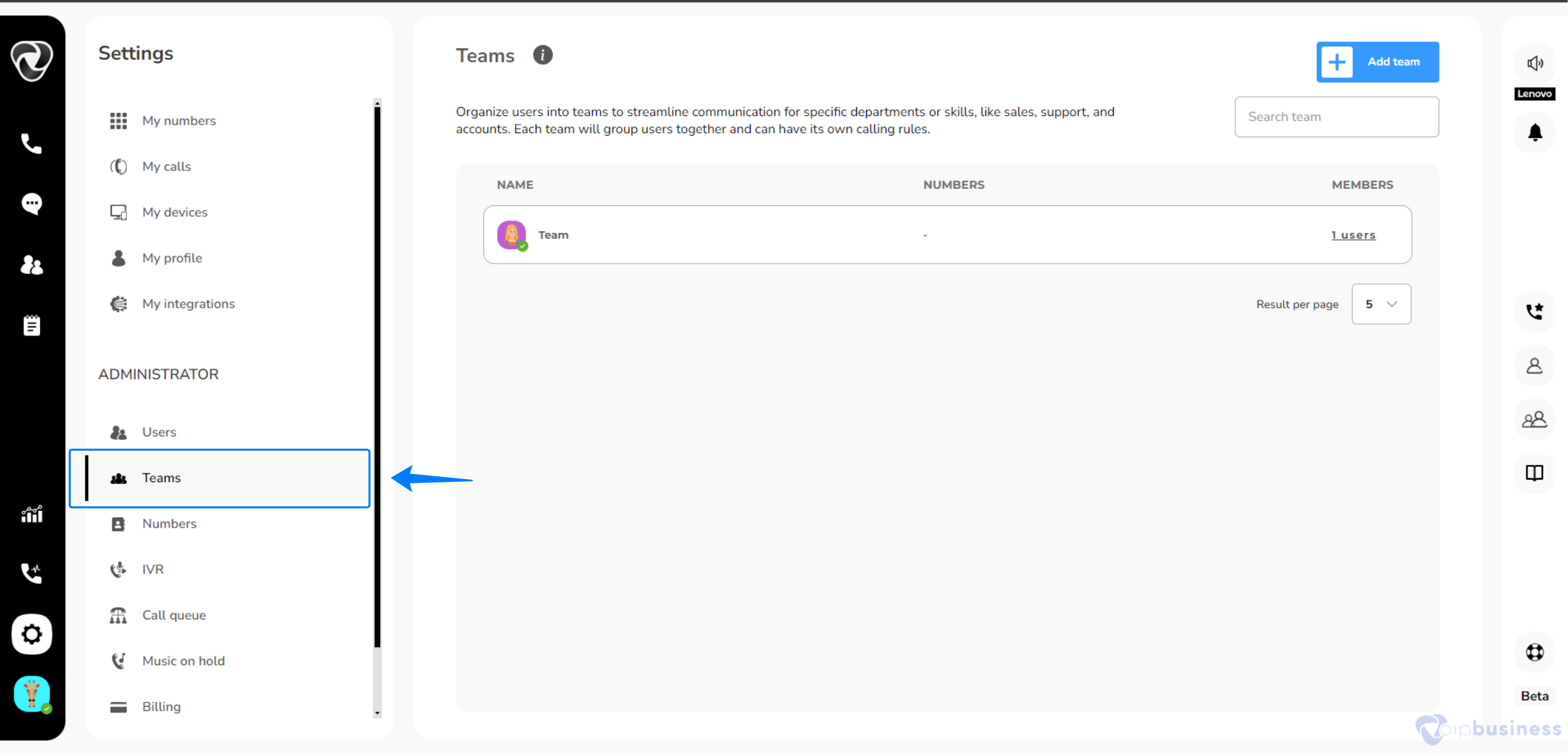
- Click “+Add Team” on the upper right corner.
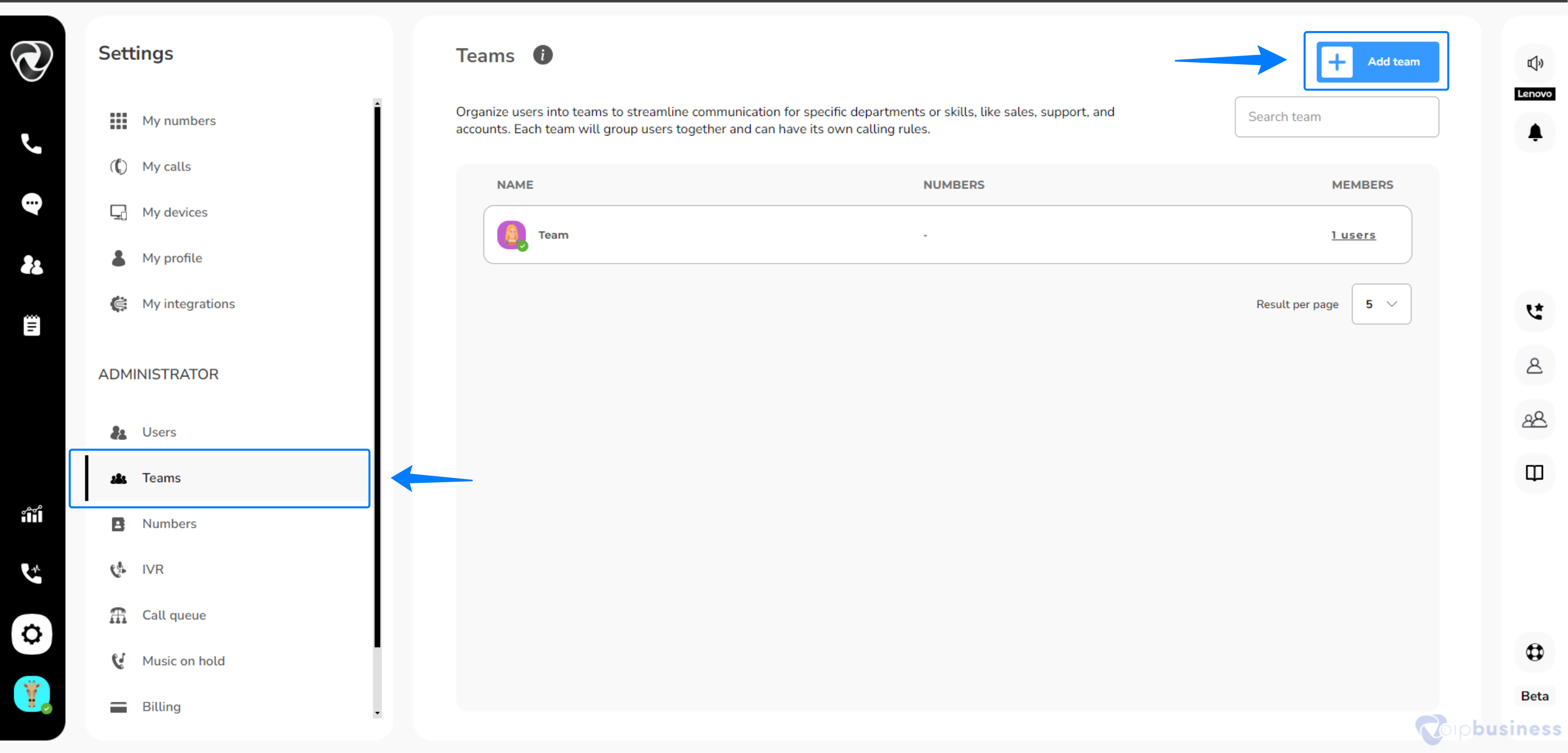
- Enter “Team’s Name” and click “create team”.
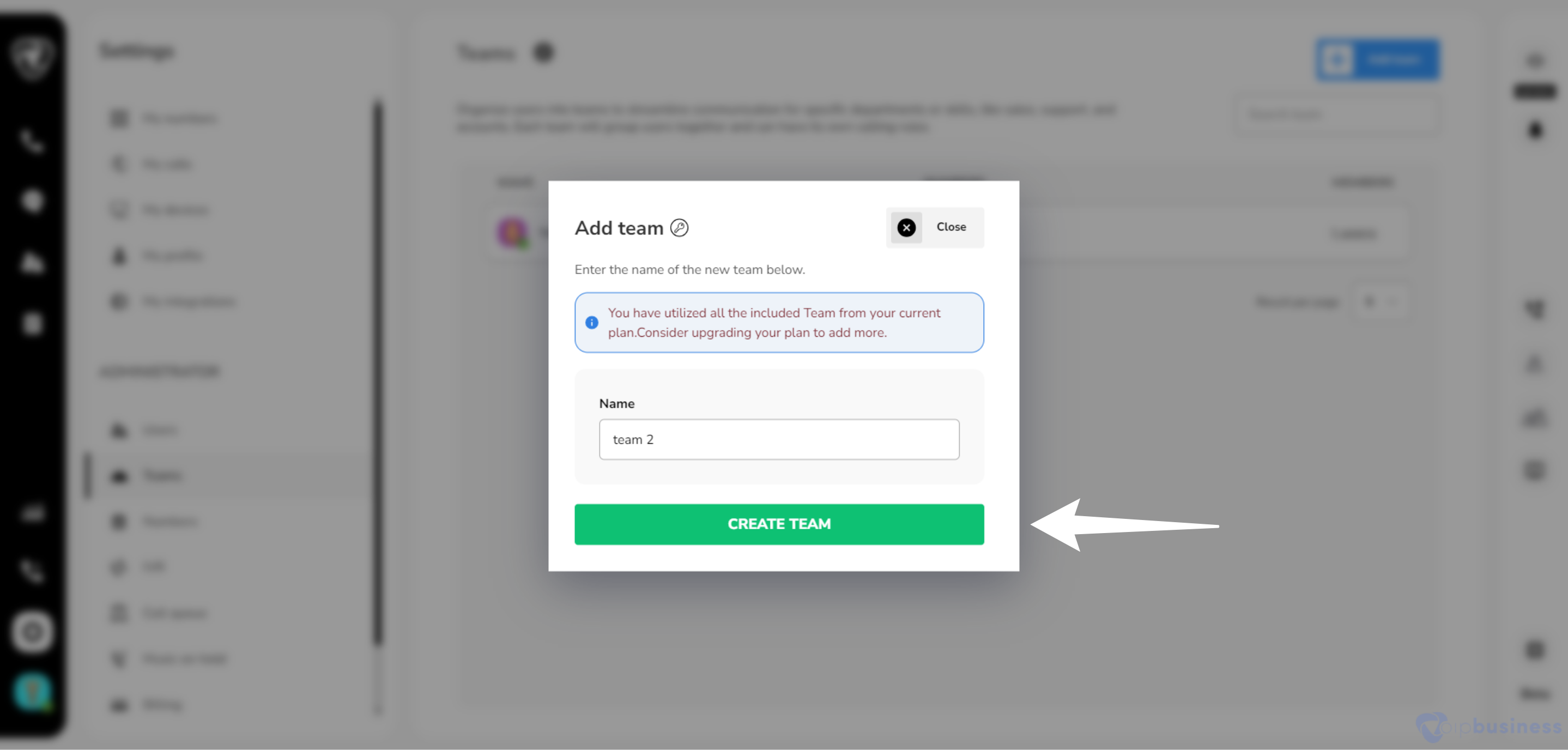
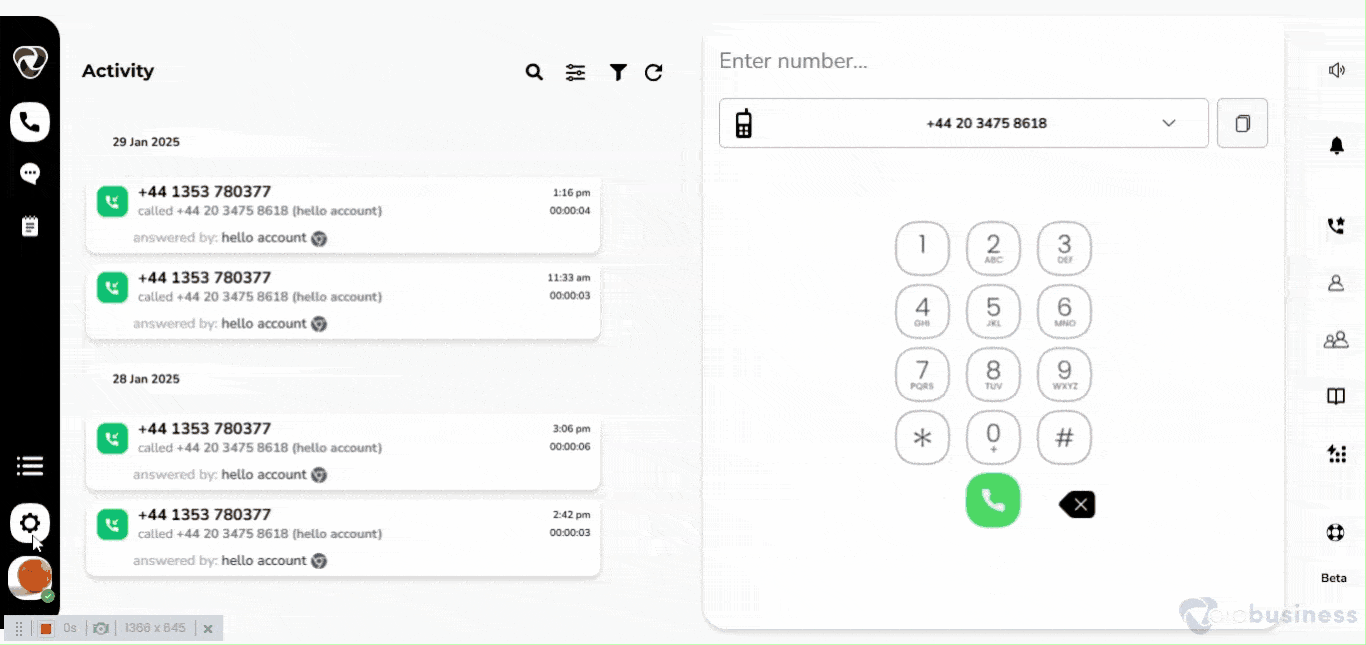
Assigning Number To A Team
Assign a number to a team to ensure all team members receive incoming calls to that number.
- Go to “All Numbers” in the “Administrator settings”.
- Click on a “number” you want to assign to a team.
- Click “Assign” next to “Incoming calls”.
- In the new interface click “Teams”.
- Select a “team” and click “Done”.
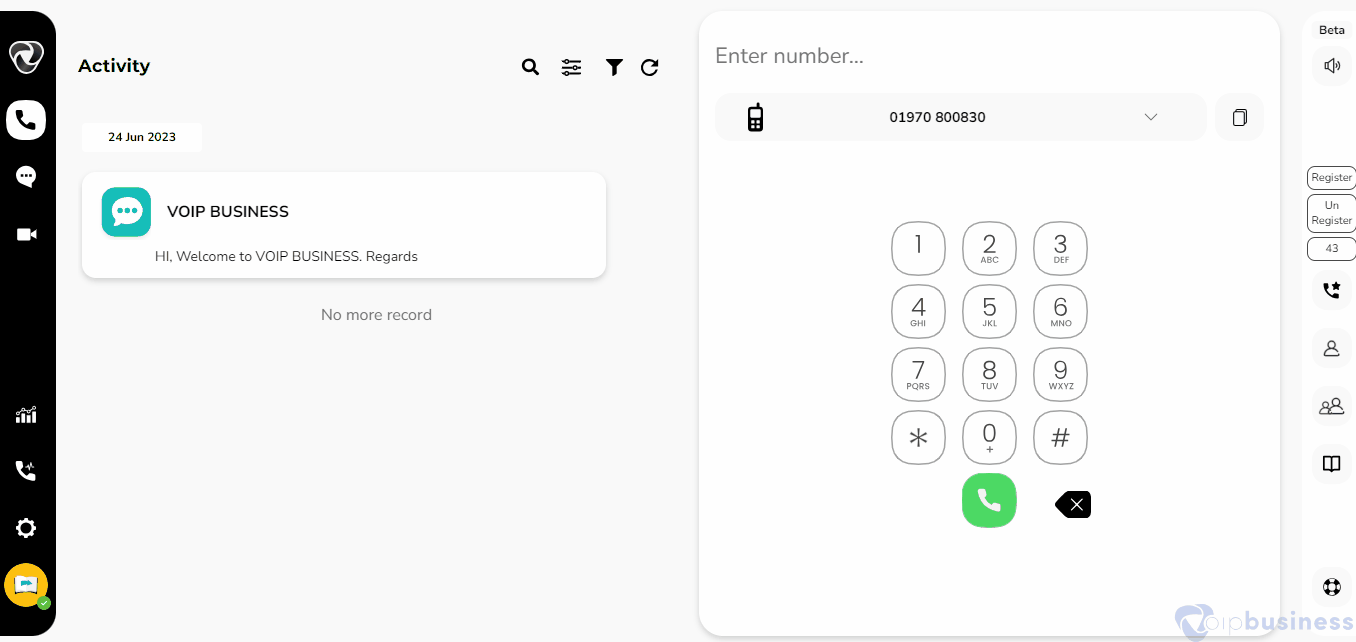
- You can also assign a number by going into admin settings -> Click Teams -> select a team -> Click Add/Remove telephone number ->Select a number -> click on Done.
How to Edit Teams?
Edit teams to update names, manage members, adjust settings, and configure call routing whenever needed.
- Go to “Teams” in the “Administrator Settings”
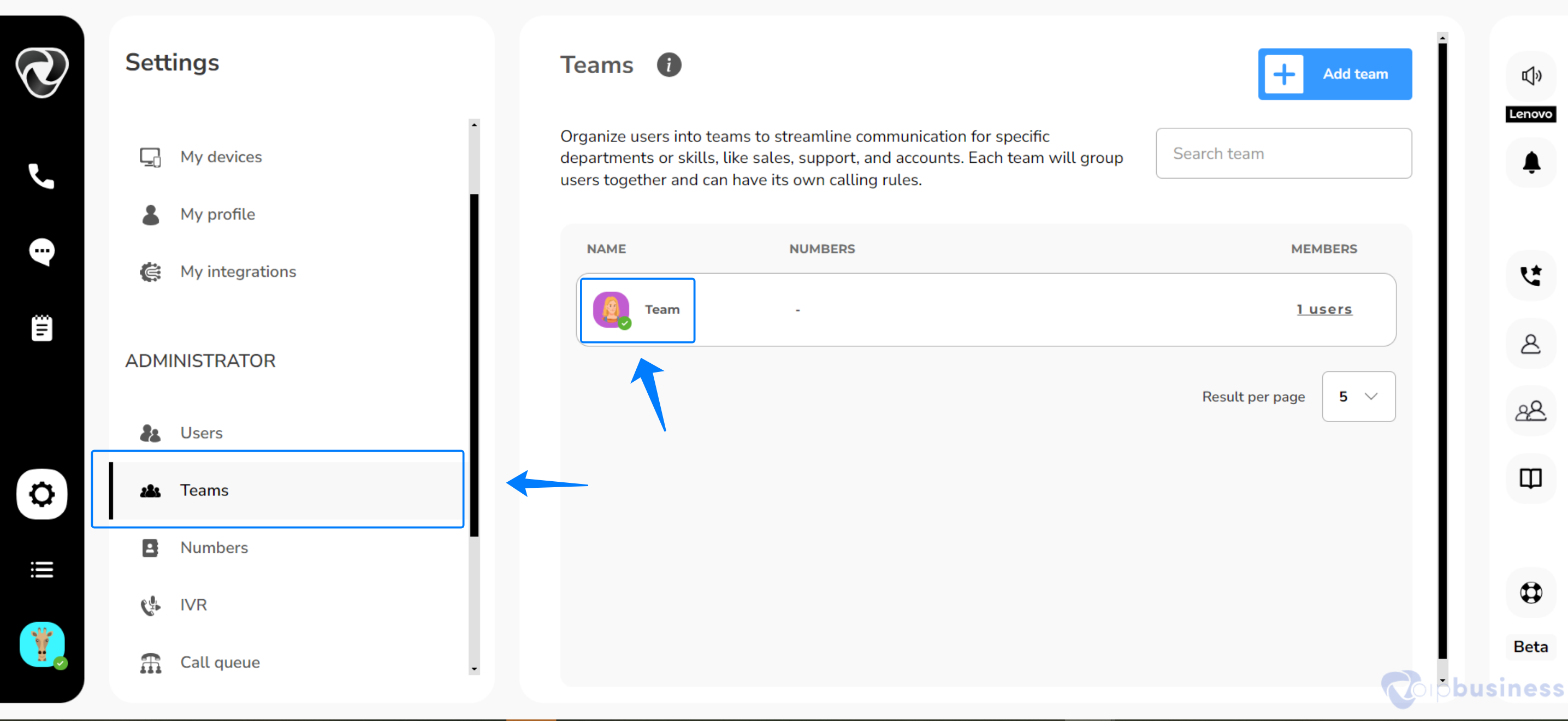
- Here you can:
- Click the “team name” to edit it.
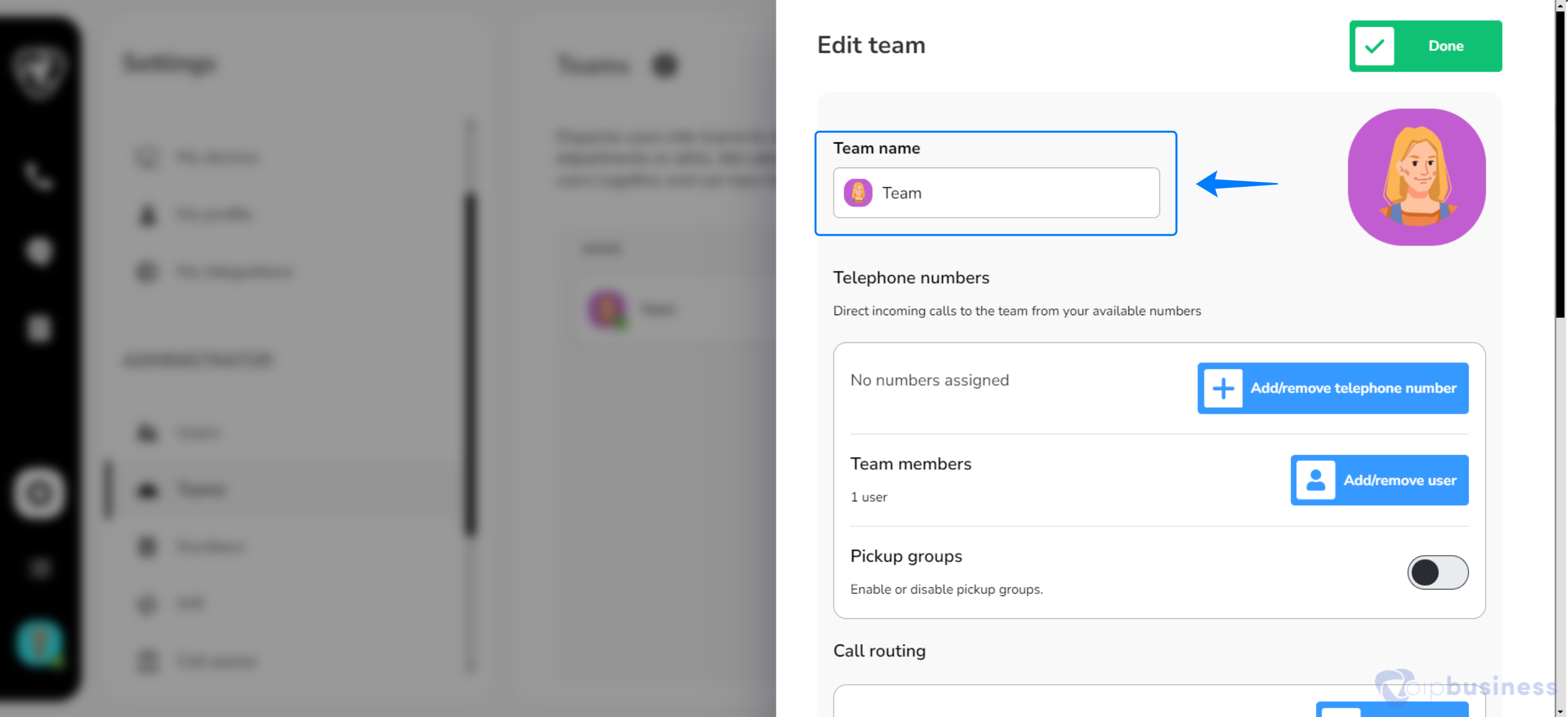
- “Add or remove” team members.
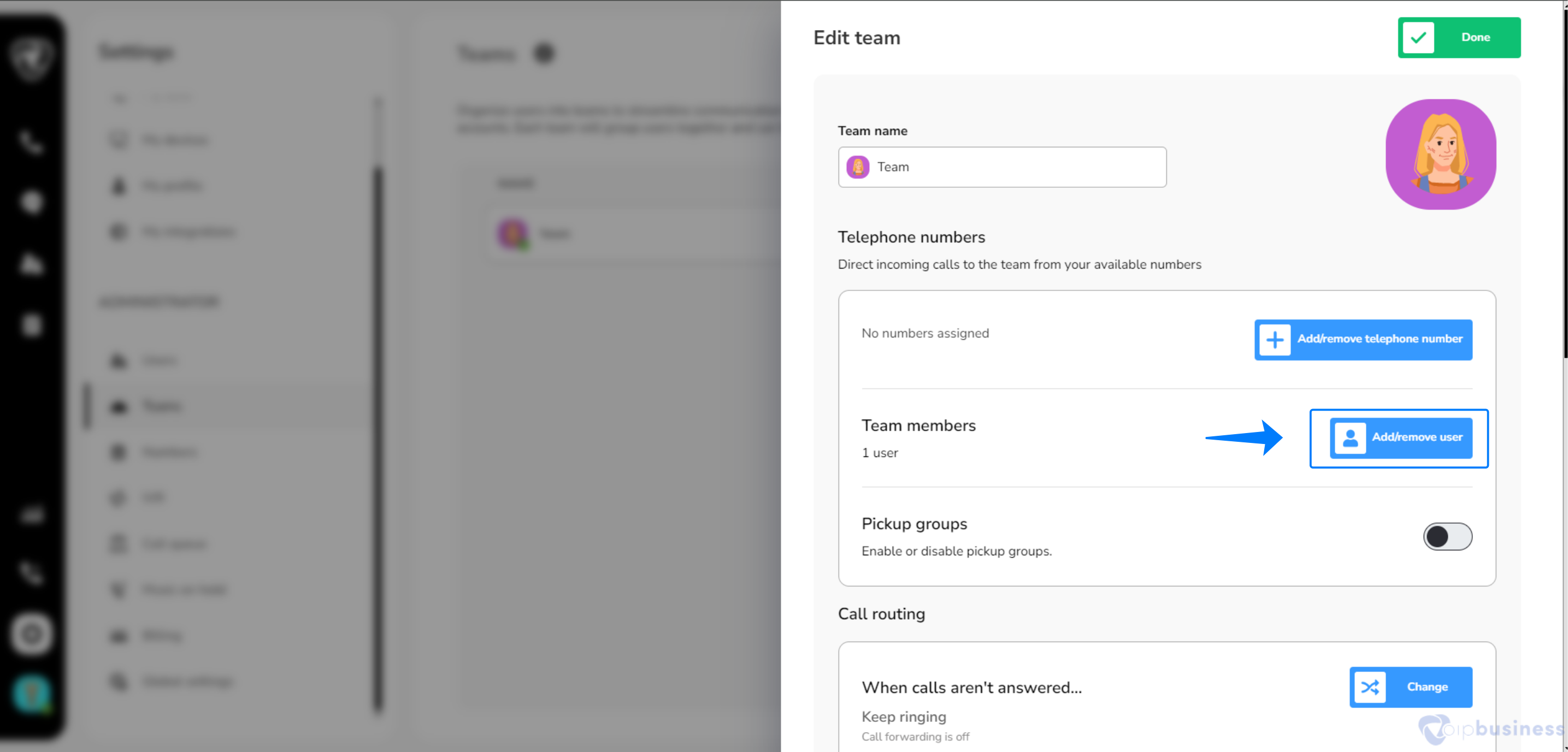
- Enable/Disable Pickup groups
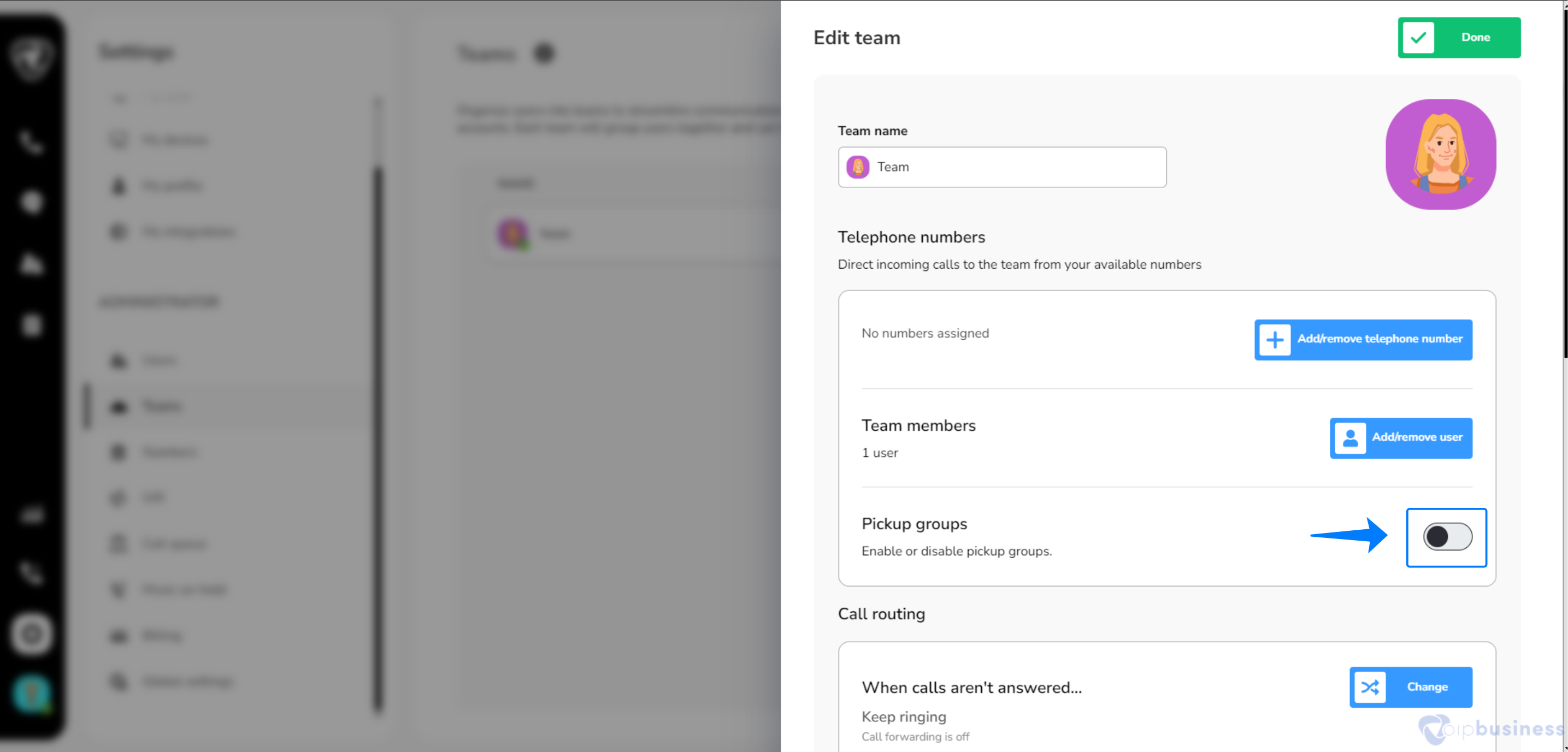
- Set up “custom hold music”.
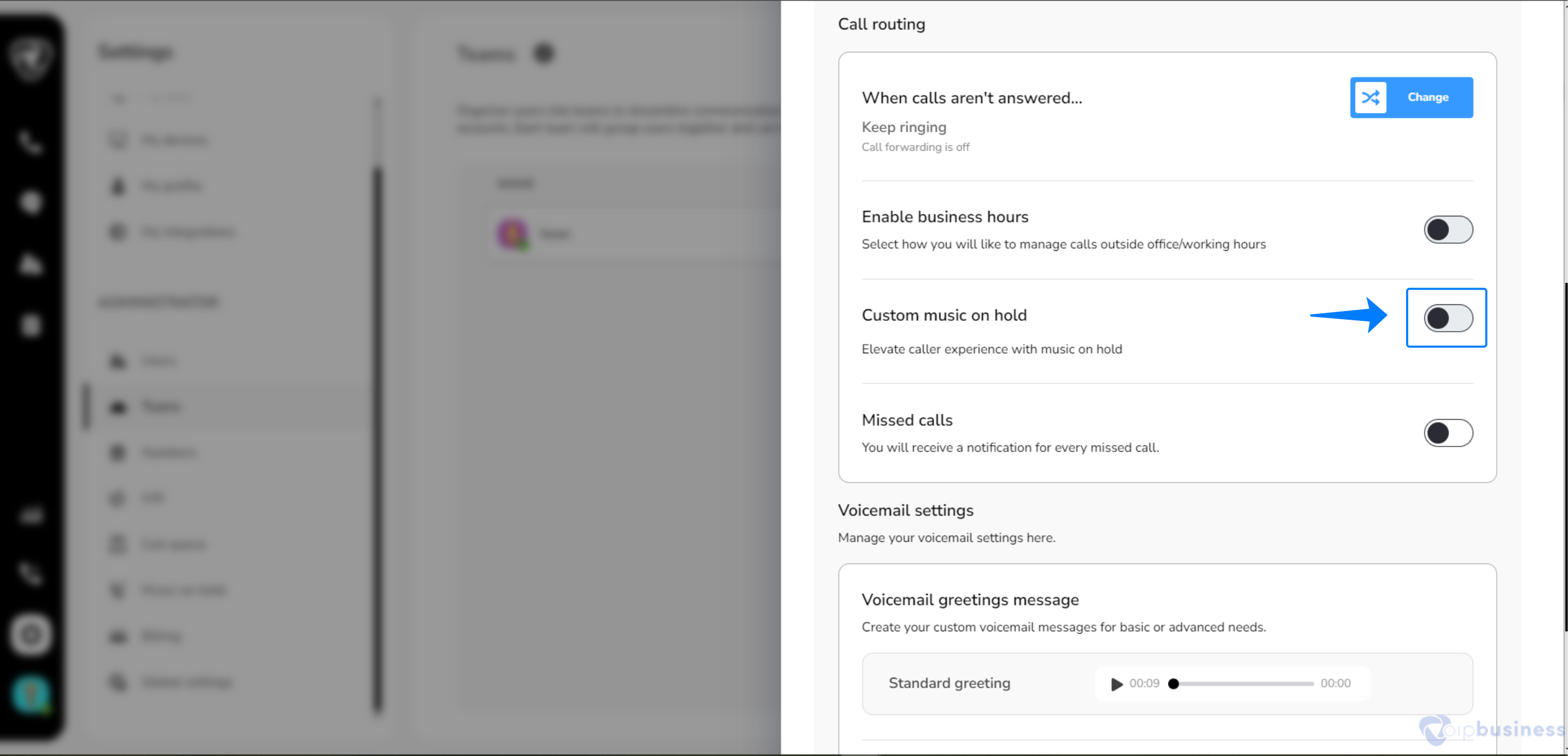
- Enable “call forwarding” and “business hours” settings.
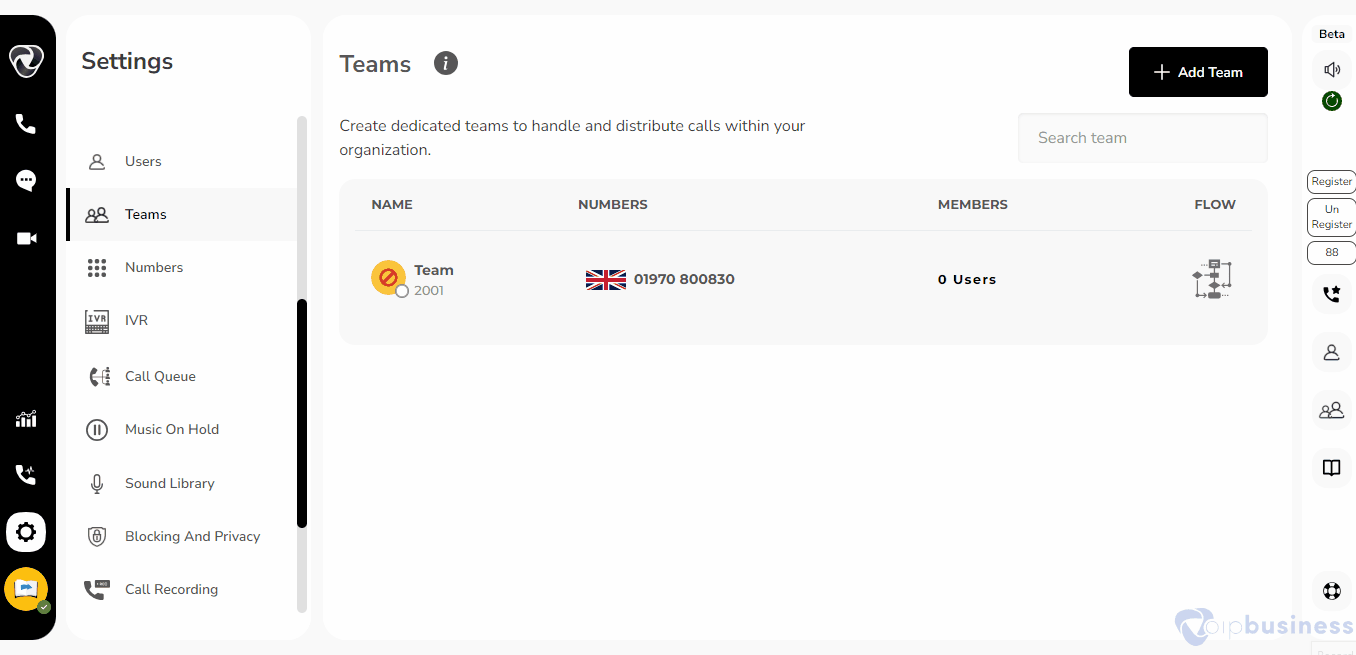
- “Delete “a team if no longer needed.
Adding Or Removing Users from A Team
- Add or remove users from a team to manage team members and adjust call handling as needed.
- Select a “team” which you want to “edit”
- Click “Add/remove users” and select “User” you want to add in the team.
- For removing the “User” you just need to “Uncheck” the box with the “username”.
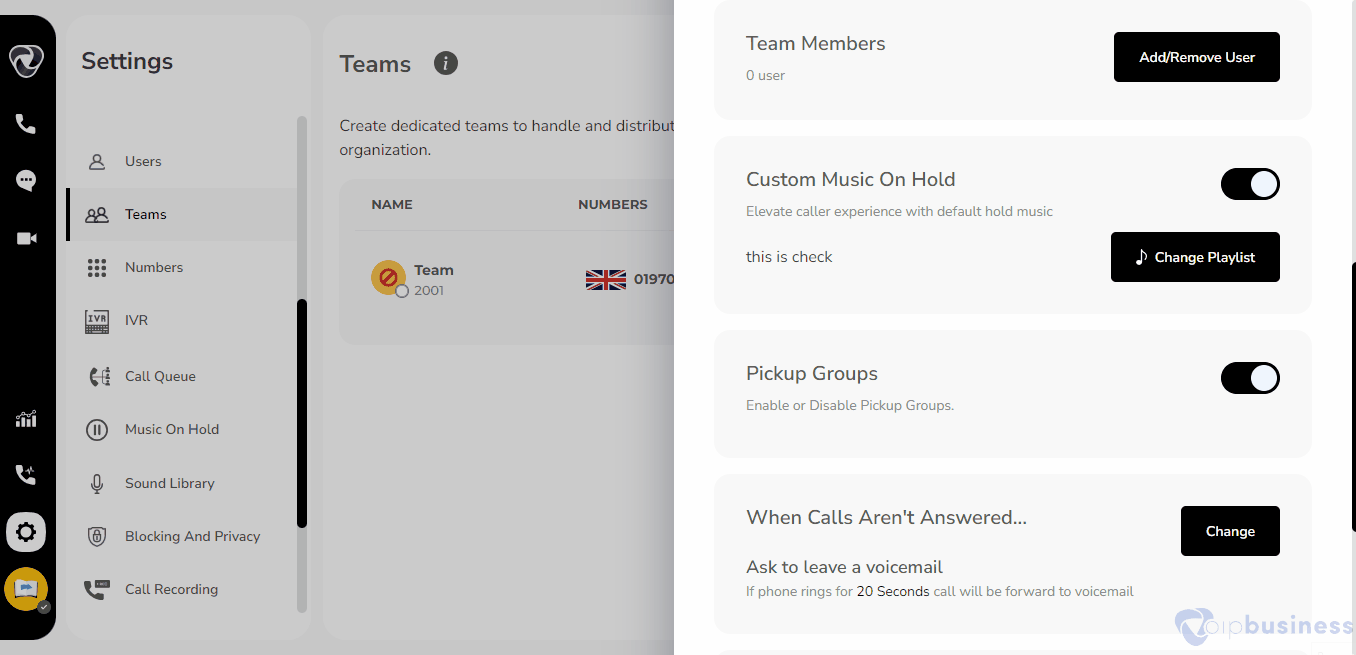
Chat Within A Team
- Chat within teams to communicate, share files, and collaborate efficiently.
- Log in to your account and click “Chat”
- Now select “Teams” and click on a “team chat” from the chat list.
- Now select “Teams” and clHere you can conduct discussions, send files, documents, share pictures and conduct video calls too.ick on a “team chat” from the chat list.
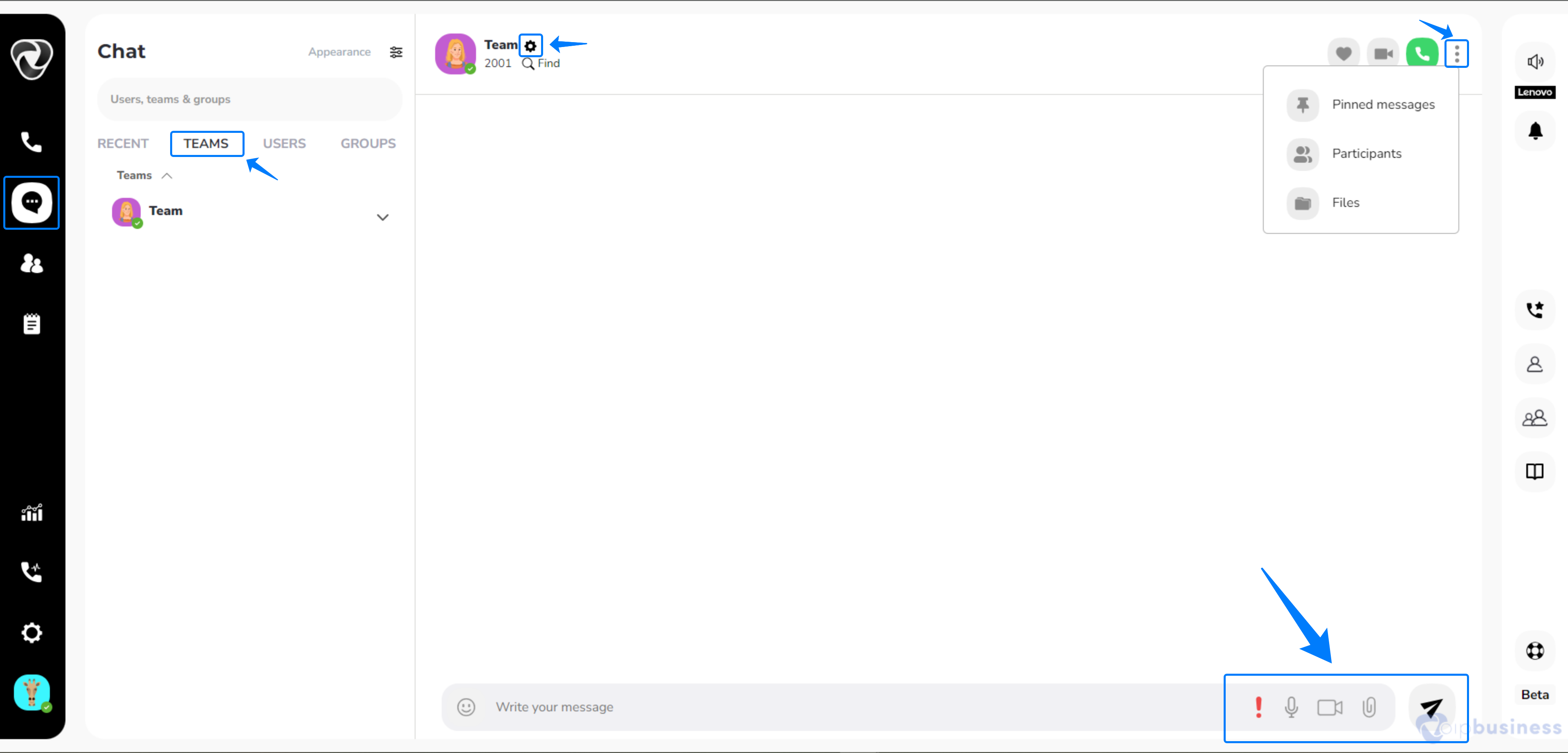
Checking Team Flow
Edit teams to update names, manage members, adjust settings, and configure call routing whenever needed.
- Go to “Teams” and hover on a “Team’s Name”.
- Click “Flow button” to view team flow.
- Click “close” to go back.
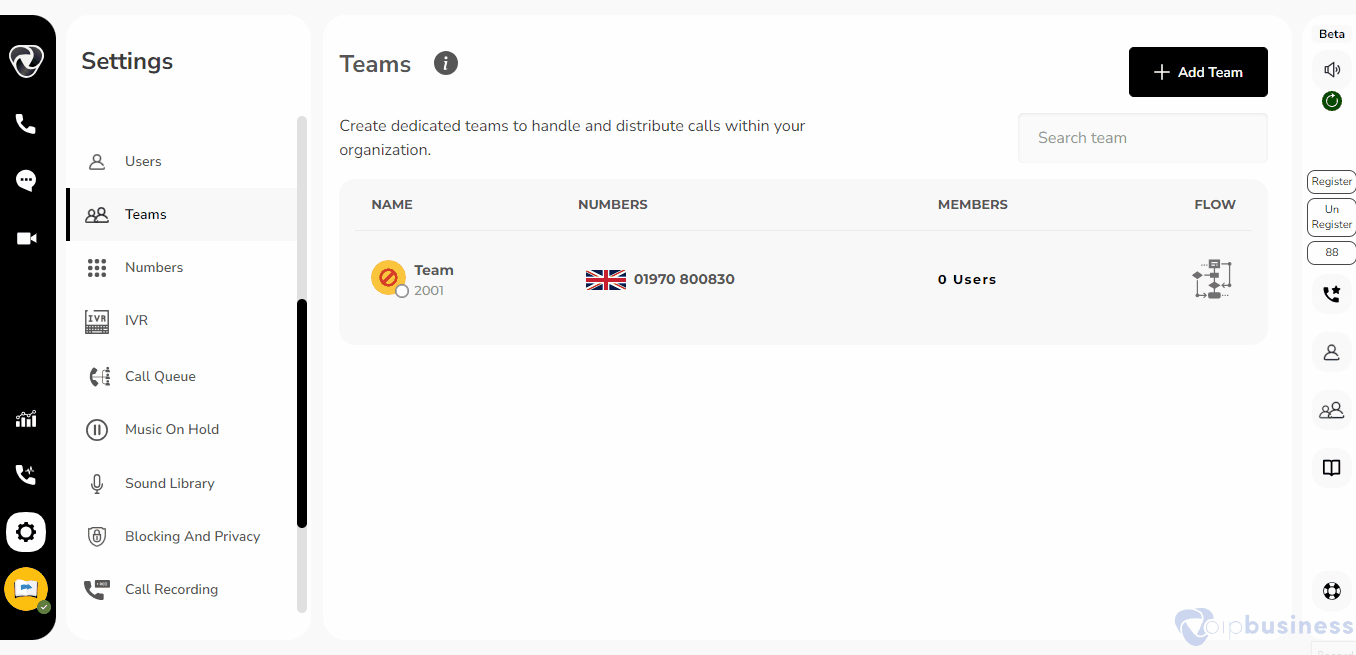
Setting Up Call Forwarding For Incoming Team Calls
Set up call forwarding for incoming team calls to redirect them to a user, another team, or an IVR menu.
- Go “Teams” and select a “team” for setting call forwarding.
- Scroll down to “call routing”.
- Click “change” next to when “calls are not answered”.
- Select the “Forward to a user, team, or IVR menu” to set your call routing preferences.