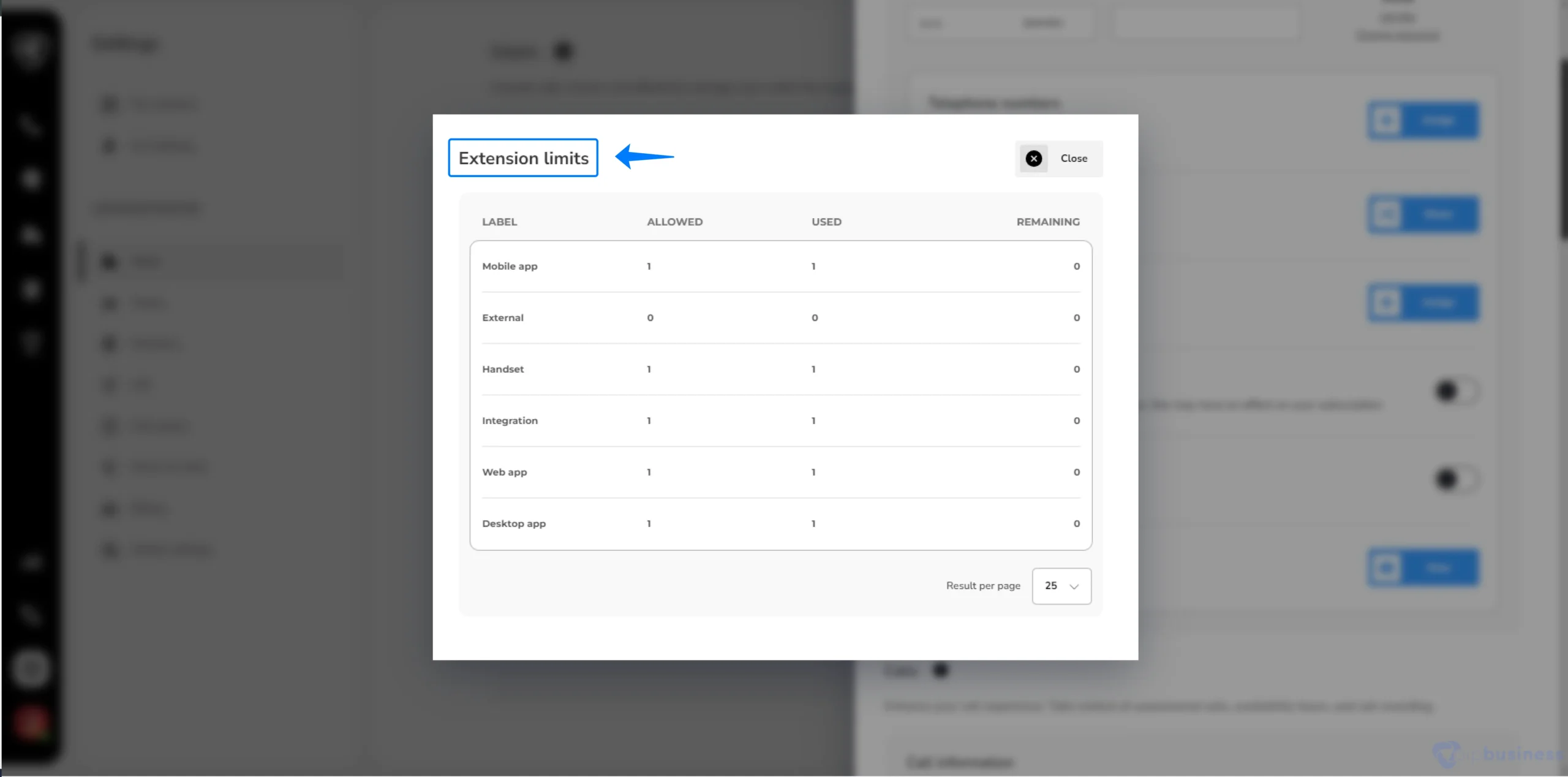Settings For Admin Users
How to set different settings for a user?
As an admin you can manage user settings. Log in to your account and go to “settings’ > users. Here you can
- View users
- Edit users information
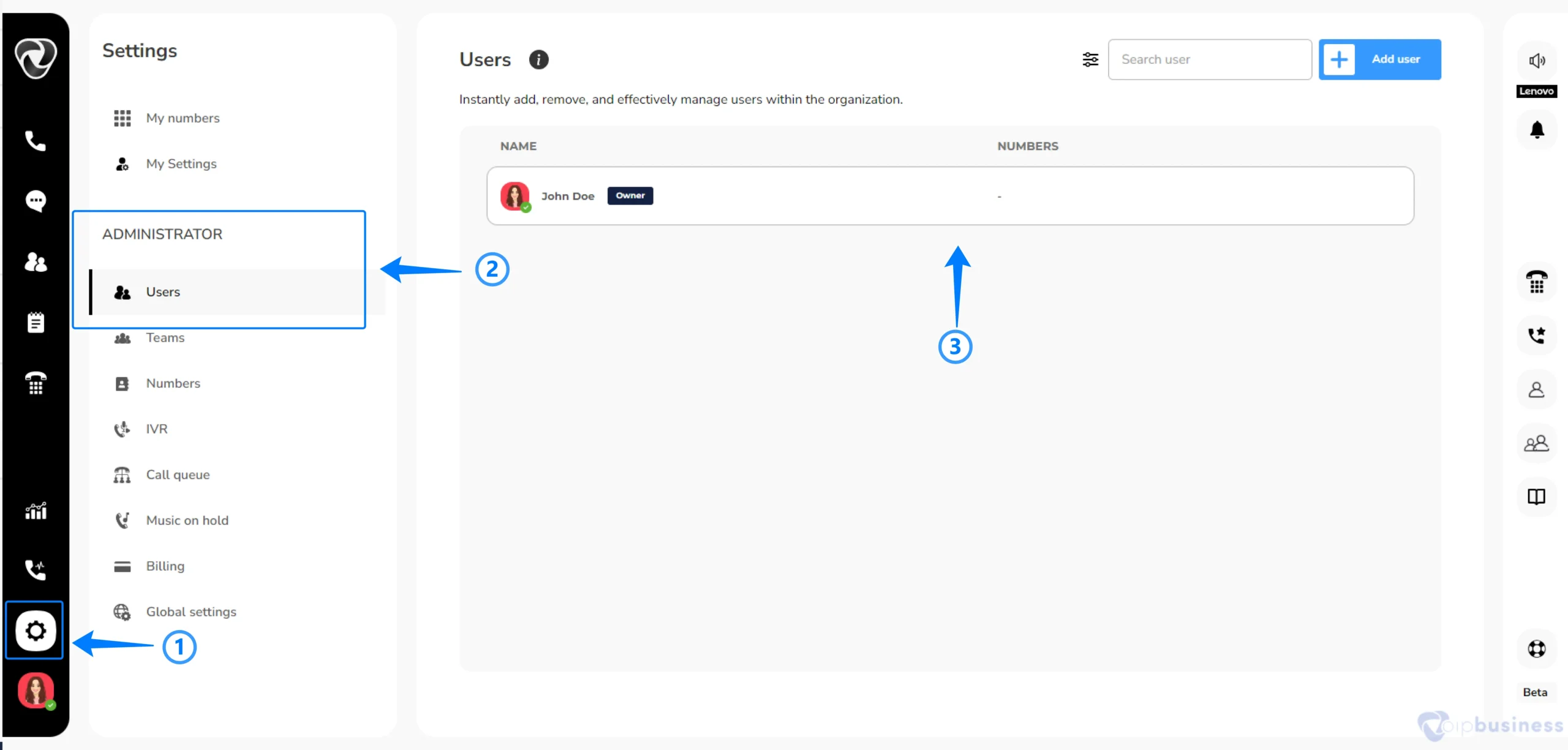
- Add users
- Delete users
- Assign numbers to users
- Update roles
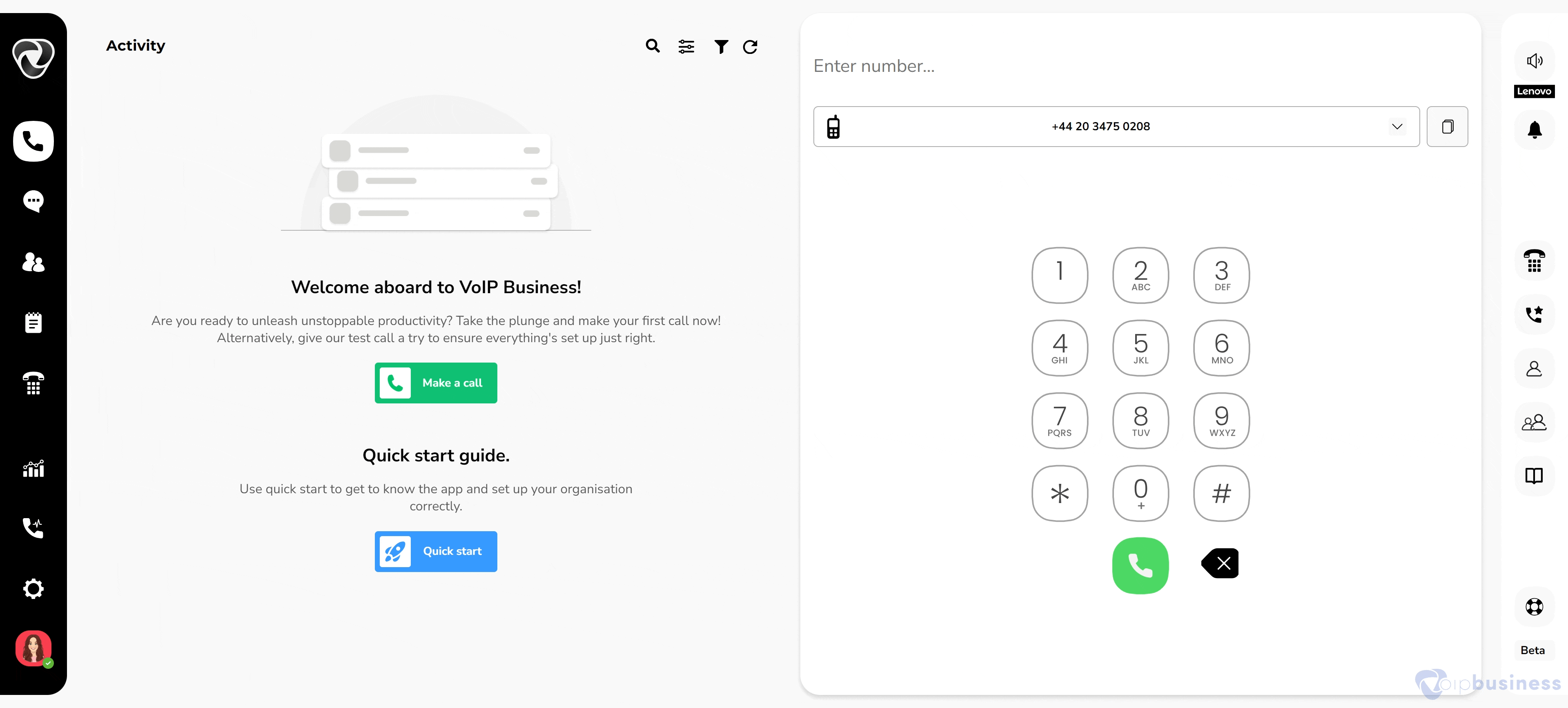
Creating A User
Create a user to add them as a member of your organization with access to calls, messages, and meetings.
- In the “Administrator Settings” click “users”
- On the upper right corner click “Add user”
- Select “Invite user” or “Add user”
- Enter details like username, email and role.
- Click “Invite user” or “Create user”
Editing User Information
Edit user information to update their name, email, or extension in the Users section of Administrator Settings.
- Select a “user” you want edit from users list
- Here edit the Extension, Name and Email of that user.
- Click “close” once you edit info.
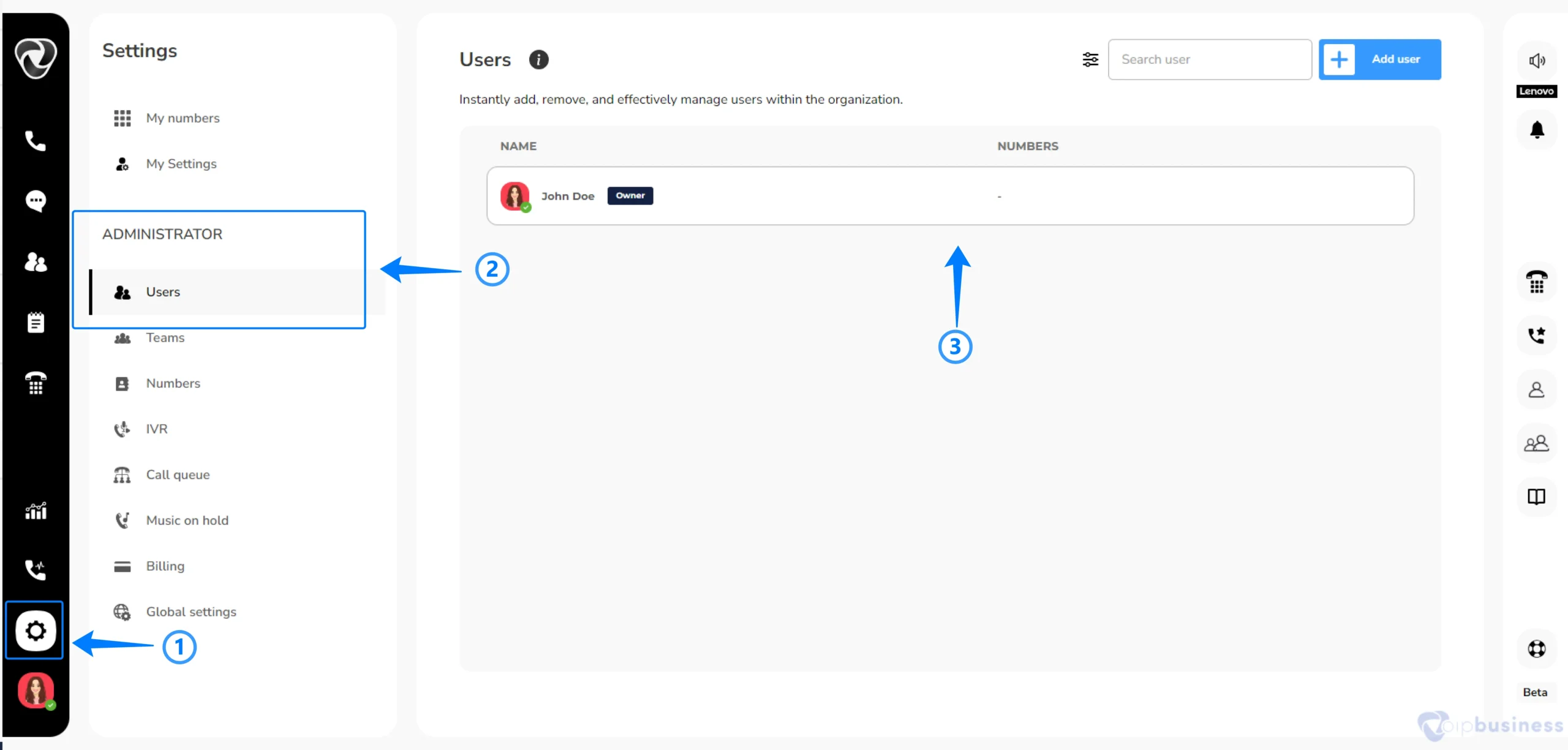
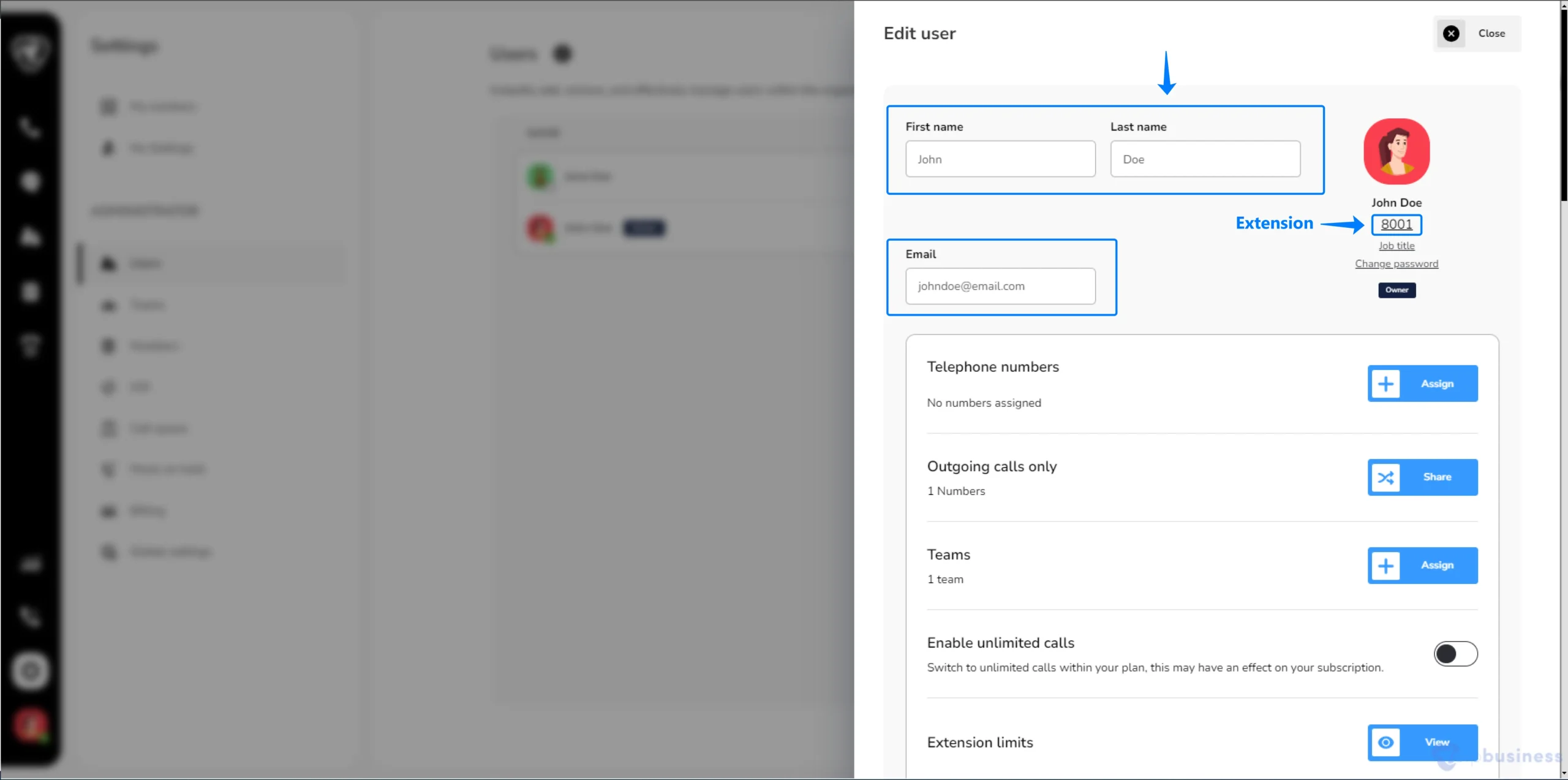
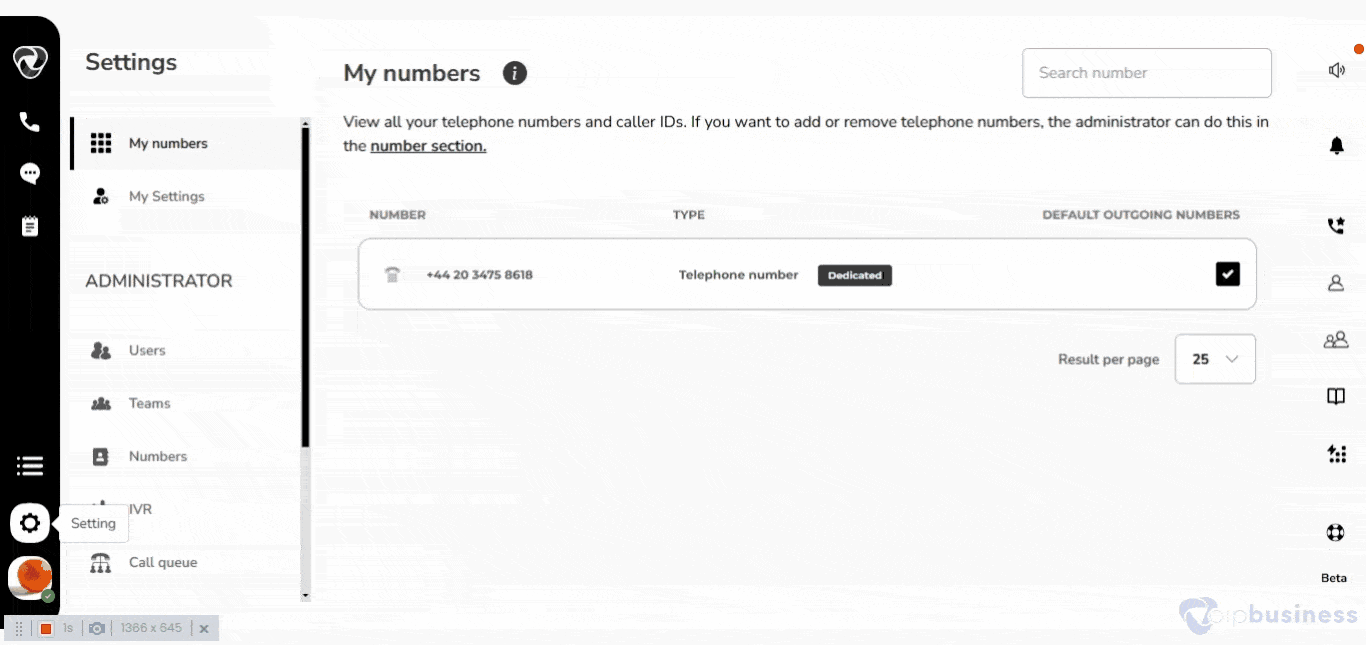
Assigning new numbers to users
Efficiently assign and manage phone numbers for users directly as an admin and ensure a seamless communication setup.
- Select a “user” and click “assign” next to “Telephone numbers”
- Select a “user” and click “assign” next to “Telephone numbers”
- Choose a number from “Available numbers” and click “Done”
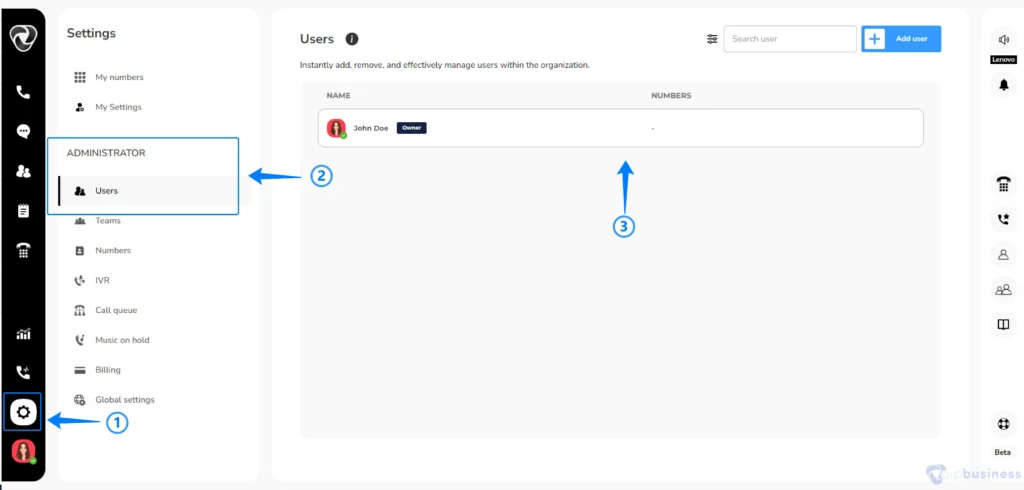

- If you do not have any number then you need to purchase a number first.
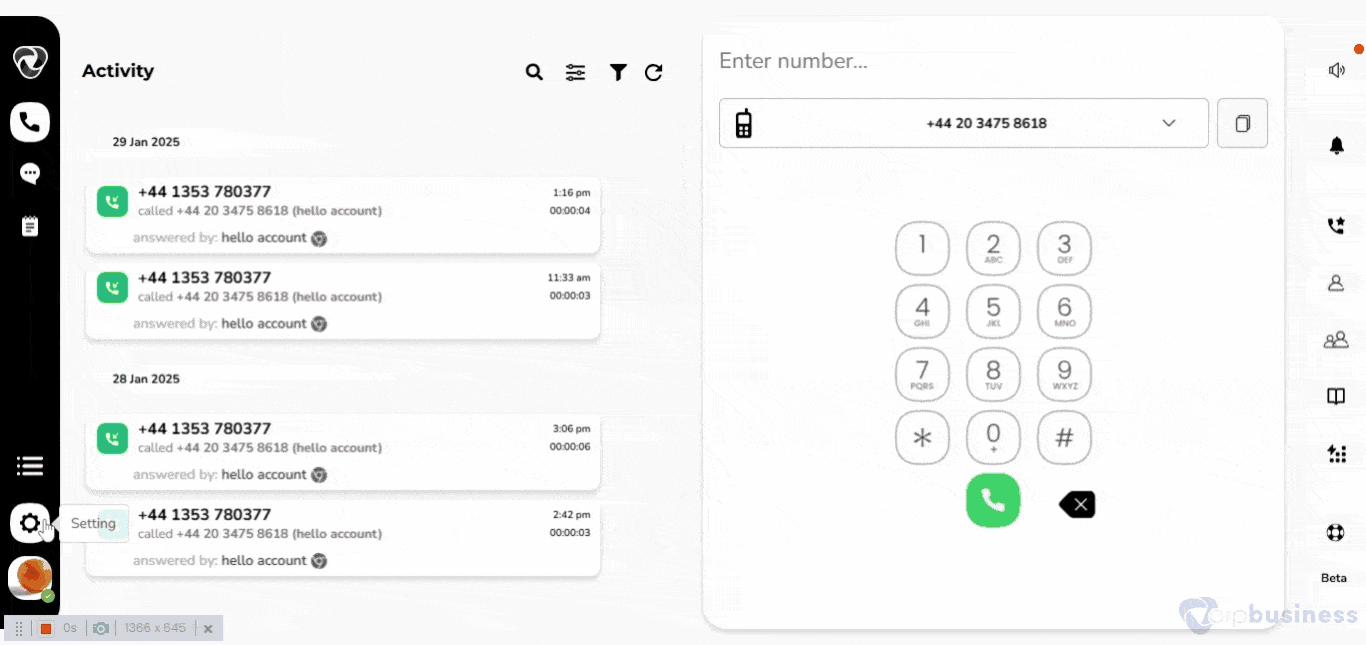
Assigning a team to a user
Organise users into specific teams to facilitate targeted communication, permission management, and streamlined collaboration within the organization.
- Go to “settings” and click “Users”
- Select a “user” and click “assign” next to “Teams”
- Select a “team” and click “Done”
Updating profile picture of users
Manage and customize user profiles by uploading or changing profile images to enhance user identification and personalize within the system.
- In the "Administrator settings” go to “users”
- Select a “user” from the list of users.
- Click on the user “profile picture” and then select a picture.
- Or click “upload image” to add a profile picture from your device.
- Click “browse image” and select image from your device.
Setting Admin Roles
Set users as admin to assign specific permissions and enhance access levels.
- Select a “User” to which you want to assign an admin role.
- Scroll down and set “Set as Admin” to “on”.
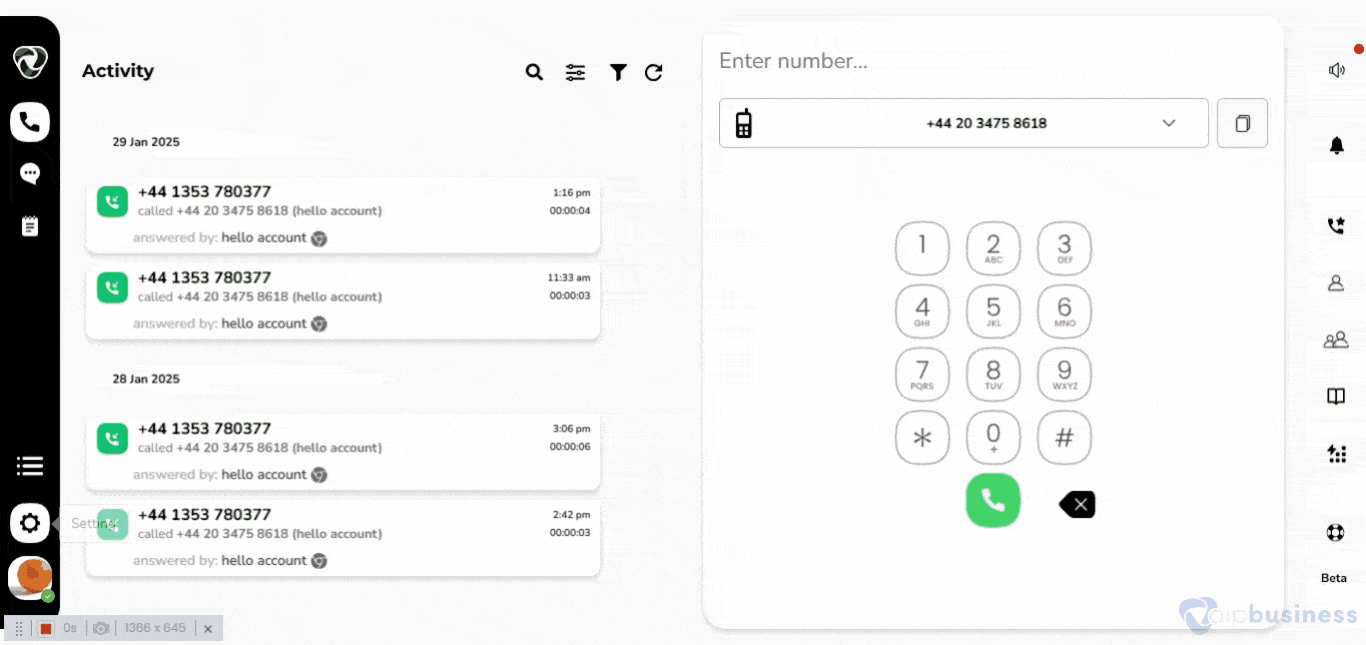
Allowing unlimited calls to users
Grant users the ability to make unlimited calls to ensure seamless and unrestricted communication.
- Click on the specific “user” to which you want to allow unlimited calls.
- Scroll down and set “Enable unlimited calls “ to “On”

Note: When you enable unlimited call plans for any user you need to pay for it other than your subscription plan charges. Each month the amount for unlimited calls for each user is deducted automatically from your bank account.
Configuring call settings for users
Customize and manage call preferences for users, enhancing call quality, accessibility, and overall communication efficiency.
- Click on the specific “user” from the list of users.
- Scroll down to “call’ section to access different call settings including:
- Call forwarding
- Businesses hours
- Call waiting
- Custom music on hold
- Call recording
- It is briefly described in this page but completely described in the master page of Home-> Features and Functions -> Call management and settings.
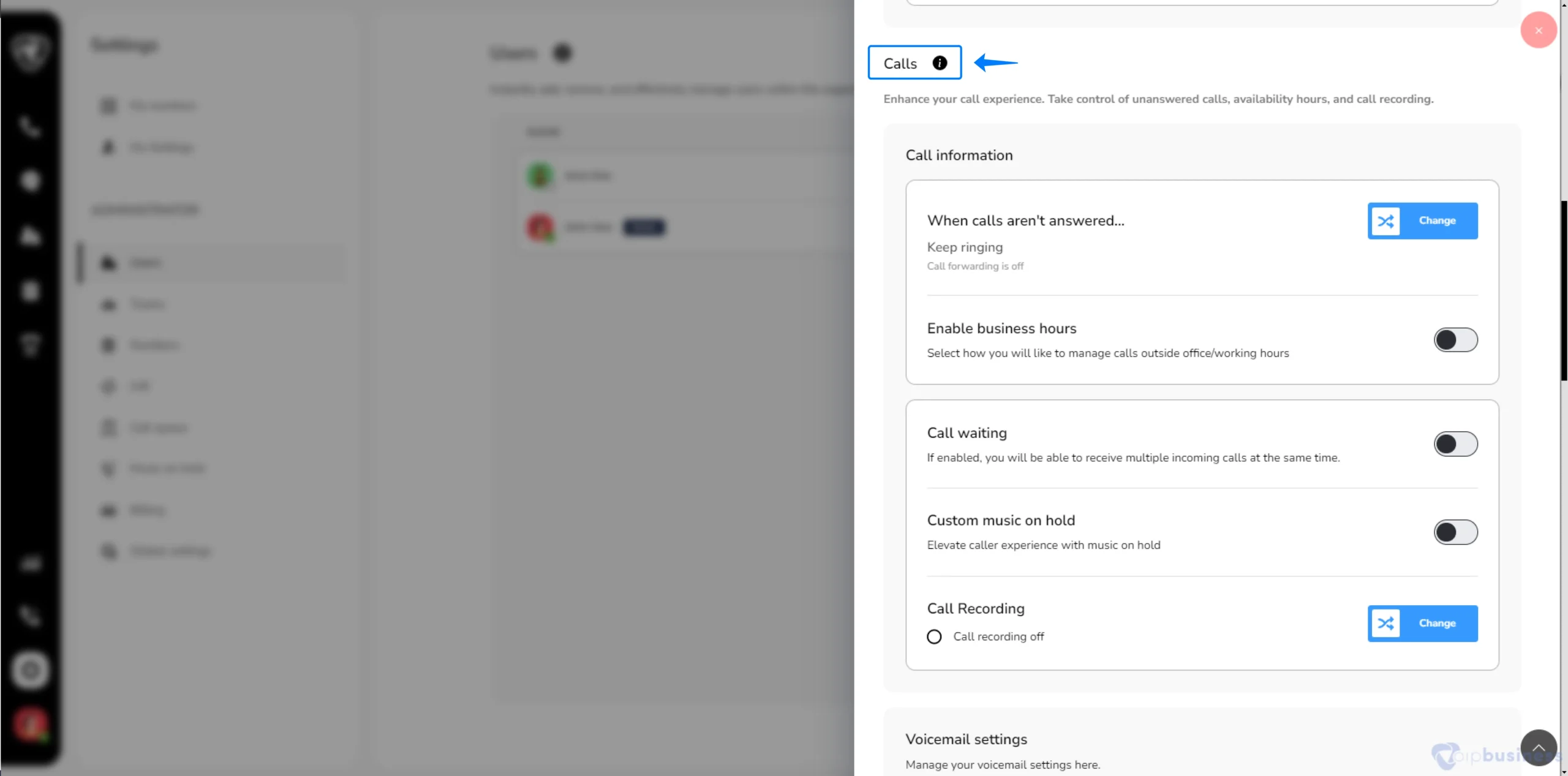
Configuring Notification settings for users
Set notifications for call activity, voicemail and missed calls and ensure you will not miss important communication.
- Choose the “user” for whom you want to set notifications.
- Scroll down to the “Notifications” section.
- Here enable or disable notifications for “voicemails, missed calls, and call activities” as needed.
- To get voicemail recordings in email, set "attach voicemail recording” to “On”.
- Set “Add missed call as a Task” to “On” to remind you of calls requiring attention later.
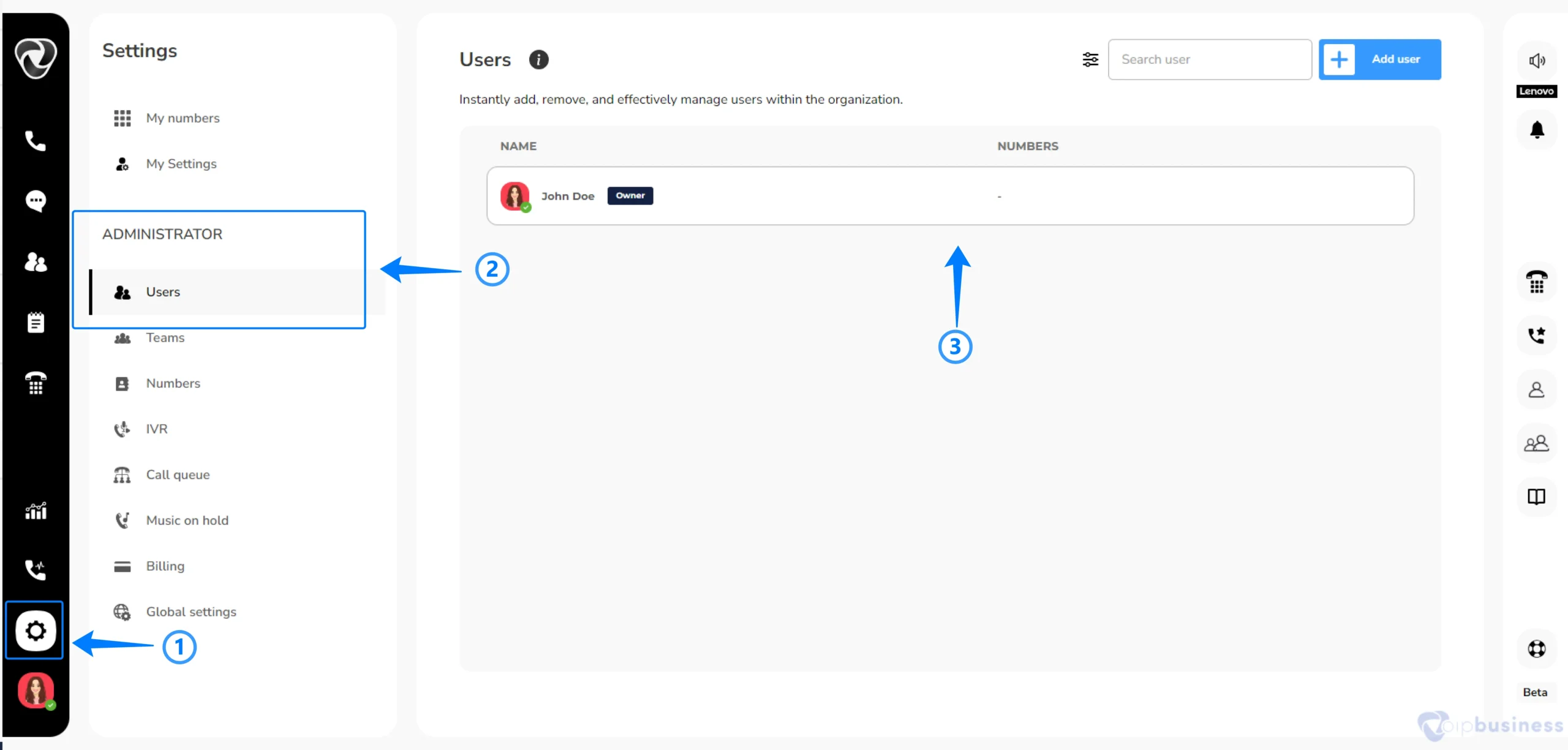

Configuring Voicemail Settings For users
Manage Voicemail settings of a user here to receive Voicemail notification or transcription.
- Choose the “user” for whom you want to set notifications.
- Scroll down to the “voicemail” section to access all voicemail settings.
This is briefly described in this page but completely described in the master page of Home-> Functions and Features->Voicemail.
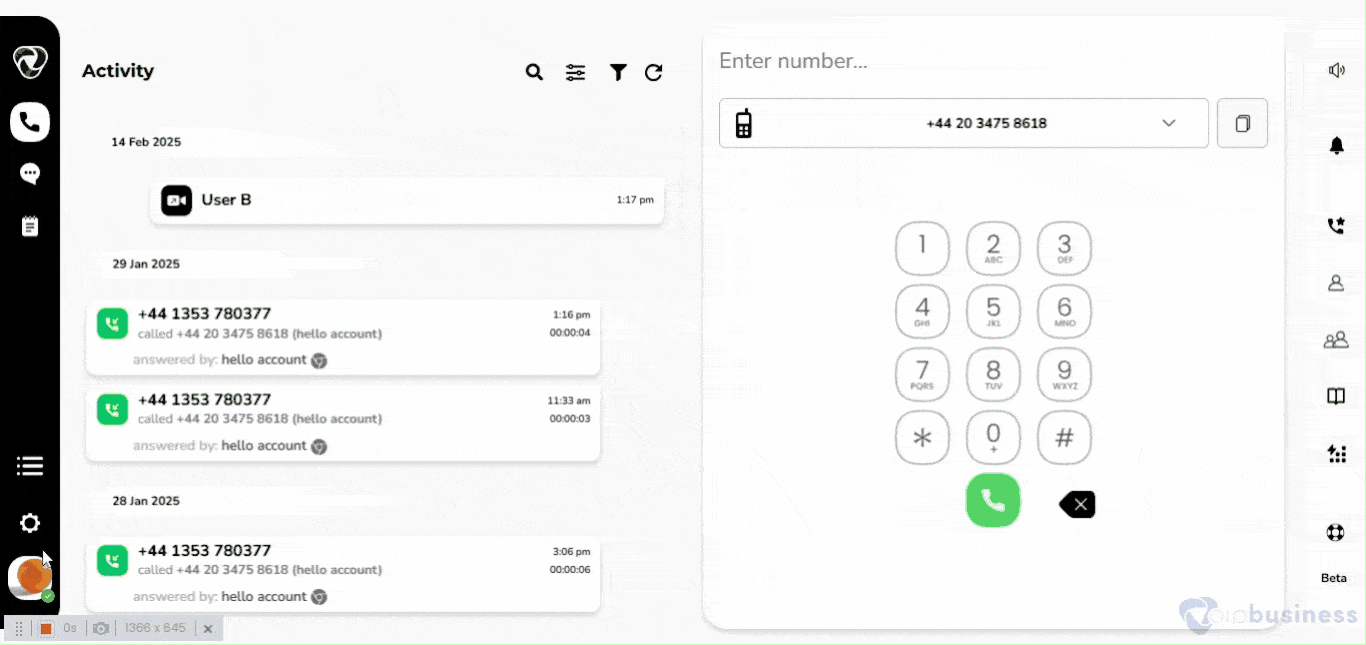
Manually Adding Devices For User
Add a new Extension for a particular user. And you can check the status of all your active devices.
- Select a “user” for which you want to add an extension.
- Scroll down to “My device”
- click “Add devices” and select “extension type”


Checking all extensions for users
View all the extensions and check the status of all active devices on a user account:
- Click on a ‘username” from the list of users.
- Scroll down to “My devices”.
- Here you can see all devices and extension types.
For more detail go about phone and extension go to Home-> Functions and Features-> Phone and Extensions.

Checking extension limits for users
The extension limit depends on the subscription plan. Admins can check extension limits by following the steps below:
- In the administration settings click “users”.
- click a specific “user” and a new interface will appear.
- Here you can view all the allowed used and remaining extensions.