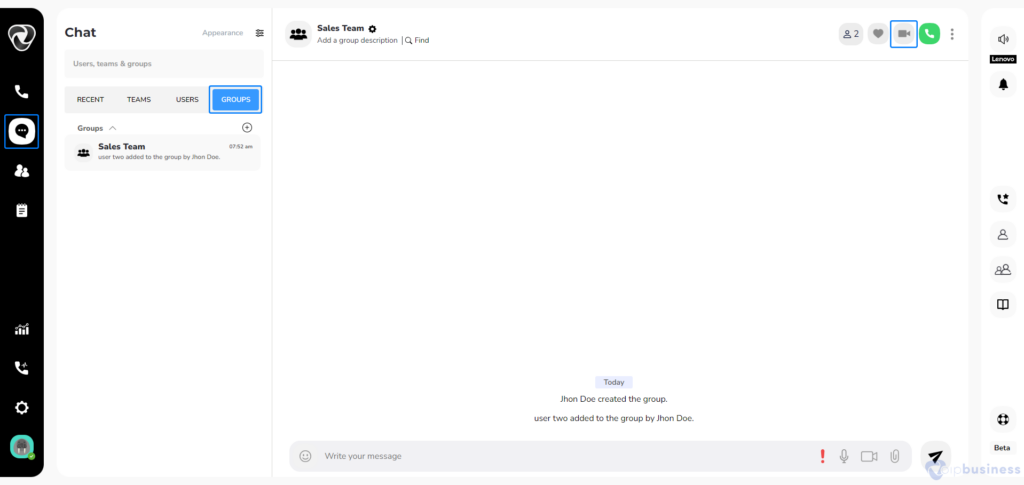Video Calls
- Our communication dashboard offer numerous collaboration tools and allow you to make video calls to contact with team members and clients without any hassle.
Video Calling
- The video calling feature lets you set up a virtual meeting with one or more participants effortlessly.
- You can chat smoothly with people from all over the world using built-in tools like file sharing, screen sharing, hand raises, reactions, and more
- You can add as many participants as you like to make your video meetings even better.
How To Start a Video Meeting?
- Access your Account and go to the ‘Members’ option located in the left column of your dashboard.
- Hover your cursor over the user’s name and click on the video camera icon to start a video call. You can also add more people to the call.
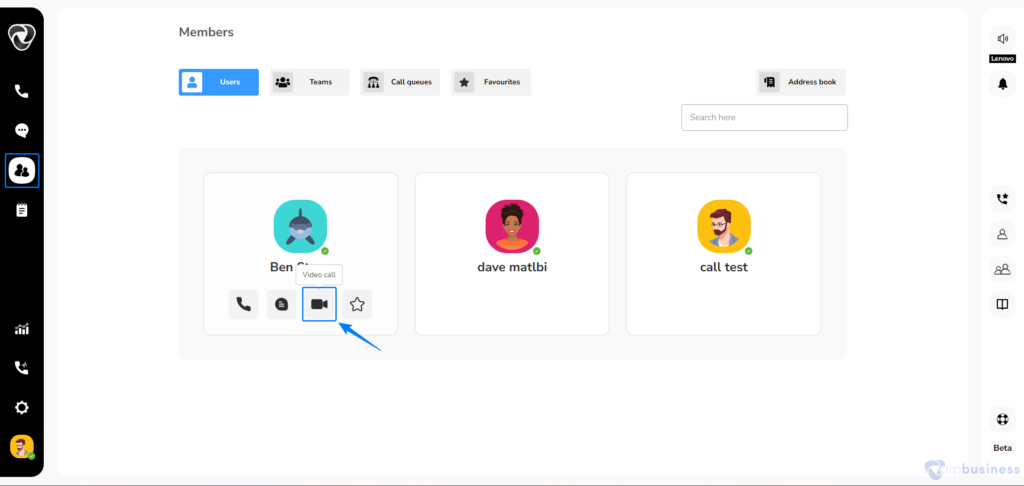
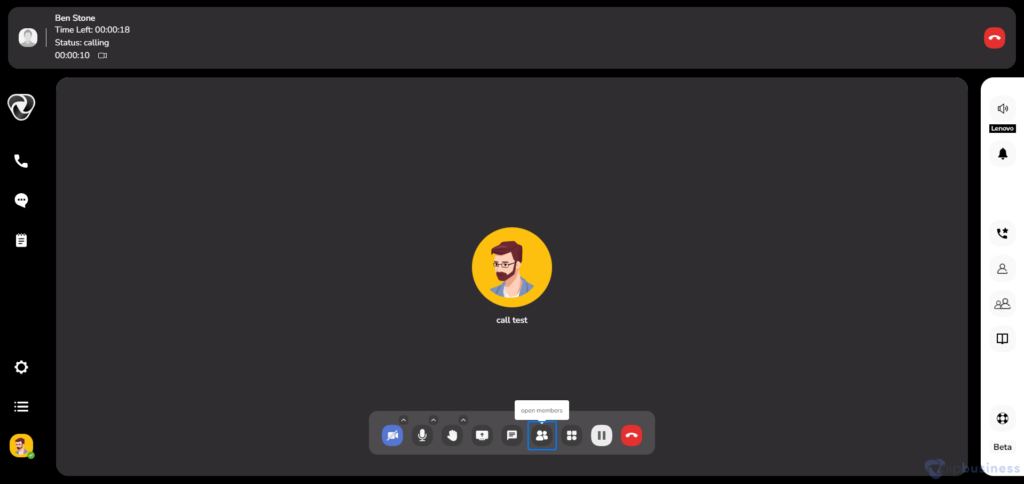
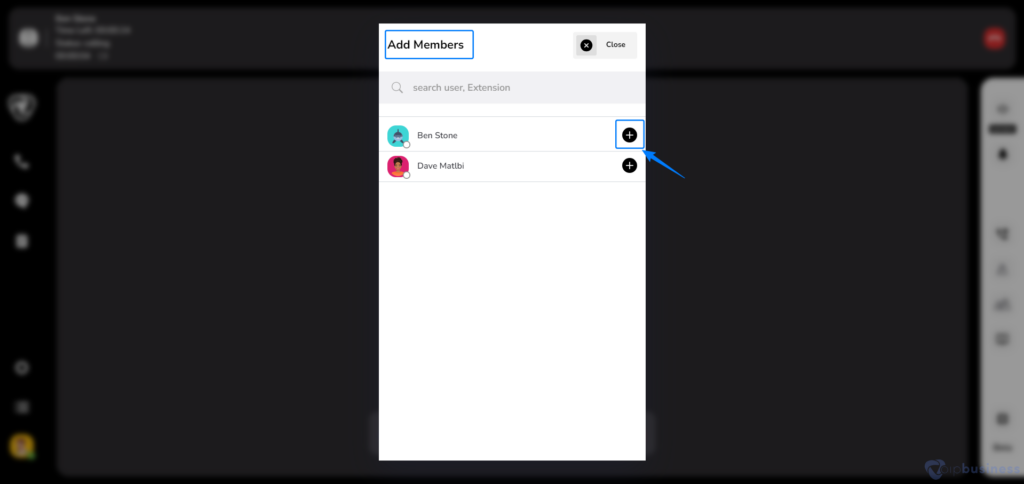
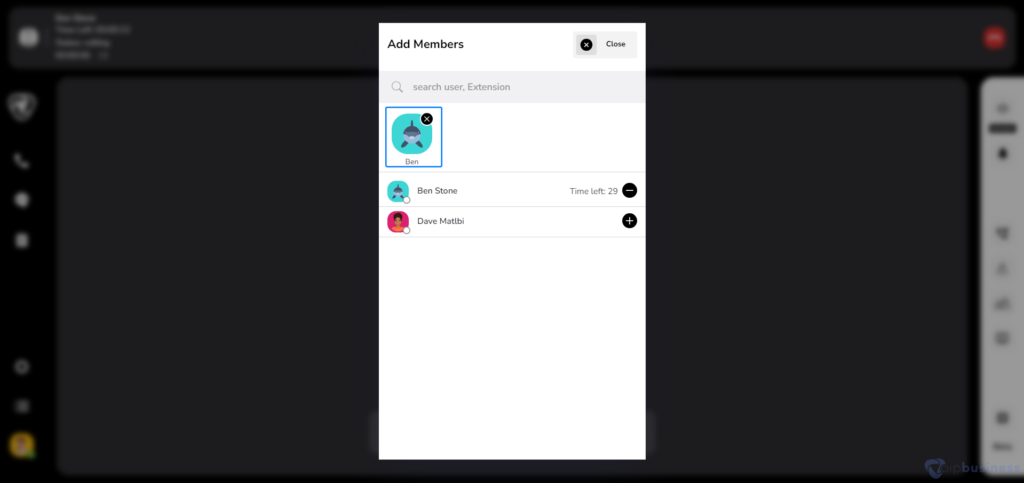
- You can also access video call option by clicking on users button present on the right side of your dashboard.
- Click three dots next to the user name.
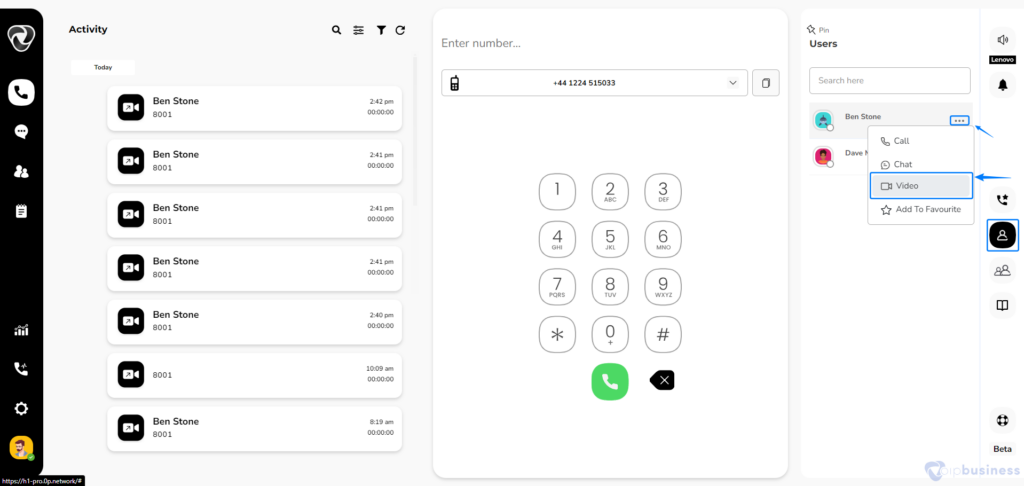
- Here select the click Video to start a video call.
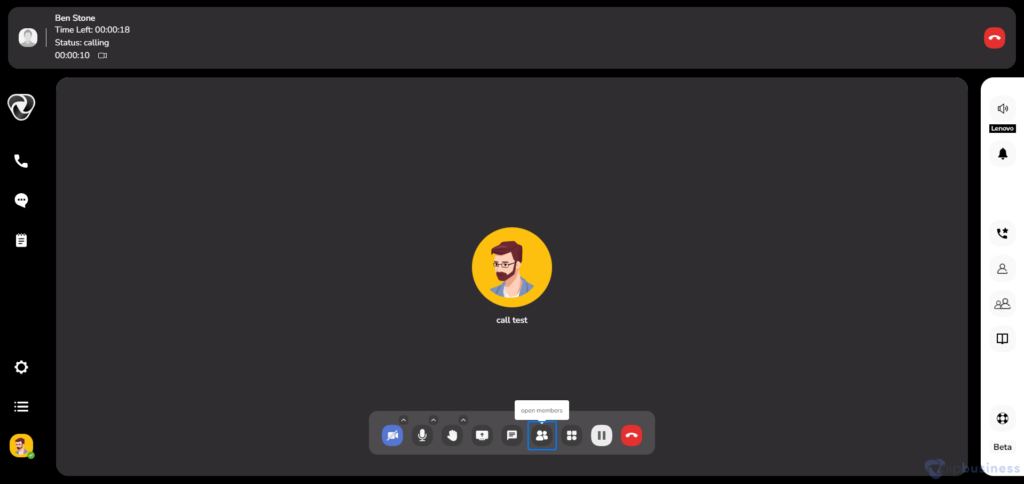
How To Make Video Call With Multiple Participants
Is There a Method For Making Video Call with Multiple Participants?
To initiate this process:
- Log in to your account.
- Click on chat option in the left column of your dashboard.
-
Click on teams select the team in which you want to make a video call.
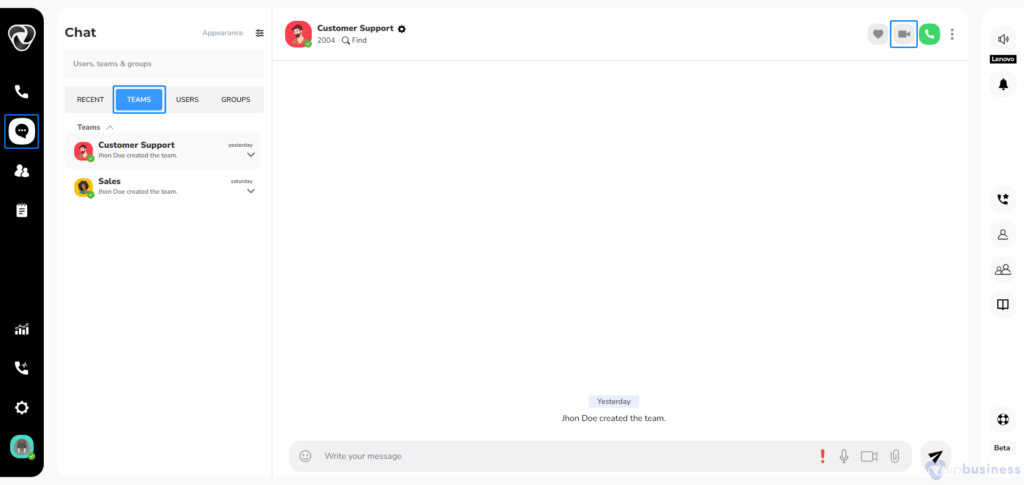
- In the upper right corner there is option of video call. Click on the required button to start audio or video call with all team members.
- Similarly you can make a video call in group by selecting a group in your chat section.