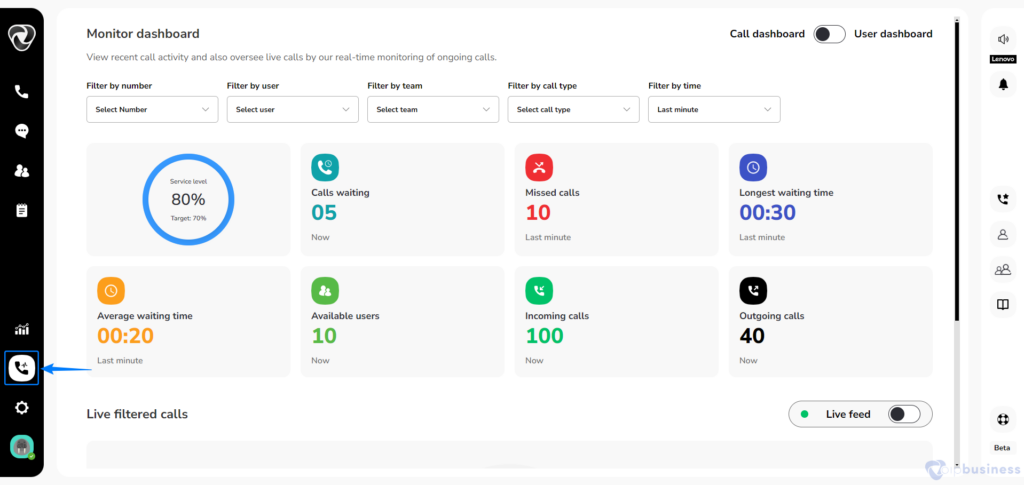An In-Depth Overview of Communication Dashboard
In today’s world, good communication is key to business success, and our communication dashboard is making it easier than ever. This technology helps businesses connect, share information, and save money.
1. Dialer
How Does the Dialer Enhance Operational Efficiency?
Dialer makes phone calls easier, faster, and cheaper for businesses. You can set up speed dial buttons to call important numbers with just one
press!
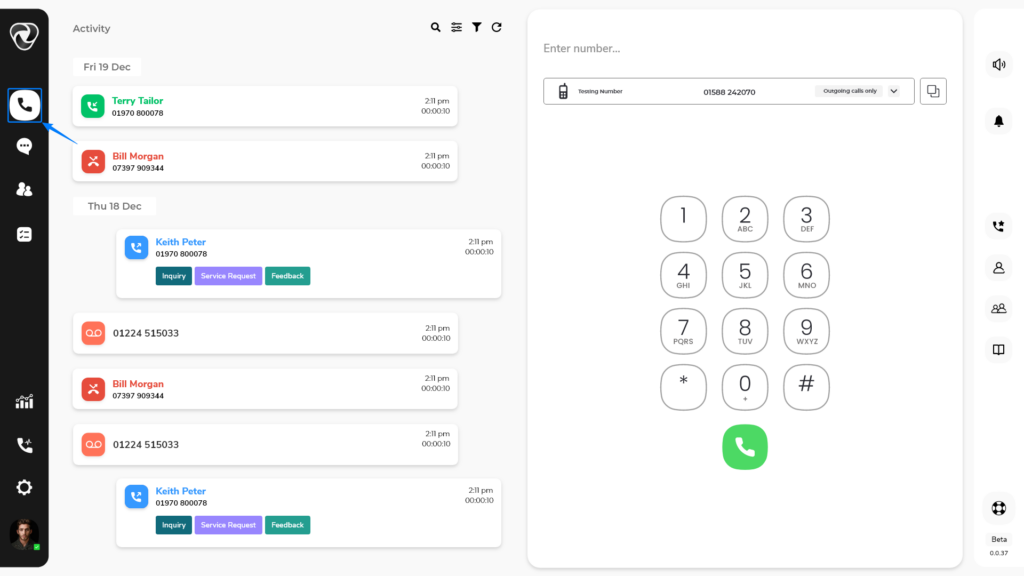
2. Activity Feed
What does the term ‘Activity feed’ mean in Our Communication Dashboard?
The term “Activity feed” refers to a timeline of all the call-related activities within the VoIP system.
Call History:
- The Activity feed shows- a history of both incoming and outgoing calls.
- It includes particulars like caller or recipient names or numbers, call durations, and call outcomes (e.g., answered, missed, voicemail)
Voicemail:
- The activity feed displays the incoming voicemails, simplifying their accessibility for listening.
The Activity Feed maintains a log of events including:
- Records of outgoing calls
- Entries for missed calls
- Details of incoming calls
- Voicemail messages
- Access to call information
How to access Activity Feed?
To access the Activity feed in our communication dashboard, follow these steps:
- Log in to your account.
- Click on the “Dialer” icon located at the top-left corner.
- A new interface will appear on your screen.
- You will then have a detailed view of the user’s call records.
- It displays information about calls that the user did not answer.
- It provides details about calls received by the user.
- It also stores voicemails callers leave when the user is unavailable.
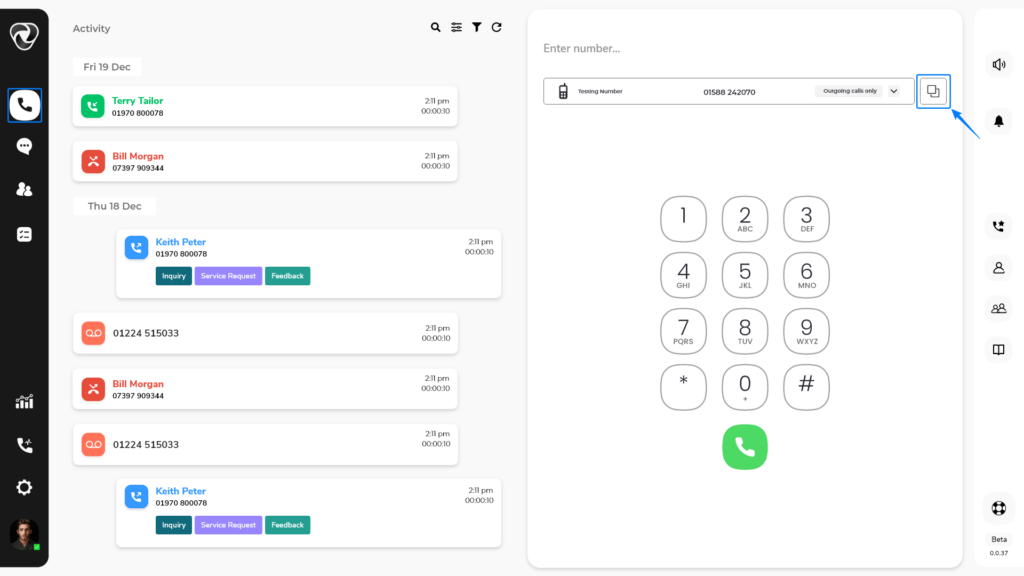
Access Call Information
- When you hover on a number or name in call logs there appears several options, click on call info which enables you to access comprehensive information about specific call.
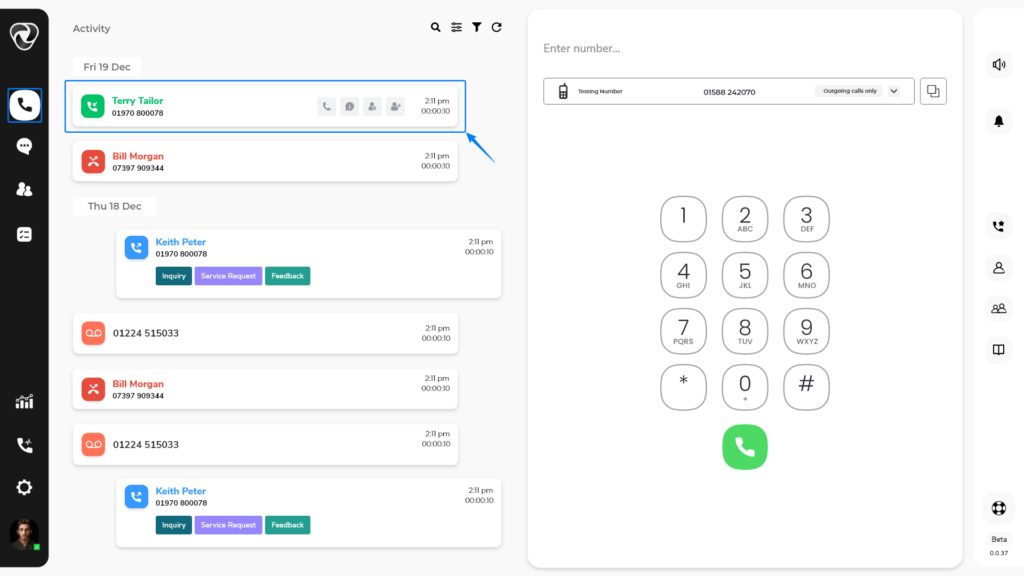
3. Chat
How Can You Access Chat Feature?
To access Chat, follow these steps:
- Login to your account.
- Click on the “Chat” option located at the top left corner.
There you can:
- Communicate with your team.
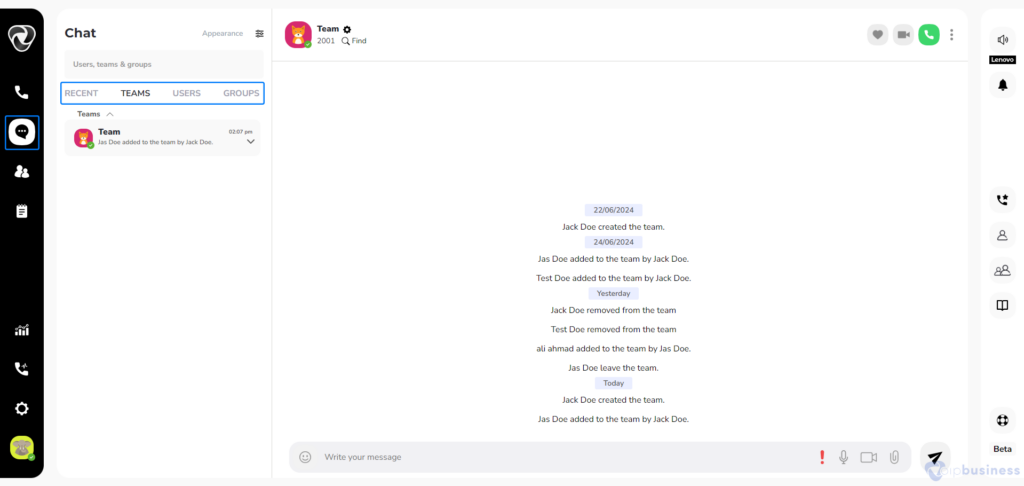
- Engage with users within the organisation.
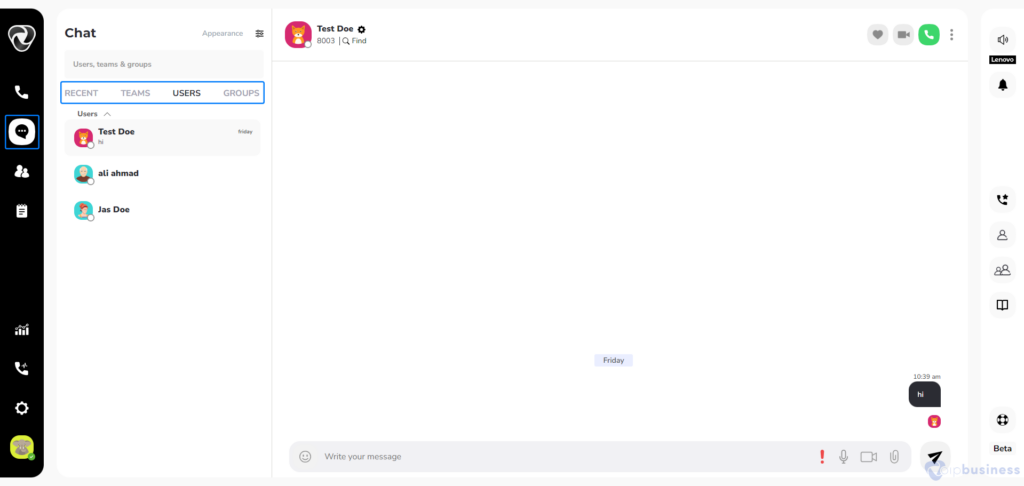
- Create groups for group discussions and chat within them.
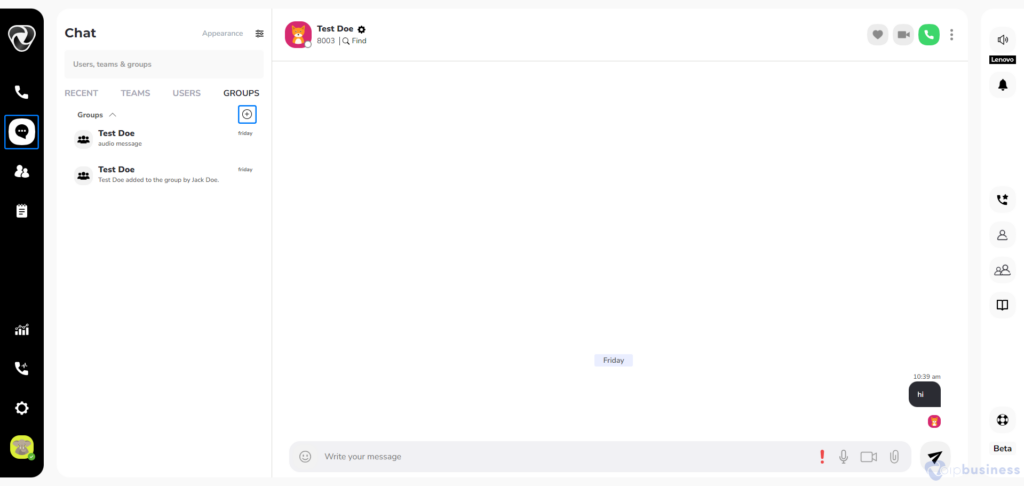
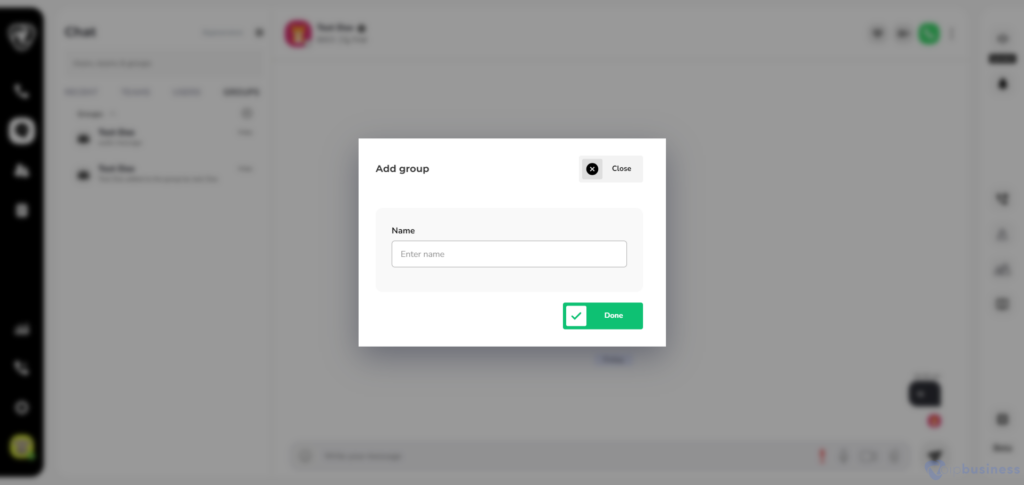
4. Audio & Video Calling
- Our communication dashboard allows you to make audio and video calls, and even share your screen.
How to Access “Audio/Video Calling”?
To access a audio or video call follow these steps:
- Log into your account.
- Navigate to the “Members” icon located in the left sidebar.
- Hover over a user’s name to see the option for audio or video calls.
You can make audio or video calls with multiple members by following the steps below:
- Log into account. Click on chat icon.
- Here you can make calls in groups and teams and conduct audio or video calls seamlessly.
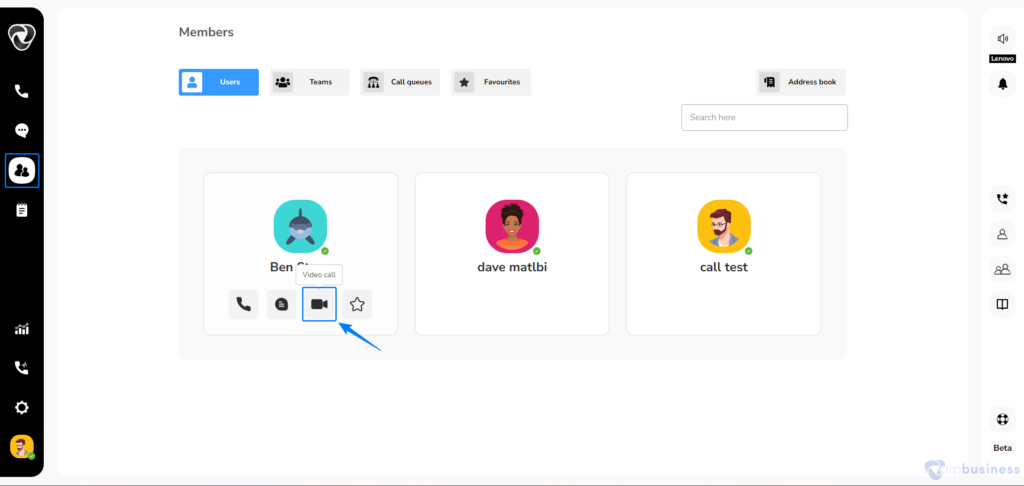
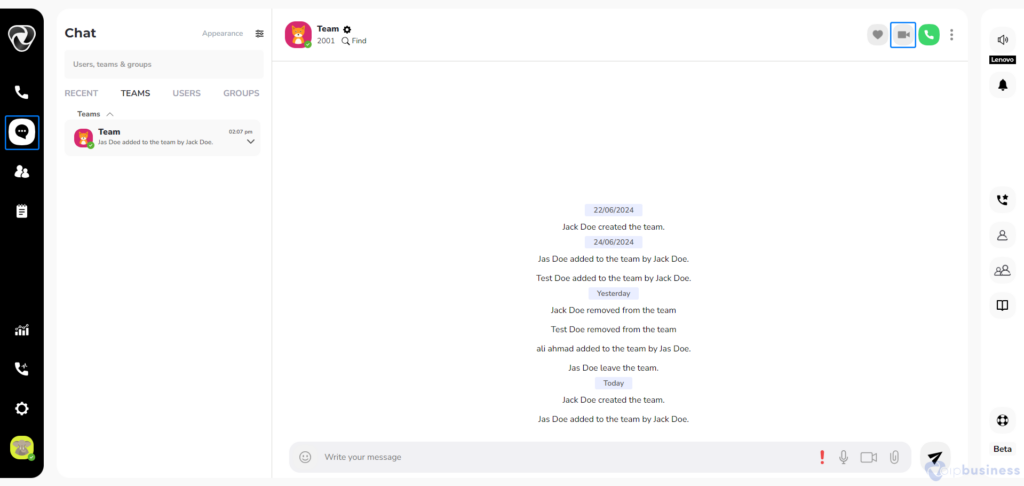
5. Task Hub
How does our Task-Hub boost task management and streamline workflow?
Unified Communication:
- Manage voice, video, and messaging in one place, so you do not need to switch between different tools.
Real-time Collaboration:
- Work together on tasks in real-time during calls or meetings.
Task Assignment and Tracking:
- With our task management feature users can easily assign tasks to team members during calls or meetings.
How To Access Task Hub?
- Log into your account.
- Navigate to the Task Hub by clicking on the dedicated icon in the left sidebar.
- Explore and efficiently manage the Task Hub module based on your preferences.
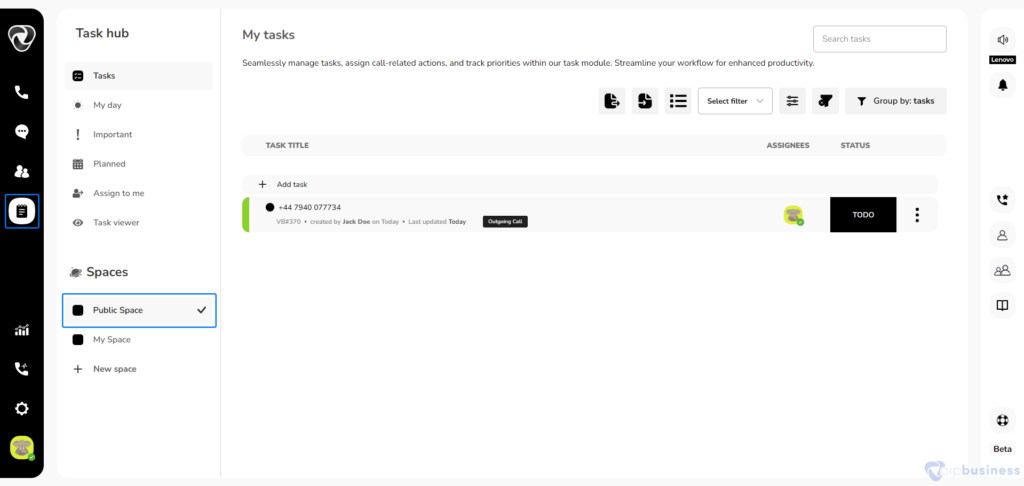
6. Address Book
How can you access the Address Book?
To access the Address Book, just follow these steps:
- Login to your account.
- Click on “Address Book” in the right sidebar of the dialer window.
From here, you can:
- Add new contacts to your address book.
- Place calls by clicking on a contact’s entry.
- Share contact details with others.
- Review a list of recently contacted individuals.
- Access integrated contacts from platforms such as HubSpot, Pipedrive, Capsule, and more.
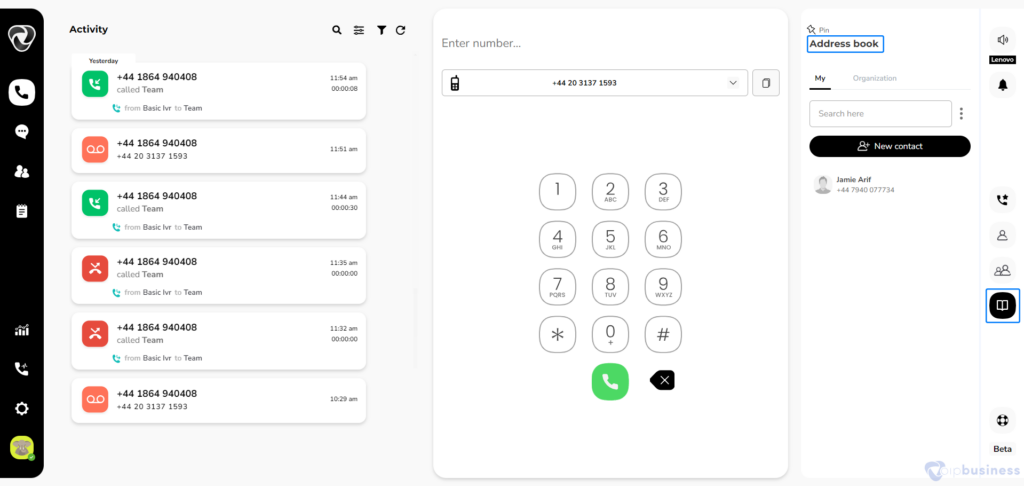
7. Settings
How to personalise your VoIP settings?
To access the settings of our communication dashboard, follow these steps:
From here, you can:
- Login to your account.
- Click on the settings icon located in the bottom-left sidebar.
- Manage different call functions
- Set Music on hold
- Create an IVR menu.
- Customize Voicemail greetings
- Integrate third party software
- Add or remove users
- Create teams
- Buy or port numbers
- Set Call queue
- Block spam numbers
- Set Call recording
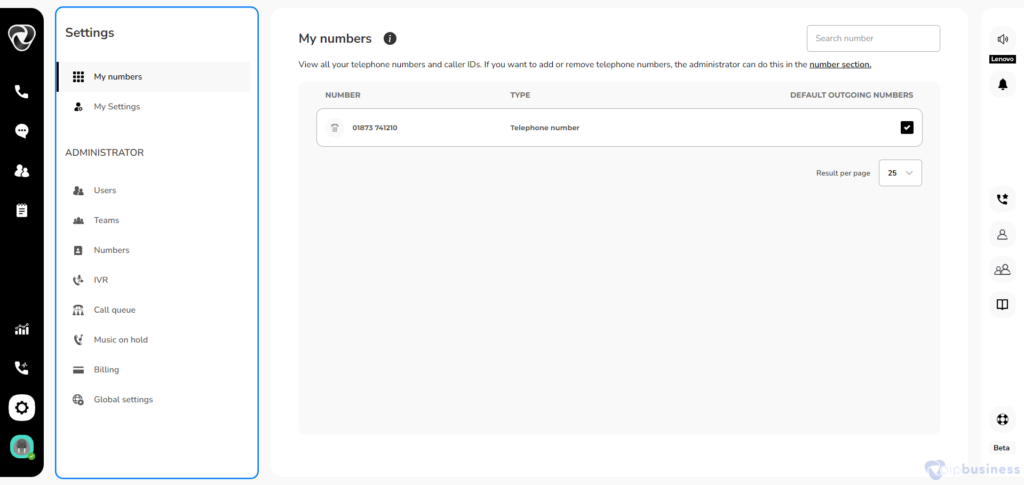
8. Analytics
What is Analytics?
Analytics in our communication dashboard involves gathering and understanding data about call quality, efficiency, and user activity. It helps improve services and make better decisions.
How can you access our Call Analytics Feature?
To access “Analytics”, please follow steps below.
- Start by logging into your account.
- Next, click on the “Analytics” icon in the left sidebar.
- You will see a summary of Total, Inbound, Outbound, and Missed calls, organised by Users, Numbers, and Teams.
Export Reports:
- To get detailed reports, look for the “Export” button to create reports based on specific needs.
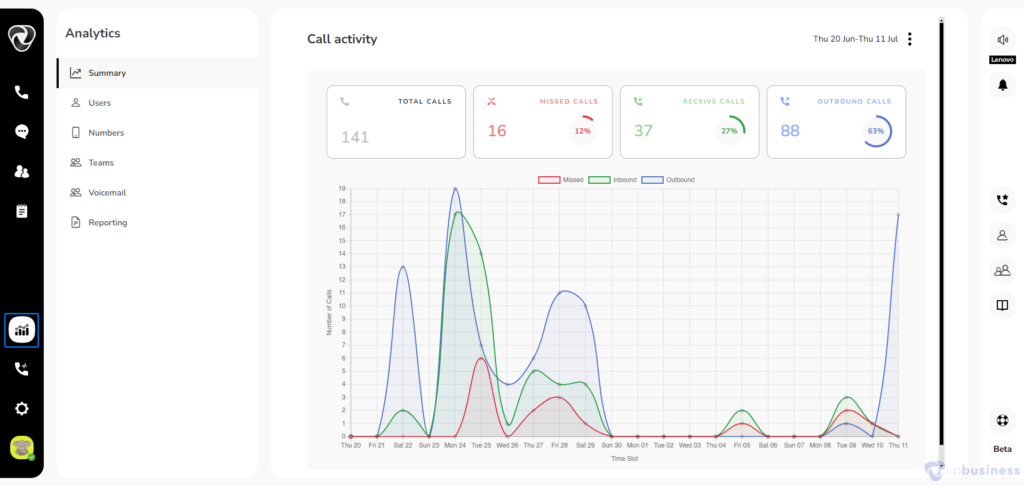
9. Monitor Dashboard
What are the steps to Monitor Dashboard?
To monitor“Dashboard”, follow these steps:
- Login to your account first.
- Click on the “Dashboard” option, which is typically available on the main menu or as a prominent section within the user interface.
- Here you can monitor all calls with listening, whispering, and barging capabilities.