Groups
What are Groups?
- You might already know about messenger apps where you can send messages, make calls, share videos, and swap files. Our communication dashboard takes these features a step further with its Groups feature.
- In Groups, you can easily add people, making it simple for everyone to chat together. Groups are like special places where team members can talk and work together. Unlike Teams, anyone can create their own Group, making communication flexible and open.
How To Make a Group?
- Login to your Account and navigate to the ‘Chat’ section. Here, you'll see options like Teams, Users, and Groups.
- Click on Groups and then hit the “+” sign under the channels section.
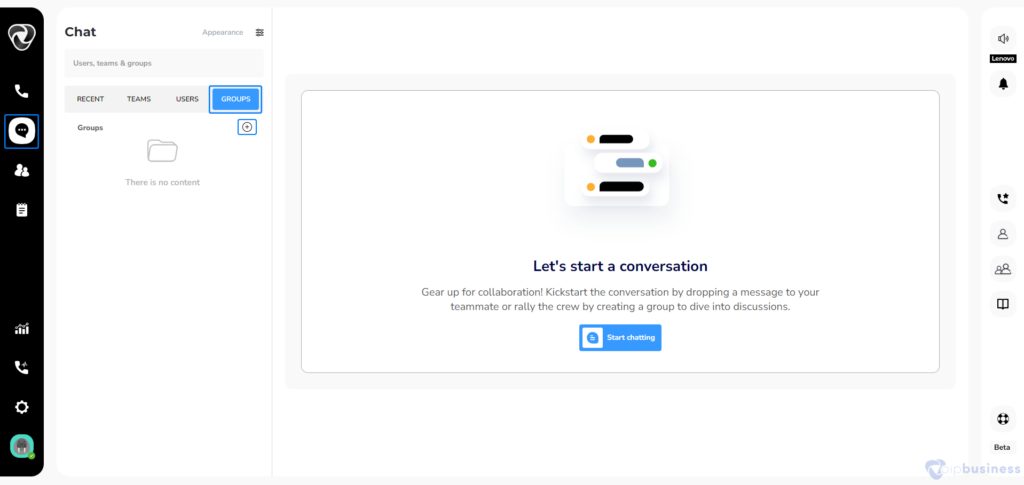
- A pop-up window will appear. Give your Group a name (for example, ‘Marketing Team’ if it's for your marketing members
- Click Create, and your Group is ready.
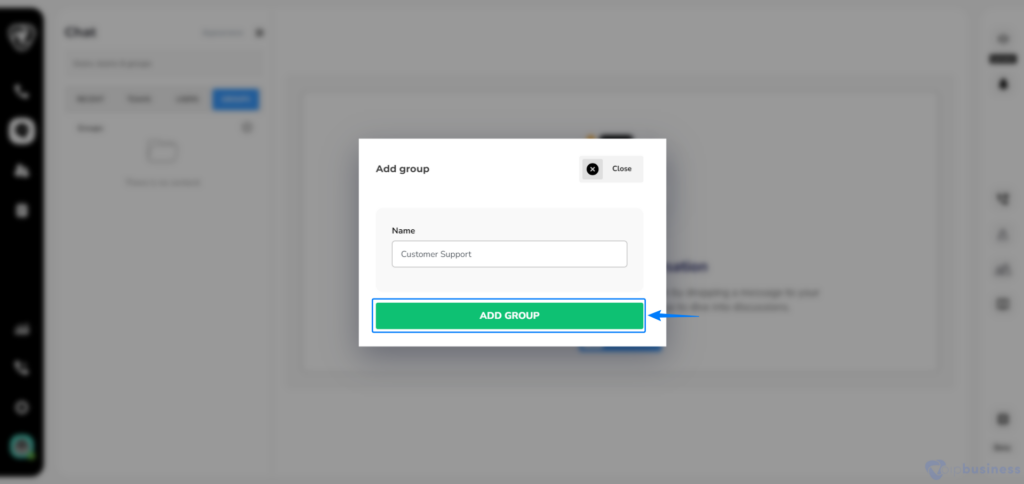
- You can make your Group more engaging by adding a description:
- Open the Group chat you want to edit.
- Click on the edit icon located on the right side of the group name.
- A new pop-up window will appear, allowing you to edit the group name and add a relevant description.
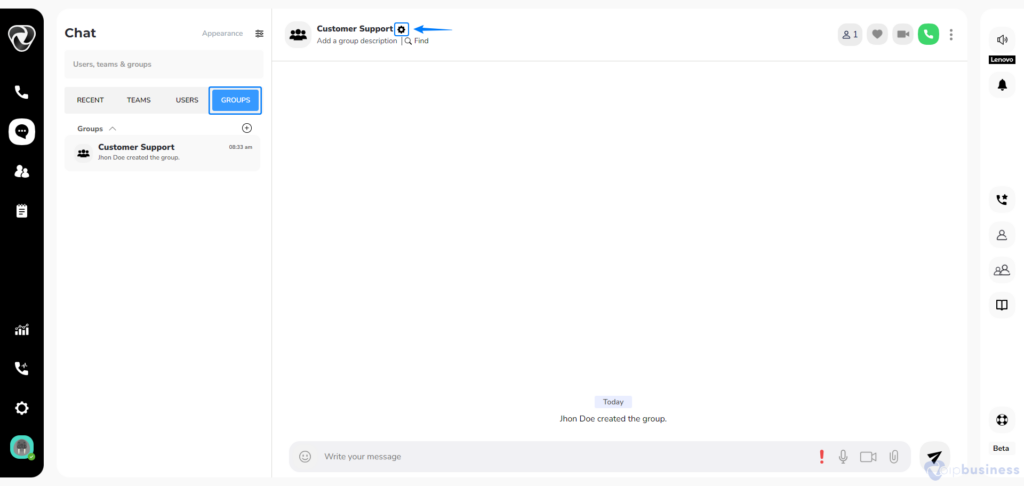
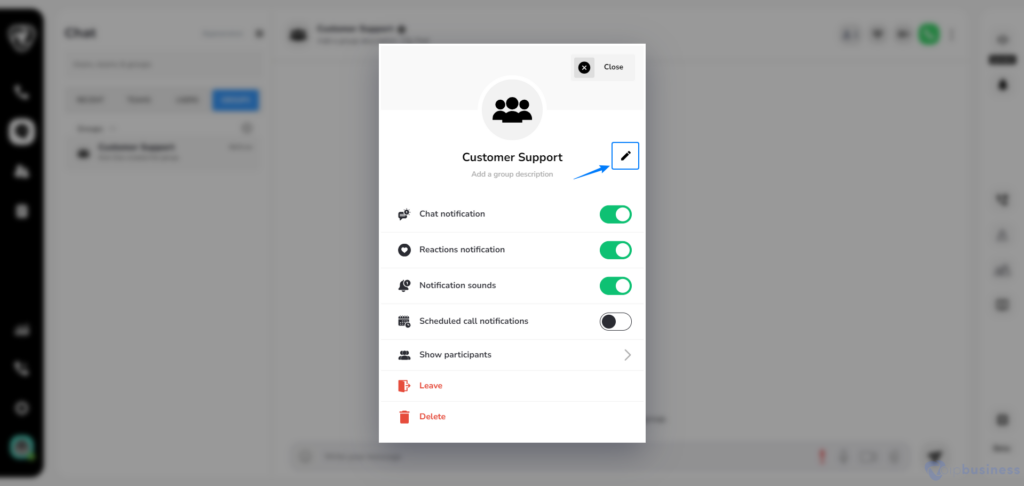
- You can manage the members of your group by selecting the member icon.
- A new window will appear. Click on the Add Participant button.
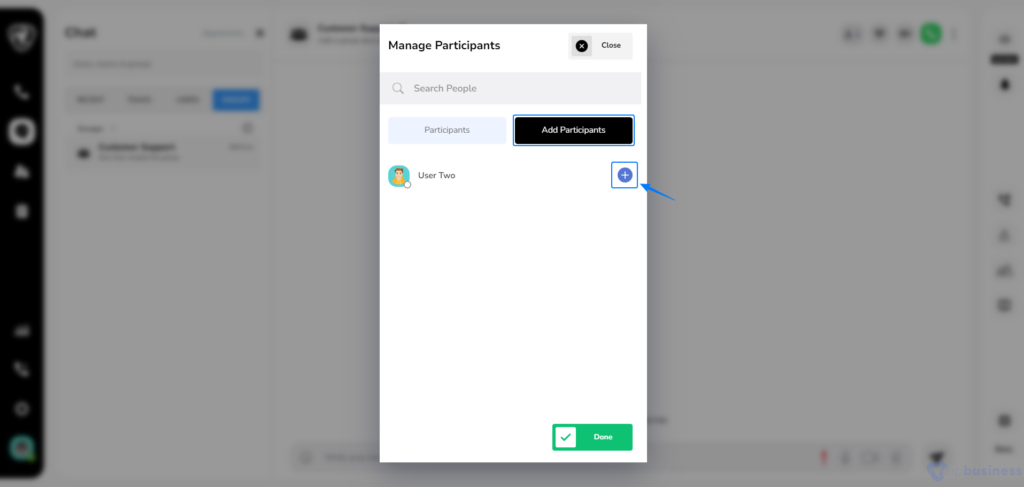
- Select the people you want to add and click ‘Done’.
- Now communicate with your group members.
How To Delete Groups?
Streamline group management with the following steps to delete a group:
- To remove a group, click on the settings icon located on the right side of the group name.
- Scroll down to locate and select the ‘Delete’ button.
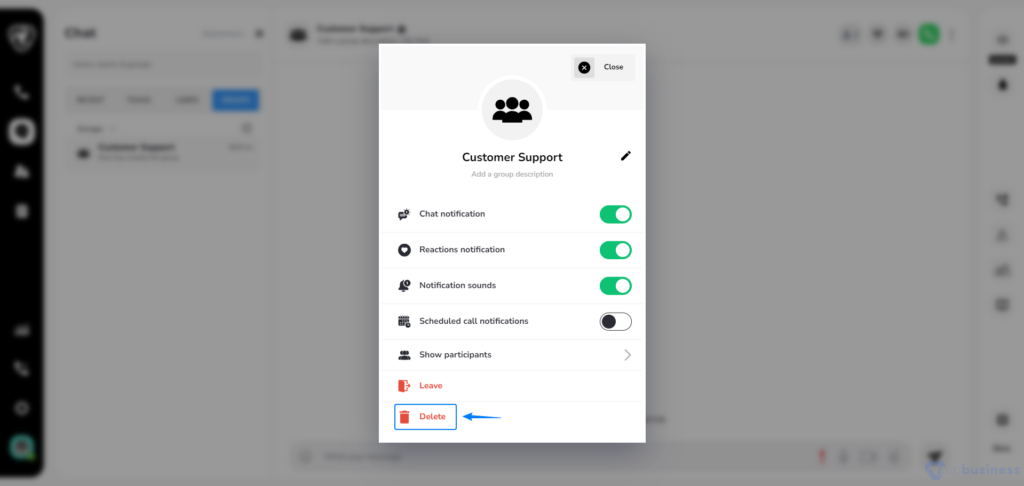
How To Leave Groups?
You can easily leave a group by following the steps given below:
- To leave a group, click on the settings icon located on the right side of the group name.
- Scroll down to locate and select the ‘Leave’ button.