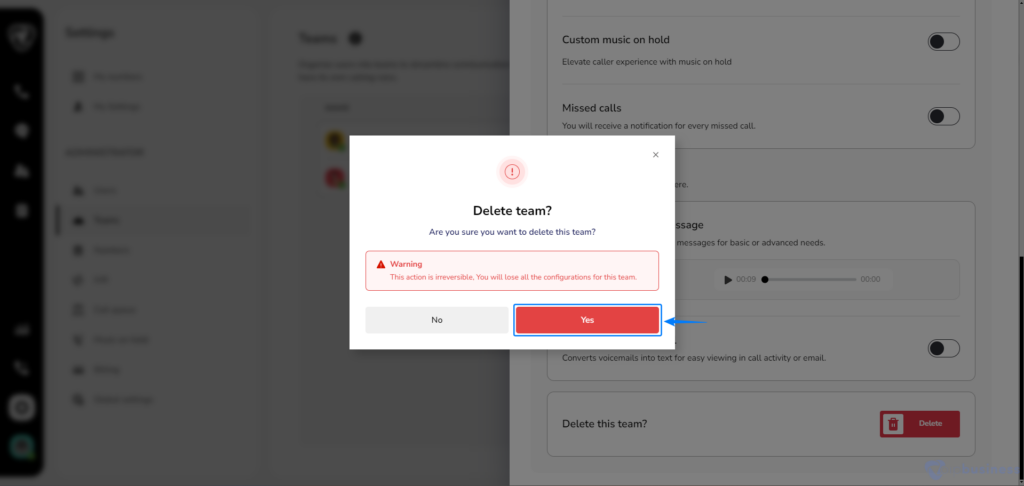Chat With Teams
What Role Do Teams Play In Facilitating Communication and Collaboration?
Teams are a great way to keep communication organised and help everyone work together better. It is like a group chat that includes everyone you need to talk to within your network.
Teams are not just for chatting they are also really useful for creating a strong plan to connect with your team members, customers, or callers. It makes communication smoother and more effective.
Only account admins can create or delete a team, so they have control over how teams are set up and managed.
What Is The Process For Creating A Team?
Follow these steps:
- Enter your account using valid credentials.
- Click on the Settings icon at the bottom left of your screen.
- Scroll down to find 'Teams’ section within the administrator settings and initiate by clicking on it.
- Within this section, there is option to add team which allow you to create new teams and expand your collaborative infrastructure.
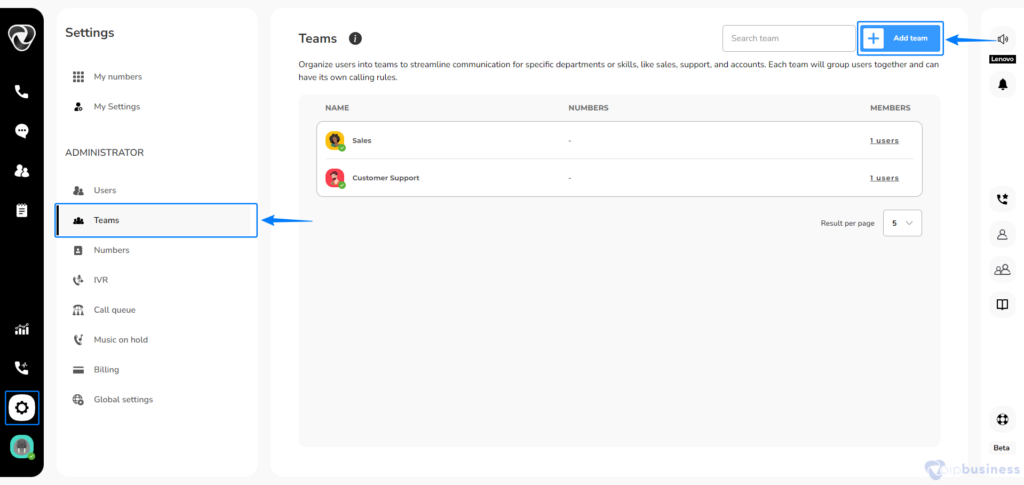
- Specify the preferred ‘Name’ for your team. Then click on “Create team” button.
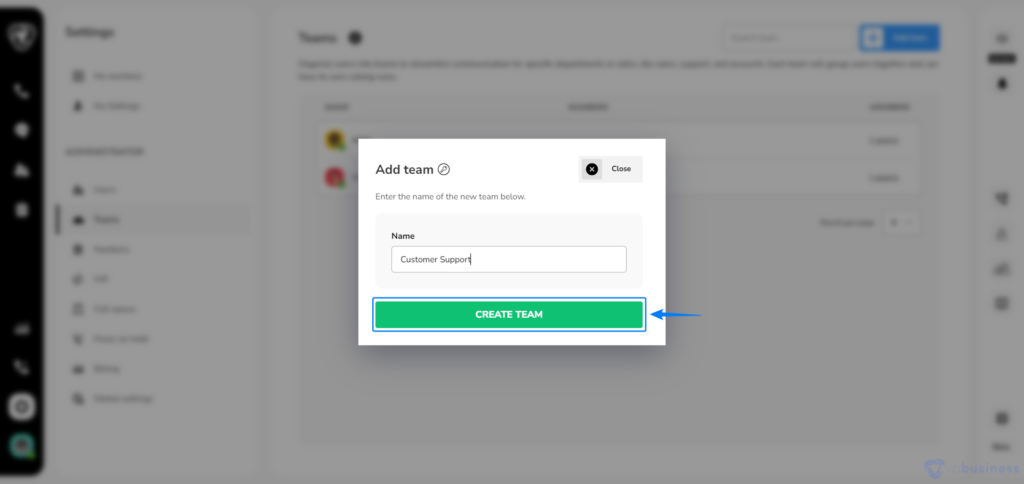
- Once your team is created, you can start adding users or team members.
- o A pop-up will appear where you can customise the team’s name, profile picture, phone numbers, and members.
- A team edit pop-up will appear on your screen, allowing you to customise various aspects, including ‘team name,’ ‘team profile picture,’ ‘add/remove telephone numbers,’ and ‘add/remove team members.’
- You can also adjust call preferences and even delete the team if needed.
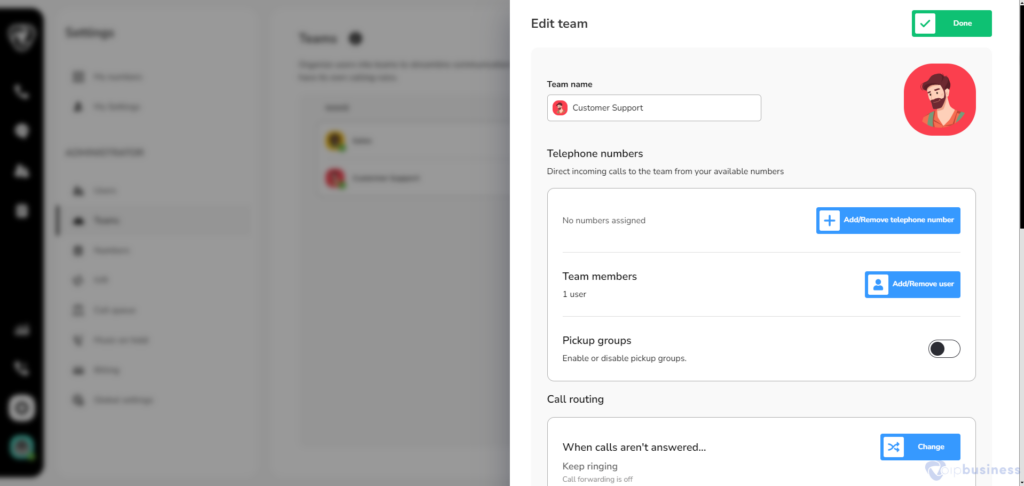
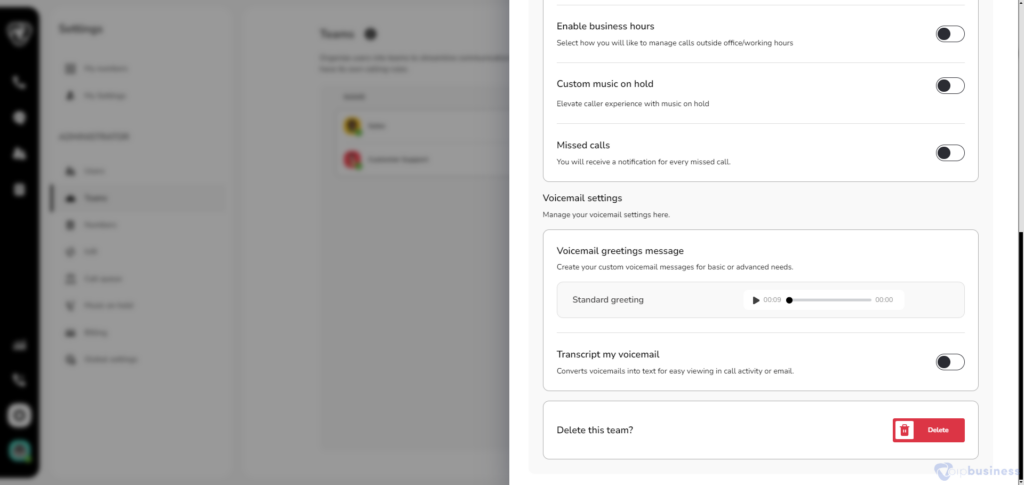
How to Use Chat Features In Teams?
The Chat feature within our communication dashboard proves highly valuable, facilitating efficient internal organisational discussions through file sharing, document exchange, image sharing, and group video calls.
To leverage this feature:
- Log in to your Account.
- Navigate to ‘Chat,’ proceed to ‘Teams,’ and select your desired team.
With these steps, your access to the Chat feature is complete.
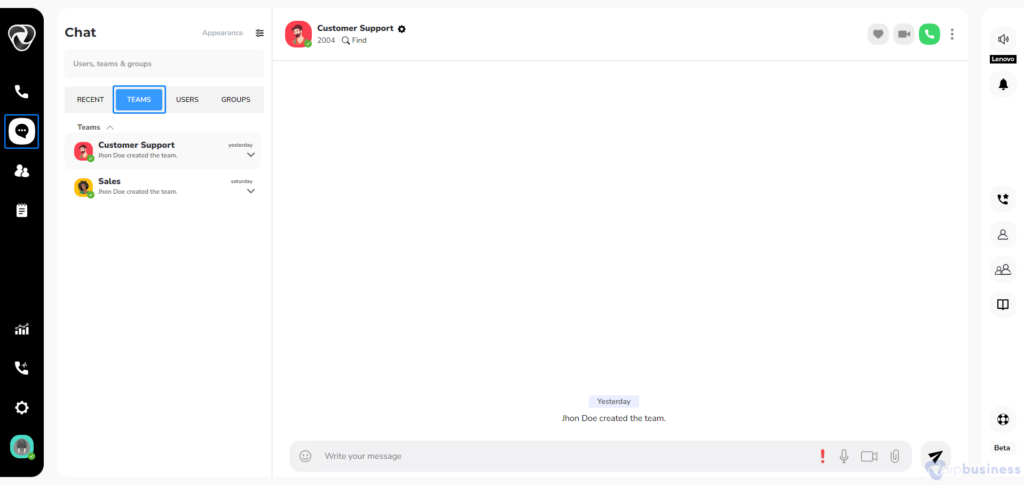
What Is The Proper Procedure For Deleting A Team?
- Login to your Account and navigate to ‘Admin Settings’.
- Choose ‘Teams’ and then click on the specific team you intend to delete.
- An edit team pop-up will appear; scroll down and select the ‘Delete’ button, confirm the action by clicking ‘Yes’.