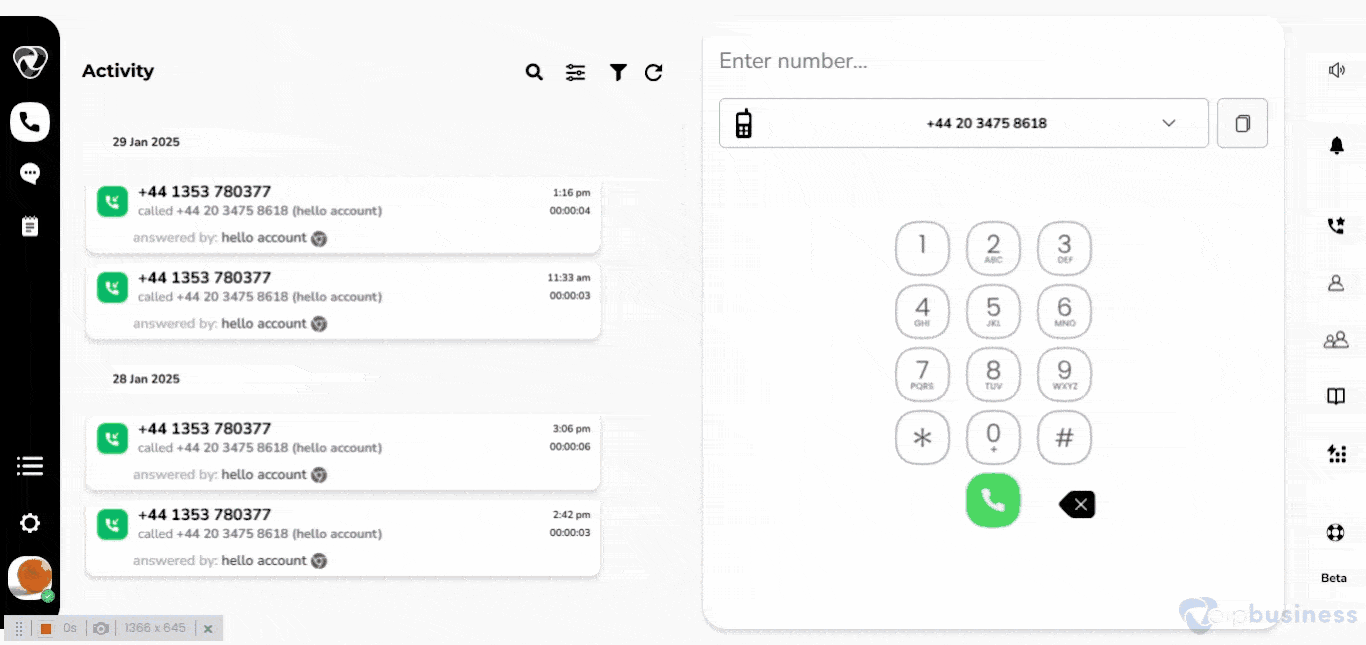Caller ID
Overview
Caller ID allows users to display a specific phone number when making outbound calls. It helps identify the caller, maintain professionalism, and manage multiple business locations effectively. Users can assign, change, and forward Caller IDs, as well as add numbers from external providers for seamless communication.
Assigning Caller ID
Assign a specific Caller ID to users to ensure outgoing calls display the correct business number.
- Log in to your account.
- Go to “Settings” and Click “ All Numbers”.
- “Select” a “number” you want to assign to your outgoing calls.
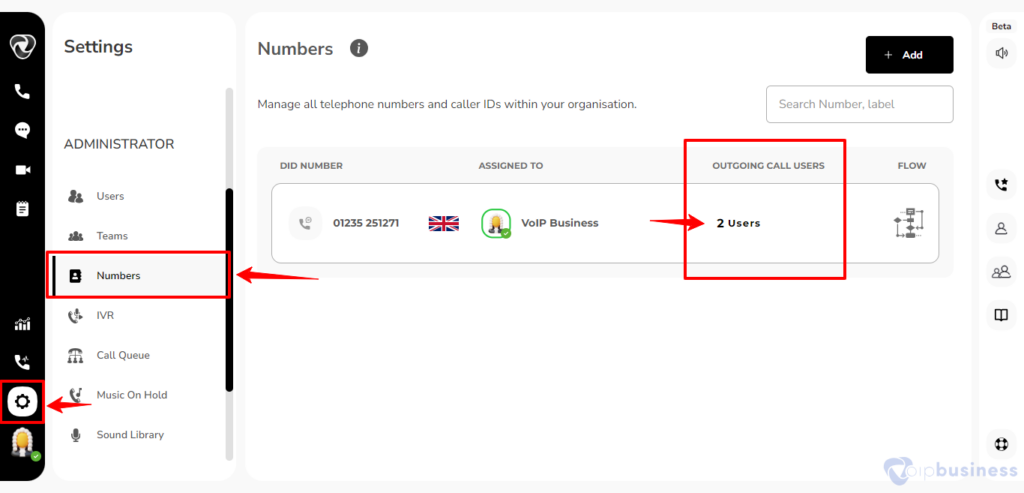
- Click “Add user” next to “outgoing calls only”.
- Select “user” and click “Done”.
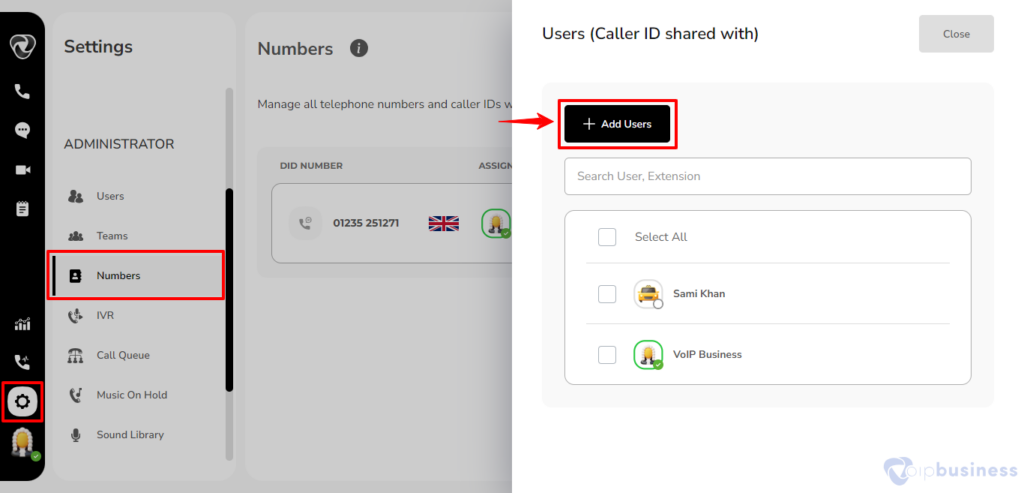
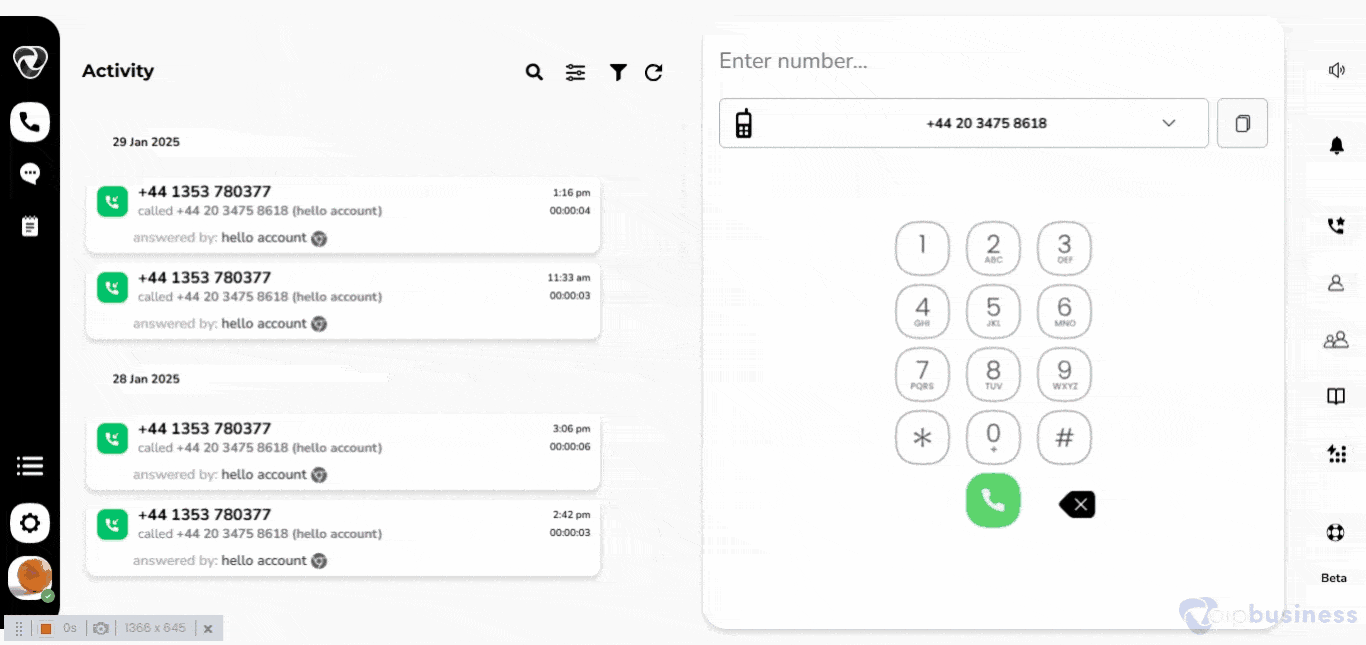
Adding Caller ID
How Can We Add or Change Our Caller ID?
You can add or change your Caller ID to display the appropriate phone number for outbound calls. It is especially useful for businesses that operate in different locations. They can have different caller IDs for different locations.
- Open the “Dialer”.
- Click the “drop-down menu” above the “keypad”.
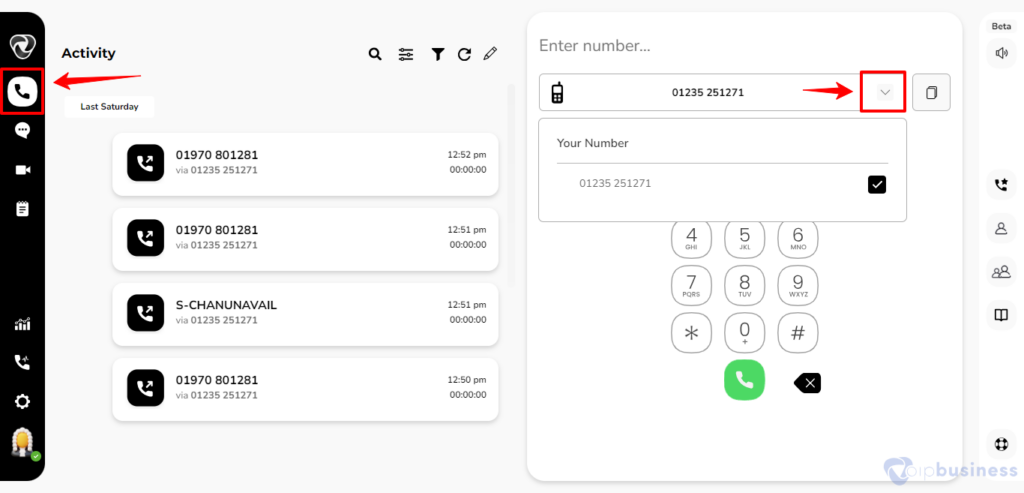
- Select the “number” to display as your “Caller ID”.
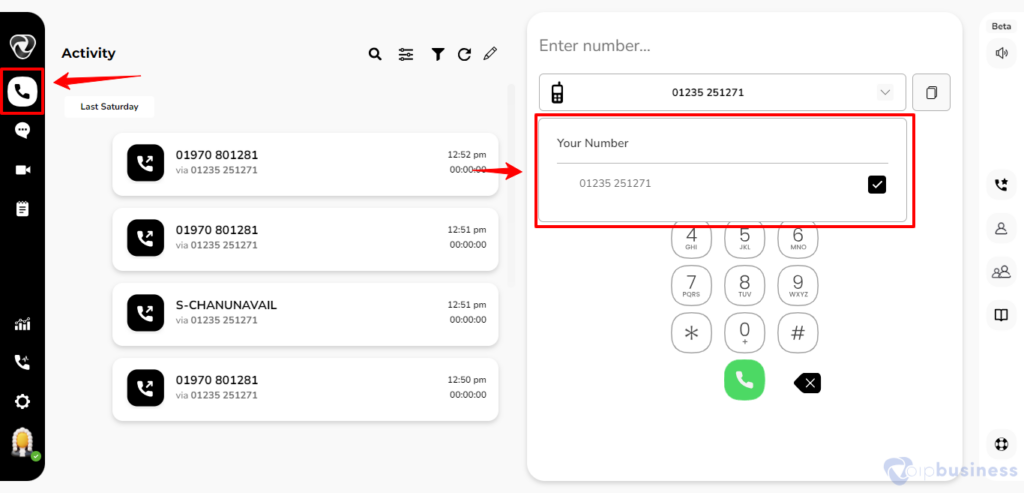
- Your outbound calls will now show the selected number, but you will continue receiving inbound calls to all assigned numbers.
Using Forward Source Caller ID
Forward Source Caller ID allows you to retain and display the original caller’s number when forwarding calls.
- Go to “Settings” and click “My Settings”.
- Scroll down to “user-based call routing” and click “view”.
- Click “change” next to “when calls are not answered”.
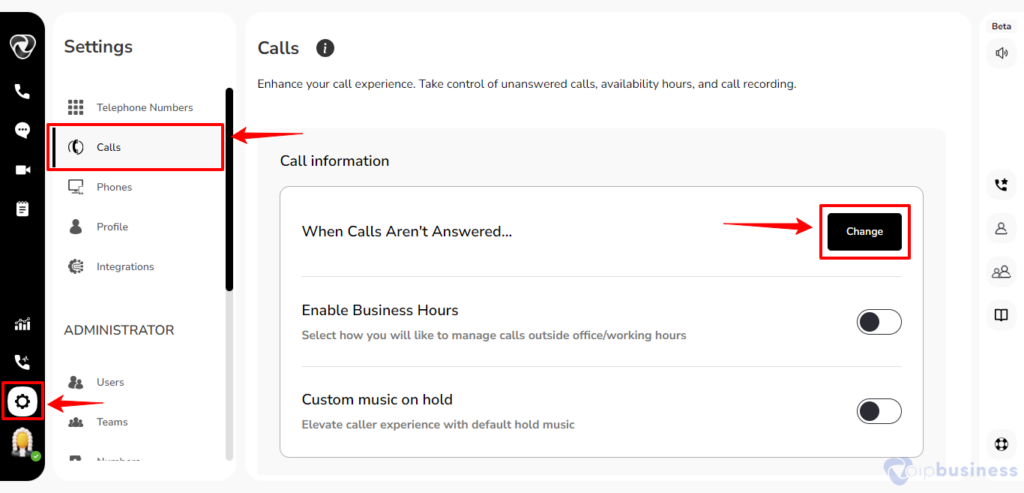
- Select “Forward call to another number”.
- Click “Add number”.
- Enter number and Click “update”.
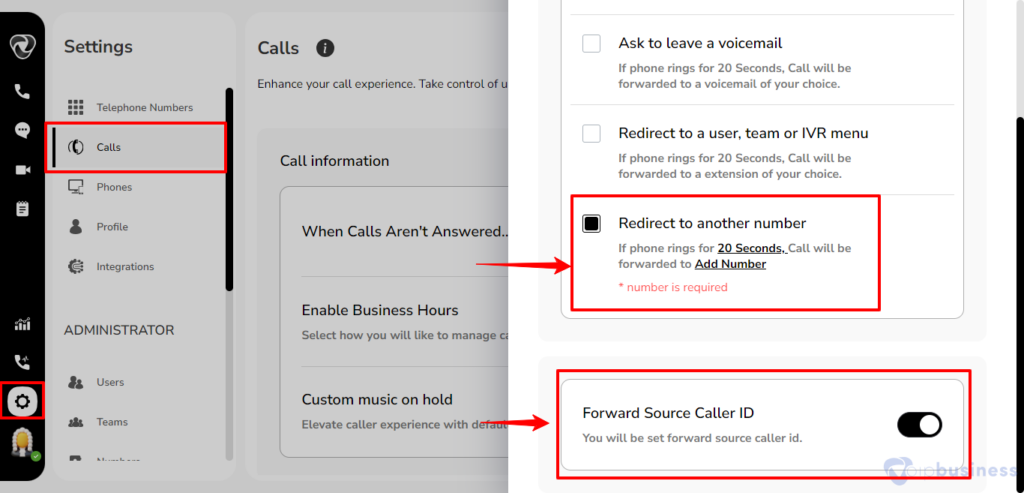
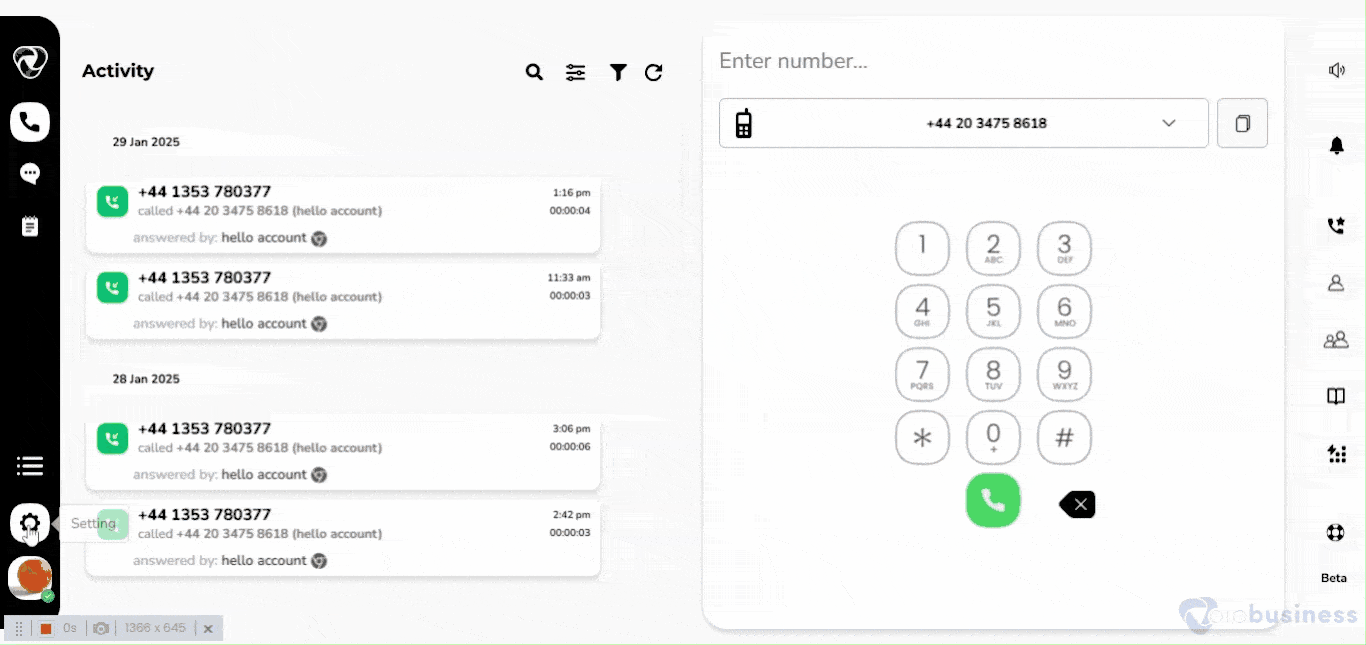
Adding A Caller ID From Another Provider
Add a Caller ID from a different service provider to use an external number for outbound calls.
Follow These Steps:
- Go to “Settings” and click”All numbers”.
- Click on “+Add” and in the appeared options click “Add caller ID”.
- Enter “your number”
- Click on “SMS” or Call to get a verification code 🡪 A “6-digit verification code sent” via SMS or call at your number
- Enter that 6 digit code and click on “Verify”.