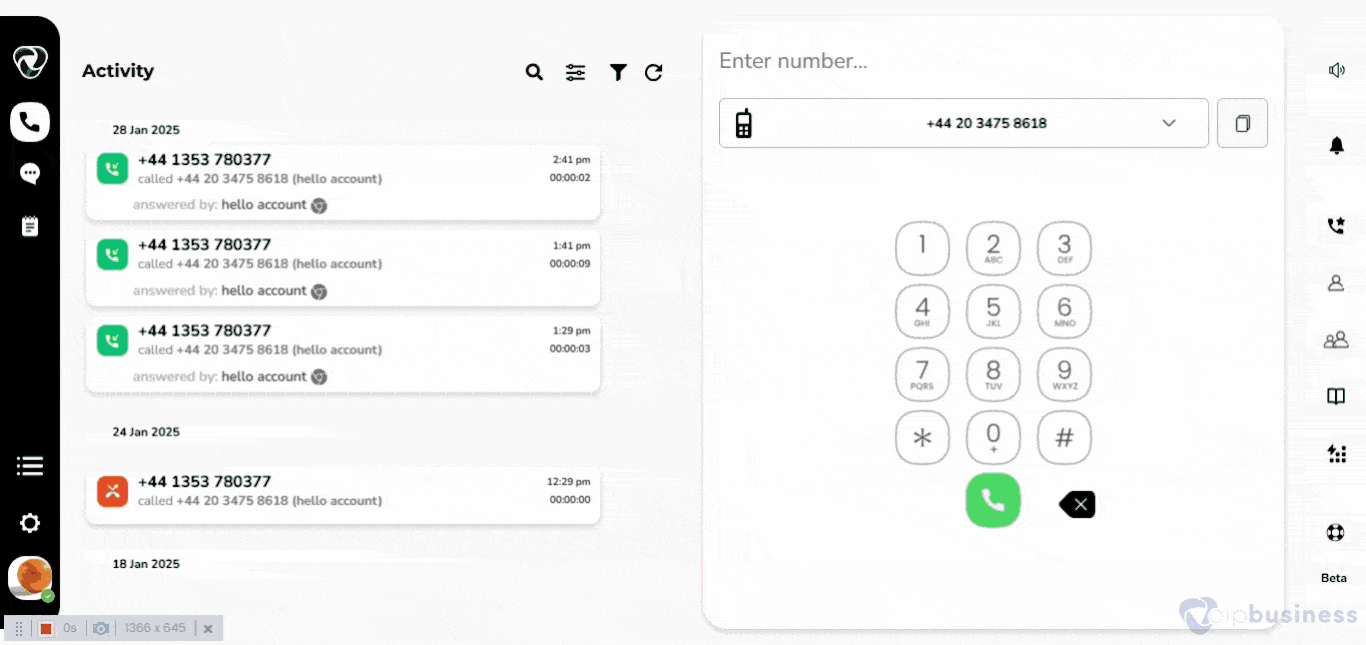Call Tags
Overview
Call tags help you sort and manage phone calls by adding labels to them. It makes it easier to find and organise calls later.
Call tags are used to:
- Categorise calls using internal benchmarks.
- Filter by types of phone calls.
- Save recordings for training purposes
Adding A Call Tag
- Login to your account .
- Click on the “Settings” and navigate to "Global settings".
- Scroll down to "call tags" and click on “Set Call Tags”.

- Click "Add tag" in the upper right corner.

- Enter the "Tag Name", "select Color" Select and click on "Add" button.
- You can also "hide" added Call Tags by setting the toggle button next to the ag name to "on"
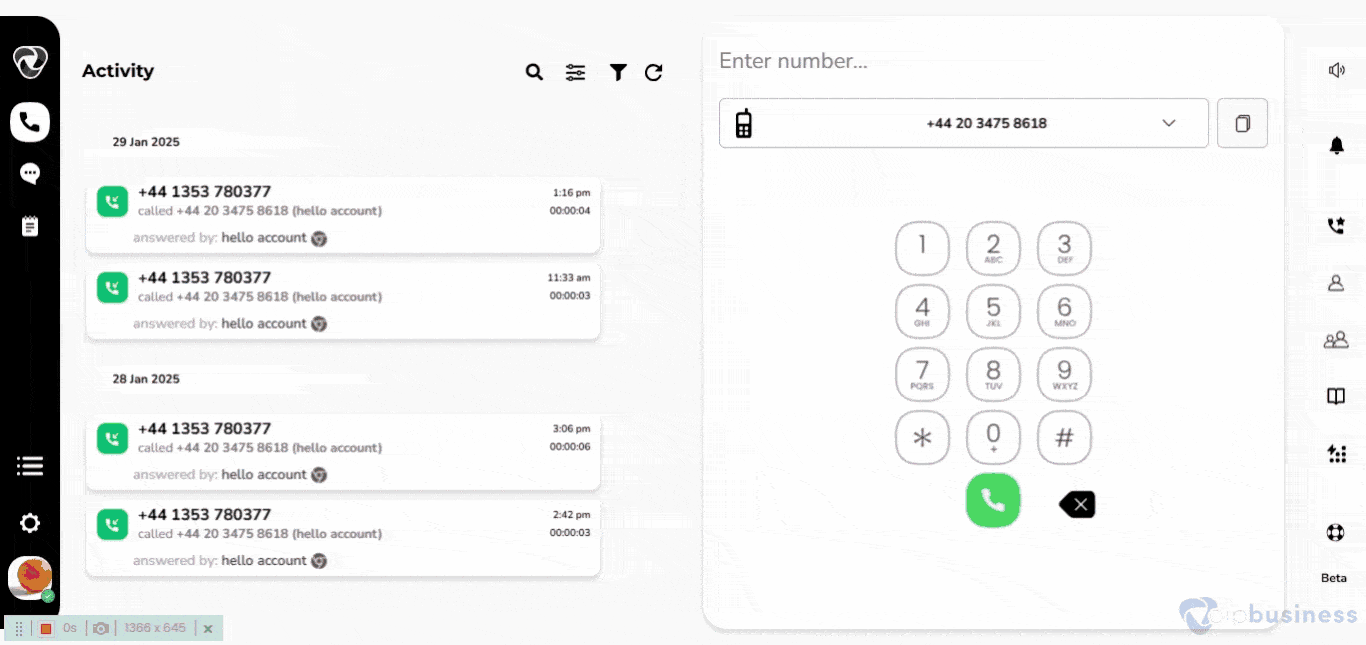

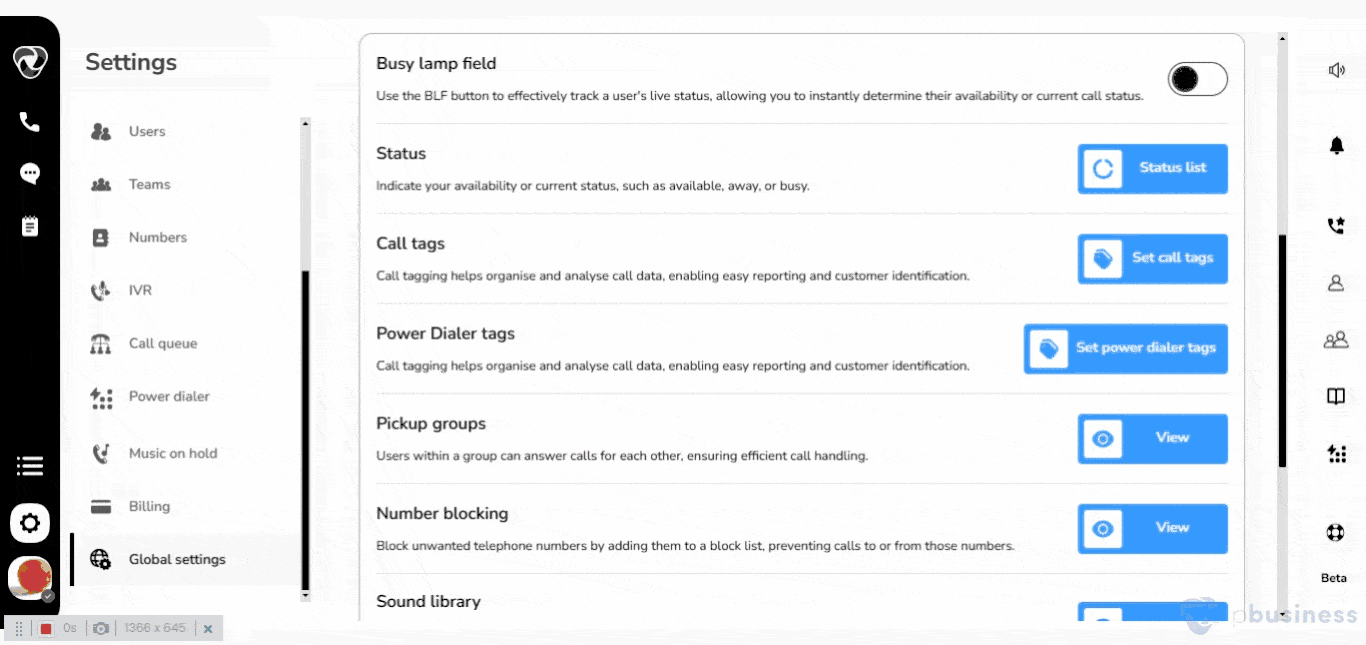
Using Call Tag
There are two ways that you can use your call tags:
During Call:
- You can use your all added Call tags when you are on a call.
- Just Click on “Tags” button during call and all your added tags will showing at there.
- Select one of them for your call.
- Do not forget to click on Tags button first when you are calling.

After Call:
You can also use your added tags there when call logs will made in “Activity Feed”.
- Hover on the number on the Call logs and select Call info option.

- Then new pop up window will show on your interface.
- There you can add tags by clicking on Add Button next to "call tag".
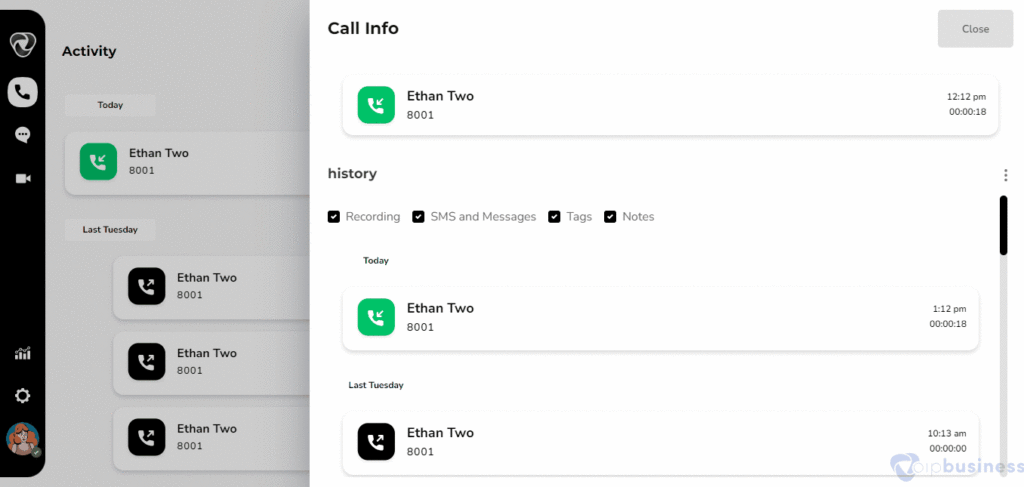
Note: The option of adding call tags other than default tags is only available with complete plan.