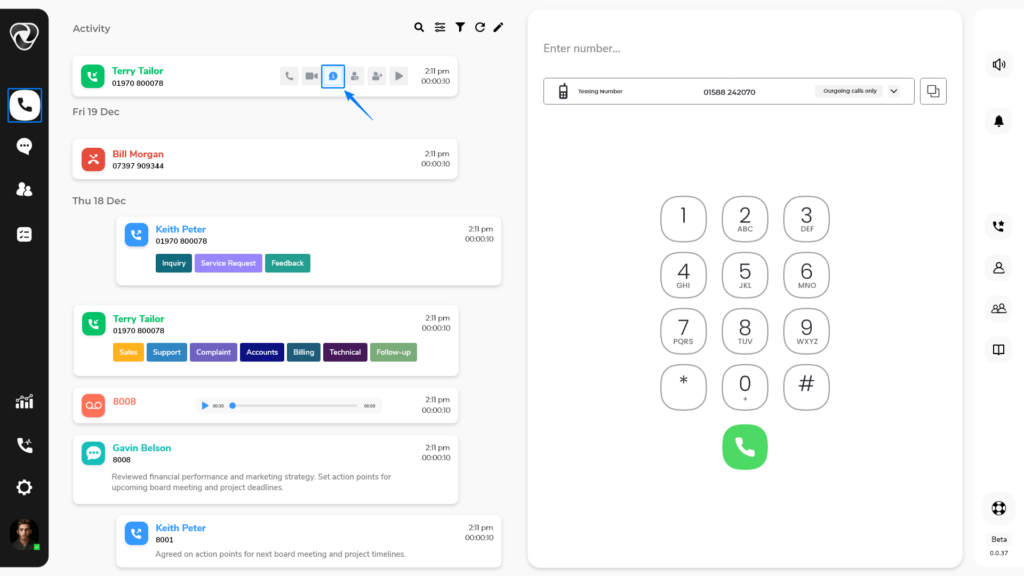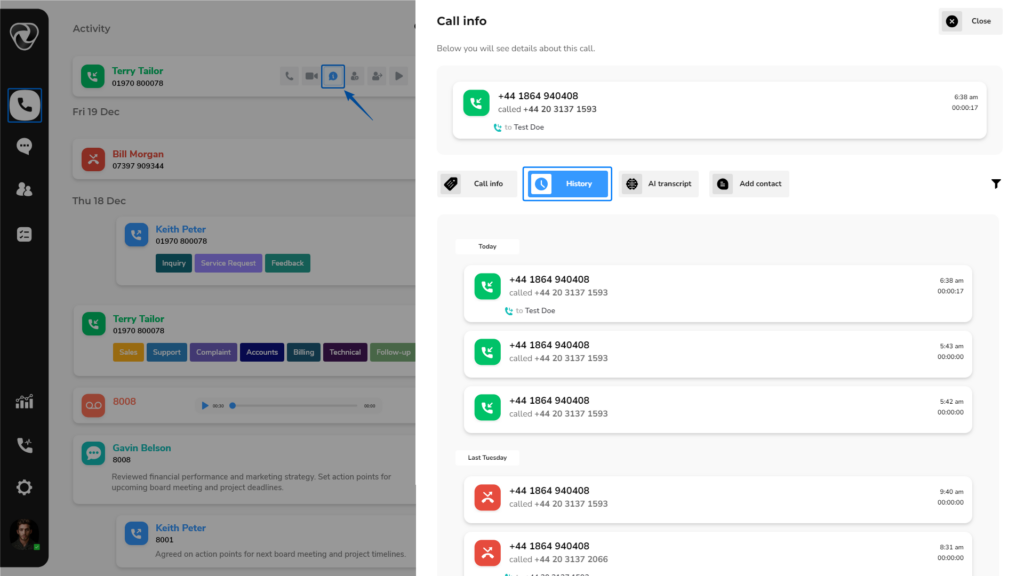VoIP Business-Activity Feed
What is Your Activity Feed?
In our communication dashboard the Activity Feed is like a live, up-to-date list that shows everything happening with your calls. It keeps you instantly informed about all call activities, messages, and account actions, so you’re always in the loop.
Following are some activities that are displayed in activity feed:
Call Initiations:
- Details of the party making the call, including the caller’s identity or extension.
Call Recipients:
- Information concerning the call recipient, usually contains the recipient’s name or extension.
Call Duration:
- The exact length of the call in minutes and seconds.
Timestamps:
- Precise time markers indicating the call’s start and end times.
Additional Notes and tags:
- Any extra comments and labels provided by users about the call.
How to Access the Activity Feed?
To access your activity feed, follow these steps:
- Start by logging into your account.
- The Activity Feed is typically found on the left side of the dialer.
- Click the dialer button to open it.
- Your activity feed provides details about all calls, messages, and voicemails.
Activity Feed shows:
- Teams
- Shared Voicemail
- Voicemail
- Recording
- SMS
- Missed Calls(Video/Audio)
- Dialed Calls(Video/Audio)
- Received Calls(Video/Audio)
How Can You Adjust The View Of Your Activity Feed Through Filtering?
If you want to display specific categories, such as only calls made, you can use the Filter button at the top of the Activity Feed. It will bring up a dropdown menu where you can choose what you want to see.
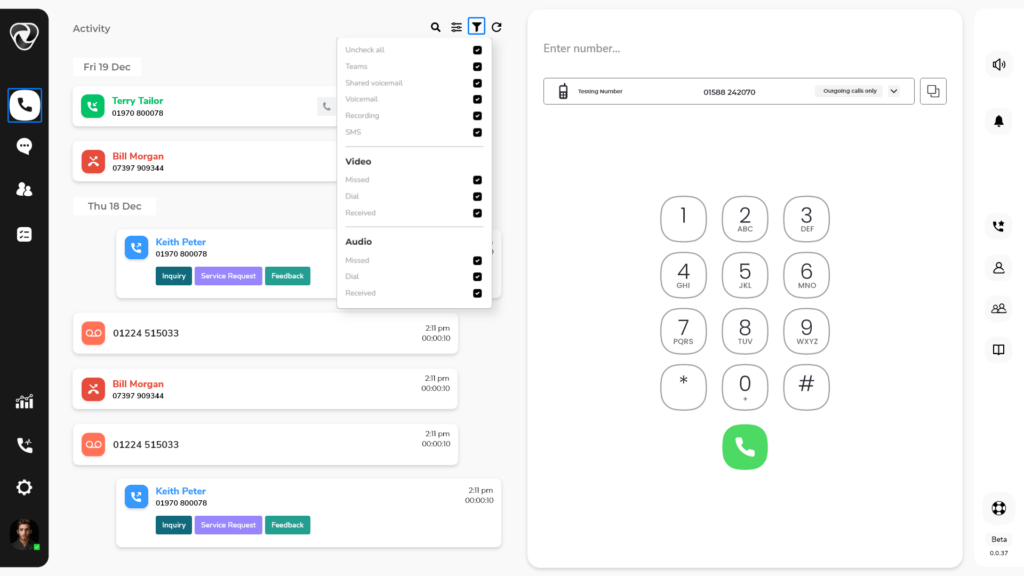
How Can You Customise The Layout Of Your Activity Feed?
To personalise the design of your Activity Feed, click the “Adjust design” button at the top.
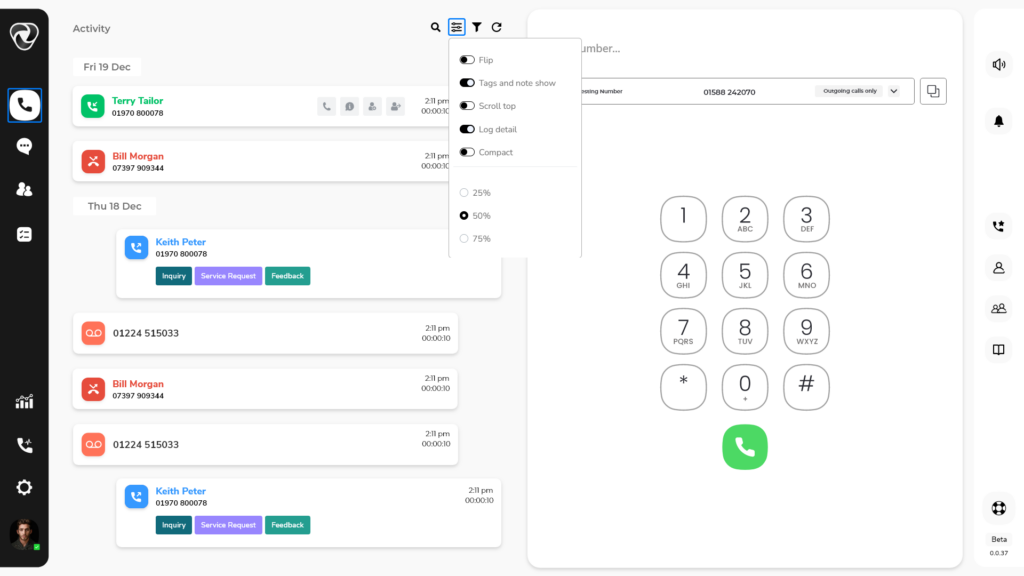
How can I access the call history associated with a specific number, user, team, call queue or IVR?
To access call history against a specific number, user, team, call queue or IVR, follow these steps:
- Log in to your account and select the dialer icon in the left sidebar
- In the activity feed, place your cursor on the desired user's call log and click on the call info option.
- In the new interface, click on the 'History' button to view all relevant call records."