Account Crediting/Billing Settings
Billing Settings:
The billing process cost structure has three primary stages:
- Review Billing Details.
- Generate the Invoice.
- Send out the Invoice.
- Log in to your account.
- Go to Settings, click Administrator and go to🡪 the Billing option.
VoIP Package Changing Process for Users:
- End-users can change their plan by going to the billing section.
- Log in to your Account 🡪 go to Settings.
- In the administrator settings find the Billing option.
- Click the Change plan option and choose the plan you prefer.
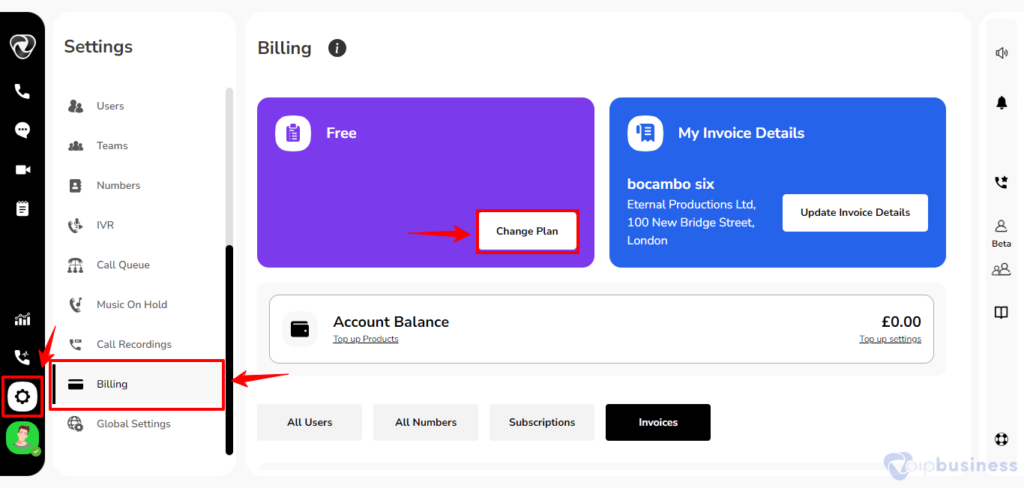
- Select your desired plan here.
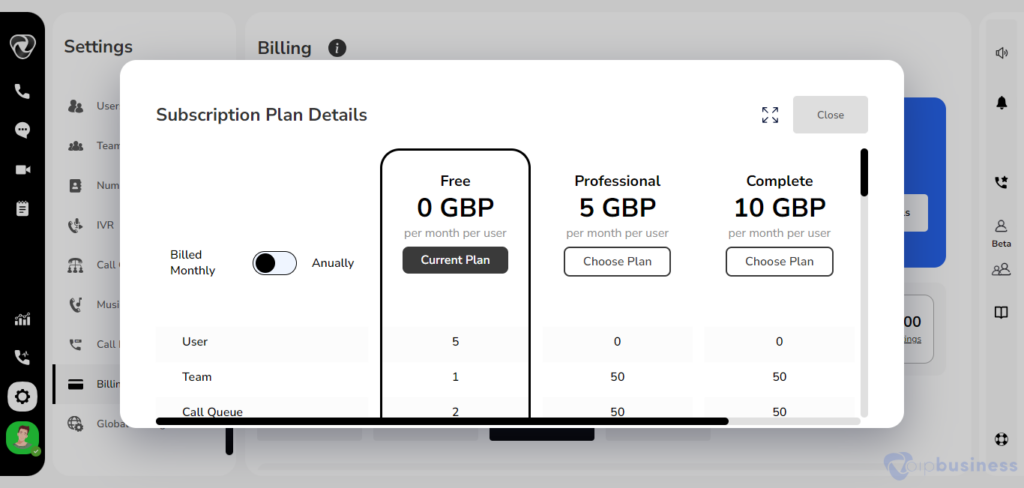
Plan License Management Procedure:
In the plan license, users can see service information.
- Label: End-user can view the service name.
- Limit: In this section, the user can view the total number of services allowed.
- Used: In this section, the user can see the total number of services used.
- Remaining: In this section, the user can see the remaining number of free services in the account.
How to find Plan License Settings?
- Sign into your account and go to Settings.
- Scroll down to the Administrator Settings and click the Billing option.
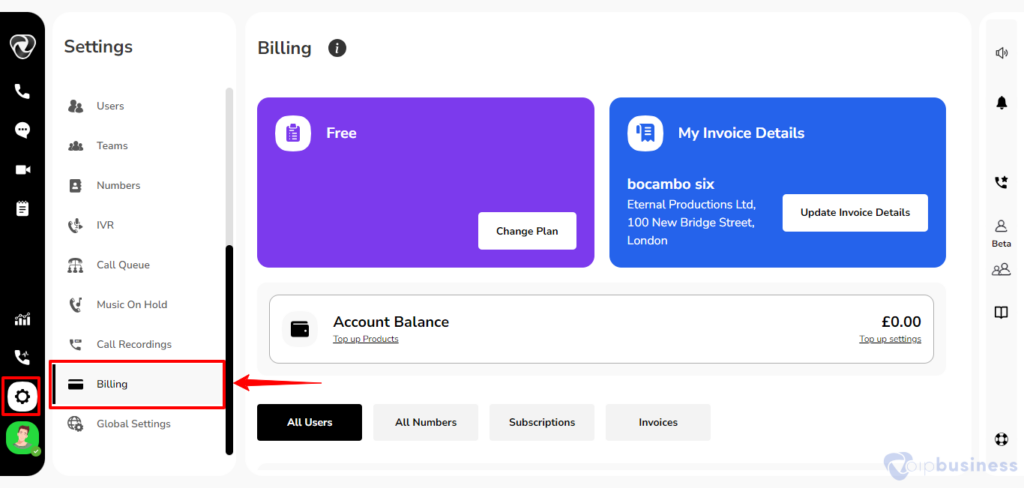
- Click on Subscription and then “view plan license” button.
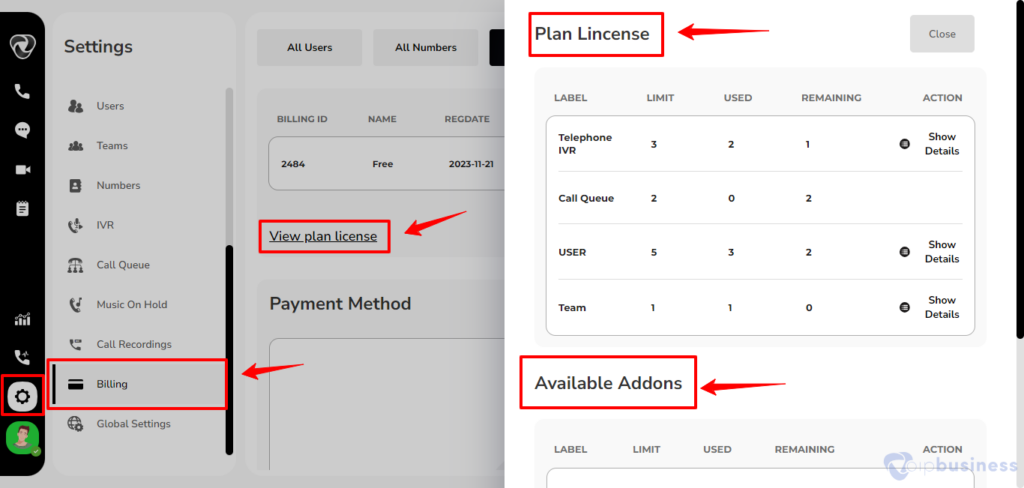
Top-up Settings/ Top-up Products:
Top-up Settings:
- Top-up settings allow users to recharge their balance by using the application.
- In the top-up settings, the user can set balance limits, e.g., the user can set the (My balance hit the threshold of) and (Top up the following amount) automatically.
Example:
If we set a threshold (100 pounds) and set (top up the following amount) to 300 pounds, it means when your credit limit reaches 100 pounds, it automatically recharges 300 pounds from your saved bank account.
Benefits of Top-up Settings:
- When your account balance reduces to a specific threshold, it will be automatically recharged from your bank account.
- And you have no issues with using services.
How do end-users manage VoIP Account Top-up Settings?
- Log in to your Account and go to Settings.
- Go to Administrator 🡪 Billing 🡪 and click Account balance. In the call credit section click on top up settings.
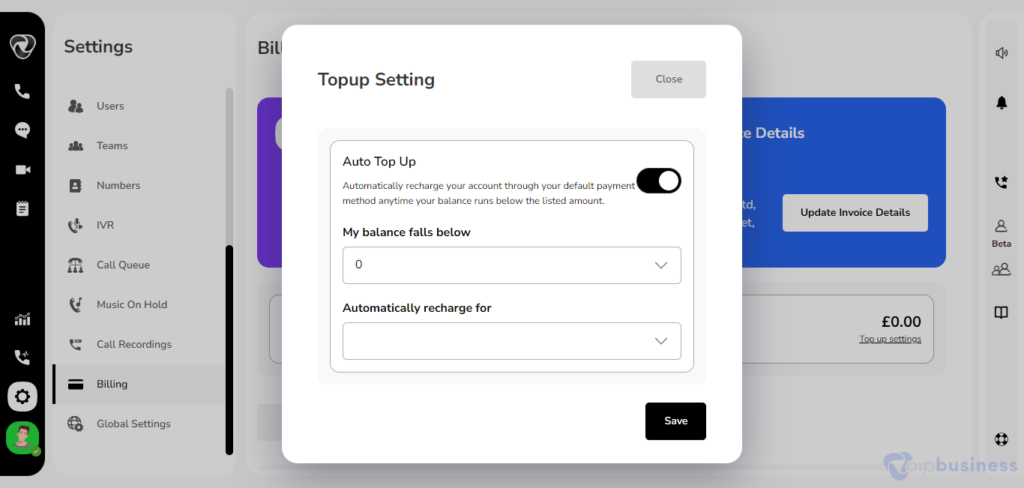
What are Top-up Products?
- Is your VoIP credit getting low? Then it’s time for a top-up! A top-up means depositing cash to your account so you have enough funds to pay for any new payments.
- The user can recharge their account balance from top-up products.
How do End-Users Recharge their Account Balance?
- Log in to your Account and go to Settings.
- Find Administrator 🡪 Billing 🡪 and click Add credit in Account Balance section.
- Select the top up amount 🡪 Click on Add top up.
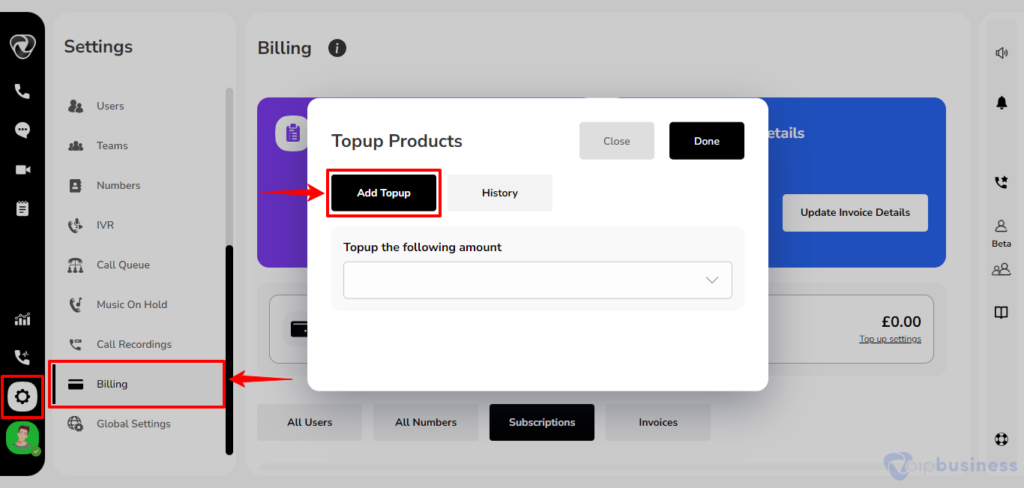
What is a Payment Method?
In the payment method, the end-user can enter their credit card information. In this section, users can choose two kinds of cards.
- Primary card: primary card is the main card users use to pay bills.
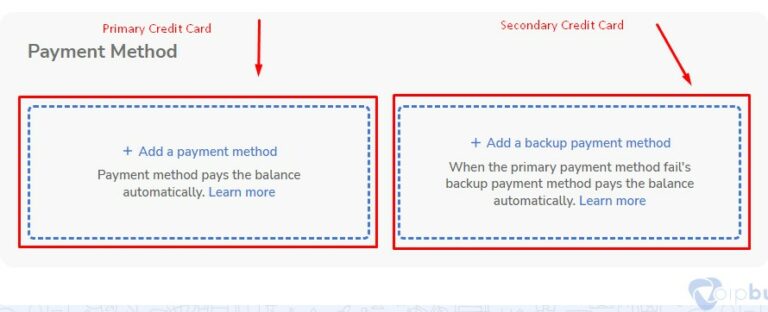
- Secondary card: When the primary payment method doesn’t work, the backup payment card pays the balance automatically.
Note
Users can change or delete credit cards anytime.
How do Users add a Credit Card?
- Our communication dashboard provides you the opportunity to pay your bills through credit cards.
- Once you have subscribed, VoIP Business charges you the money and cuts it from your credit card.
- Users can add a credit card to their account from the billing section 🡪 payment card.
How do Users add a Credit Card?
- Log in to your Account and click Settings.
- Go to Administrator 🡪 Billing .
- Click on 'Add card'.
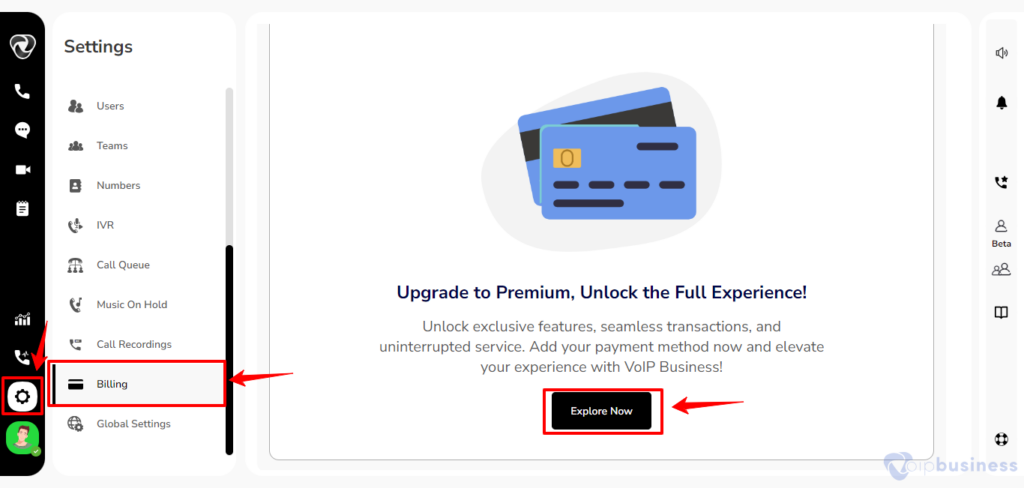
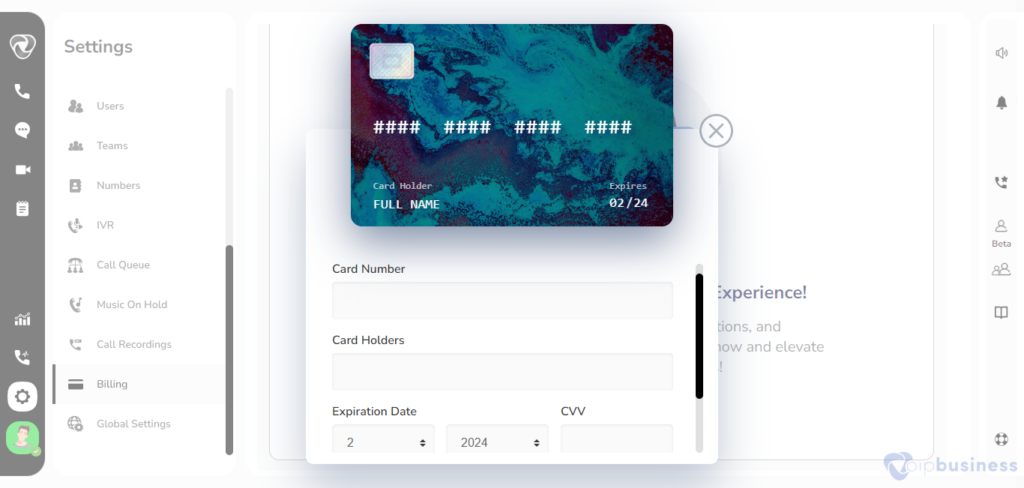
- Give credit card details 🡪Done.
A popup message appears (credit card successfully linked)
What Is Reserve Credit?
Our communication dashboard also keep your credit reserved if you shift from a complete plan to professional plan in the middle of the month and have more amount on your account than that required for the professional plan.
you can use this credit to purchase features within the app and this amount is not returned to your bank account.
Note: Our communication dashboard keep your credit reserved only for a month after that this credit is expired.
How Can I View My Reserve credit?
To review your reserved balance follow the steps below:
-
Log into your account.
-
Go to settings and scroll down to billing in administration settings.
Click on Subscription. And in the new interface click on view plan license option.
- There you will see your reserve credits. Click on details to view details of your reserve credit.