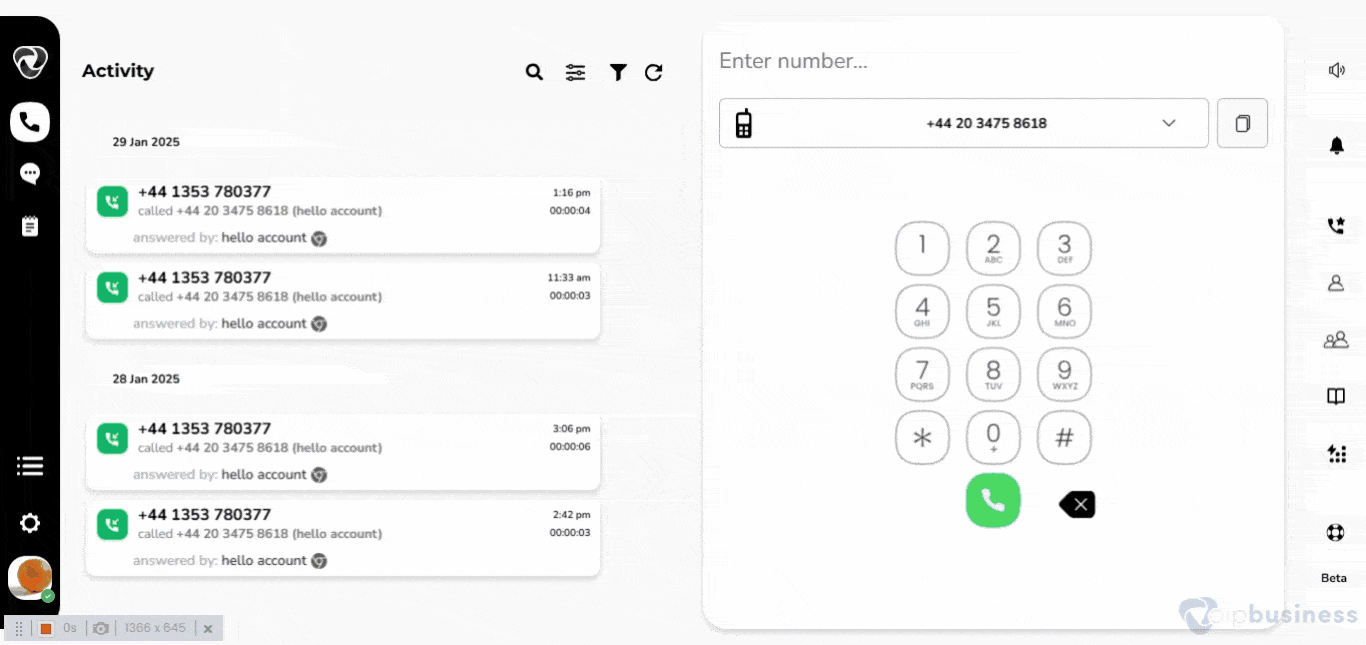Pickup Group Feature
The Pickup Group feature lets you answer a call that is ringing at another extension within a group. It is perfect for when there is an incoming call and the agent is busy or away. in such situation another user can pick up an incoming call on a different extension within the same group.
Benefits of Pickup Group Feature:
- With our communication dashboard's advanced Call Pickup feature, anyone in the group can answer an incoming call.
- It is particularly helpful for inbound marketing, as call centres and BPOs use this feature to ensure no call goes unanswered.
- If you are busy or away from your desk, someone else in your group can take the call
- If your team is short-staffed, you can use the Pickup Group feature to make sure calls reach all available agents.
What is the process for creating a pickup group within our communication dashboard?
The procedure to create a pickup group is as under:
- Log into your Account.
- Click the Settings icon at the bottom left of the interface.
- Once you click the Settings Scroll the sidebar down to the Global Settings.
- In global settings you’ll see details like your company’s name and country and much more.
- Scroll down, and click View button next to Pickup Groups.
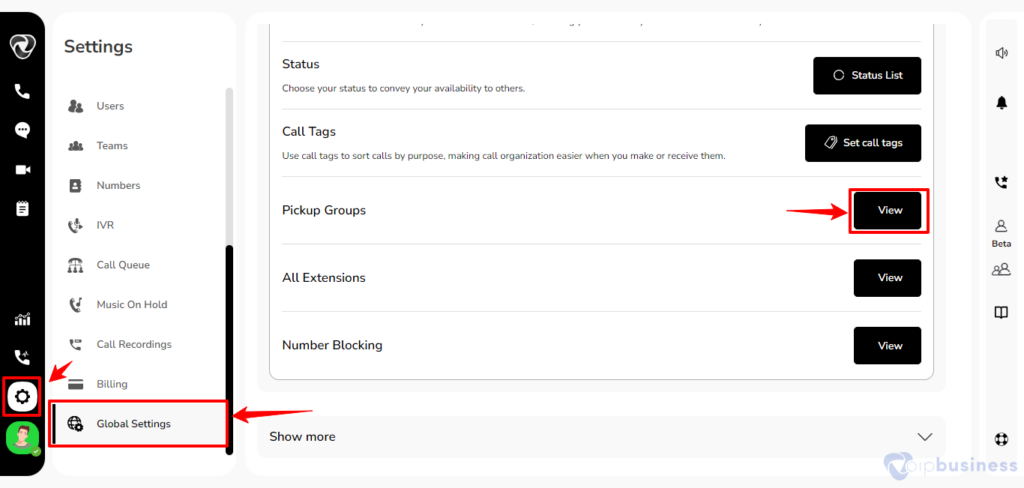
- A new pop-up will appear on your screen.
- Now click on “Add New” button, a new popup window will appear on your screen.
- Add the name for new pickup group and click Create pickup group button.
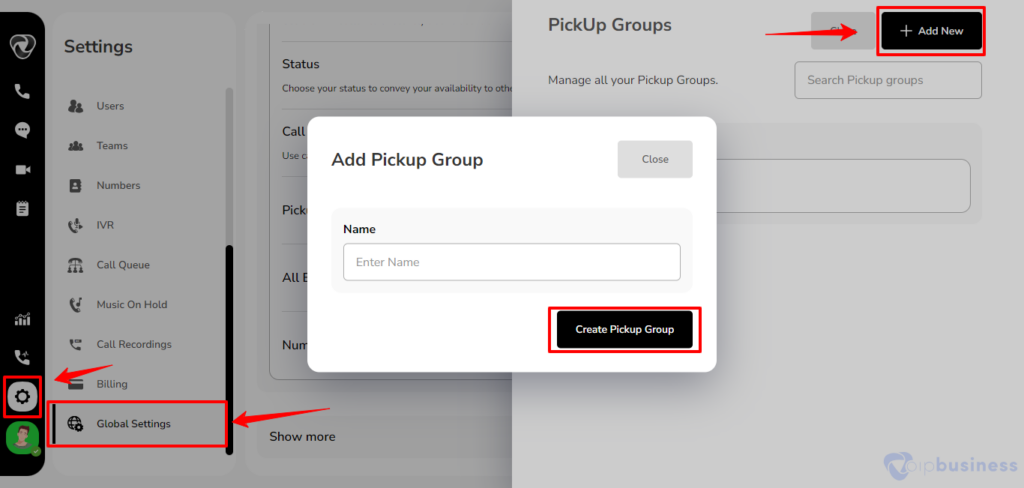
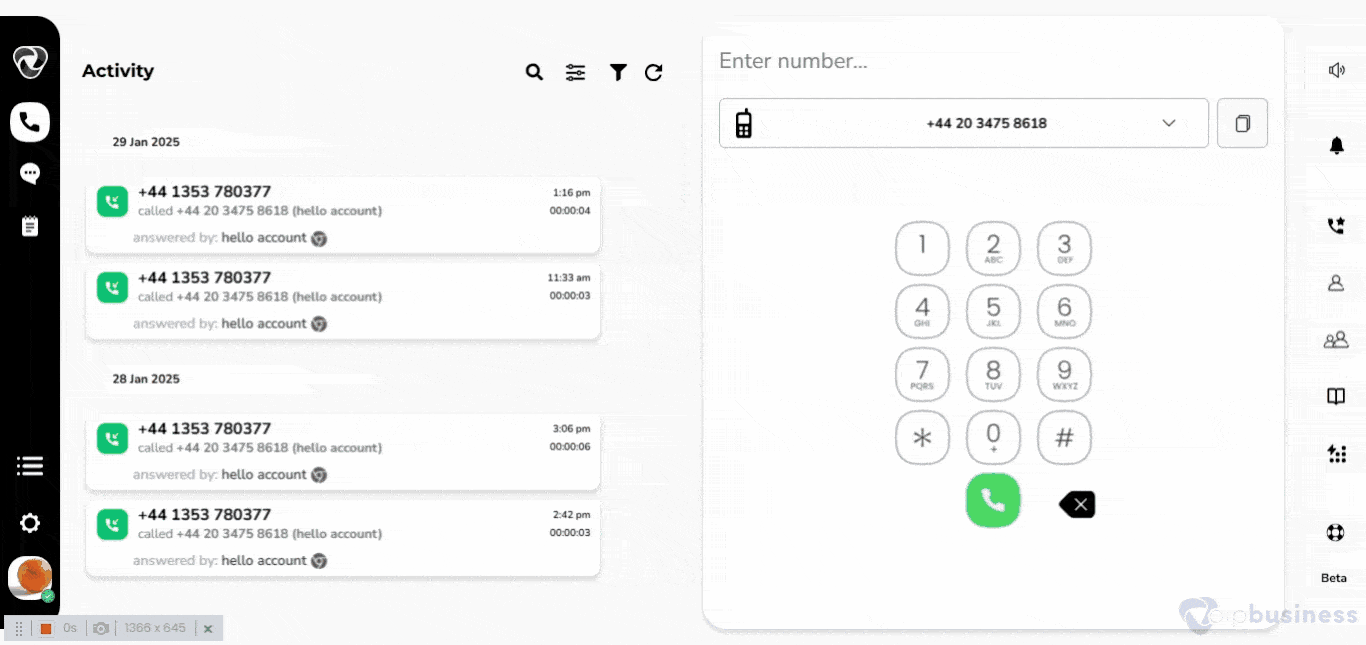
How to add members in pickup groups?
- Log in to your account.
- Click the Settings icon on the bottom left sidebar.
- Go to Global Settings by clicking on it.
- Scroll down to find Pickup Groups and click on View.
- Select the Pick up group you want to manage from the list.
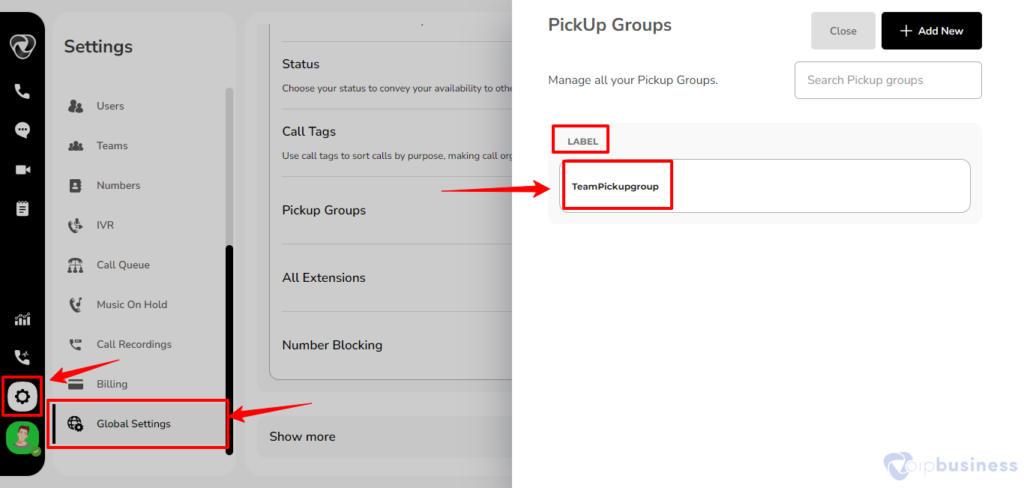
- Now click on Add/remove users. A new interface will appear.
- Click the Add/Remove Extension button to add new members to the group
- Select the users you want to add and click 'Done'.
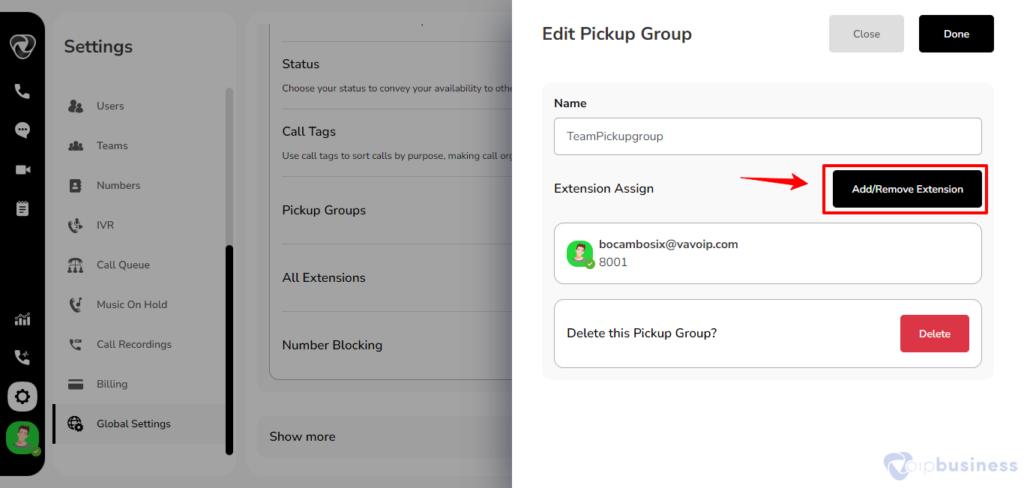
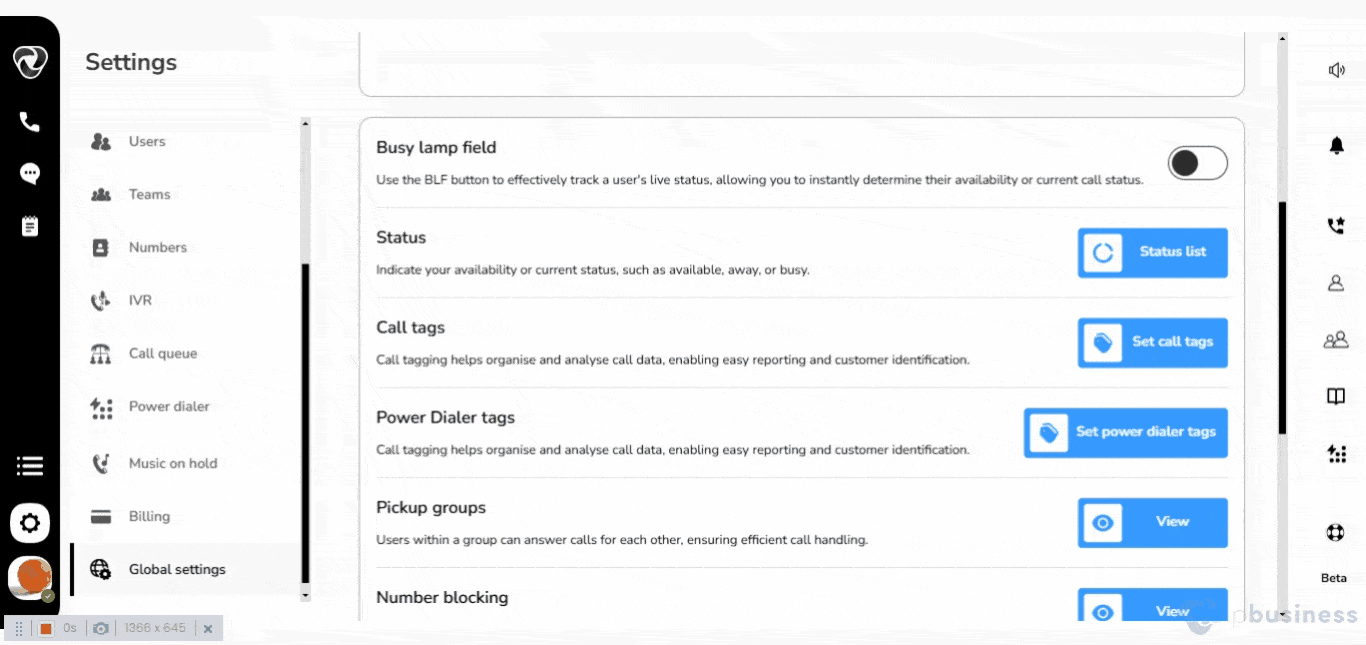
What is the process for deleting a pickup group within our communication dashboard?
The steps for deleting a pickup group are as follows:
- Log in to your account.
- Click the Settings icon on the bottom left sidebar.
- Go to Global Settings by clicking on it.
- Scroll down to find Pickup Groups and click on View.
- Select the Pick up group you want to manage from the list.
- In the new interface Click the delete button and click yes to confirm your action.
- First you need to remove all the participants from a pickup group before deleting the group.