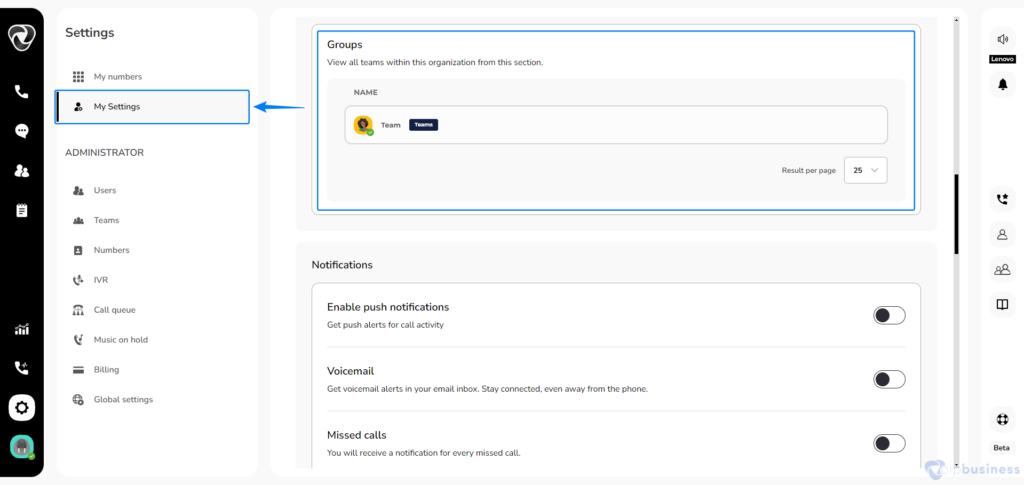Setting of Personal Information
1. Personal Information
How can you make your profile look more perfect and set up your account credentials?
Start by creating your account. Once you have done that, it’s time to set up your profile.
Follow The Instructions Below To Set Up Your Profile:
- Login to your account, Click the “Settings” Icon
- Navigate “My settings” at the top left corner.
- Here you can update your entire profile including, image, password, etc
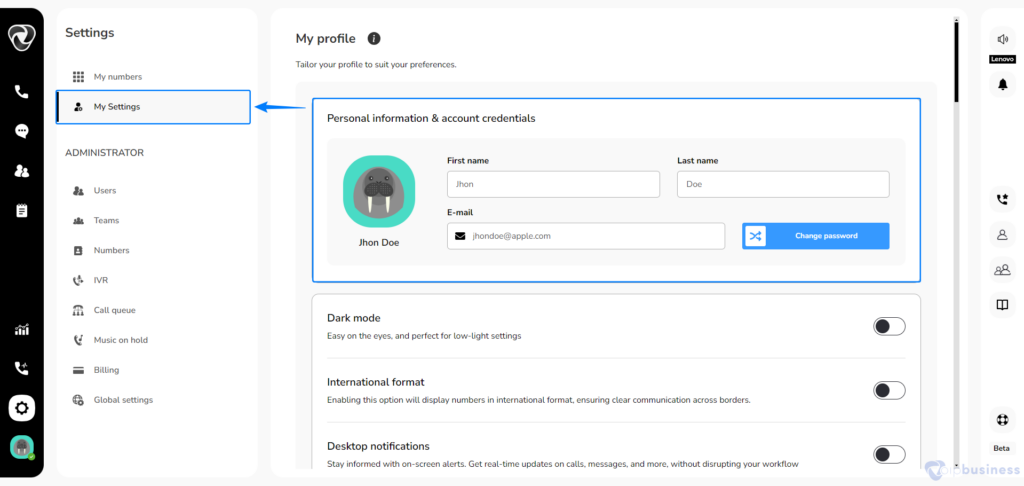
2. Two-Factor Authentication
What is Two-Factor Authentication?
- Two-Factor Authentication (2FA) adds extra security to your account.
- It requires users to provide two separate authentication factors before granting access to their VoIP services or accounts.
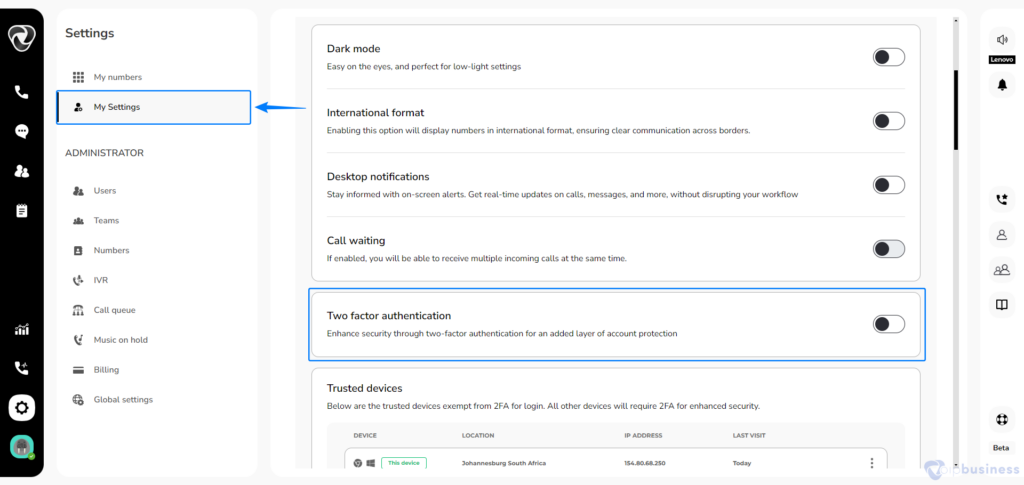
How To Set up Two-Factor Authentication?
Follow these steps for Two-Factor Authentication And Strengthen Your Account Security:
- Login to your account, Click the “Settings” Icon
- Navigate “My Settings” from settings and click on it.
- Enable Two-Factor Authentication for enhanced security here.
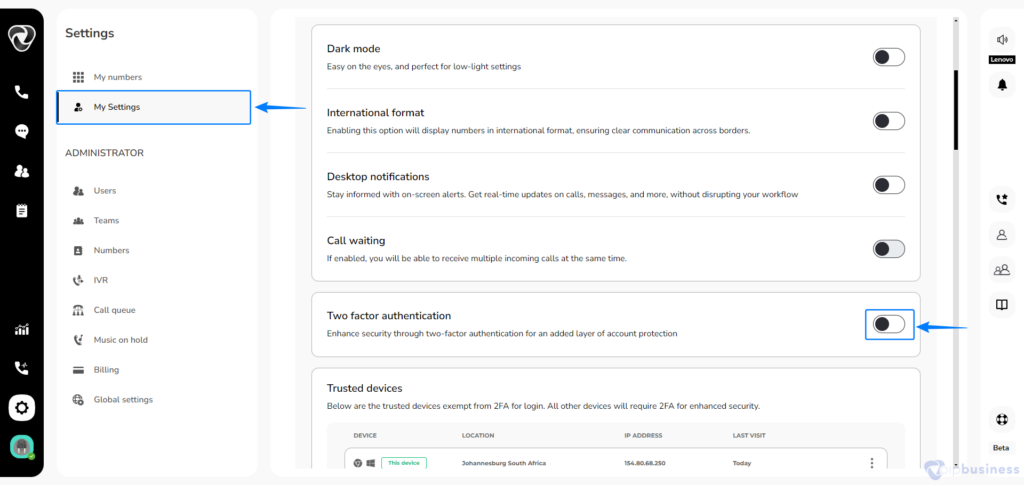
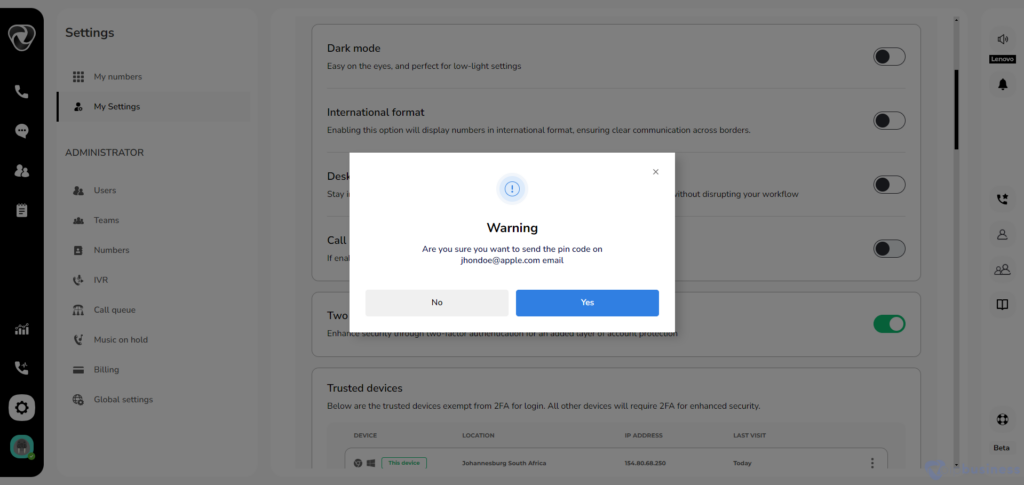
3. Trusted Devices
How Can You Remove a Device From Your Trusted List?
You can easily remove any Device from your “Trusted Devices List”.
Follow These Quick Steps to Remove Any Device:
- Login to your VoIP Business account, Click the “Settings” Icon.
- Click on the My Settings and Scroll down to the Trusted Devices.
- Find the device you want to remove, click the three dots next to it, and then click "Delete."
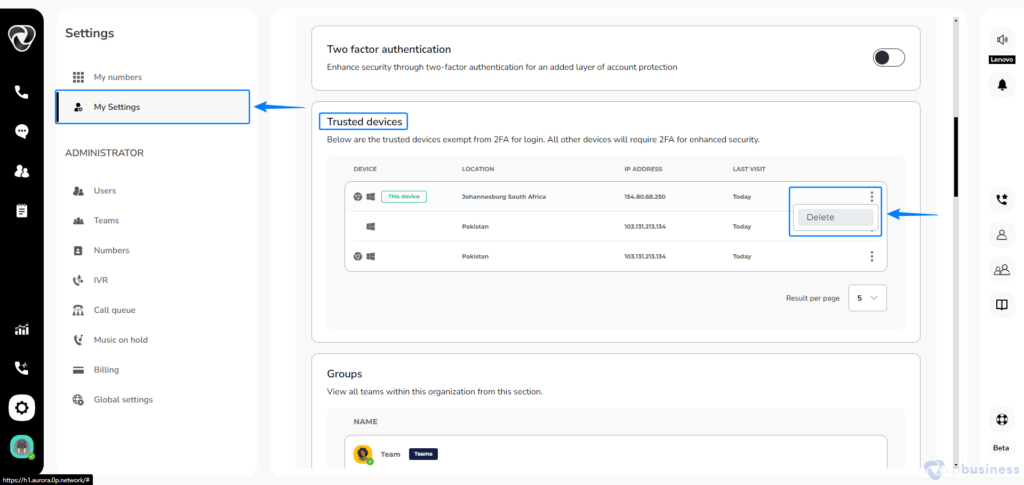
4. Select Dark Mode
How Can Users Turn On Dark Mode For a More Attractive Interface?
Choose the Dark Mode to have a completely different vibe for your interface.
Discover An Incredible Dark Mode Theme For A Better Experience By Following These Three Steps:
- Login to your account, Click the “Settings” Icon on your Left Bottom Corner.
- Click on “My Settings” in your left upper corner. There you will see the Dark Mode button.
- Turn it on and that’s it.
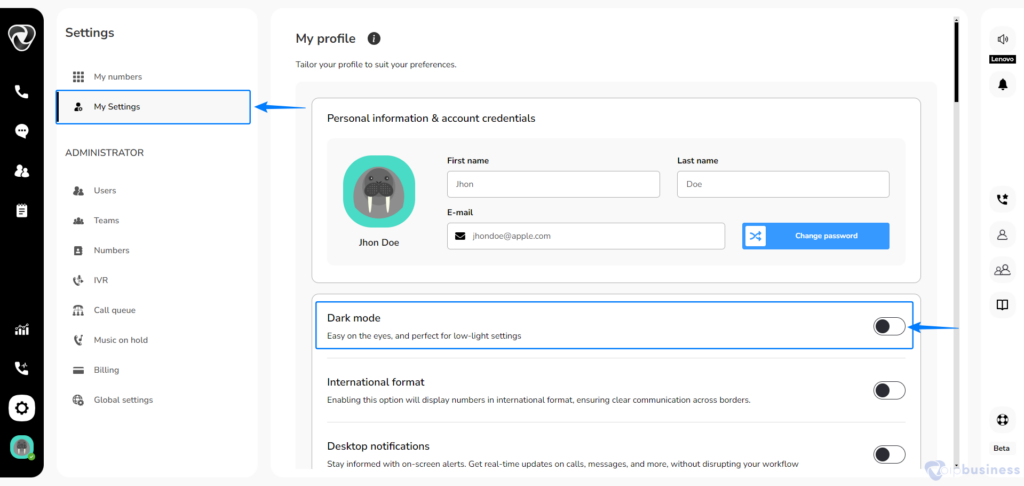
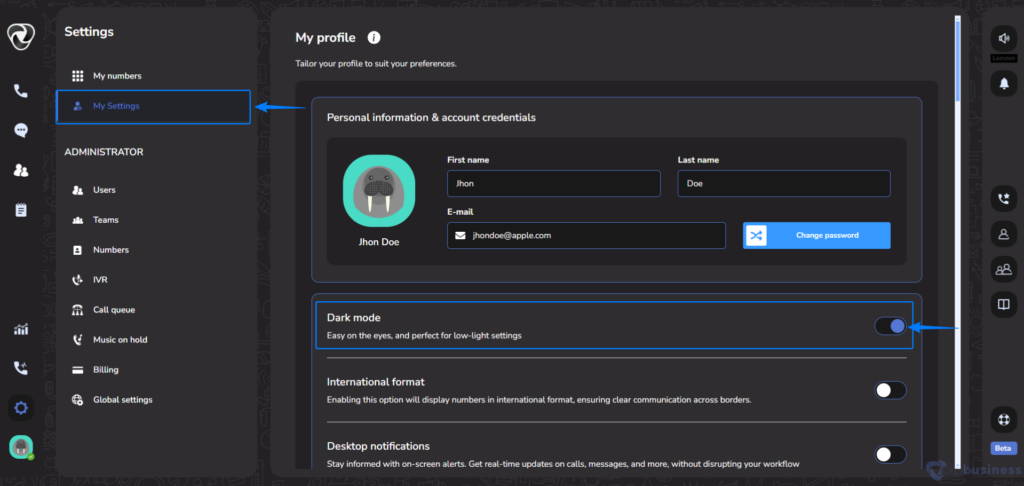
5. International Format
How Do You Enable International Format?
Switching to the International Number Format helps you communicate better with people in other countries.
- Login to your account, Click the “Settings” Icon on the left bottom corner.
- Click on “My Settings” in your left upper corner.
- You will see the International Format button below your profile information.
- Turn it on, and you are all set.
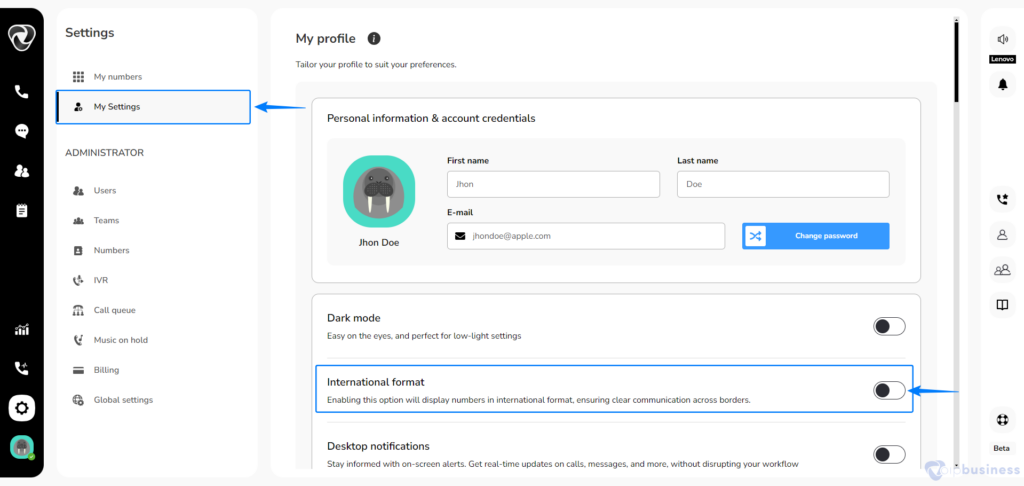
6. Desktop Notifications
How to Enable Desktop Notifications for Real-Time Updates?
Turn on desktop notifications to get alerts without interrupting your work.
Follow The Steps Given Below:
- Login to your account, Click the “Settings” Icon on the left bottom corner.
- Click on “My Settings” in your left upper corner.
- Now you can see the Desktop Notifications button below your profile information.
- Turn it on, and done.
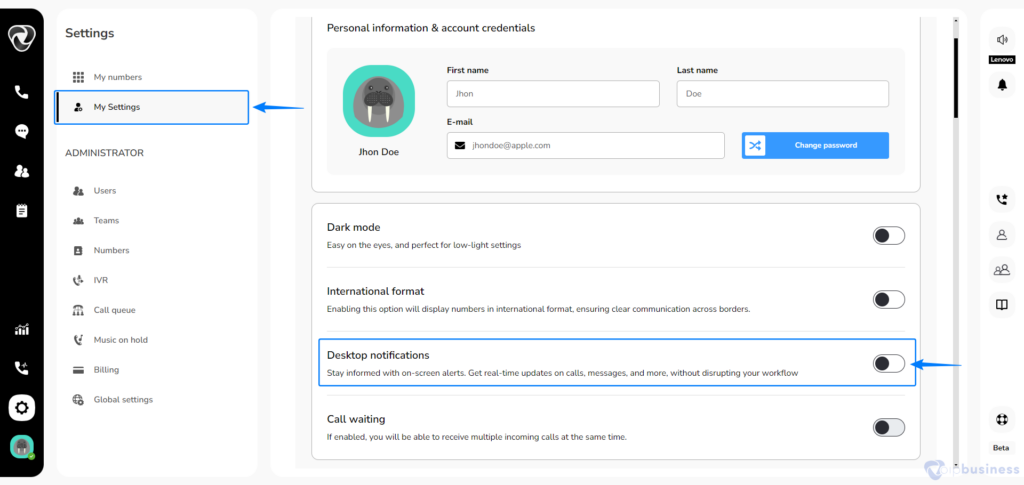
7. View All Groups
How Can You Access The Groups?
You can easily view your created groups by following these steps:
- Login to your account, Click the “Settings” Icon on the left bottom corner
- Click on “My Settings” in your left upper corner. Scroll down and here you cam see all of your Groups.