Chats
With our communication dashboard, experience advanced features like instant messaging and file sharing and make your communication seamless.
How to access chats?
Follow the steps below to access chats:
- Access your VoIP Business account.
- Locate the chat icon in the left sidebar.
- Click the chat icon and a new interface appears.
- Here you will have access to team, users and groups.
- Click on any of them according to your preferences and start chatting with your employees.
How to change the settings of any team?
You can easily access all the created teams in the chat section and change team settings such as notifications, reaction notification or notification sounds.
Follow the steps below to change team settings:
- Go to chats and click your desired team.
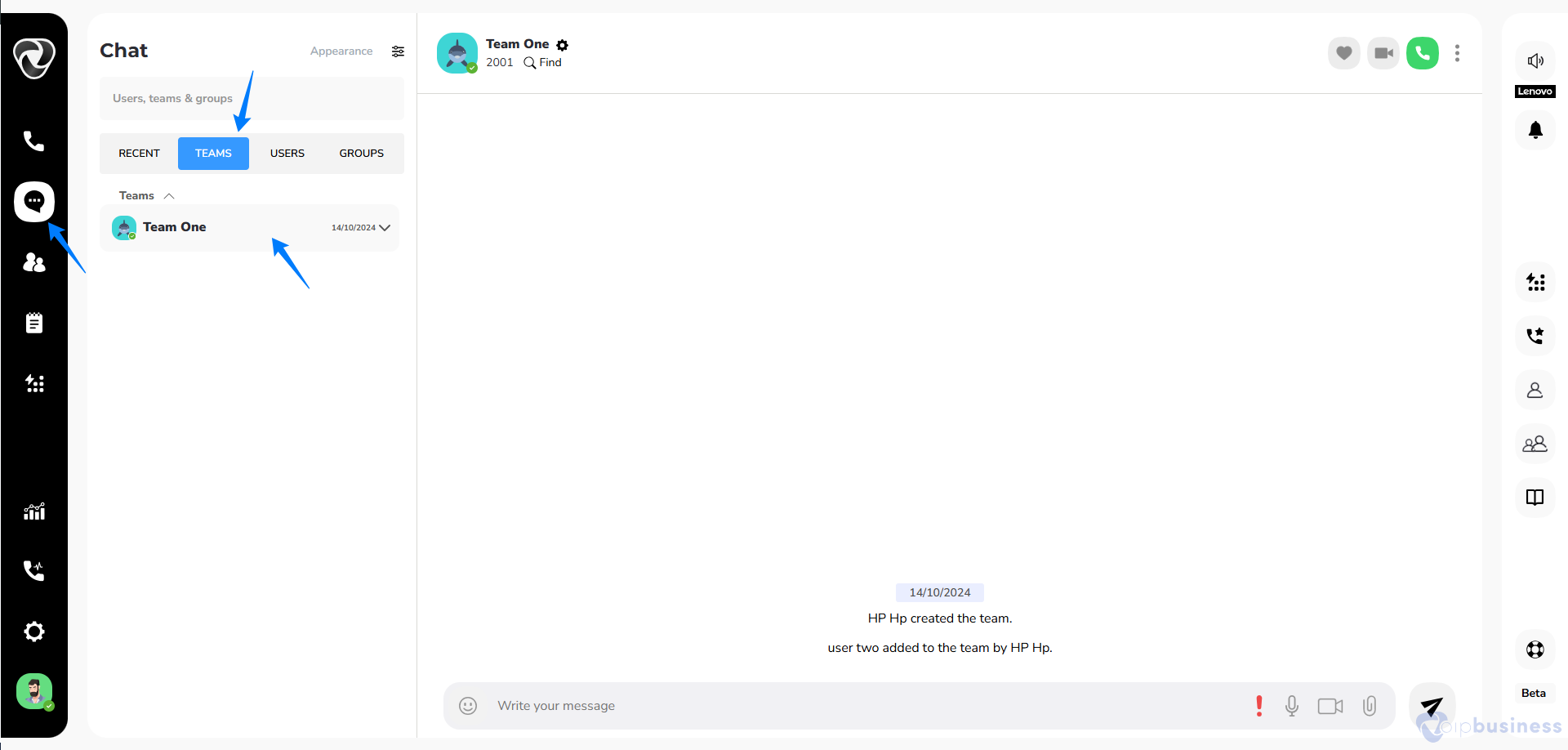
- Now click on the settings icon present next to the name of that team.
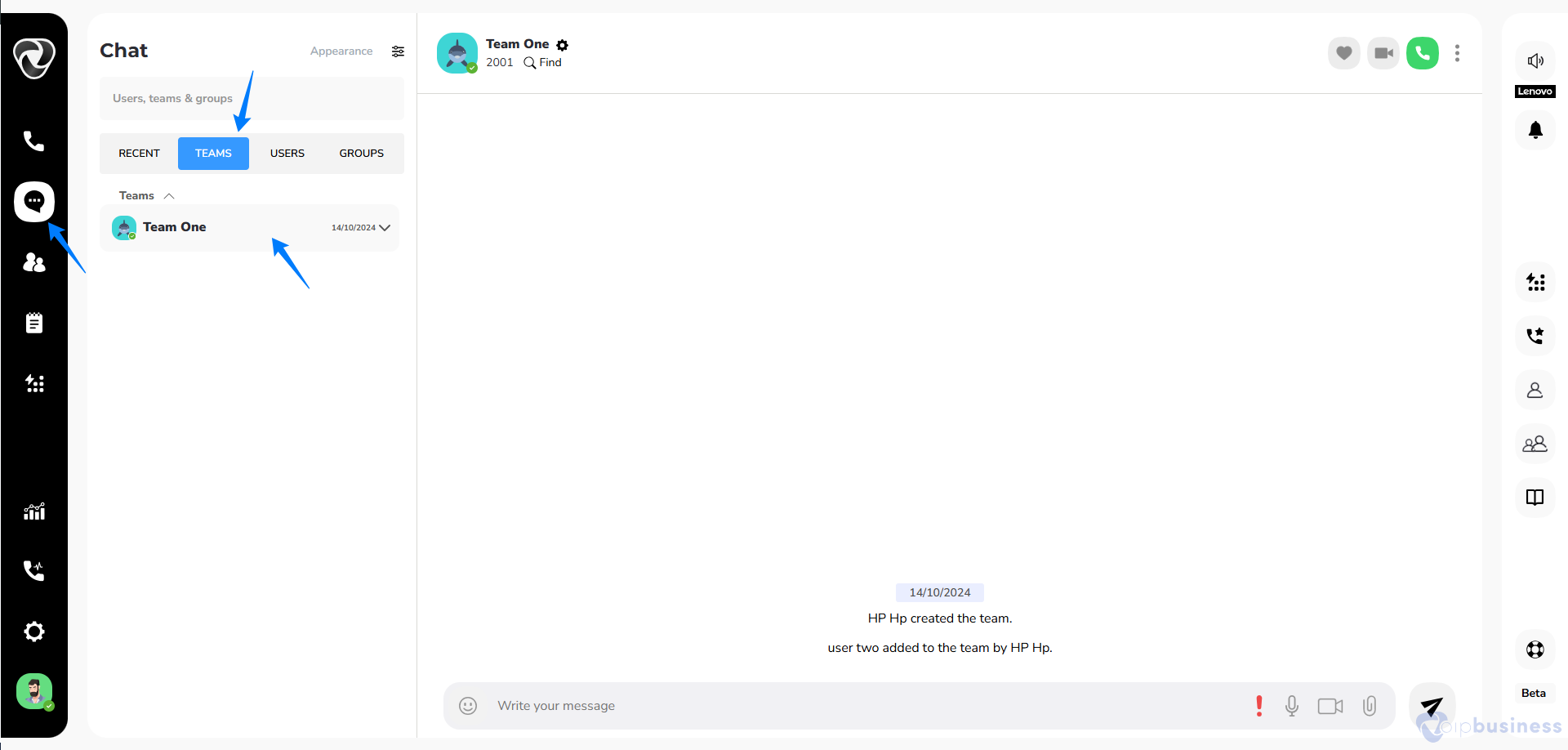
- A pop up appears showing different options.
- Here you can enable or disable chat notifications, reaction notifications, notification sounds, and schedule call notifications by turning on or off the toggle button in front of each option.
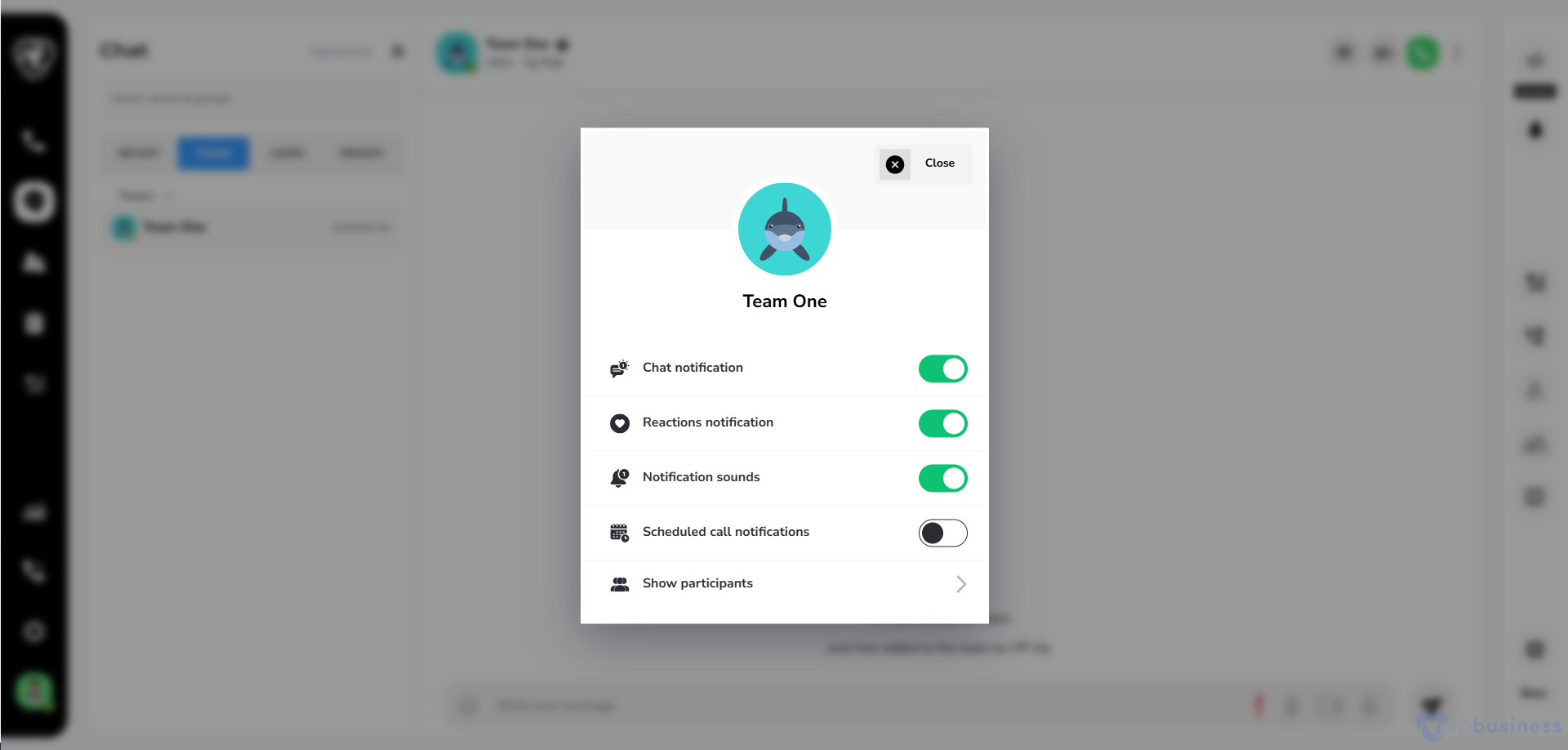
- Moreover, you can view all the participants in a team by clicking on show participants.
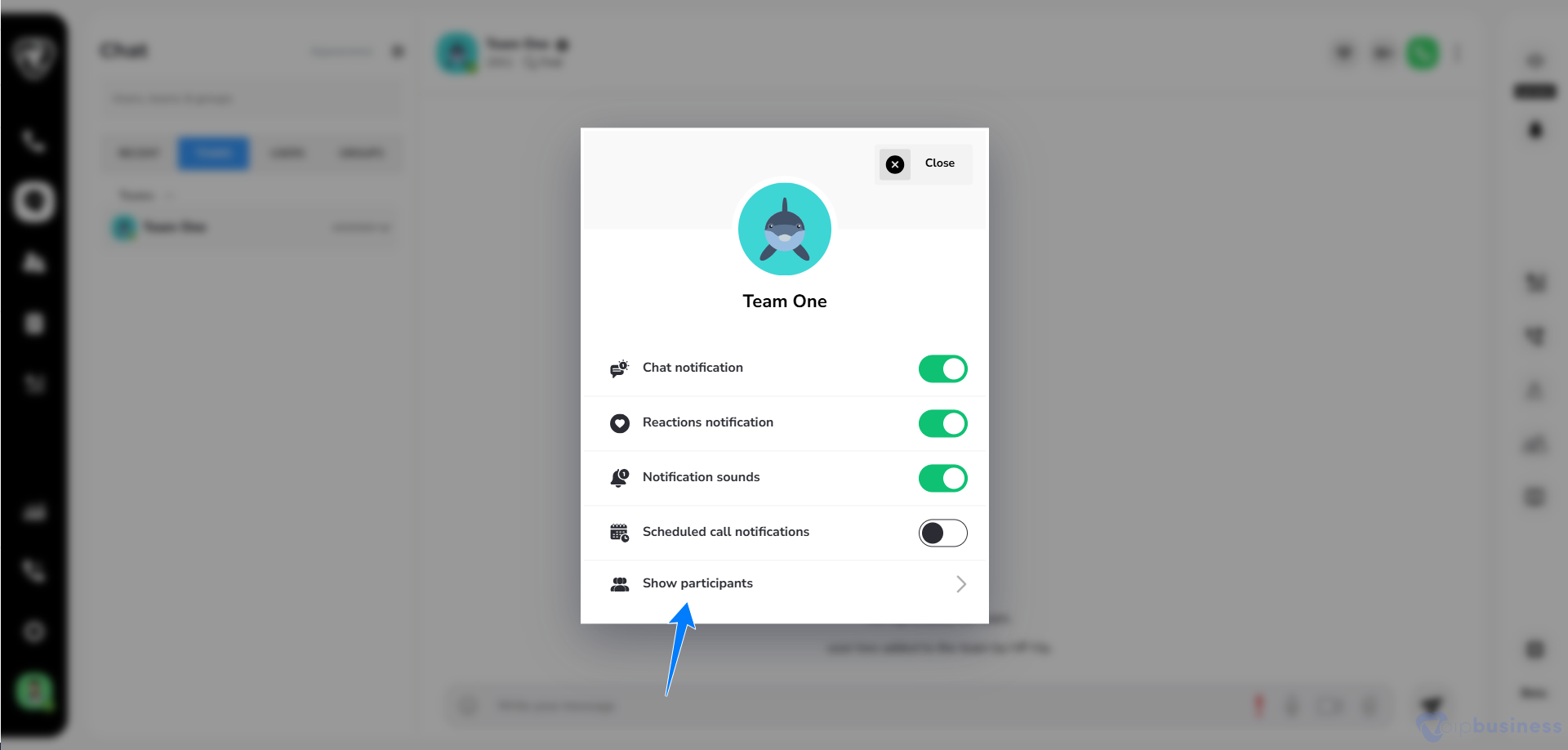
- Here, you can see all the team members.
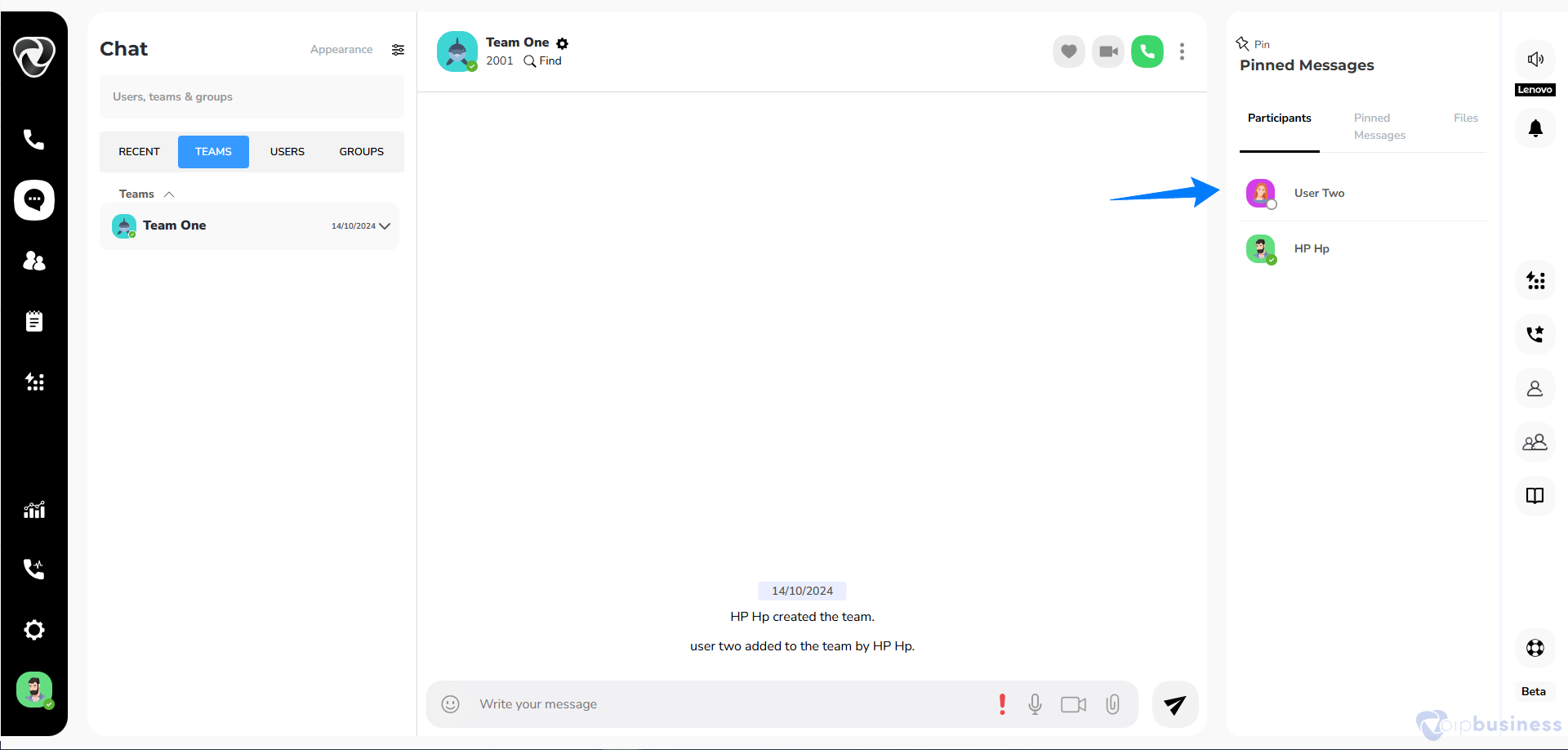

How to view or access shared files in a team?
Follow the steps below to view or access shared files within a team:
- Go to chats and click on teams.
- Select your desired team from the given list of teams.
- Click on three dots present in the right corner or you can click on the icon next to video call icon inside the chat bar.
- From the given options click on files.
- Here you can see all the shared files and use them whenever needed.
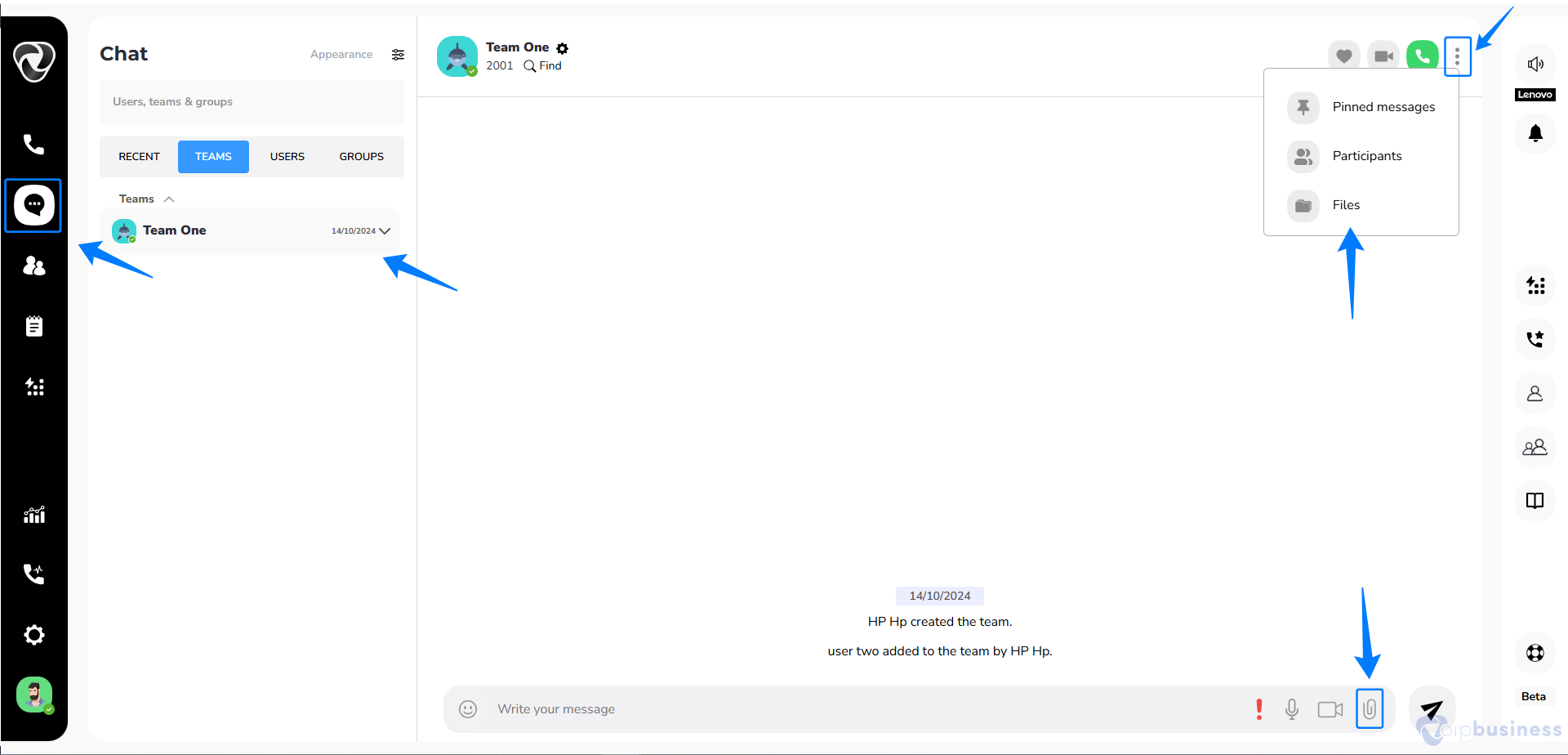
How to make audio or video calls within a team?
Follow the steps below to make audio or video calls within a team:
- Go to chats and click on teams.
- Now click on the desired team from the given list of teams.
- Here you will see audio and video calls icon on the right side of your interface.
- Click on the required button and start calling with your team members.
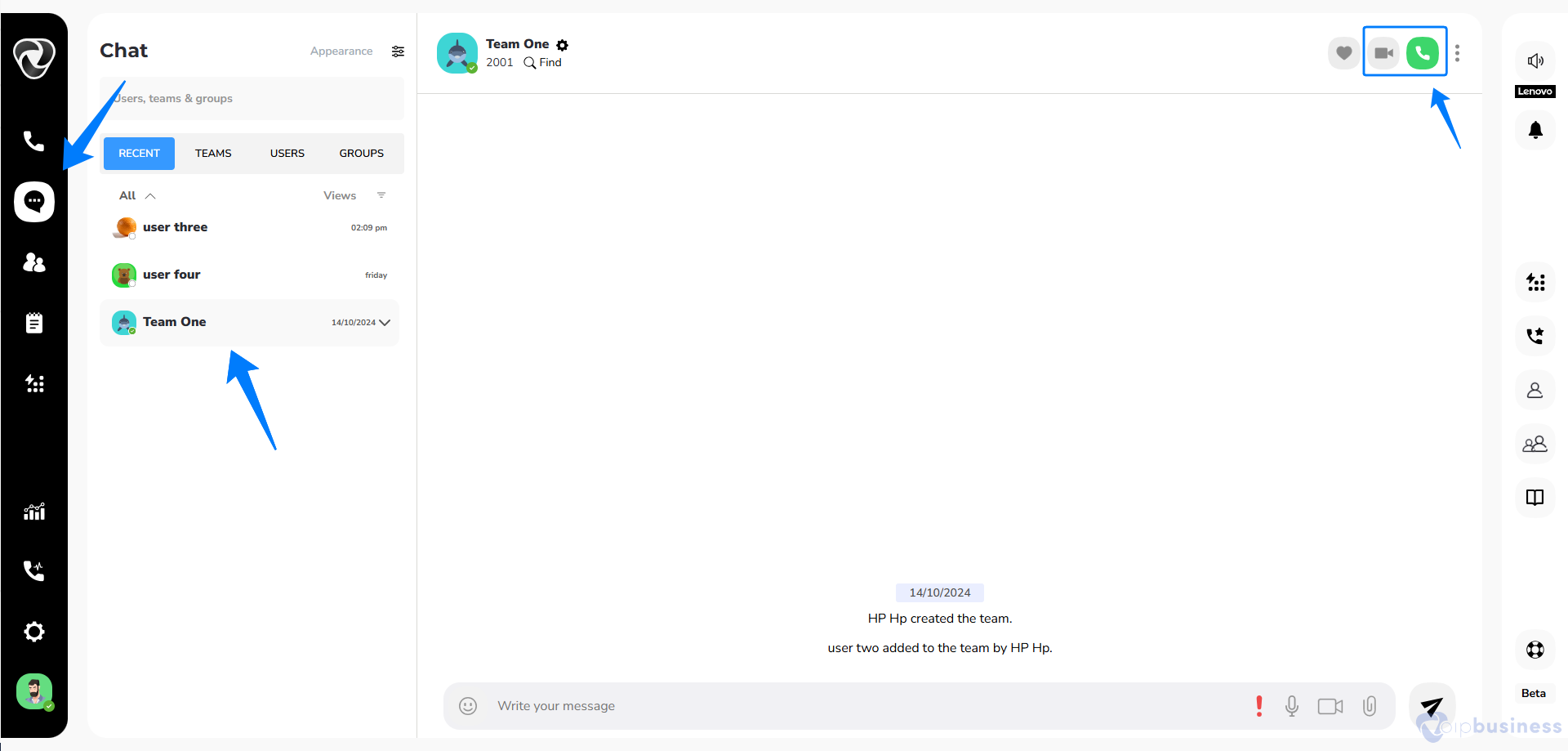
How to Start Chat with A User?
Follow the steps below to start chat with any of the user in your organisation:
- Go to chats and click on users.
- Here appears a list of all the users.
- Click on the desired user and start chatting with them.
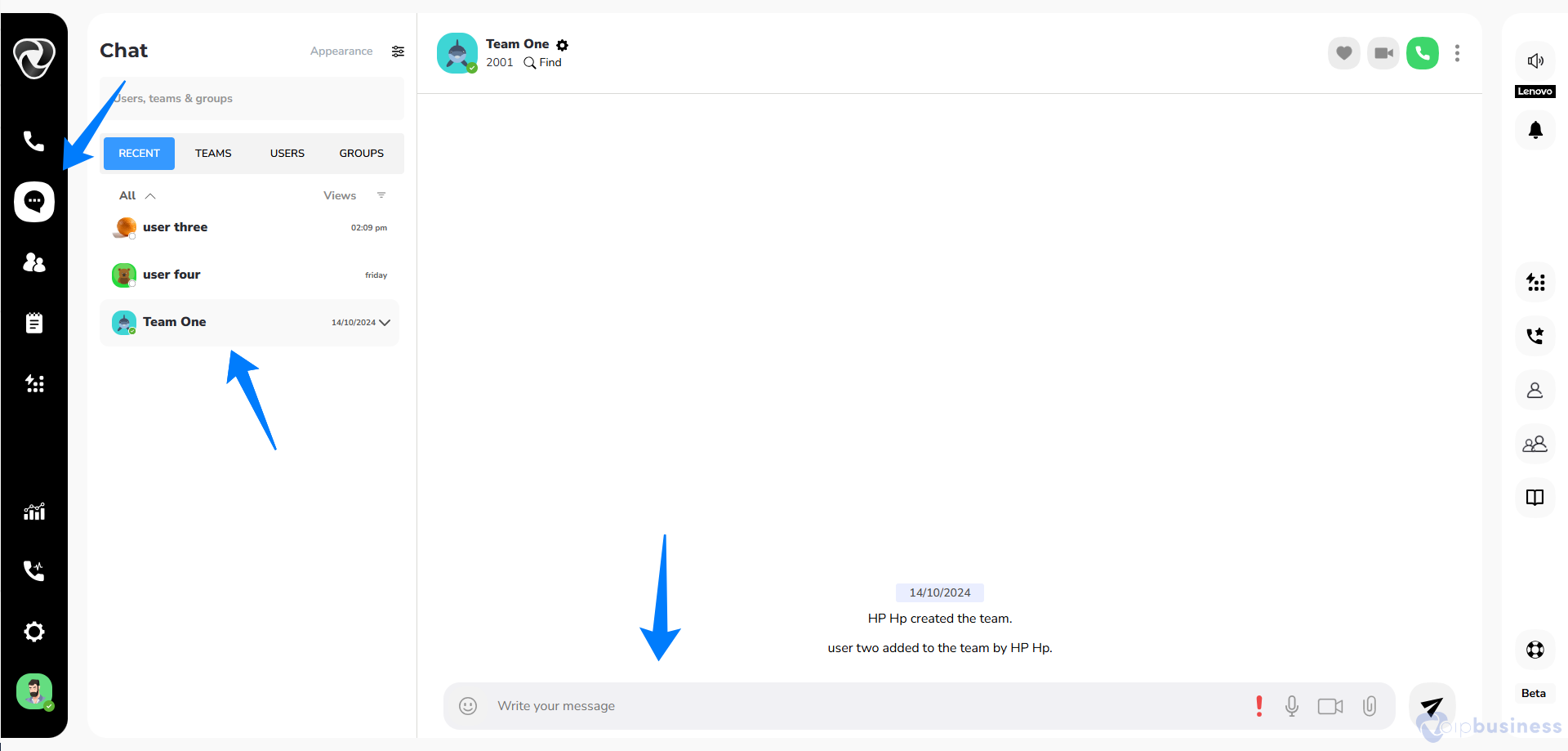
How to change chat notification settings for a user?
Follow the steps below to start chat with any of the user in your organisation:
- Go to chats and click on users.
- Here appears a list of all the users.
- Select a desired user and click the settings icon.
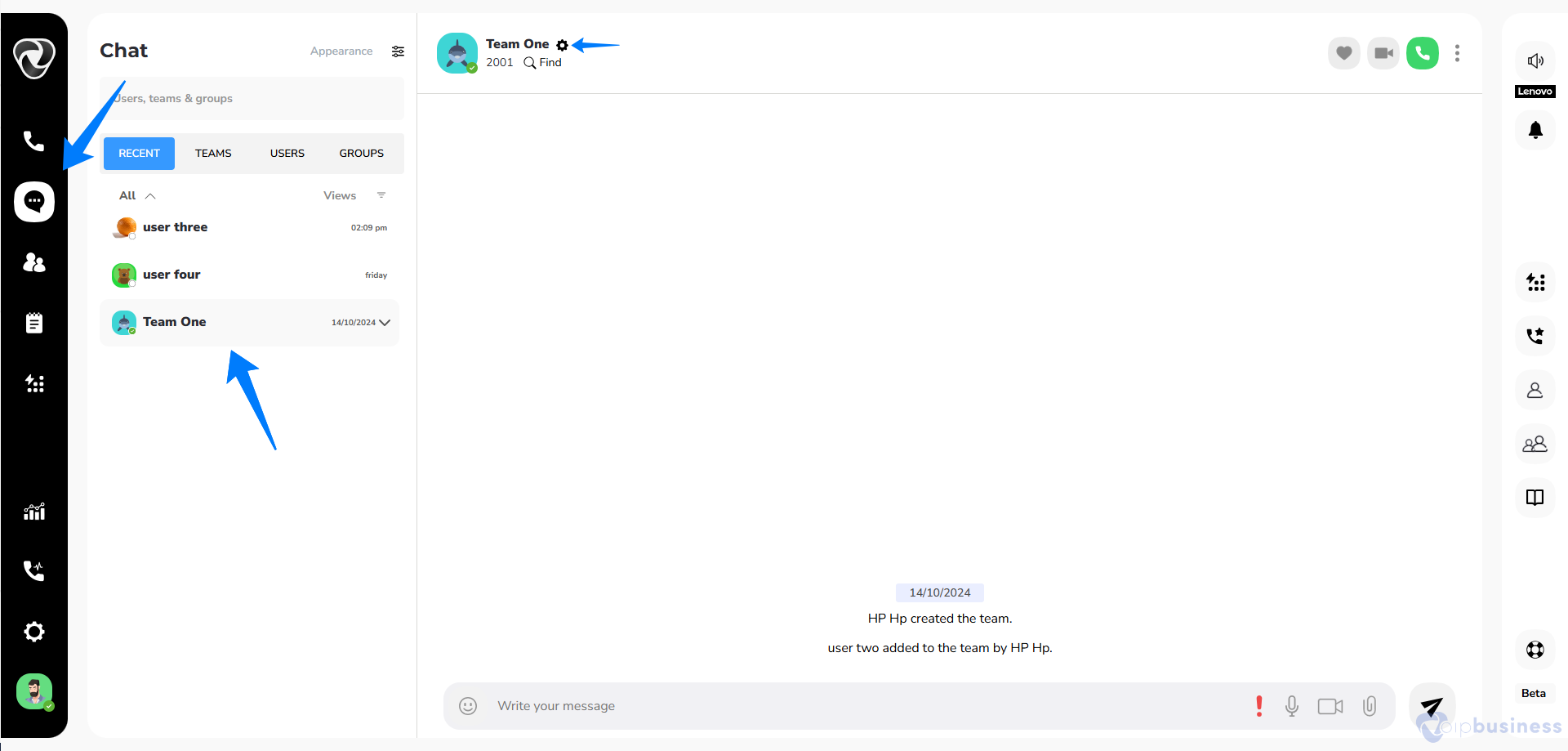
- Here you can enable or disable chat notifications, reaction notifications, notification sounds, and schedule call notifications by turning on or off the toggle button in front of each option.
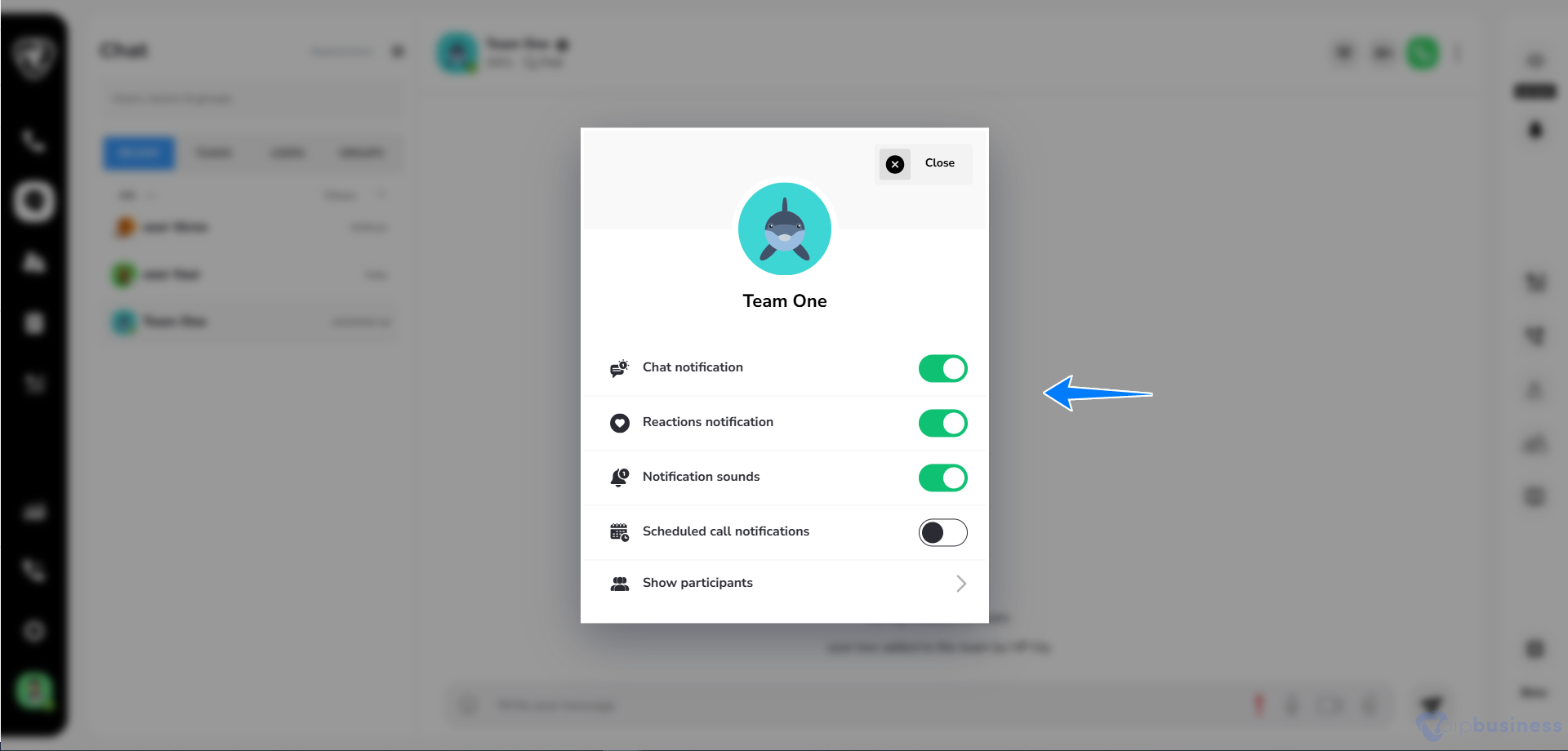
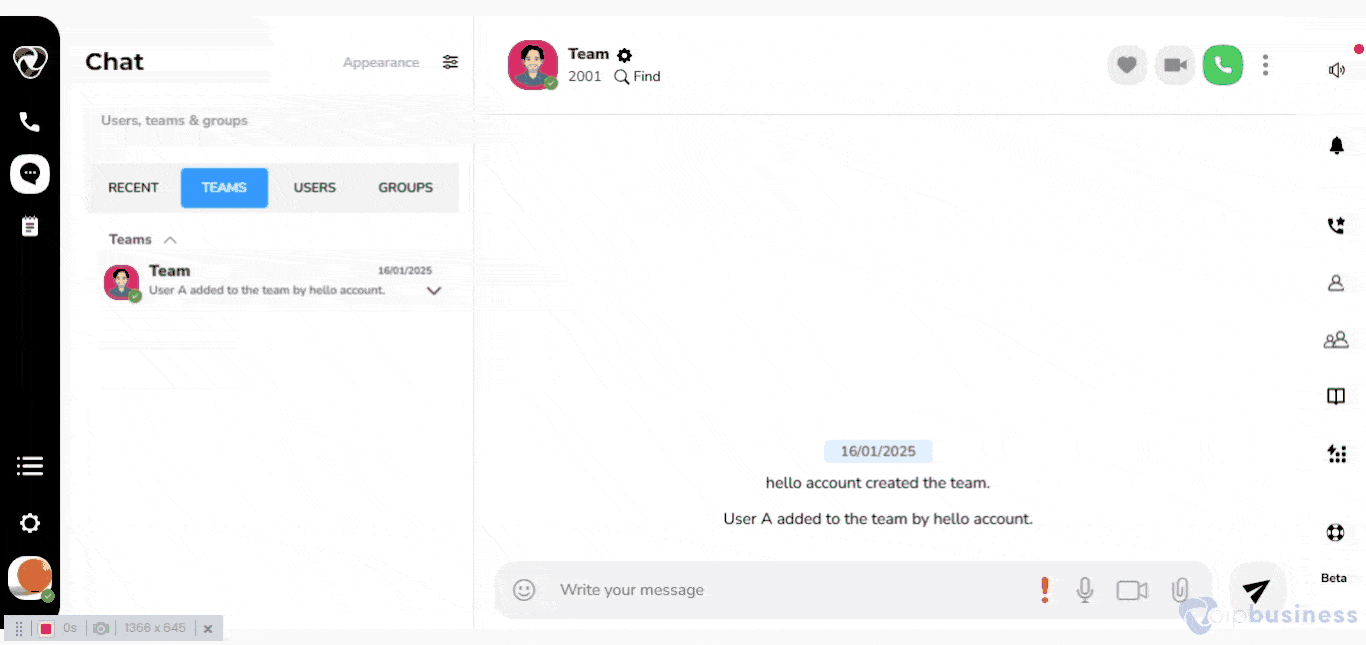
How to start chatting within a group?
Within our chat section you can create groups and chat with group members, discuss important things or collaborate on a project.
- Go to chats and click on groups.
- Click on the desired group.
- Start sending messages or make audio or video calls according to your needs.
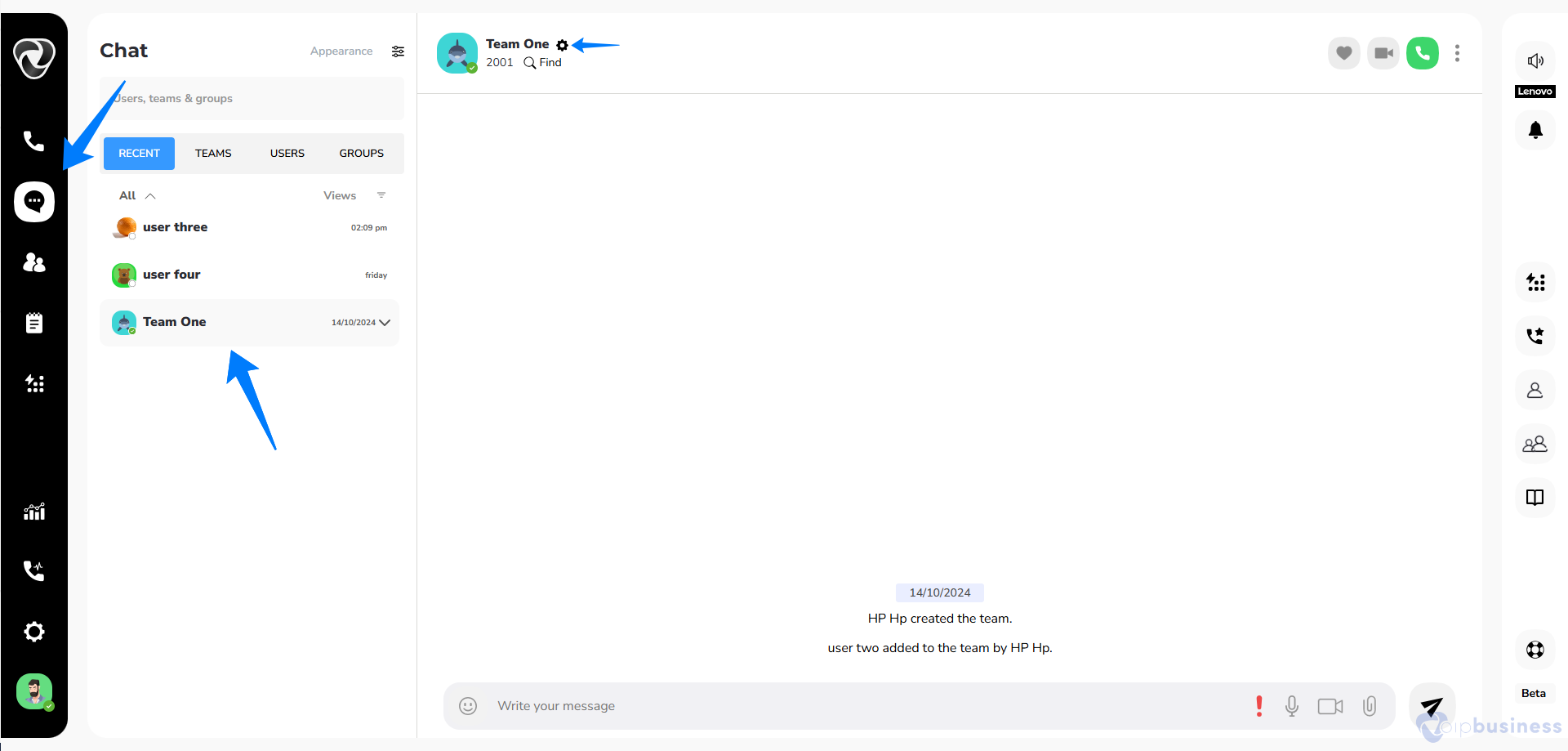
How to change chat notification settings for a group?
- Go to chats and click on groups.
- Here appears a list of all the groups.
- Select a desired group and click the settings icon.
- Here you can enable or disable chat notifications, reaction notifications, notification sounds, and schedule call notifications by turning on or off the toggle button in front of each option.
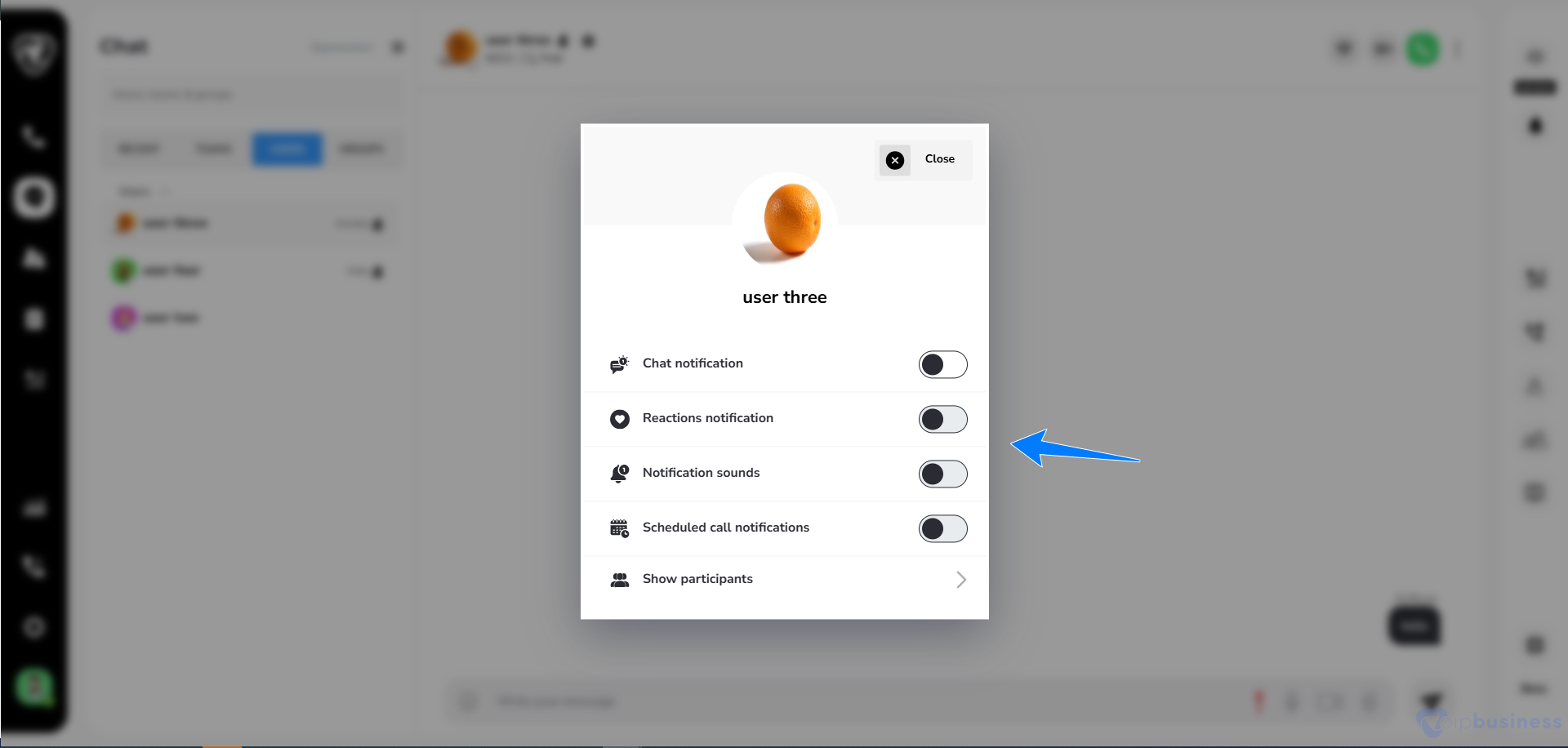
How to view participants within a group?
Follow the steps below to view participants in a group:
- Go to chats and click on groups.
- Select your desired group from the given list of teams.
- Click on three dots present in the right corner.
- From the given options click on participants.
- A new interface appears on the right side of your screen showing all the members within a group.
How to view or access shared files in a group?
Follow the steps below to view or access shared files within a team:
- Go to chats and click on groups.
- Select your desired team from the given list of groups.
- Click on three dots present in the right corner.
- From the given options click on files.
- Here you can see all the shared files and use them whenever needed.
How to edit group name and description?
Within our communication dashboard you can edit the name or description of created groups whenever you want.
Follow the steps below to change group name and description:
- Go to chats and click on groups.
- Select your desired team from the given list of groups.
- Click on the settings icon.
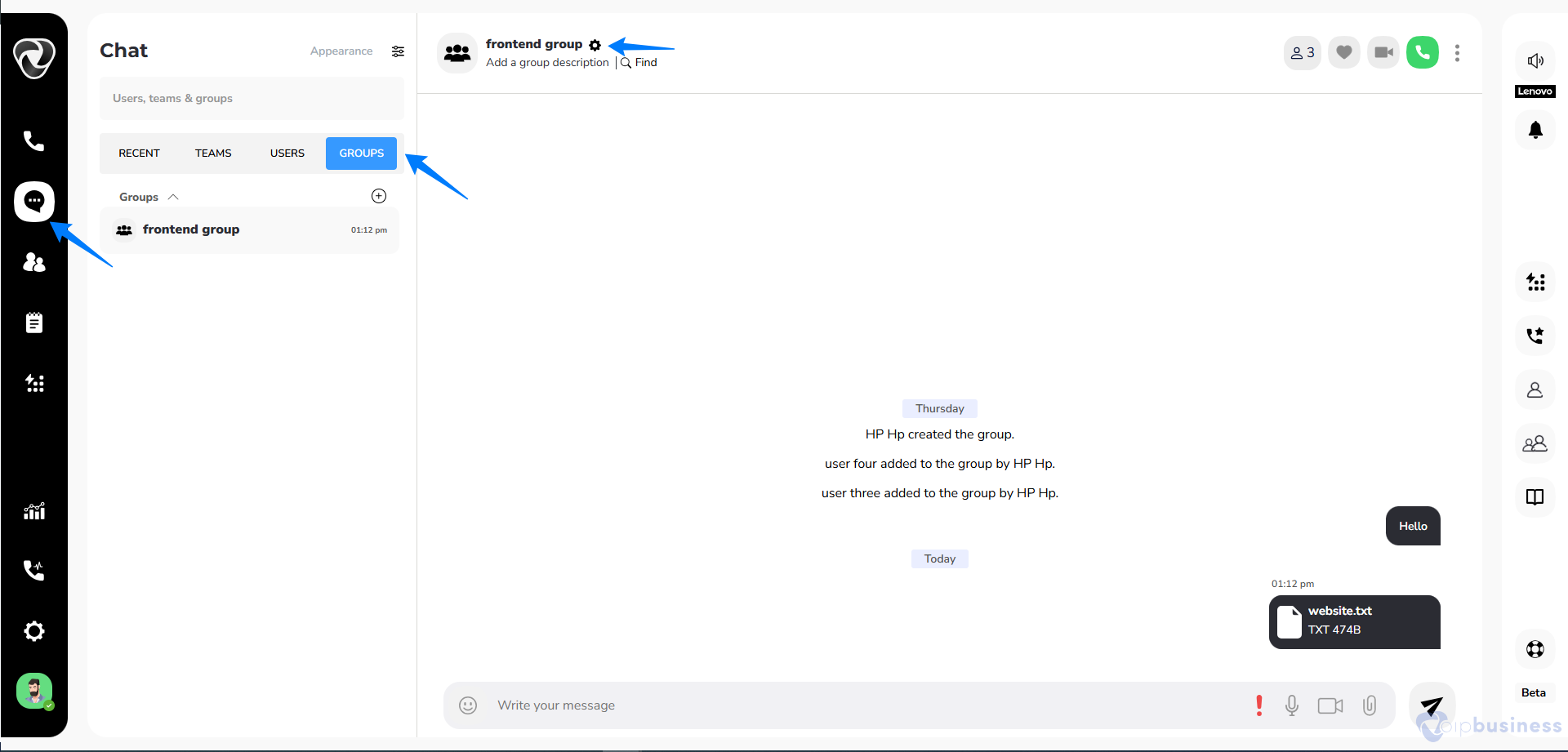
- A pop up appears showing you an edit icon next to the group name.
- Click on the edit icon.
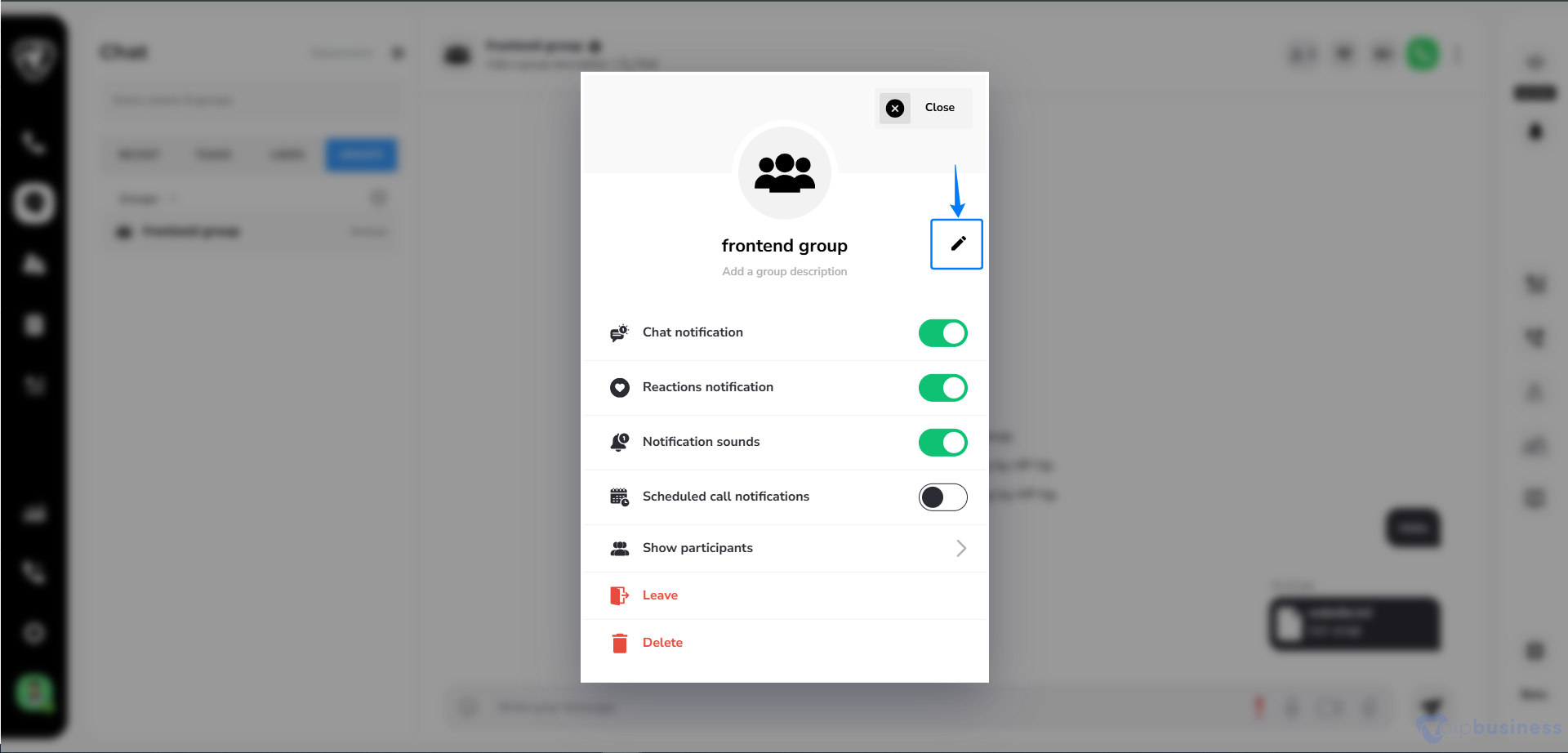
- In the new pop up add group name and description.
- Click save to complete the process.
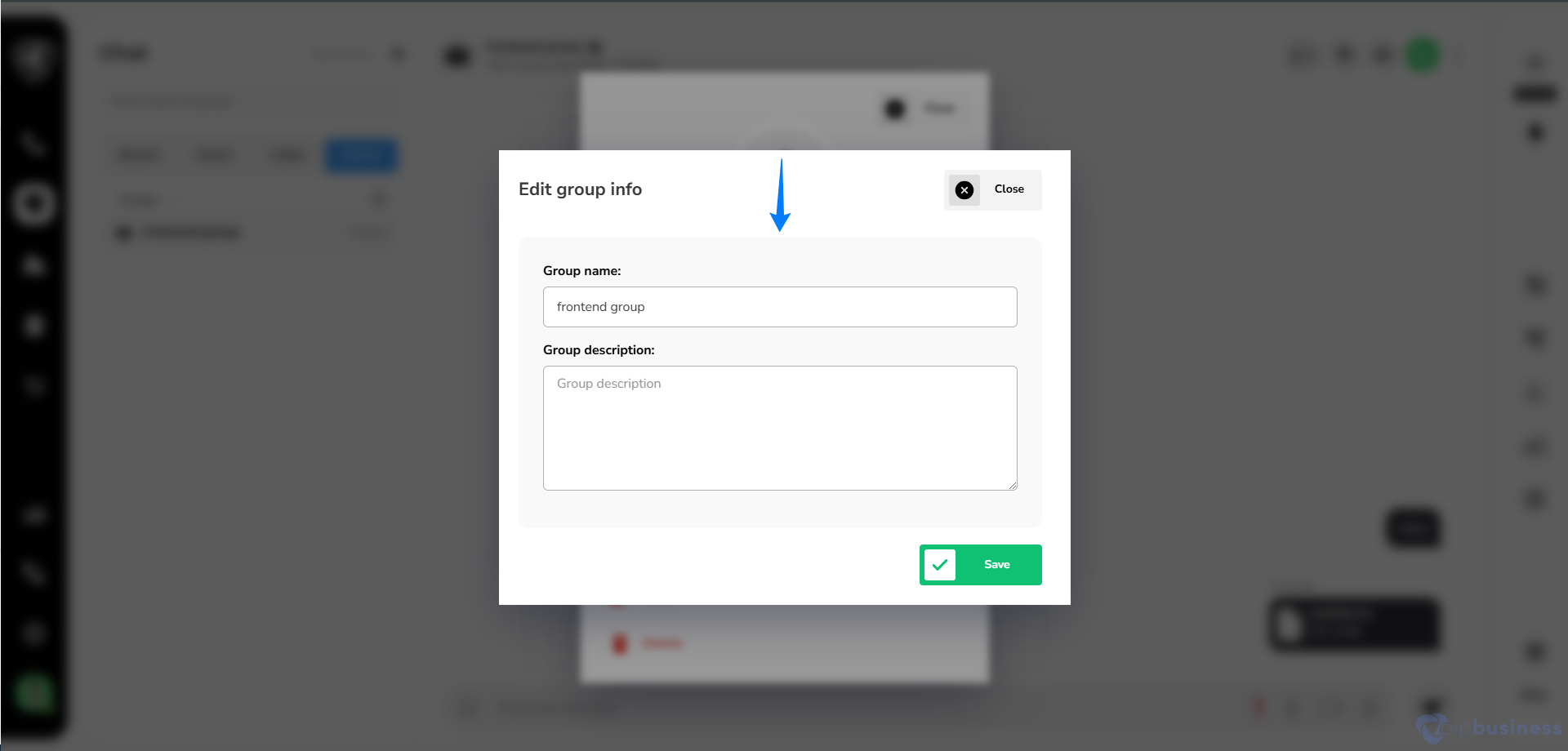
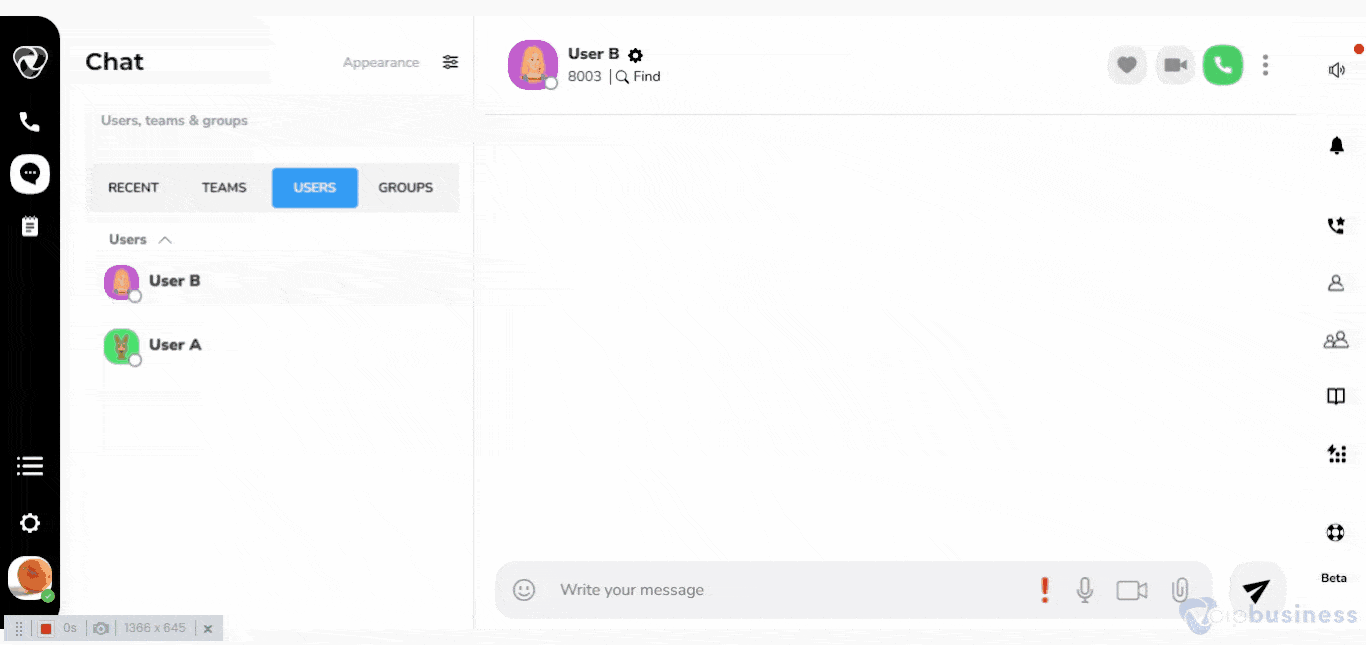
How to add Participants in a group?
Follow the steps below to add participants in a group:
- Go to chats and click on groups.
- From the given list of groups click on the desired group.
- Here click on the members icon.
- A pop appears, click on add participants.
- Select members you want to add and click done.
How to leave or delete a group?
If you are an admin you can delete a group whenever you want. While all the group members have the choice to leave a group whenever they want.
Follow the steps below to delete or leave a group:
- Go to chats and click on groups.
- From the given list of groups click on the desired group.
- A pop up appears showing different options.
- Scroll down and click on leave or delete according to your need.
- When you click on leave or delete a pop up appears asking to confirm your action.
- Click yes to complete the process.
How to customise the appearance of the chat view?
VoIP business offers customisation and flexibility in every aspect. You can also customise the appearance of the chat section.
Follow the steps below to customise appearance:
- Open your account and go to chats.
- Here you will see the appearance icon.
- Click in the icon and it will show different options like enable compact list view or show user icon.
- Select options according to your preferences and customise appearance.