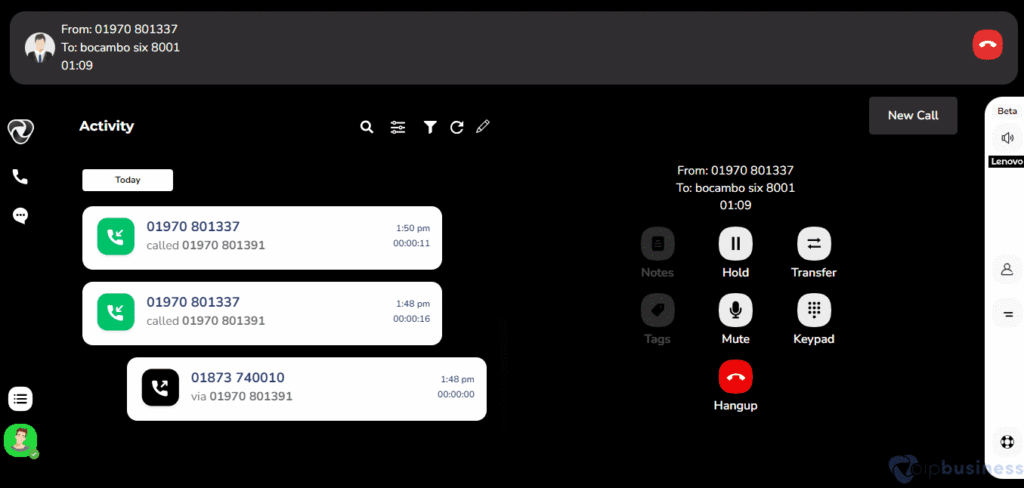Call Forwarding & Transfer
Overview
Call forwarding allows you to redirect incoming calls to voicemail, external numbers, or other users within your organization. Forward calls to specific users, teams, IVR menus, or call queues for better call management.
Forwarding Calls To Voicemail
Forward incoming calls to voicemail when unavailable to ensure important messages are not missed.
- Log into your account.
- Go to “Settings” and click “My settings”.
- Scroll down to “User based call routing” and Click “Show” next to it.
- Click “change” next to “when calls are not answered”.
- Select “Ask to leave a voicemail”
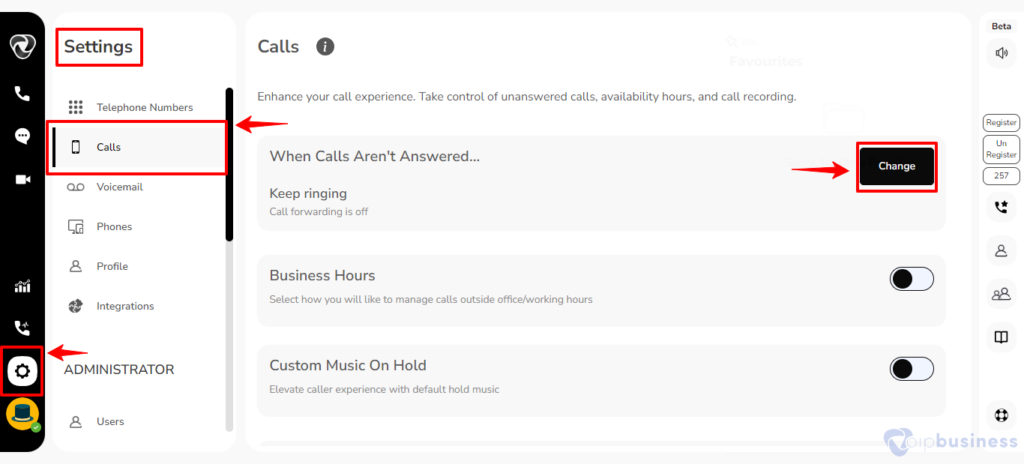
- Adjust the forwarding delay by setting the “Seconds” timer.
- Click “Done” to save changes.
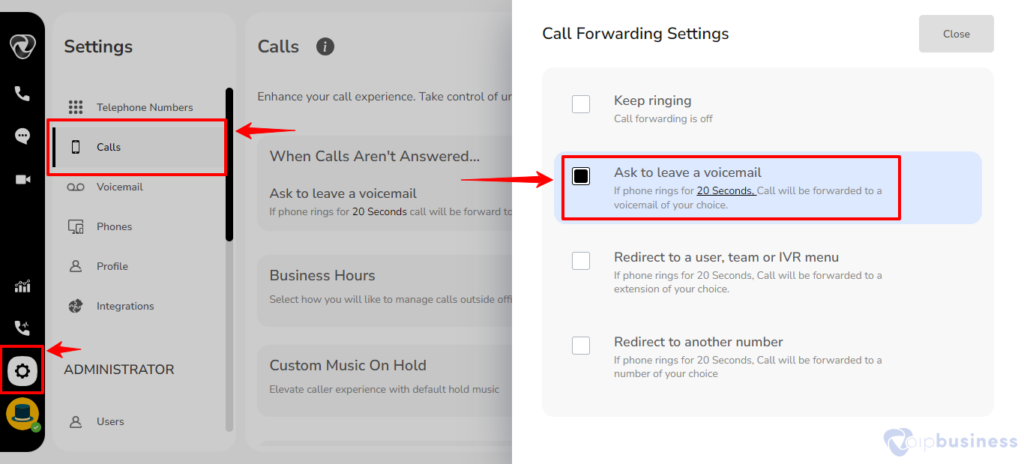
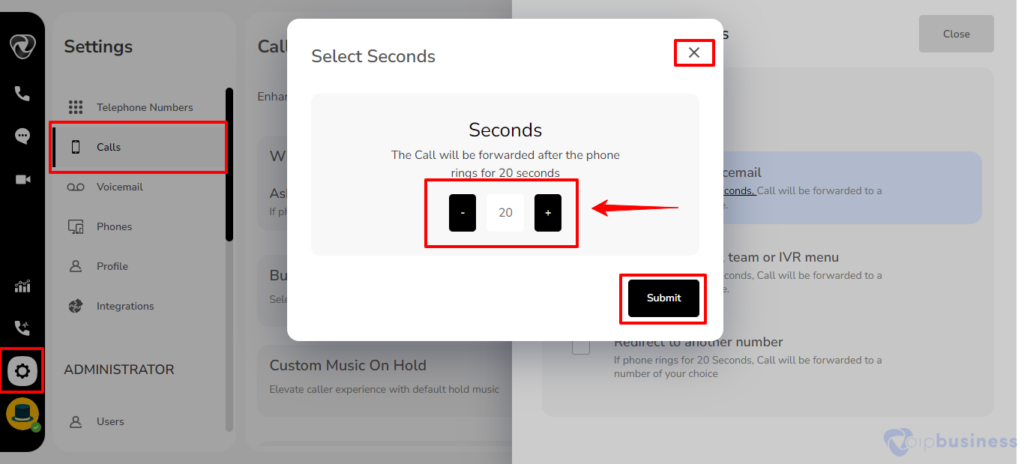
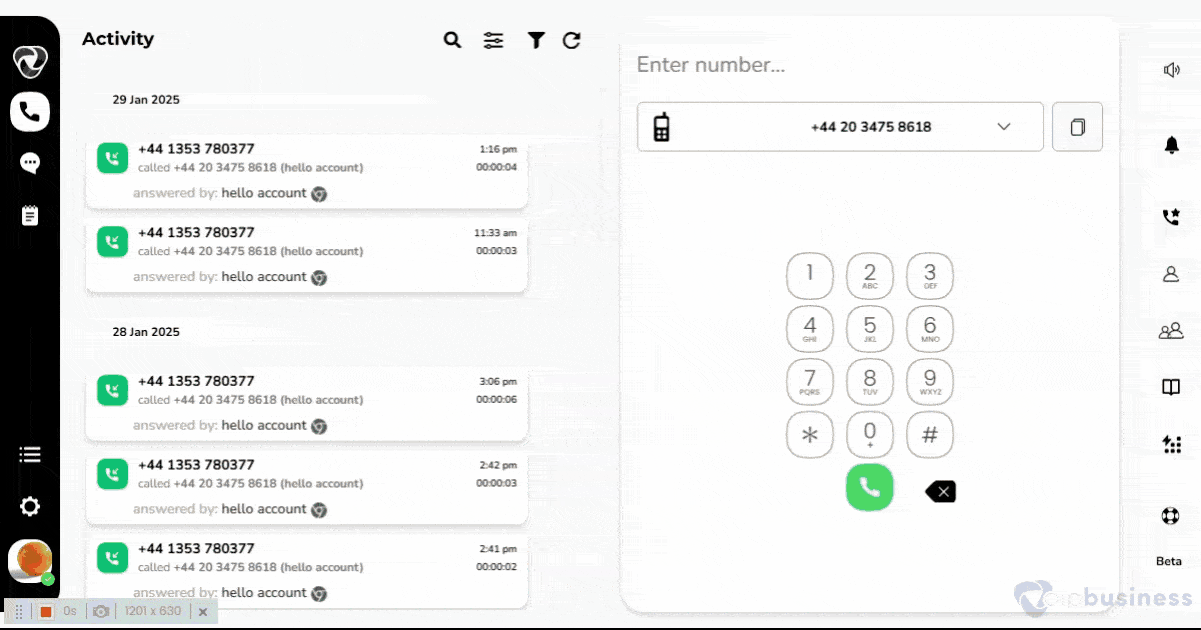
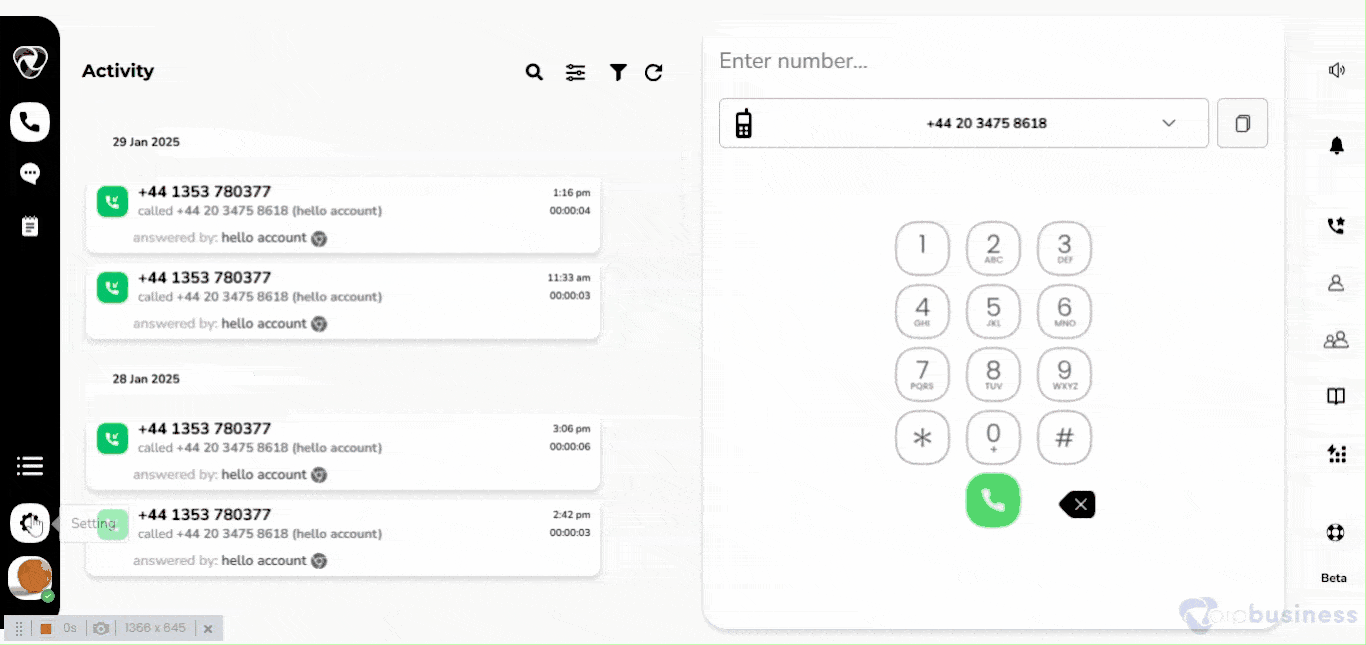
Forwarding Calls to Users, Teams, IVR, or Call Queues
Forward incoming calls to specific users, teams, IVR menus, or call queues and make sure they reach the right destination.
- Go to “Settings” and click “My settings”.
- Scroll down to “User based call routing” and Click “Show” next to it.
- Click “change” next to “when calls are not answered”.
- Select “Forward to user, team or IVR menu”.
- Then click “select user” and a new interface appears.
- Here select “Teams”, “IVR”, “user” or “call queue” as per your preferences.
Forward To Users
- Click “Select User” and in the appeared option click “Users”
- Select desired “user” to forward calls.
- Click “done to save changes
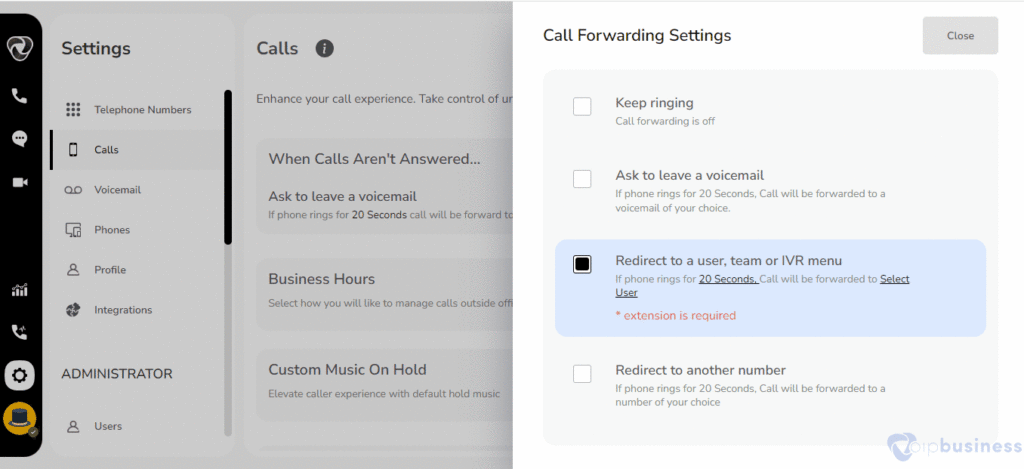
Forward To Teams
- Click “Select User" and in the appeared option click “Teams.
- Select desired “Team” to forward calls.
- Click “done" to save changes
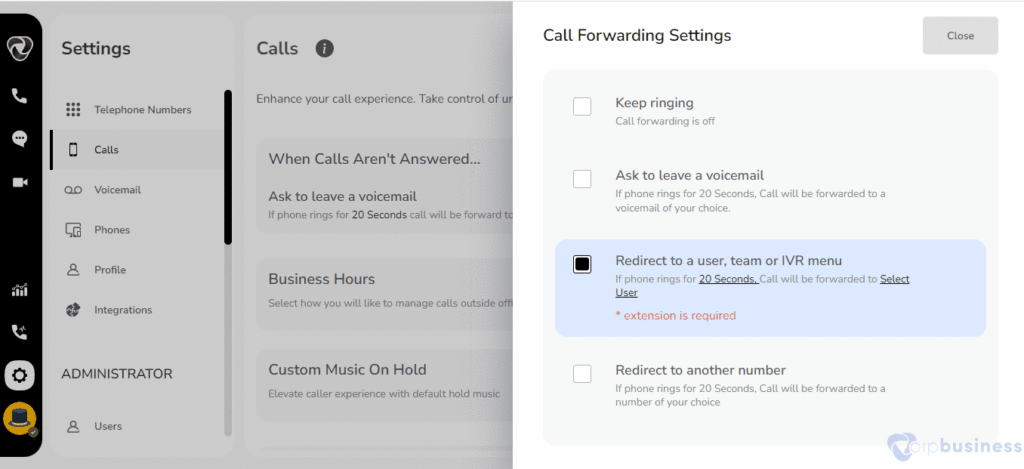
Forward To IVR
To facilitate call forwarding to designated IVR, click on ‘Select’ and choose the desired IVR.
- Click “Select User” and in the appeared option click “IVR”
- Select desired “IVR” to forward calls.
- Click “done” to save changes
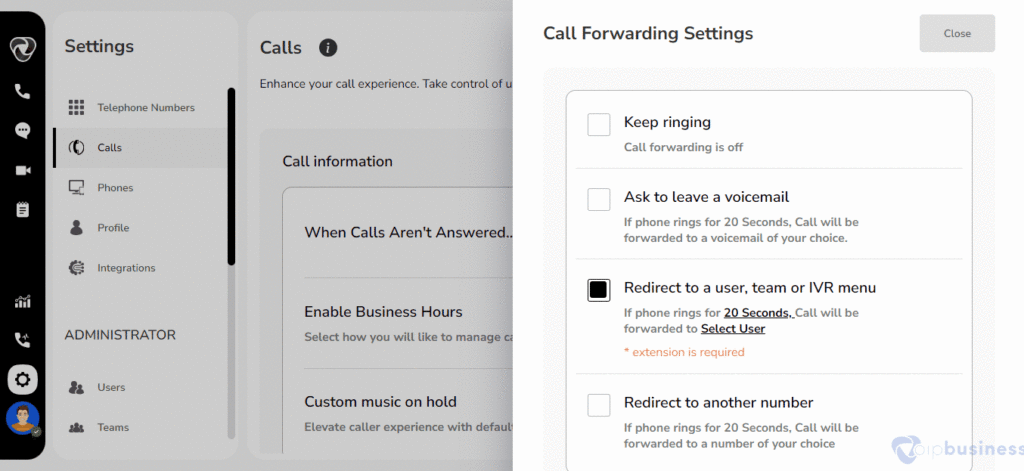
Forward To Call Queue
- Click “Select User” and in the appeared option click “Call queue”
- Select desired “call queue” to forward calls.
- Click “done” to save changes
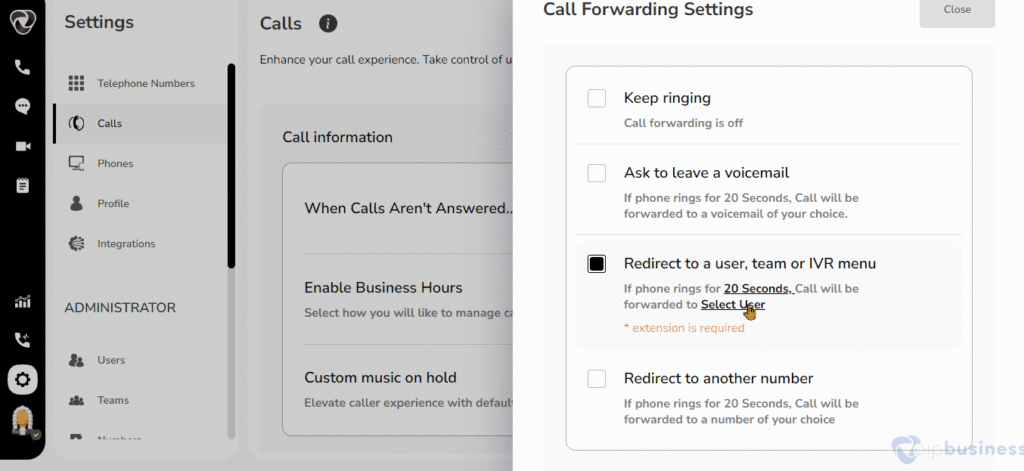
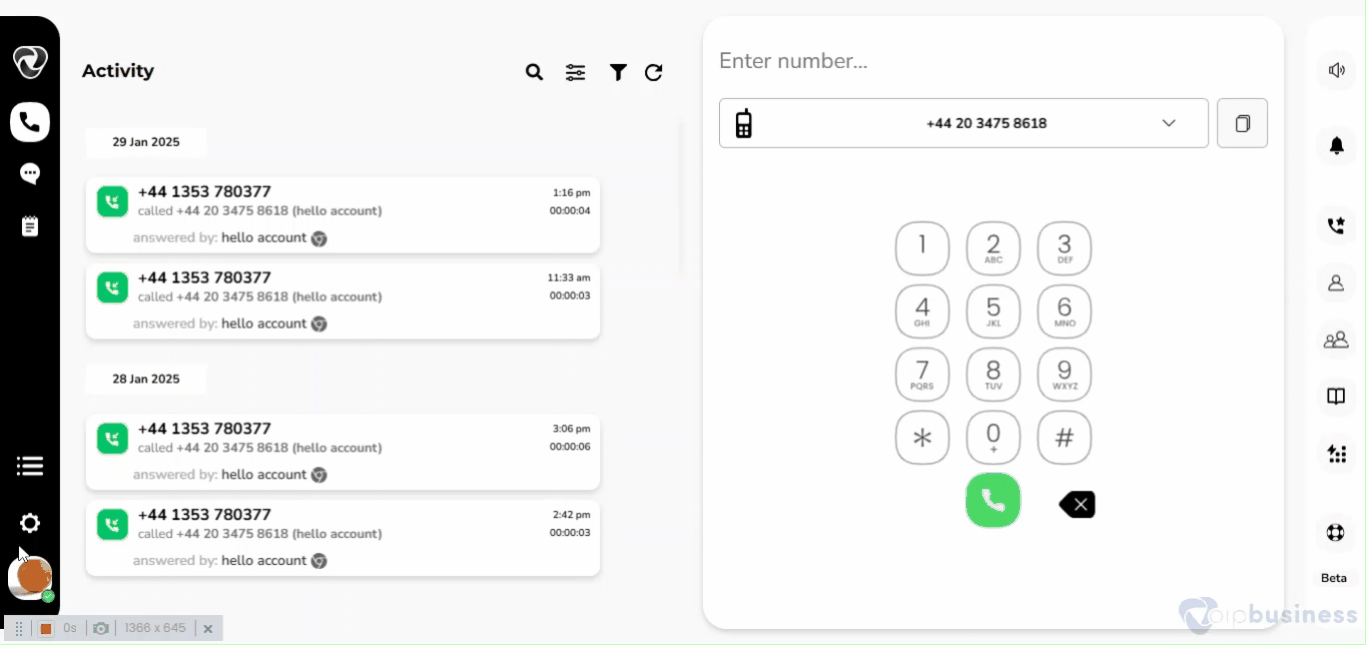
Forwarding Calls To External Numbers
Forward calls to external numbers, such as mobile or landlines, to stay connected even when away from your primary device.
- Log in and go to “Settings” My Settings.
- Go to “User-Based Call Routing”, and click “Change” next to “When calls are not answered”.
- Select “Forward to another user” and click “Add number”
- Enter the “mobile or landline number” for call forwarding, and click “Update”
- Toggle “Caller ID visibility” if needed.
- Click “Done” to save changes.
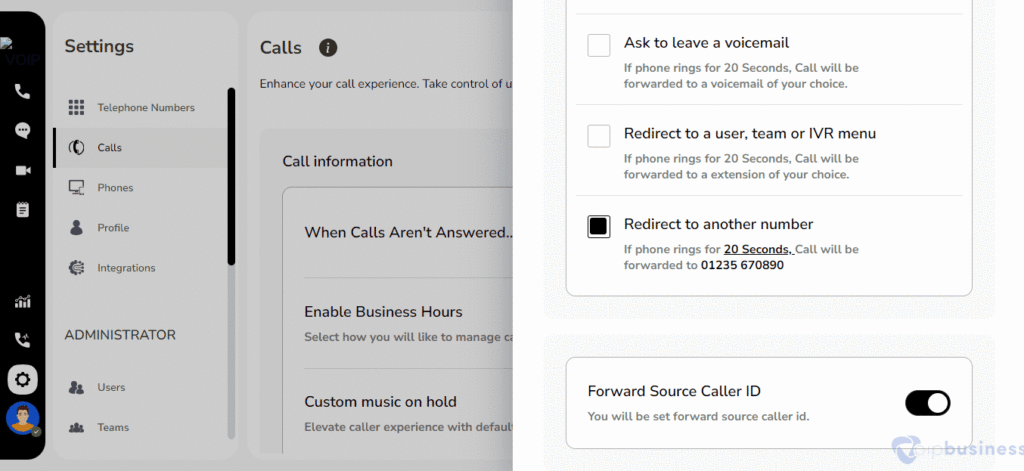
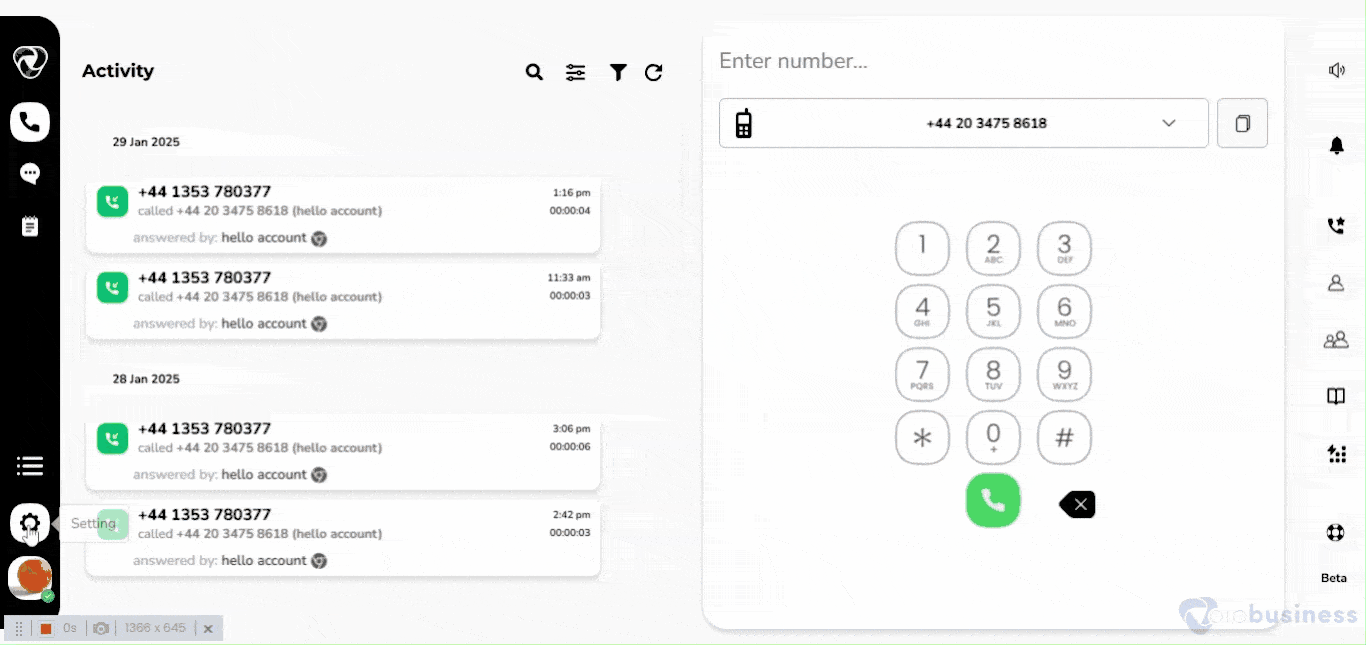
Call Transferring
Seamlessly transfer calls to other users and teams within the organisation.
Call transfers can be done via Soft Transfer (consult before transferring) or Hard Transfer (transfer directly).
Soft Transfer
Soft Transfer allows you to speak with the recipient before transferring a call to provide context for a smoother handoff.
While engaged in an active call, the user decides to transfer the call to another user or team.
Accessing Transfer Options:
- While on a call, click “Transfer”.
- Enter the “recipient’s extension” or “name”.
- Click “Soft Transfer” to speak with them before transferring.
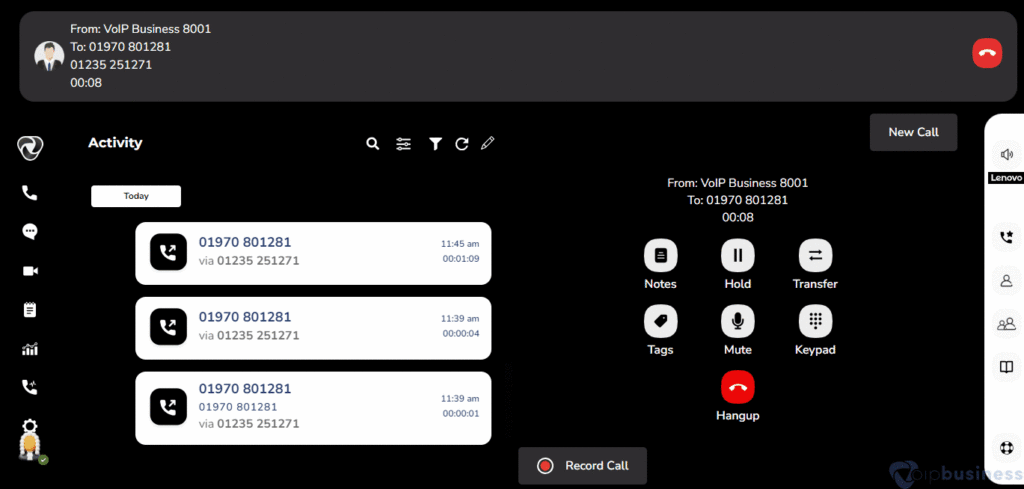
Hard Transfer (Blind Transfer)
Hard Transfer (Blind Transfer) instantly redirects a call to another user or team without prior consultation.
- While on a call, click “Transfer”.
- Select the “recipient”.
- Click “Hard Transfer” to send the call immediately.