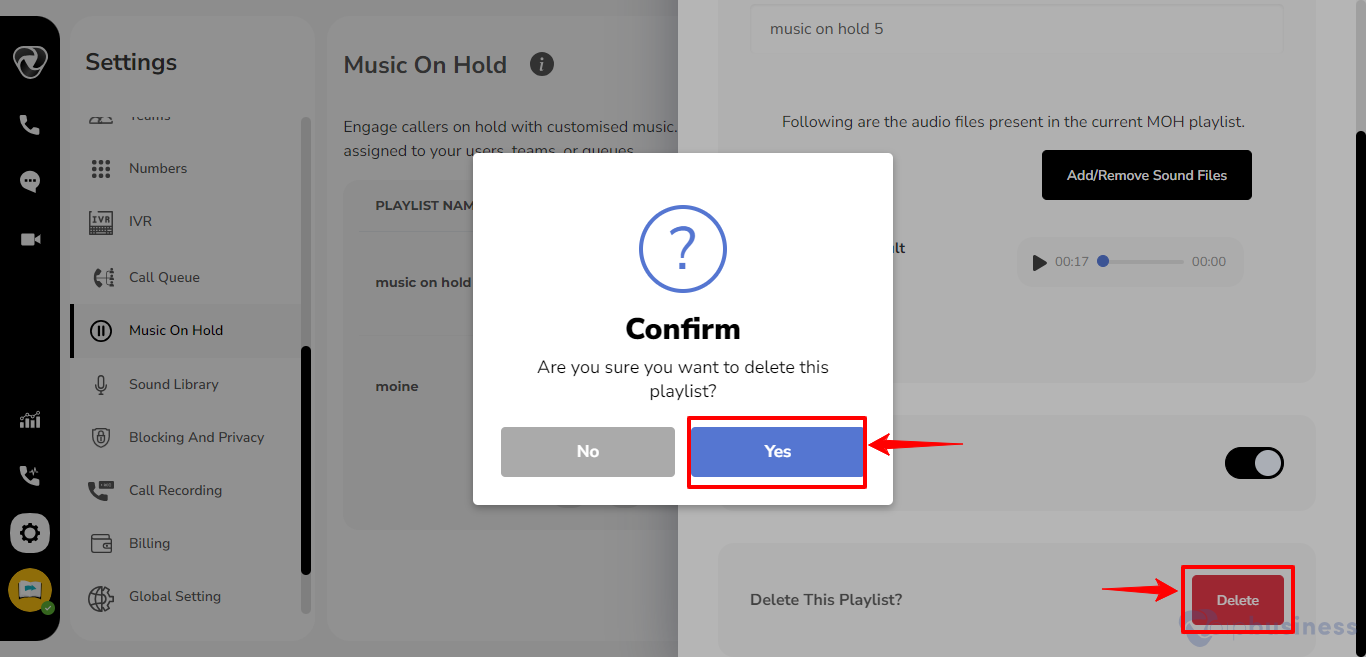Music on hold
Overview
Music on Hold (MOH) replaces silence or standard ringtones with music when callers are placed on hold. This feature improves the caller experience and gives a professional impression.
Adding a New MOH Playlist
Create a personalized caller experience by adding new Music on Hold (MOH) playlists.
- Log in to your account.
- Go to “Settings” and click “Music on Hold”.
- Click “+Add Playlist”
- Enter playlist “name” and click “create playlist”
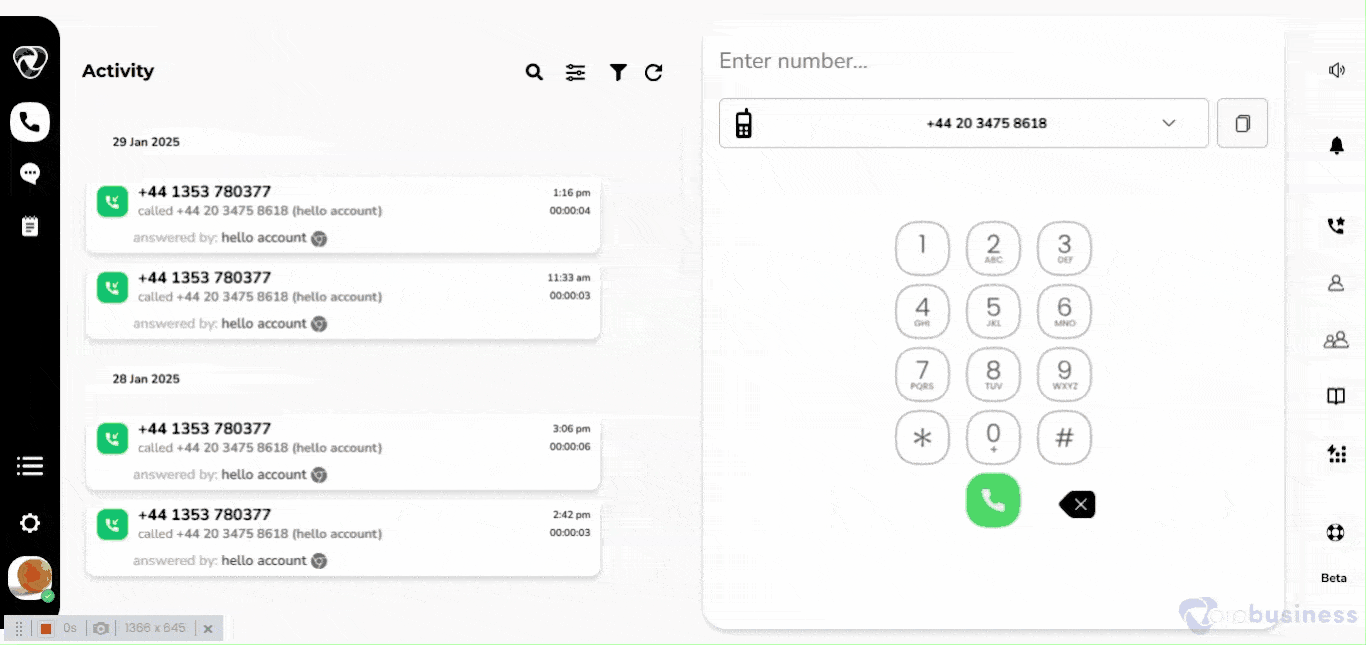

Changing Music on Hold
Update or change the Music on Hold (MOH) to match your preferences by following these steps:
- Go to “Settings” and click “My Settings”
- Scroll down and click “show” next to “user based call routing”
- Again scroll down and set “Custom Music on Hold” and click "change playlist”
- Select a “playlist” and click “Done"
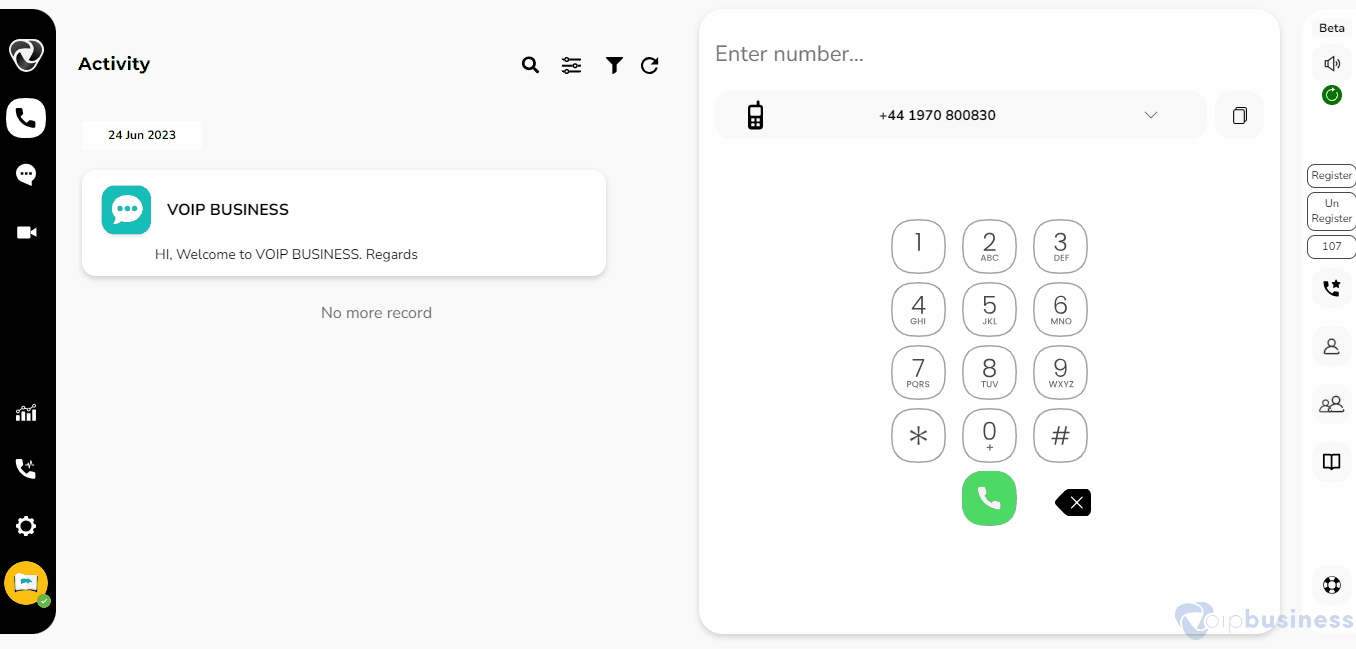
Editing a Music on Hold
Modify your custom Music on Hold (MOH) playlists by adding, removing, or rearranging tracks.
Adding A Music File
- In the “administrator settings” navigate to “Music on Hold”
- Hover on the “playlist name” and click “configure”
- Click “Add/remove music”.
- Enter music file “name” and click “upload” to add music file from your device.
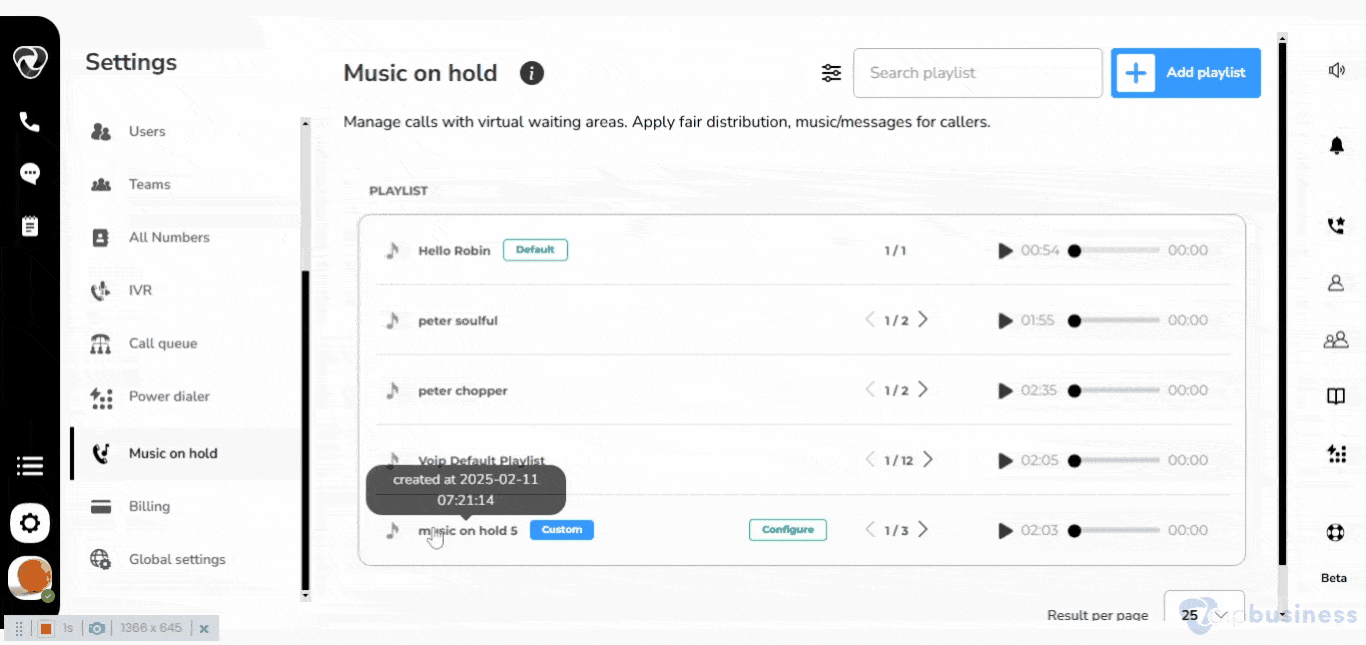
Changing the Order of Tracks
Set the order of music files in any of your custom playlist. Follow the steps below to change order:
- Click the "playlist" in which you want to change the order of music files.
- Click the change order" button. "
- With every sound file there is a "drag" button.
- Drag tracks to rearrange them
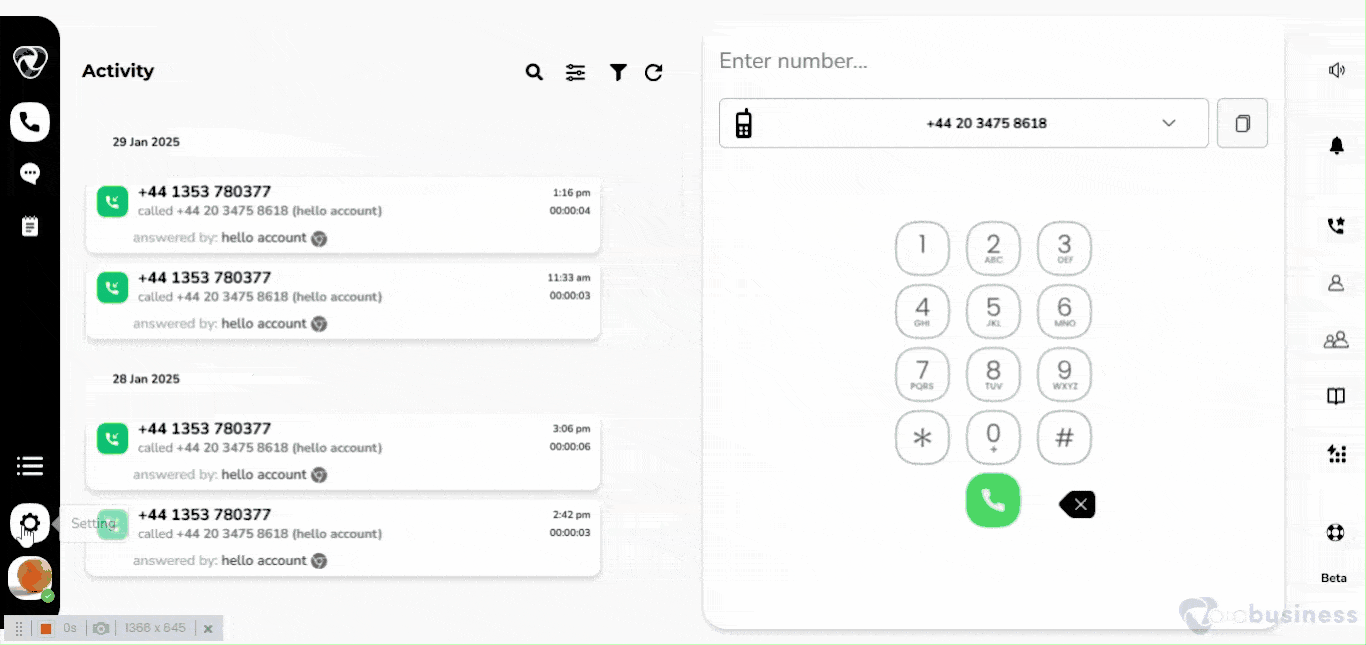
Deleting an MOH Playlist
You can easily delete a playlist by following the steps below:
- Log in and go to Settings > Music on Hold.
- Hover on a playlist and click “configure”.
- Scroll down to “delete this playlist” and click “delete”
- Confirm by clicking “Yes”.
Note: Keep in mind that you can only custom playlists.