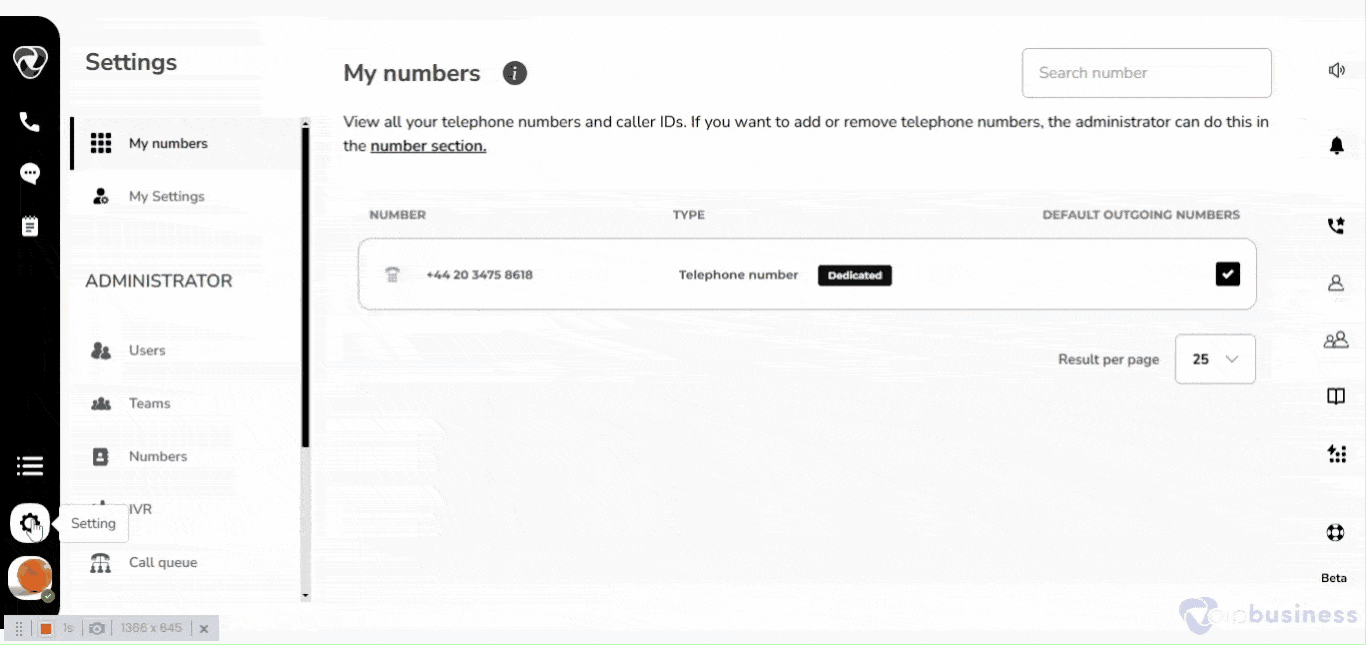Create Users of Different Types
Admins can create two types of users:
- Sub-user: Such users are part of the organization with access to calls, messages, meetings, etc.
- Invitation user: they are external users invited by email to join the organization.
Creating a user by username
Create a user by username to add them as an internal member with access to calls, messages, and meetings.
- Log in to your account and navigate to “Settings”
- Go to “Users” and in the upper right corner click “Add Users”
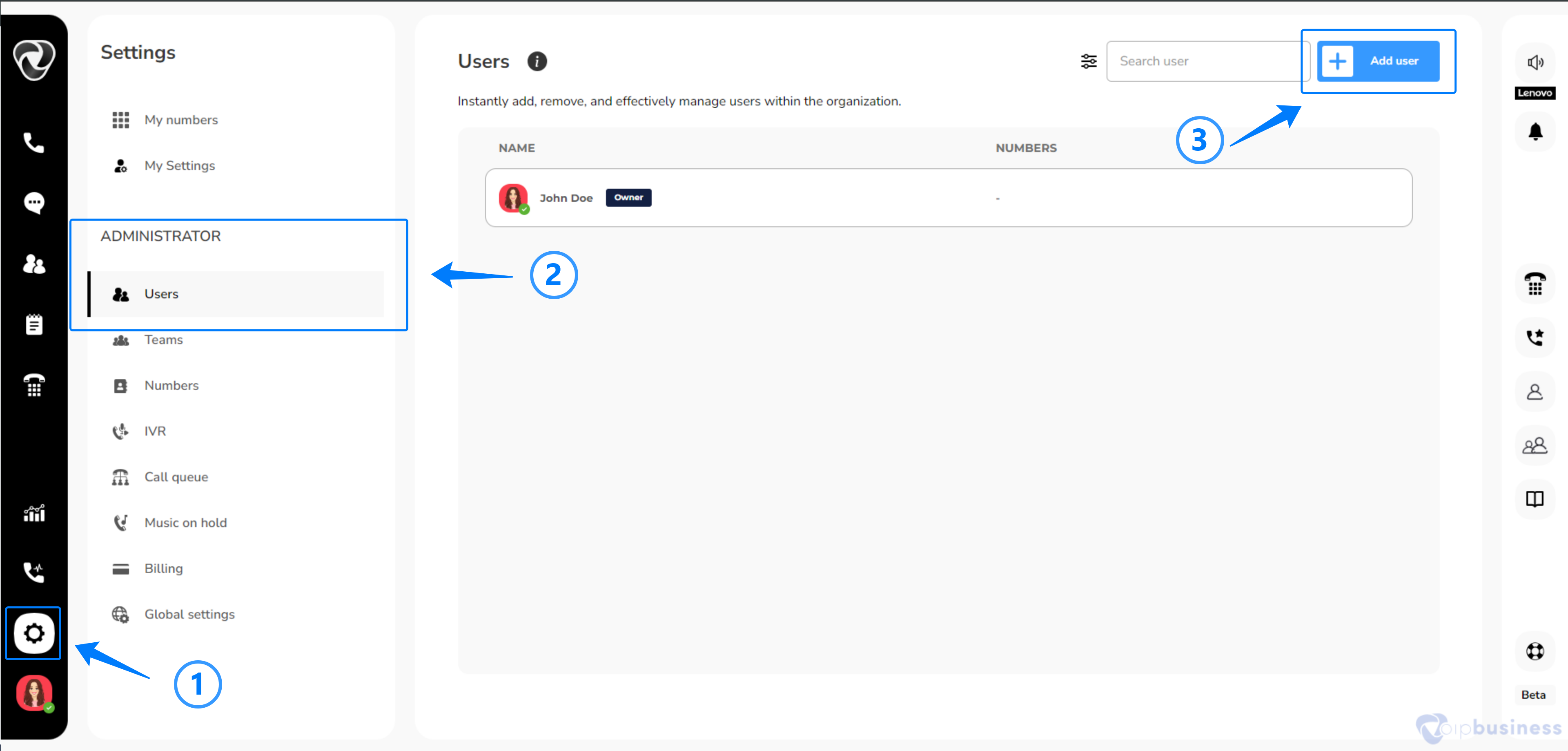
- Enter required information including “ username, first name and last name.”
- Optionally, set the user as an admin and choose to generate a password automatically or set one manually.
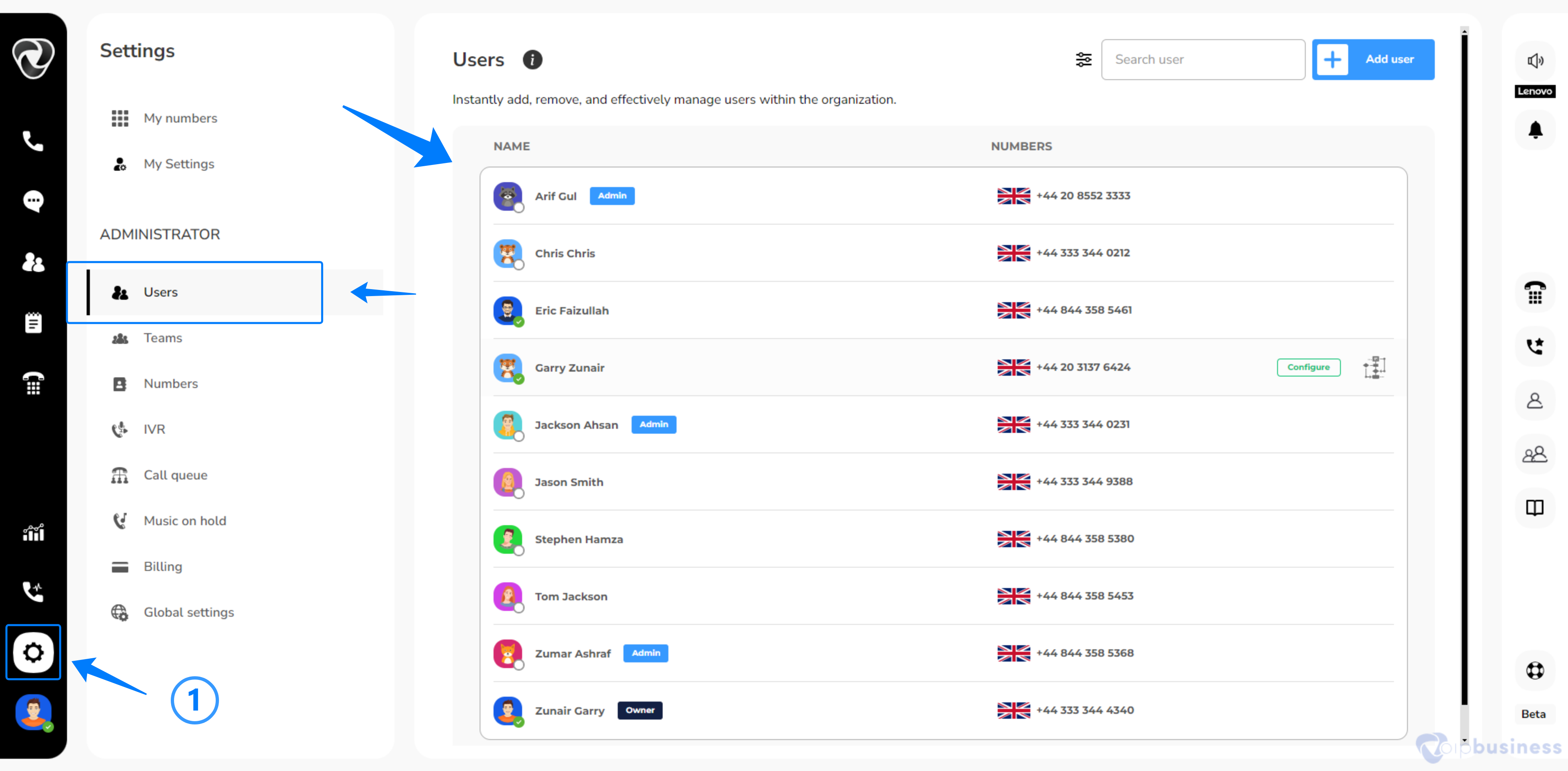
- Click “create user” to complete the process.
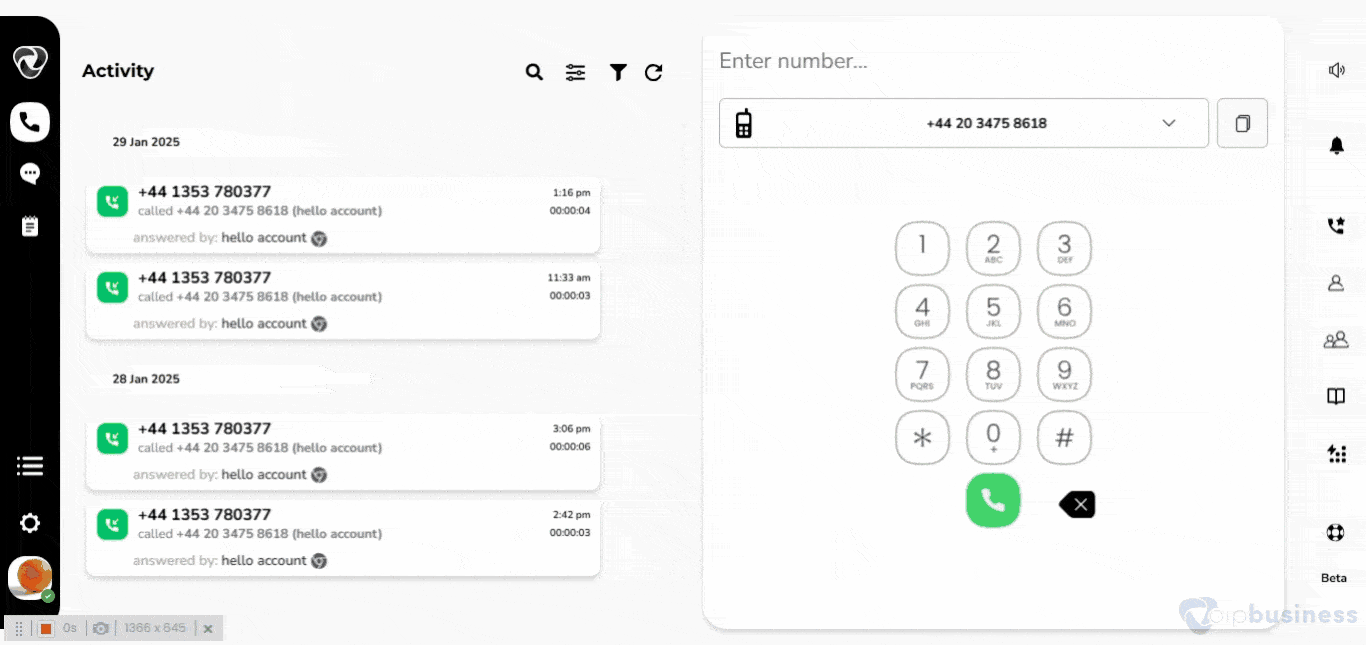
Creating a user by email
Create a user by email to invite external users to join your organization via email.
- Go to “Settings” > Users and click “Add User”.
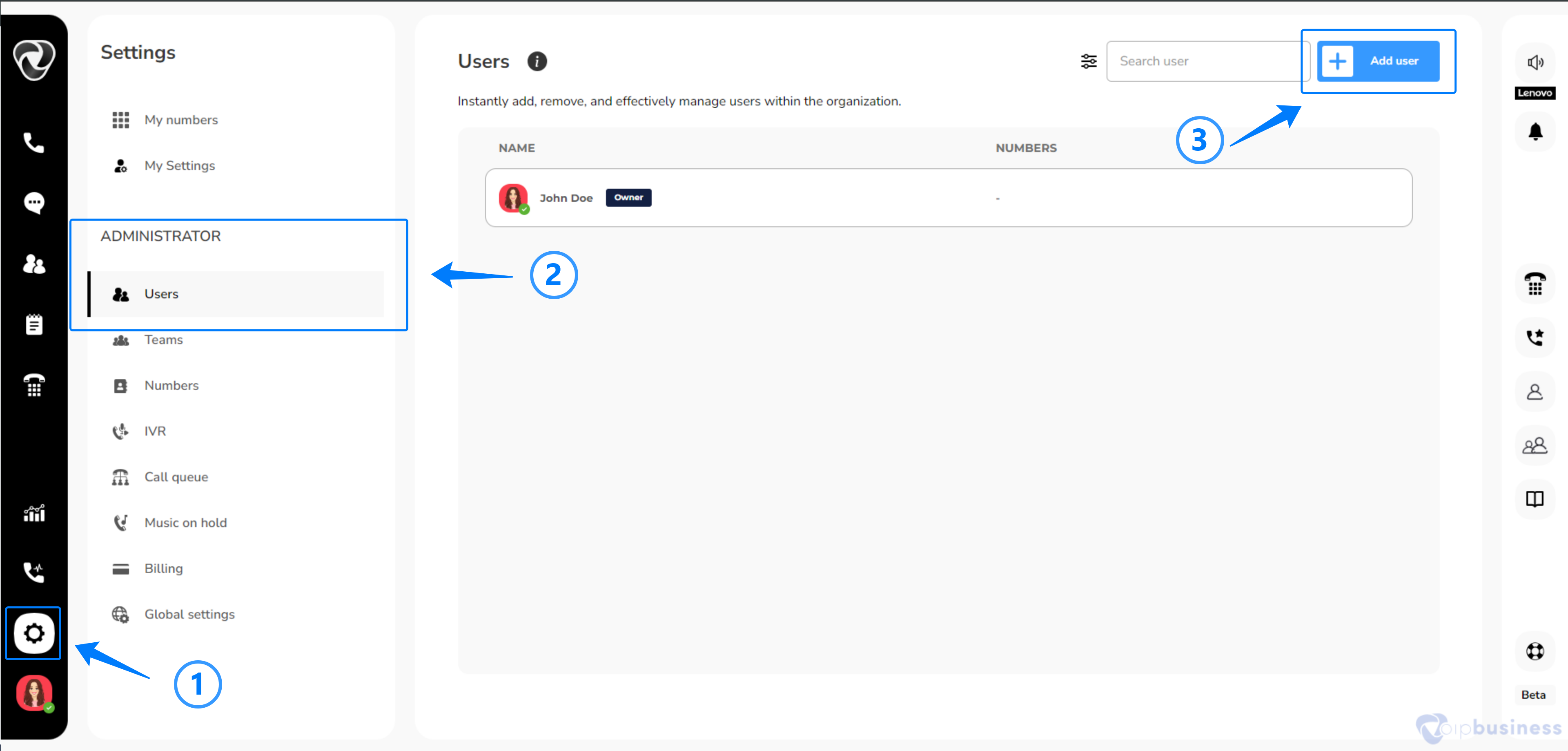
- Select “Invite user” and enter the “first name, last name, and email”
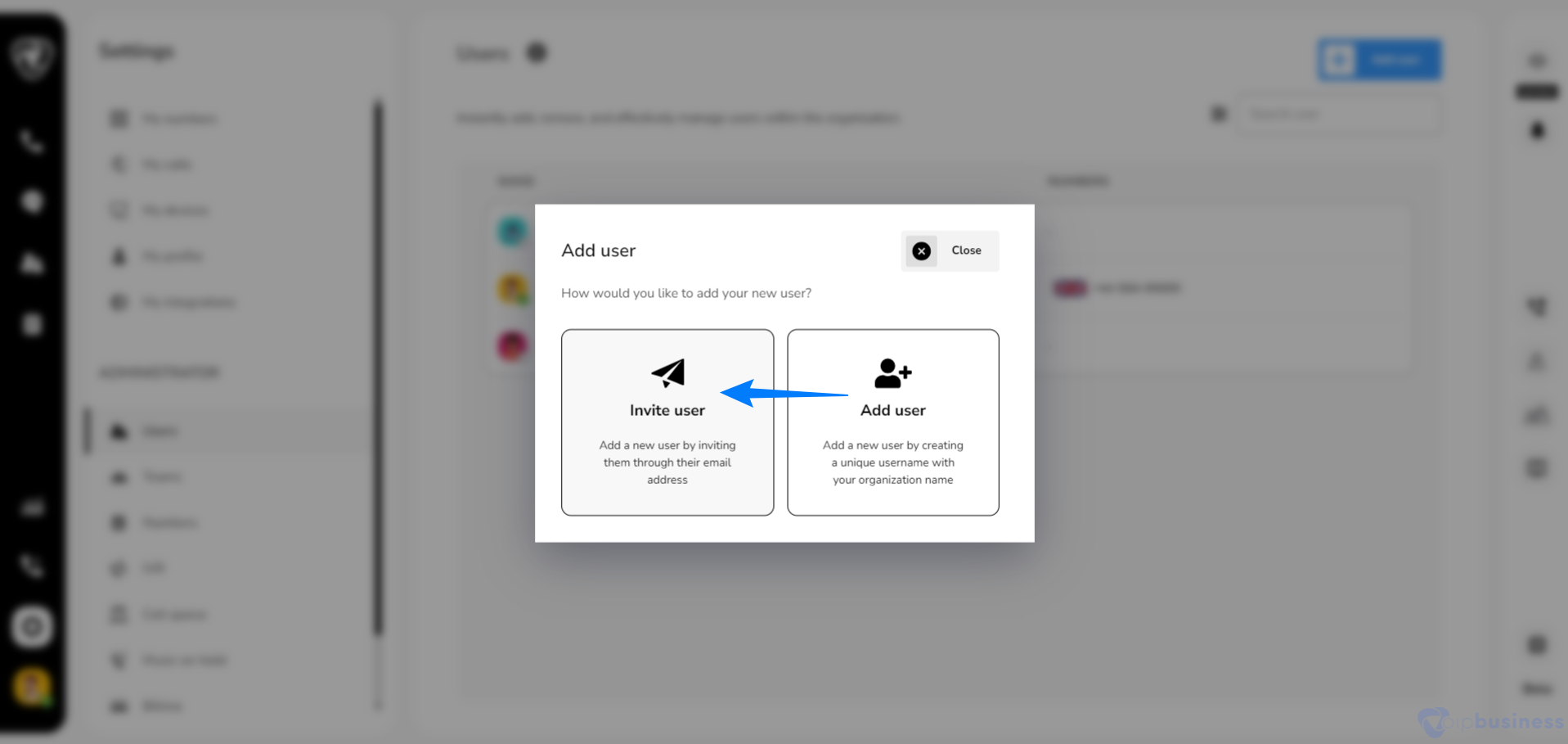
- Optionally, set user as an “admin”
- Click on “invite user”, an email invitation will be sent. The user can set a password via the email link.

Note:
It will only ask about the password if that email is not registered on VoIP business.
- You can also check slots.


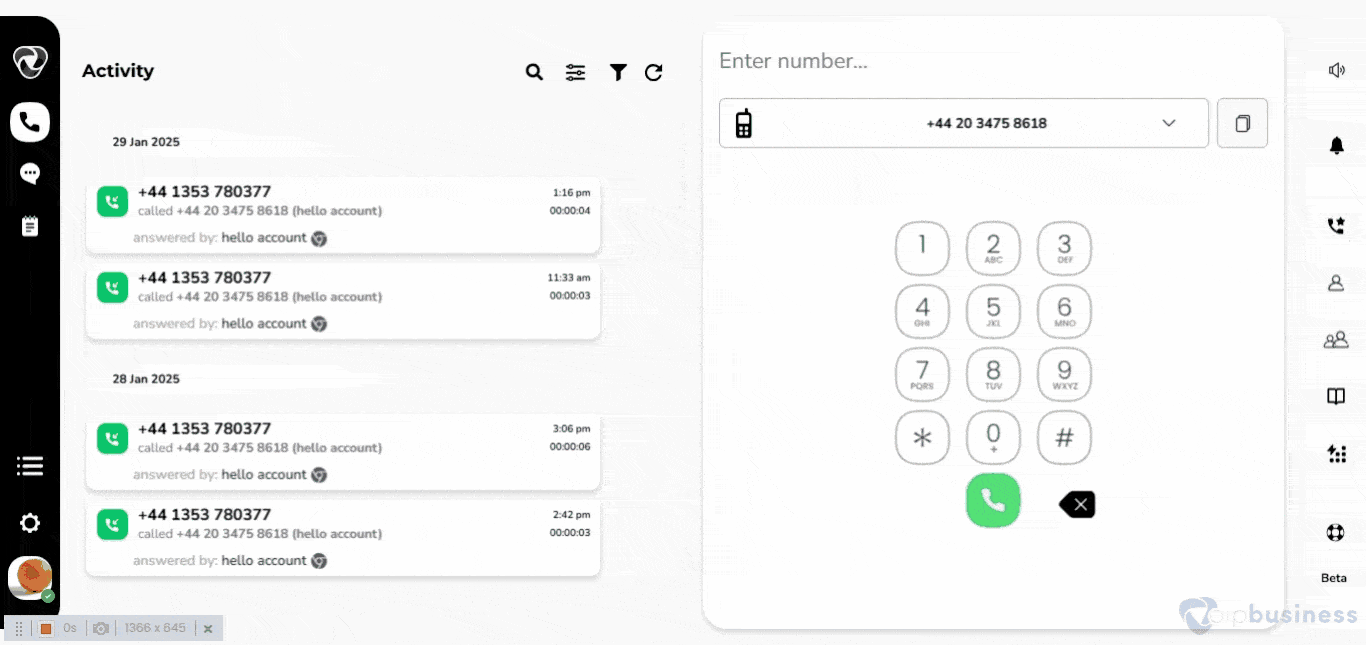
Assigning a job title
Assign a job title to users to display their role within the organization.
- Go to “Settings” and click “Users”.
- Select a "specific user” for which you want to assign a title.
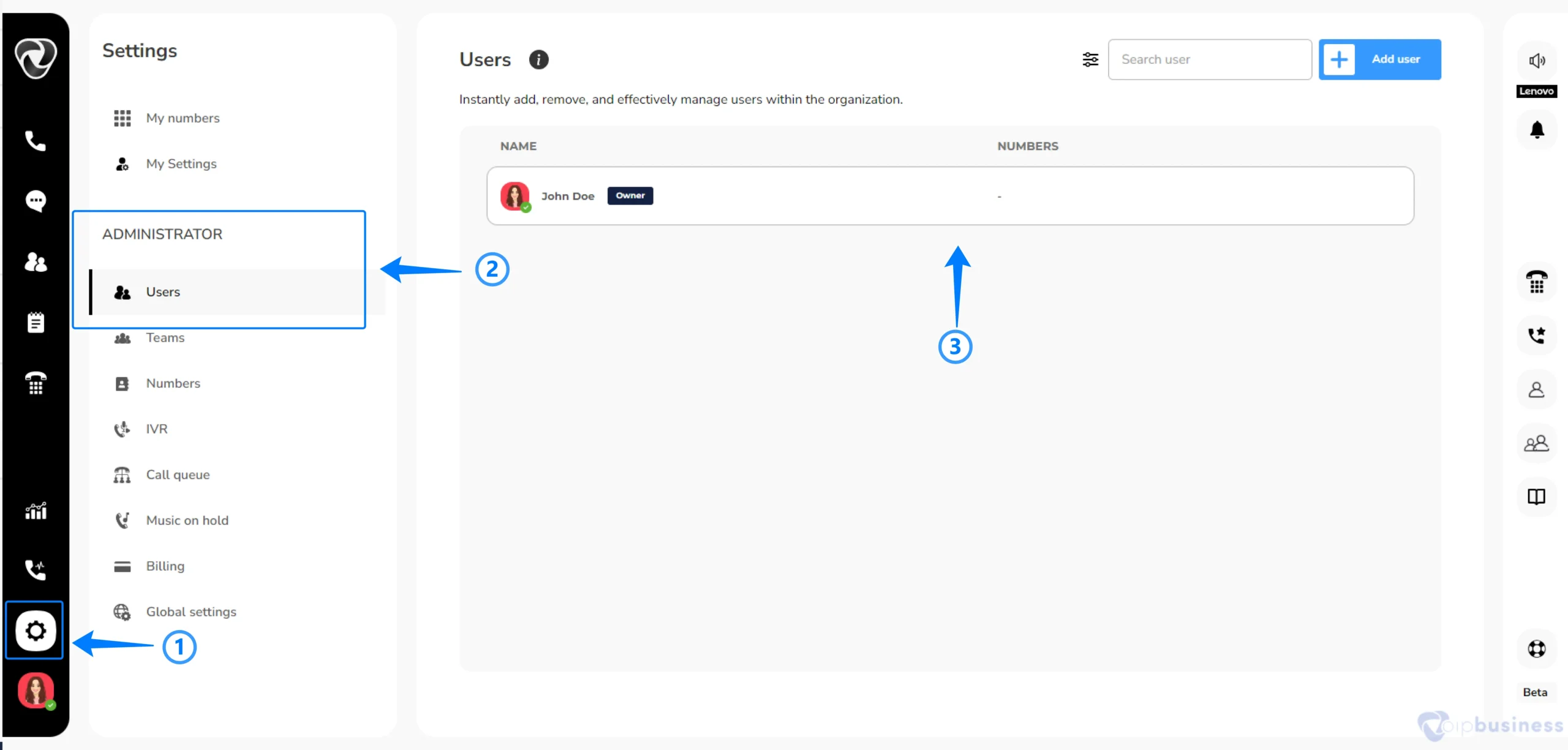
- Click on the “Job title” field below the “profile picture”
- Enter “job title” and click “update”
Changing a user’s password
Change a user’s password to update or reset their account credentials securely.
- Go to “settings” click “users” and select a “user”
- Click “change password”
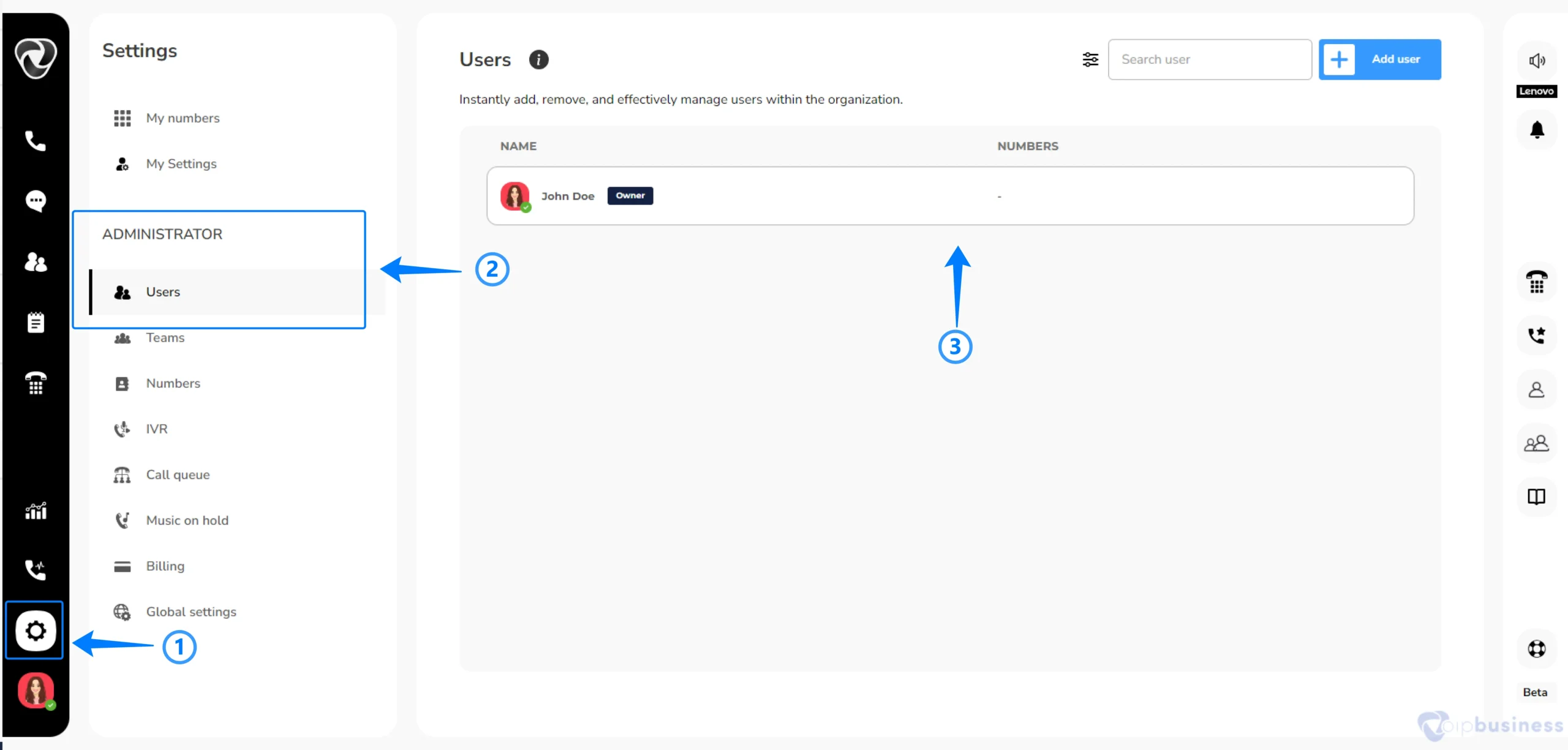
- Enter “new password’ and “confirm password” and click “update”.