Products and Prices
Invoice and Account Statement:
With our communication dashboard, you can see your invoices and account statements from when you first made your account.
How can you view your invoices?
Follow the navigation below:
- Sign into your account and go to Settings.
- On the left side, scroll down to Administrator Settings and click on Billing.
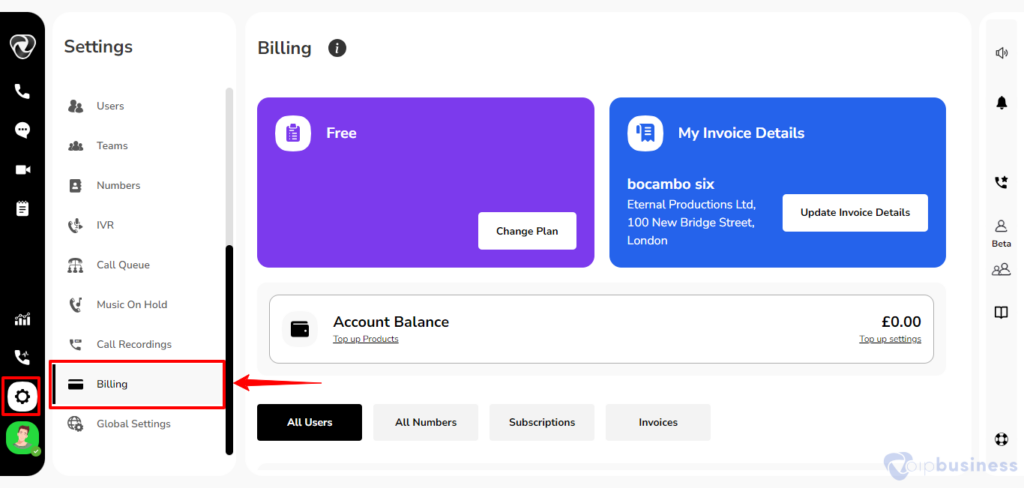
- In the new interface, click on invoices.
- All invoices related to your current plan will be shown within this section.
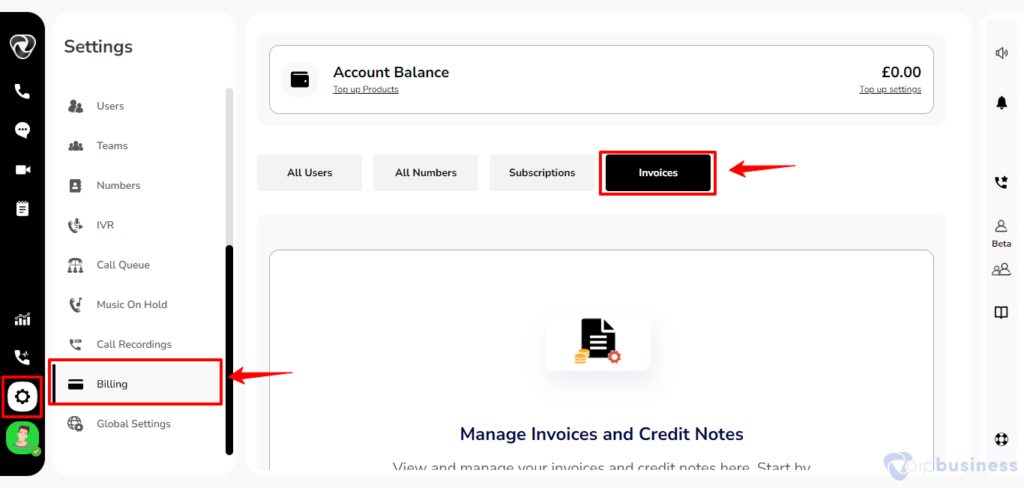
- You can also make changes to your details if needed.
Account Balance:
Your account balance is the amount of money left that you can use to buy VoIP Business services and plans. You can check your current balance and even add more money if needed.
To see your account balance, follow the navigation below:
- Log into your account and click on Settings icon on the left bottom sidebar.
- Scroll down to Administrator Settings and click on Billing.
- Click on “Account Balance” to see how much money you have left.
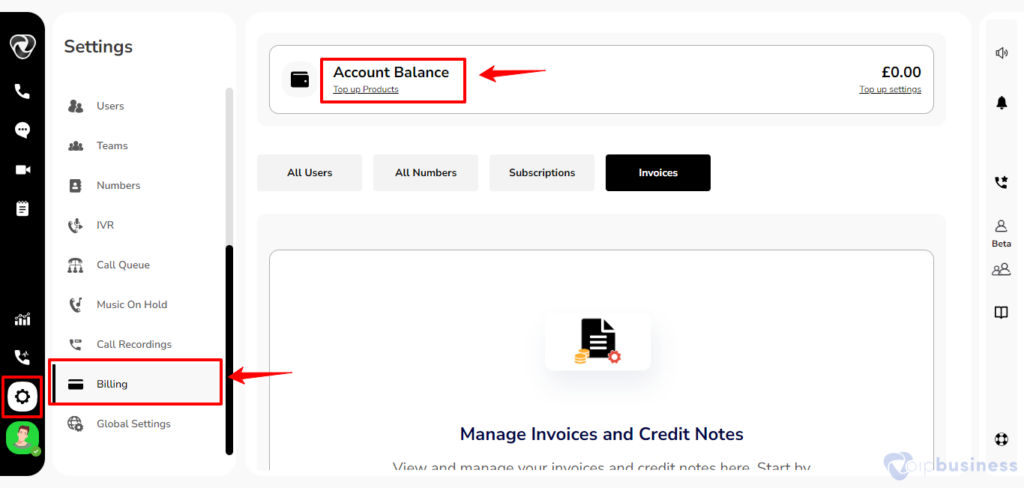
Types of Packages:
What type of packages do we offer?
- When you signup to our communication dashboard, you automatically proceed to the default free plan.
- The user do not needs to add the card details to begin free plan.
- During the free plan, the features are limited.
- To enjoy all the features and functions of our communication dashboard, the user needs to choose the professional or complete plan.
VoIP Business offers you 4 packages:
- Free (Default)
- Professional
- Complete
- Users can upgrade their package as per requirement.
Change your Subscription Plan:
Subscription Plans:
- We offer different subscription plans based on your organisational and personal needs.
- Depending on your requirements, you can choose from three different plans.
- These plans unlock different features and are charged per user per month.
How to change your subscription plan?
You can easily change your subscription plan by following these steps:
- Login into your Account and click Settings.
- In the Administrator settings, go to Billing and click change plan.
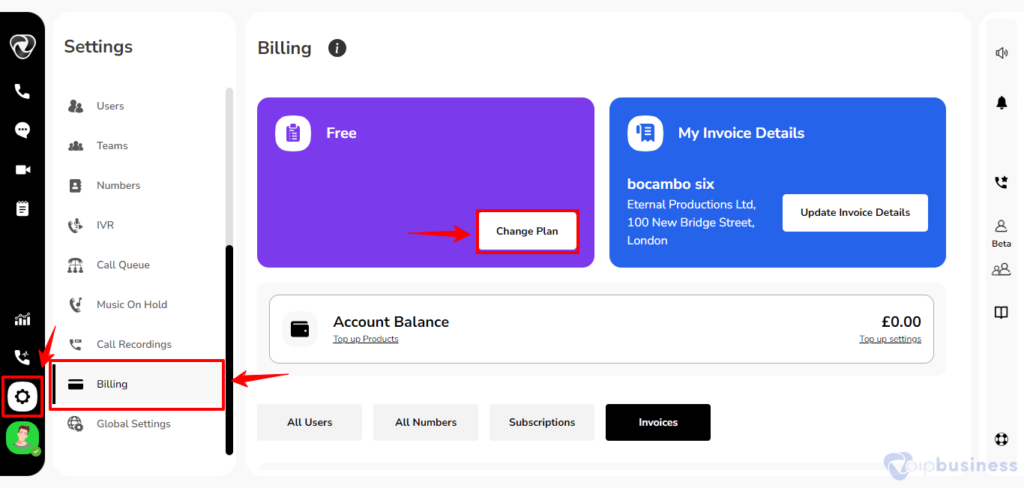
- Now you can choose the plan that fits your needs.
Free Plan:
What is a free plan?
- Our communication dashboard offers a free plan for every user. This plan has limited features and allows you to create 2 users.
- You can upgrade, downgrade or cancel subscriptions at any time.
To Upgrade packages follow the navigation below:
- Login into your Account and Click Settings.
-
In the Administrator settings, click Billing, Click Change Plan.
-
If you are currently on professional plan and need to upgrade choose professional plan.
-
In the new pop up click yes to confirm upgrade.
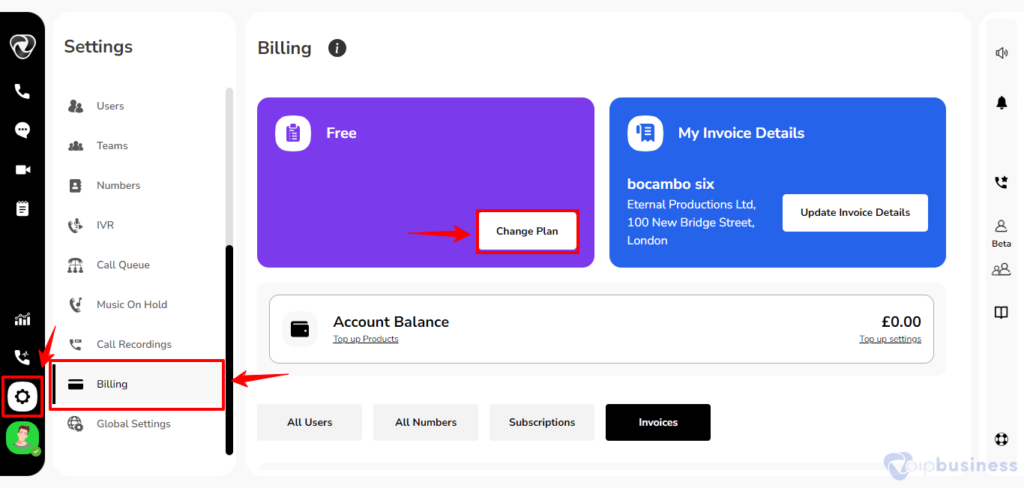
How to Start Free Plan?
- To start a free plan, you need to sign up for free.
- You will assign free access to limited features and free talk time of 10 minutes.
How do I Shift To Paid Plan
- If you want to access all features, you need to subscribe to the professional or complete plan. Go the the billing section select your plan and add card details.
- In professional plan you need to pay £4.99 per user per month and have access to not all but most of the features.
- In Complete plan you have to pay £9.99 per user per month and get access to all features.
Get a Customised Plan:
- Our communication dashboard has a complete plan that cover the communication needs of a range of businesses, but there are scenarios where those might not be enough, so we also offer customised plans that are tailor-made for your business.
How to get a customised plan?
- To get a customised plan, you can call us on our toll-free number or email us with your requirements. We’ll create a plan that’s just right for you.
Adding a Card to Your Account:
To add a credit card to your VoIP Business account, follow the navigation below:
- Login into your Account and Click Settings.
- In the Administrator settings, click Billing.
- On the upper right corner you will see the Add Card option.
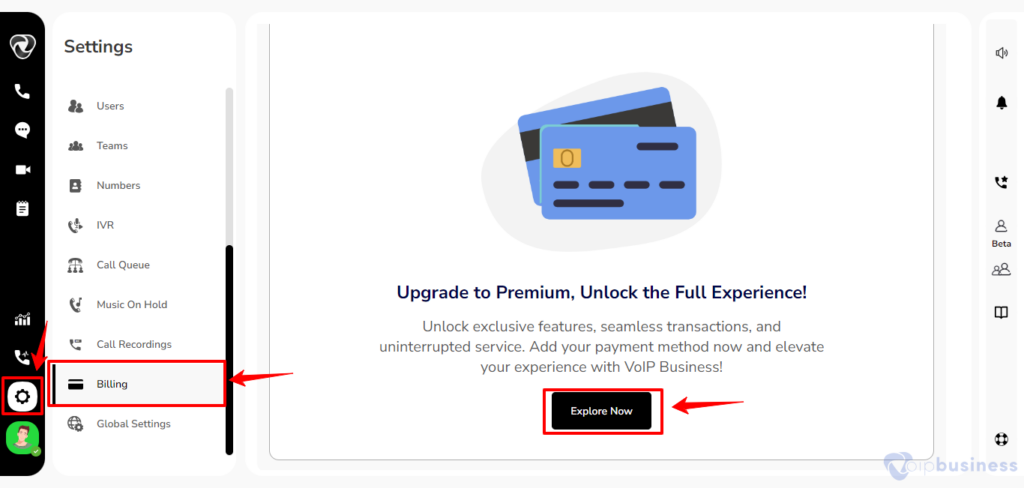
- A new popup window opens where you need to click on add button and enter required card details (Card Number, Card Holder, Expiry Month and Year, then CVV Code) .
- Click on Done and our system will fetch and check your entered data automatically.
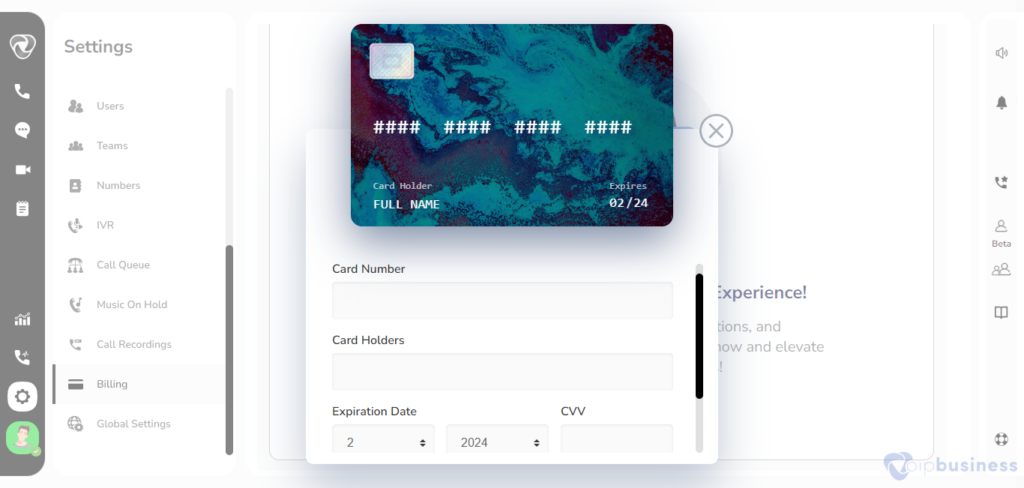
Can I Add More than One Card?
- Our communication dashboard allows you to use multiple credit cards to make monthly/annual payments.
- To Add another card go to billing section click on "Manage card" and then click "Add" button. Enter details and click done. At one point in time, any user can add only two cards.
- One card is set as the primary card, and the other is the secondary one.
- Users can change and delete these cards at any time.
Pay your Monthly Subscription:
How to pay your monthly subscription?
- You can pay your monthly subscription fee through a credit card.
- When you add your card details the amount will be automatically withdrawn from your card each month.
- Details of all your invoices can be accessed in Billing Settings.
Top up Your Account:
How to top up your account?
- Our communication dashboard allows you to auto top up your account balance so you can use our services without any interruption due to balance issue or low credit.
You can top up your account using the navigation below:
- Login into your Account and Click Settings.
- In the Administrator settings, click Billing. Go to the Account balance.
- In the call credit section you will see “Top Up Settings” option.
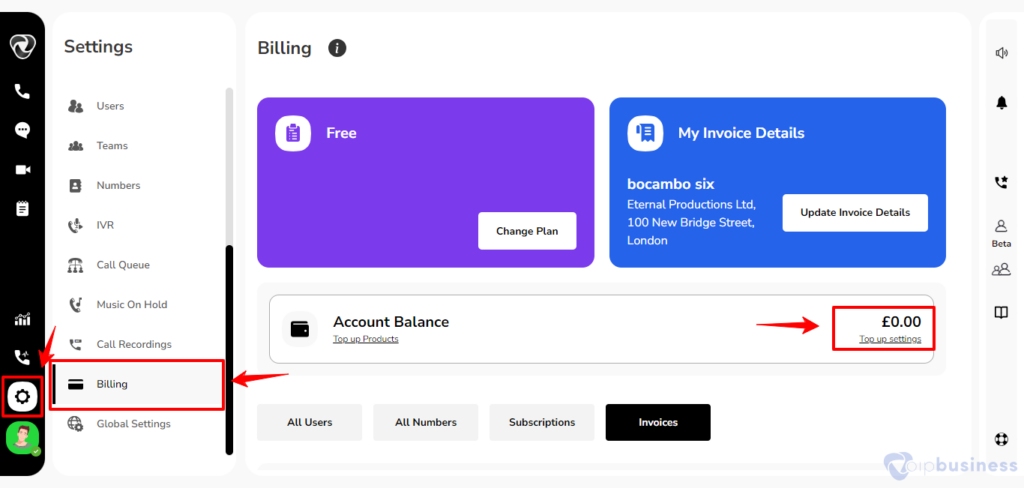
- When you click the top-up settings, you will see the window as illustrated below.
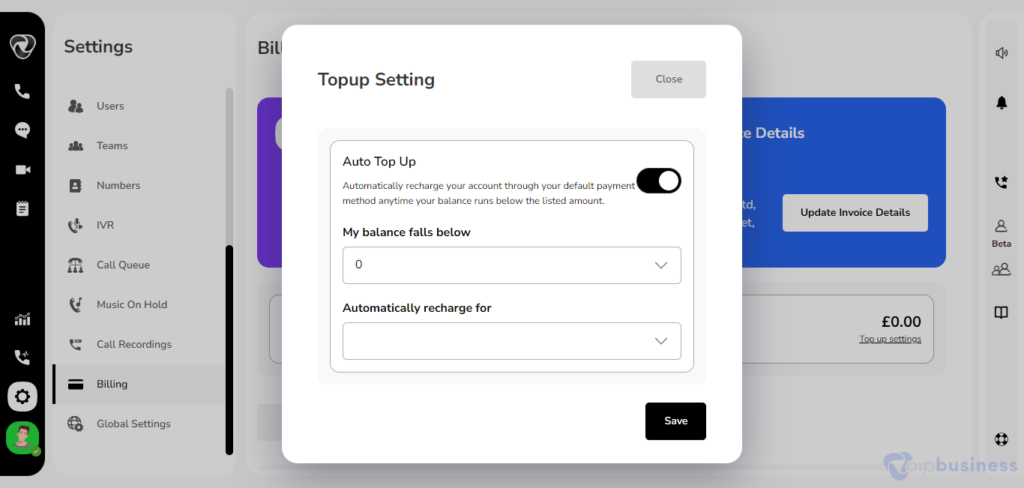
- Turn on the toggle button of auto top up. A new interface will appear.
- From here fill in the desired balance you want to top up to and click submit.
you can also add credit manually by following the steps below:
- Login into your Account and Click Settings.
- In the Administrator settings, click Billing. Go to the Account balance.
- In the out of plan call credit section you will see “Add Credit” option.
- Click on Call credit a new interface will appear, select the amount you want to top up.
- Click on Add top up button.
How to Update Invoice Details?
- Invoice details would affect the information on the invoice you will receive.
- You can update or edit information by clicking the update invoice details button.
To update invoice details, use the following navigation:
- Login into your Account and Click Settings.
- In the Administrator settings, click Billing. Go to 'Invoices'
- Scroll down to “My Invoice details” and click this option.
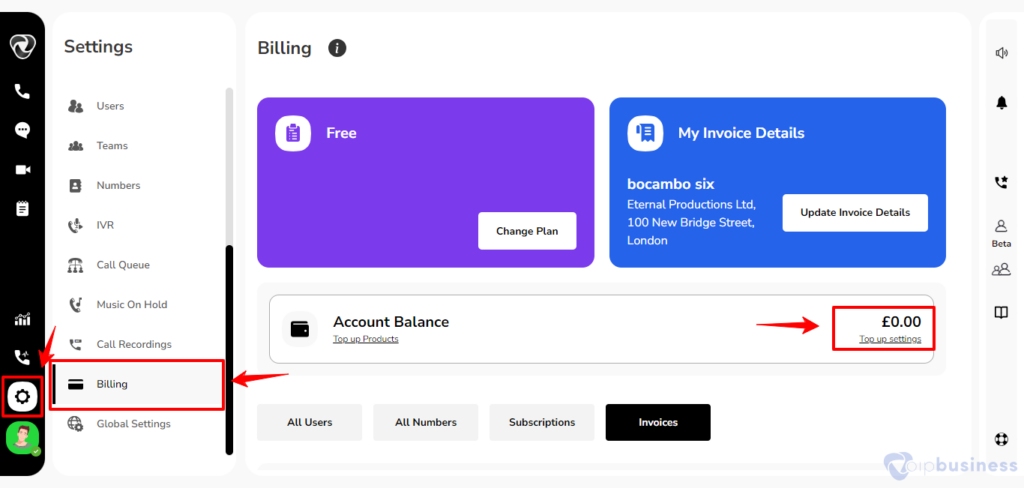
You can change the following in your invoice details:
- Company Name
- First Name
- Last Name
- Address
- Town/City
- Post Code
- Country Email
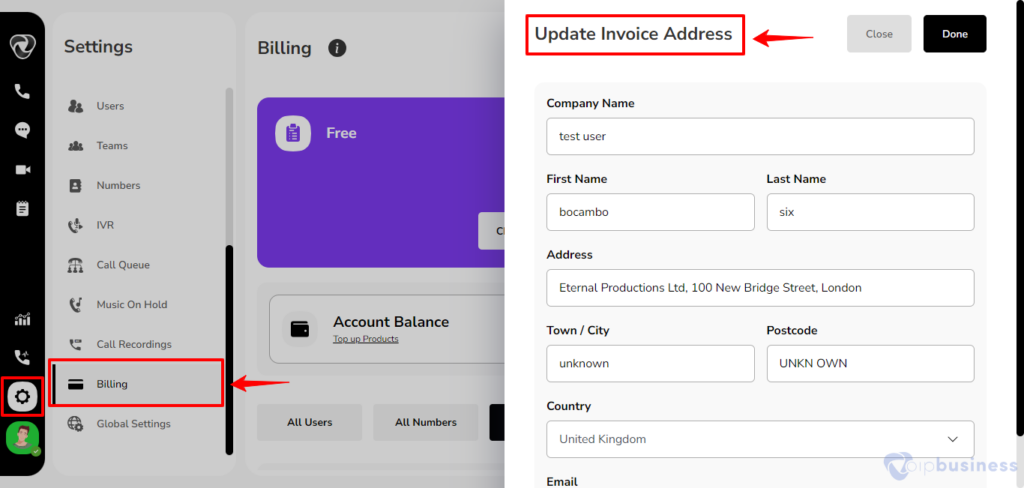
Unlimited Call Plans
If you want to allow unlimited calls to any of your user, follow the steps below:
- Login into your Account and Click Settings.
- In the Administrator settings, click Billing. Go to 'Call plans'
- Here you will see all your user names with a toggle button in front of them.
-
Turn on the toggle button for the user who want to allow unlimited calls.
You need to pay charges for unlimited calls for each user separately other than ypur subscription plan charges.